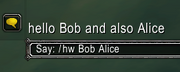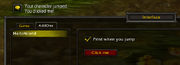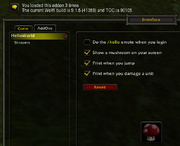| Main Menu |
|---|
|
This guide describes how to make a simple HelloWorld addon, use slash commands and store user settings.
Getting started
- You need a basic understanding of Lua, otherwise see Introduction to Lua or other tutorials.
- A simple text editor like VS Code or Notepad++.
Hello World
Running scripts
You can execute Lua scripts from the chat window or in a macro with the /run or /script command. There is no difference between them.
/run print("Hello World!")
To quickly turn scripts like this into an addon, just remove the «/run» part and paste it into https://addon.bool.no/
Creating an AddOn
An addon consists of Lua/XML files and a TOC file. We won’t be using XML since most things that are possible in XML can also be done in Lua.
Go to your AddOns folder and create a new folder with the following files:World of Warcraft_retail_InterfaceAddOnsHelloWorld
HelloWorld.lua
HelloWorld.toc
## Interface: 100005 ## Version: 1.0.0 ## Title: Hello World ## Notes: My first addon ## Author: YourName HelloWorld.lua
- The name of the TOC file must match the folder name or the addon won’t be detected by the game.
- The TOC Interface metadata
100005as returned by GetBuildInfo() tells which version of the game the addon was made for. If they don’t match then the addon will be marked out-of-date in the addon list.
Load up World of Warcraft, the addon should show up in the addon list and greet you upon login.
-
VS Code
-
AddOn List
-
In-game
Development tips
See also: Lua Coding Tips
- When updating addon code use /reload to test the new changes, you may want to put it on a macro hotkey; as well as temporarily disabling any unnecessary addons that would increase loading time.
- Get an error reporting addon like BugSack or turn on
/console scriptErrors 1 - There is the /dump slash command for general debugging, /etrace for showing events and /fstack for debugging visible UI elements.
- Export, clone, download or bookmark Blizzard’s user interface code a.k.a. the FrameXML. If you don’t know what a specific API does it’s best to just reference it in FrameXML. Not everything is documented so we generally look through the code from Blizzard or other addons.
- For VS Code the Lua extension by Sumneko adds IntelliSense features like code completion.
Responding to events
- Main article: Handling events
Almost every action in the game is an Event which tells the UI that something happened. For example CHAT_MSG_CHANNEL fires when someone sends a message in a chat channel like General and Trade.
To respond to events you create a frame with CreateFrame() and register the events to it.
Event payload in the chat window and /etrace
local function OnEvent(self, event, ...) print(event, ...) end local f = CreateFrame("Frame") f:RegisterEvent("CHAT_MSG_CHANNEL") f:SetScript("OnEvent", OnEvent)
Another example, to play a sound on levelup with PlaySoundFile() or PlayMusic() you register for the PLAYER_LEVEL_UP event.
local f = CreateFrame("Frame") f:RegisterEvent("PLAYER_LEVEL_UP") f:SetScript("OnEvent", function() PlayMusic(642322) -- sound/music/pandaria/mus_50_toast_b_hero_01.mp3 end)
Handling multiple events
When registering multiple events it can be messy if there are a lot of them.
local function OnEvent(self, event, ...) if event == "ADDON_LOADED" then local addOnName = ... print(event, addOnName) elseif event == "PLAYER_ENTERING_WORLD" then local isLogin, isReload = ... print(event, isLogin, isReload) elseif event == "CHAT_MSG_CHANNEL" then local text, playerName, _, channelName = ... print(event, text, playerName, channelName) end end local f = CreateFrame("Frame") f:RegisterEvent("ADDON_LOADED") f:RegisterEvent("PLAYER_ENTERING_WORLD") f:RegisterEvent("CHAT_MSG_CHANNEL") f:SetScript("OnEvent", OnEvent)
Which can be refactored to this:
local f = CreateFrame("Frame") function f:OnEvent(event, ...) self[event](self, event, ...) end function f:ADDON_LOADED(event, addOnName) print(event, addOnName) end function f:PLAYER_ENTERING_WORLD(event, isLogin, isReload) print(event, isLogin, isReload) end function f:CHAT_MSG_CHANNEL(event, text, playerName, _, channelName) print(event, text, playerName, channelName) end f:RegisterEvent("ADDON_LOADED") f:RegisterEvent("PLAYER_ENTERING_WORLD") f:RegisterEvent("CHAT_MSG_CHANNEL") f:SetScript("OnEvent", f.OnEvent)
Slash commands
- Main article: Creating a slash command
- FrameXML: RegisterNewSlashCommand()
Slash commands are an easy way to let users interact with your addon. Any SLASH_* globals will automatically be registered as a slash command.
Using a slash command
-- increment the index for each slash command SLASH_HELLOW1 = "/helloworld" SLASH_HELLOW2 = "/hw" -- define the corresponding slash command handler SlashCmdList.HELLOW = function(msg, editBox) local name1, name2 = strsplit(" ", msg) if #name1 > 0 then -- check for empty string print(format("hello %s and also %s", name1, name2 or "Carol")) else print("Please give at least one name") end end
We can also add a shorter /reload command.
SLASH_NEWRELOAD1 = "/rl" SlashCmdList.NEWRELOAD = ReloadUI
SavedVariables
- Main article: Saving variables between game sessions
To store data or save user settings, set the SavedVariables in the TOC which will persist between sessions. You can /reload instead of restarting the game client when updating the TOC file.
## Interface: 100005
## Version: 1.0.0
## Title: Hello World
## Notes: My first addon
## Author: YourName
## SavedVariables: HelloWorldDB
HelloWorld.lua
SavedVariables are only accessible once the respective ADDON_LOADED event fires. This example prints how many times you logged in (or reloaded) with the addon enabled.
local function OnEvent(self, event, addOnName) if addOnName == "HelloWorld" then -- name as used in the folder name and TOC file name HelloWorldDB = HelloWorldDB or {} -- initialize it to a table if this is the first time HelloWorldDB.sessions = (HelloWorldDB.sessions or 0) + 1 print("You loaded this addon "..HelloWorldDB.sessions.." times") end end local f = CreateFrame("Frame") f:RegisterEvent("ADDON_LOADED") f:SetScript("OnEvent", OnEvent)
This example initializes the SavedVariables with default values. It also updates the DB when new keys are added to the defaults table.
The CopyTable() function is defined in FrameXML. GetBuildInfo() is an API function.
local defaults = { sessions = 0, someOption = true, --someNewOption = "banana", } local function OnEvent(self, event, addOnName) if addOnName == "HelloWorld" then HelloWorldDB = HelloWorldDB or {} self.db = HelloWorldDB -- makes it more readable and generally a good practice for k, v in pairs(defaults) do -- copy the defaults table and possibly any new options if self.db[k] == nil then -- avoids resetting any false values self.db[k] = v end end self.db.sessions = self.db.sessions + 1 print("You loaded this addon "..self.db.sessions.." times") print("someOption is", self.db.someOption) local version, build, _, tocversion = GetBuildInfo() print(format("The current WoW build is %s (%d) and TOC is %d", version, build, tocversion)) end end local f = CreateFrame("Frame") f:RegisterEvent("ADDON_LOADED") f:SetScript("OnEvent", OnEvent) SLASH_HELLOW1 = "/hw" SLASH_HELLOW2 = "/helloworld" SlashCmdList.HELLOW = function(msg, editBox) if msg == "reset" then HelloWorldDB = CopyTable(defaults) -- reset to defaults f.db = HelloWorldDB print("DB has been reset to default") elseif msg == "toggle" then f.db.someOption = not f.db.someOption print("Toggled someOption to", f.db.someOption) end end
Tips for troubleshooting tables:
/dump HelloWorldDBor/tinspect HelloWorldDBor/run for k, v in pairs(HelloWorldDB) do print(k, v) endshows the contents of a (global) table./run wipe(HelloWorldDB)or/run for k in pairs(HelloWorldDB) do HelloWorldDB[k] = nil endempties the table./run HelloWorldDB = nil; ReloadUI()removes the table reference and reloads the UI; this essentially completely resets your savedvariables.
Options Panel
- Main article: Using the Interface Options Addons panel
It would be more user-friendly to provide a graphical user interface. This example prints a message when you jump, if the option is enabled. It also opens the options panel with the slash command.
FrameXML:
- InterfaceOptions_AddCategory()
- InterfaceOptionsCheckButtonTemplate
- UIPanelButtonTemplate
Minimal example Multiple options with reset button
Note: This example is up to date for patch 10.0.0 and Classic
local f = CreateFrame("Frame") local defaults = { someOption = true, } function f:OnEvent(event, addOnName) if addOnName == "HelloWorld" then HelloWorldDB = HelloWorldDB or CopyTable(defaults) self.db = HelloWorldDB self:InitializeOptions() hooksecurefunc("JumpOrAscendStart", function() if self.db.someOption then print("Your character jumped.") end end) end end f:RegisterEvent("ADDON_LOADED") f:SetScript("OnEvent", f.OnEvent) function f:InitializeOptions() self.panel = CreateFrame("Frame") self.panel.name = "HelloWorld" local cb = CreateFrame("CheckButton", nil, self.panel, "InterfaceOptionsCheckButtonTemplate") cb:SetPoint("TOPLEFT", 20, -20) cb.Text:SetText("Print when you jump") -- there already is an existing OnClick script that plays a sound, hook it cb:HookScript("OnClick", function(_, btn, down) self.db.someOption = cb:GetChecked() end) cb:SetChecked(self.db.someOption) local btn = CreateFrame("Button", nil, self.panel, "UIPanelButtonTemplate") btn:SetPoint("TOPLEFT", cb, 0, -40) btn:SetText("Click me") btn:SetWidth(100) btn:SetScript("OnClick", function() print("You clicked me!") end) InterfaceOptions_AddCategory(self.panel) end SLASH_HELLOW1 = "/hw" SLASH_HELLOW2 = "/helloworld" SlashCmdList.HELLOW = function(msg, editBox) InterfaceOptionsFrame_OpenToCategory(f.panel) end
This reference example has a couple of checkboxes (with related functionality) and a reset button.
| Multiple options with reset button |
|---|
|
GitHub source HelloWorld.toc ## Interface: 100005 ## Version: 1.0.2 ## Title: Hello World ## Notes: My first addon ## Author: YourName ## SavedVariables: HelloWorldDB Core.lua Options.lua Core.lua HelloWorld = CreateFrame("Frame") function HelloWorld:OnEvent(event, ...) self[event](self, event, ...) end HelloWorld:SetScript("OnEvent", HelloWorld.OnEvent) HelloWorld:RegisterEvent("ADDON_LOADED") function HelloWorld:ADDON_LOADED(event, addOnName) if addOnName == "HelloWorld" then HelloWorldDB = HelloWorldDB or {} self.db = HelloWorldDB for k, v in pairs(self.defaults) do if self.db[k] == nil then self.db[k] = v end end self.db.sessions = self.db.sessions + 1 print("You loaded this addon "..self.db.sessions.." times") local version, build, _, tocversion = GetBuildInfo() print(format("The current WoW build is %s (%d) and TOC is %d", version, build, tocversion)) self:RegisterEvent("PLAYER_ENTERING_WORLD") hooksecurefunc("JumpOrAscendStart", self.JumpOrAscendStart) self:InitializeOptions() self:UnregisterEvent(event) end end function HelloWorld:PLAYER_ENTERING_WORLD(event, isLogin, isReload) if isLogin and self.db.hello then DoEmote("HELLO") end end -- note we don't pass `self` here because of hooksecurefunc, hence the dot instead of colon function HelloWorld.JumpOrAscendStart() if HelloWorld.db.jump then print("Your character jumped.") end end function HelloWorld:COMBAT_LOG_EVENT_UNFILTERED(event) -- it's more convenient to work with the CLEU params as a vararg self:CLEU(CombatLogGetCurrentEventInfo()) end local playerGUID = UnitGUID("player") local MSG_DAMAGE = "Your %s hit %s for %d damage." function HelloWorld:CLEU(...) local timestamp, subevent, _, sourceGUID, sourceName, sourceFlags, sourceRaidFlags, destGUID, destName, destFlags, destRaidFlags = ... local spellId, spellName, spellSchool local amount, overkill, school, resisted, blocked, absorbed, critical, glancing, crushing, isOffHand local isDamageEvent if subevent == "SWING_DAMAGE" then amount, overkill, school, resisted, blocked, absorbed, critical, glancing, crushing, isOffHand = select(12, ...) isDamageEvent = true elseif subevent == "SPELL_DAMAGE" then spellId, spellName, spellSchool, amount, overkill, school, resisted, blocked, absorbed, critical, glancing, crushing, isOffHand = select(12, ...) isDamageEvent = true end if isDamageEvent and sourceGUID == playerGUID then -- get the link of the spell or the MELEE globalstring local action = spellId and GetSpellLink(spellId) or MELEE print(MSG_DAMAGE:format(action, destName, amount)) end end SLASH_HELLOW1 = "/hw" SLASH_HELLOW2 = "/helloworld" SlashCmdList.HELLOW = function(msg, editBox) InterfaceOptionsFrame_OpenToCategory(HelloWorld.panel_main) end Options.lua HelloWorld.defaults = { sessions = 0, hello = false, mushroom = false, jump = true, combat = true, --someNewOption = "banana", } local function CreateIcon(icon, width, height, parent) local f = CreateFrame("Frame", nil, parent) f:SetSize(width, height) f.tex = f:CreateTexture() f.tex:SetAllPoints(f) f.tex:SetTexture(icon) return f end function HelloWorld:CreateCheckbox(option, label, parent, updateFunc) local cb = CreateFrame("CheckButton", nil, parent, "InterfaceOptionsCheckButtonTemplate") cb.Text:SetText(label) local function UpdateOption(value) self.db[option] = value cb:SetChecked(value) if updateFunc then updateFunc(value) end end UpdateOption(self.db[option]) -- there already is an existing OnClick script that plays a sound, hook it cb:HookScript("OnClick", function(_, btn, down) UpdateOption(cb:GetChecked()) end) EventRegistry:RegisterCallback("HelloWorld.OnReset", function() UpdateOption(self.defaults[option]) end, cb) return cb end function HelloWorld:InitializeOptions() -- main panel self.panel_main = CreateFrame("Frame") self.panel_main.name = "HelloWorld" local cb_hello = self:CreateCheckbox("hello", "Do the |cFFFFFF00/hello|r emote when you login", self.panel_main) cb_hello:SetPoint("TOPLEFT", 20, -20) local cb_mushroom = self:CreateCheckbox("mushroom", "Show a mushroom on your screen", self.panel_main, self.UpdateIcon) cb_mushroom:SetPoint("TOPLEFT", cb_hello, 0, -30) local cb_jump = self:CreateCheckbox("jump", "Print when you jump", self.panel_main) cb_jump:SetPoint("TOPLEFT", cb_mushroom, 0, -30) local cb_combat = self:CreateCheckbox("combat", "Print when you damage a unit", self.panel_main, function(value) self:UpdateEvent(value, "COMBAT_LOG_EVENT_UNFILTERED") end) cb_combat:SetPoint("TOPLEFT", cb_jump, 0, -30) local btn_reset = CreateFrame("Button", nil, self.panel_main, "UIPanelButtonTemplate") btn_reset:SetPoint("TOPLEFT", cb_combat, 0, -40) btn_reset:SetText(RESET) btn_reset:SetWidth(100) btn_reset:SetScript("OnClick", function() HelloWorldDB = CopyTable(HelloWorld.defaults) self.db = HelloWorldDB EventRegistry:TriggerEvent("HelloWorld.OnReset") end) InterfaceOptions_AddCategory(HelloWorld.panel_main) -- sub panel local panel_shroom = CreateFrame("Frame") panel_shroom.name = "Shrooms" panel_shroom.parent = self.panel_main.name for i = 1, 10 do local icon = CreateIcon("interface/icons/inv_mushroom_11", 32, 32, panel_shroom) icon:SetPoint("TOPLEFT", 20, -32*i) end InterfaceOptions_AddCategory(panel_shroom) end function HelloWorld.UpdateIcon(value) if not HelloWorld.mushroom then HelloWorld.mushroom = CreateIcon("interface/icons/inv_mushroom_11", 64, 64, UIParent) HelloWorld.mushroom:SetPoint("CENTER") end HelloWorld.mushroom:SetShown(value) end -- a bit more efficient to register/unregister the event when it fires a lot function HelloWorld:UpdateEvent(value, event) if value then self:RegisterEvent(event) else self:UnregisterEvent(event) end end |
AddOn namespace
- Main article: Using the AddOn namespace
The addon namespace is a private table shared between Lua files in the same addon. This way you can avoid leaking variables to the global environment.
HelloWorld.toc
## Interface: 100005 ## Version: 1.0.0 ## Title: Hello World FileA.lua FileB.lua
FileA.lua
local _, ns = ... ns.foo = "Banana"
FileB.lua
local addonName, ns = ... print(addonName, ns.foo) -- prints "HelloWorld" and "Banana"
Or you can simply use a unique global variable.
FileA.lua
MyAddon = {} MyAddon.value = 0 function MyAddon:DoSomething(increment) self.value = self.value + increment end MyAddon:DoSomething(2)
FileB.lua
MyAddon:DoSomething(3) print(MyAddon.value) -- 5
Conclusion
You know how to write a simple addon from scratch! Go and publish it on CurseForge (guide), WoWInterface (guide) and/or wago.io.
If you want to cheat and rather start with a complete example it’s available here: HelloWorld.zip
- Follow-up: Ace3 for Dummies
See also
- MMO-Champion: Creating Your Own WoW Addon
| Main Menu |
|---|
|
This guide describes how to make a simple HelloWorld addon, use slash commands and store user settings.
Getting started
- You need a basic understanding of Lua, otherwise see Introduction to Lua or other tutorials.
- A simple text editor like VS Code or Notepad++.
Hello World
Running scripts
You can execute Lua scripts from the chat window or in a macro with the /run or /script command. There is no difference between them.
/run print("Hello World!")
To quickly turn scripts like this into an addon, just remove the «/run» part and paste it into https://addon.bool.no/
Creating an AddOn
An addon consists of Lua/XML files and a TOC file. We won’t be using XML since most things that are possible in XML can also be done in Lua.
Go to your AddOns folder and create a new folder with the following files:World of Warcraft_retail_InterfaceAddOnsHelloWorld
HelloWorld.lua
HelloWorld.toc
## Interface: 100005 ## Version: 1.0.0 ## Title: Hello World ## Notes: My first addon ## Author: YourName HelloWorld.lua
- The name of the TOC file must match the folder name or the addon won’t be detected by the game.
- The TOC Interface metadata
100005as returned by GetBuildInfo() tells which version of the game the addon was made for. If they don’t match then the addon will be marked out-of-date in the addon list.
Load up World of Warcraft, the addon should show up in the addon list and greet you upon login.
-
VS Code
-
AddOn List
-
In-game
Development tips
See also: Lua Coding Tips
- When updating addon code use /reload to test the new changes, you may want to put it on a macro hotkey; as well as temporarily disabling any unnecessary addons that would increase loading time.
- Get an error reporting addon like BugSack or turn on
/console scriptErrors 1 - There is the /dump slash command for general debugging, /etrace for showing events and /fstack for debugging visible UI elements.
- Export, clone, download or bookmark Blizzard’s user interface code a.k.a. the FrameXML. If you don’t know what a specific API does it’s best to just reference it in FrameXML. Not everything is documented so we generally look through the code from Blizzard or other addons.
- For VS Code the Lua extension by Sumneko adds IntelliSense features like code completion.
Responding to events
- Main article: Handling events
Almost every action in the game is an Event which tells the UI that something happened. For example CHAT_MSG_CHANNEL fires when someone sends a message in a chat channel like General and Trade.
To respond to events you create a frame with CreateFrame() and register the events to it.
Event payload in the chat window and /etrace
local function OnEvent(self, event, ...) print(event, ...) end local f = CreateFrame("Frame") f:RegisterEvent("CHAT_MSG_CHANNEL") f:SetScript("OnEvent", OnEvent)
Another example, to play a sound on levelup with PlaySoundFile() or PlayMusic() you register for the PLAYER_LEVEL_UP event.
local f = CreateFrame("Frame") f:RegisterEvent("PLAYER_LEVEL_UP") f:SetScript("OnEvent", function() PlayMusic(642322) -- sound/music/pandaria/mus_50_toast_b_hero_01.mp3 end)
Handling multiple events
When registering multiple events it can be messy if there are a lot of them.
local function OnEvent(self, event, ...) if event == "ADDON_LOADED" then local addOnName = ... print(event, addOnName) elseif event == "PLAYER_ENTERING_WORLD" then local isLogin, isReload = ... print(event, isLogin, isReload) elseif event == "CHAT_MSG_CHANNEL" then local text, playerName, _, channelName = ... print(event, text, playerName, channelName) end end local f = CreateFrame("Frame") f:RegisterEvent("ADDON_LOADED") f:RegisterEvent("PLAYER_ENTERING_WORLD") f:RegisterEvent("CHAT_MSG_CHANNEL") f:SetScript("OnEvent", OnEvent)
Which can be refactored to this:
local f = CreateFrame("Frame") function f:OnEvent(event, ...) self[event](self, event, ...) end function f:ADDON_LOADED(event, addOnName) print(event, addOnName) end function f:PLAYER_ENTERING_WORLD(event, isLogin, isReload) print(event, isLogin, isReload) end function f:CHAT_MSG_CHANNEL(event, text, playerName, _, channelName) print(event, text, playerName, channelName) end f:RegisterEvent("ADDON_LOADED") f:RegisterEvent("PLAYER_ENTERING_WORLD") f:RegisterEvent("CHAT_MSG_CHANNEL") f:SetScript("OnEvent", f.OnEvent)
Slash commands
- Main article: Creating a slash command
- FrameXML: RegisterNewSlashCommand()
Slash commands are an easy way to let users interact with your addon. Any SLASH_* globals will automatically be registered as a slash command.
Using a slash command
-- increment the index for each slash command SLASH_HELLOW1 = "/helloworld" SLASH_HELLOW2 = "/hw" -- define the corresponding slash command handler SlashCmdList.HELLOW = function(msg, editBox) local name1, name2 = strsplit(" ", msg) if #name1 > 0 then -- check for empty string print(format("hello %s and also %s", name1, name2 or "Carol")) else print("Please give at least one name") end end
We can also add a shorter /reload command.
SLASH_NEWRELOAD1 = "/rl" SlashCmdList.NEWRELOAD = ReloadUI
SavedVariables
- Main article: Saving variables between game sessions
To store data or save user settings, set the SavedVariables in the TOC which will persist between sessions. You can /reload instead of restarting the game client when updating the TOC file.
## Interface: 100005
## Version: 1.0.0
## Title: Hello World
## Notes: My first addon
## Author: YourName
## SavedVariables: HelloWorldDB
HelloWorld.lua
SavedVariables are only accessible once the respective ADDON_LOADED event fires. This example prints how many times you logged in (or reloaded) with the addon enabled.
local function OnEvent(self, event, addOnName) if addOnName == "HelloWorld" then -- name as used in the folder name and TOC file name HelloWorldDB = HelloWorldDB or {} -- initialize it to a table if this is the first time HelloWorldDB.sessions = (HelloWorldDB.sessions or 0) + 1 print("You loaded this addon "..HelloWorldDB.sessions.." times") end end local f = CreateFrame("Frame") f:RegisterEvent("ADDON_LOADED") f:SetScript("OnEvent", OnEvent)
This example initializes the SavedVariables with default values. It also updates the DB when new keys are added to the defaults table.
The CopyTable() function is defined in FrameXML. GetBuildInfo() is an API function.
local defaults = { sessions = 0, someOption = true, --someNewOption = "banana", } local function OnEvent(self, event, addOnName) if addOnName == "HelloWorld" then HelloWorldDB = HelloWorldDB or {} self.db = HelloWorldDB -- makes it more readable and generally a good practice for k, v in pairs(defaults) do -- copy the defaults table and possibly any new options if self.db[k] == nil then -- avoids resetting any false values self.db[k] = v end end self.db.sessions = self.db.sessions + 1 print("You loaded this addon "..self.db.sessions.." times") print("someOption is", self.db.someOption) local version, build, _, tocversion = GetBuildInfo() print(format("The current WoW build is %s (%d) and TOC is %d", version, build, tocversion)) end end local f = CreateFrame("Frame") f:RegisterEvent("ADDON_LOADED") f:SetScript("OnEvent", OnEvent) SLASH_HELLOW1 = "/hw" SLASH_HELLOW2 = "/helloworld" SlashCmdList.HELLOW = function(msg, editBox) if msg == "reset" then HelloWorldDB = CopyTable(defaults) -- reset to defaults f.db = HelloWorldDB print("DB has been reset to default") elseif msg == "toggle" then f.db.someOption = not f.db.someOption print("Toggled someOption to", f.db.someOption) end end
Tips for troubleshooting tables:
/dump HelloWorldDBor/tinspect HelloWorldDBor/run for k, v in pairs(HelloWorldDB) do print(k, v) endshows the contents of a (global) table./run wipe(HelloWorldDB)or/run for k in pairs(HelloWorldDB) do HelloWorldDB[k] = nil endempties the table./run HelloWorldDB = nil; ReloadUI()removes the table reference and reloads the UI; this essentially completely resets your savedvariables.
Options Panel
- Main article: Using the Interface Options Addons panel
It would be more user-friendly to provide a graphical user interface. This example prints a message when you jump, if the option is enabled. It also opens the options panel with the slash command.
FrameXML:
- InterfaceOptions_AddCategory()
- InterfaceOptionsCheckButtonTemplate
- UIPanelButtonTemplate
Minimal example Multiple options with reset button
Note: This example is up to date for patch 10.0.0 and Classic
local f = CreateFrame("Frame") local defaults = { someOption = true, } function f:OnEvent(event, addOnName) if addOnName == "HelloWorld" then HelloWorldDB = HelloWorldDB or CopyTable(defaults) self.db = HelloWorldDB self:InitializeOptions() hooksecurefunc("JumpOrAscendStart", function() if self.db.someOption then print("Your character jumped.") end end) end end f:RegisterEvent("ADDON_LOADED") f:SetScript("OnEvent", f.OnEvent) function f:InitializeOptions() self.panel = CreateFrame("Frame") self.panel.name = "HelloWorld" local cb = CreateFrame("CheckButton", nil, self.panel, "InterfaceOptionsCheckButtonTemplate") cb:SetPoint("TOPLEFT", 20, -20) cb.Text:SetText("Print when you jump") -- there already is an existing OnClick script that plays a sound, hook it cb:HookScript("OnClick", function(_, btn, down) self.db.someOption = cb:GetChecked() end) cb:SetChecked(self.db.someOption) local btn = CreateFrame("Button", nil, self.panel, "UIPanelButtonTemplate") btn:SetPoint("TOPLEFT", cb, 0, -40) btn:SetText("Click me") btn:SetWidth(100) btn:SetScript("OnClick", function() print("You clicked me!") end) InterfaceOptions_AddCategory(self.panel) end SLASH_HELLOW1 = "/hw" SLASH_HELLOW2 = "/helloworld" SlashCmdList.HELLOW = function(msg, editBox) InterfaceOptionsFrame_OpenToCategory(f.panel) end
This reference example has a couple of checkboxes (with related functionality) and a reset button.
| Multiple options with reset button |
|---|
|
GitHub source HelloWorld.toc ## Interface: 100005 ## Version: 1.0.2 ## Title: Hello World ## Notes: My first addon ## Author: YourName ## SavedVariables: HelloWorldDB Core.lua Options.lua Core.lua HelloWorld = CreateFrame("Frame") function HelloWorld:OnEvent(event, ...) self[event](self, event, ...) end HelloWorld:SetScript("OnEvent", HelloWorld.OnEvent) HelloWorld:RegisterEvent("ADDON_LOADED") function HelloWorld:ADDON_LOADED(event, addOnName) if addOnName == "HelloWorld" then HelloWorldDB = HelloWorldDB or {} self.db = HelloWorldDB for k, v in pairs(self.defaults) do if self.db[k] == nil then self.db[k] = v end end self.db.sessions = self.db.sessions + 1 print("You loaded this addon "..self.db.sessions.." times") local version, build, _, tocversion = GetBuildInfo() print(format("The current WoW build is %s (%d) and TOC is %d", version, build, tocversion)) self:RegisterEvent("PLAYER_ENTERING_WORLD") hooksecurefunc("JumpOrAscendStart", self.JumpOrAscendStart) self:InitializeOptions() self:UnregisterEvent(event) end end function HelloWorld:PLAYER_ENTERING_WORLD(event, isLogin, isReload) if isLogin and self.db.hello then DoEmote("HELLO") end end -- note we don't pass `self` here because of hooksecurefunc, hence the dot instead of colon function HelloWorld.JumpOrAscendStart() if HelloWorld.db.jump then print("Your character jumped.") end end function HelloWorld:COMBAT_LOG_EVENT_UNFILTERED(event) -- it's more convenient to work with the CLEU params as a vararg self:CLEU(CombatLogGetCurrentEventInfo()) end local playerGUID = UnitGUID("player") local MSG_DAMAGE = "Your %s hit %s for %d damage." function HelloWorld:CLEU(...) local timestamp, subevent, _, sourceGUID, sourceName, sourceFlags, sourceRaidFlags, destGUID, destName, destFlags, destRaidFlags = ... local spellId, spellName, spellSchool local amount, overkill, school, resisted, blocked, absorbed, critical, glancing, crushing, isOffHand local isDamageEvent if subevent == "SWING_DAMAGE" then amount, overkill, school, resisted, blocked, absorbed, critical, glancing, crushing, isOffHand = select(12, ...) isDamageEvent = true elseif subevent == "SPELL_DAMAGE" then spellId, spellName, spellSchool, amount, overkill, school, resisted, blocked, absorbed, critical, glancing, crushing, isOffHand = select(12, ...) isDamageEvent = true end if isDamageEvent and sourceGUID == playerGUID then -- get the link of the spell or the MELEE globalstring local action = spellId and GetSpellLink(spellId) or MELEE print(MSG_DAMAGE:format(action, destName, amount)) end end SLASH_HELLOW1 = "/hw" SLASH_HELLOW2 = "/helloworld" SlashCmdList.HELLOW = function(msg, editBox) InterfaceOptionsFrame_OpenToCategory(HelloWorld.panel_main) end Options.lua HelloWorld.defaults = { sessions = 0, hello = false, mushroom = false, jump = true, combat = true, --someNewOption = "banana", } local function CreateIcon(icon, width, height, parent) local f = CreateFrame("Frame", nil, parent) f:SetSize(width, height) f.tex = f:CreateTexture() f.tex:SetAllPoints(f) f.tex:SetTexture(icon) return f end function HelloWorld:CreateCheckbox(option, label, parent, updateFunc) local cb = CreateFrame("CheckButton", nil, parent, "InterfaceOptionsCheckButtonTemplate") cb.Text:SetText(label) local function UpdateOption(value) self.db[option] = value cb:SetChecked(value) if updateFunc then updateFunc(value) end end UpdateOption(self.db[option]) -- there already is an existing OnClick script that plays a sound, hook it cb:HookScript("OnClick", function(_, btn, down) UpdateOption(cb:GetChecked()) end) EventRegistry:RegisterCallback("HelloWorld.OnReset", function() UpdateOption(self.defaults[option]) end, cb) return cb end function HelloWorld:InitializeOptions() -- main panel self.panel_main = CreateFrame("Frame") self.panel_main.name = "HelloWorld" local cb_hello = self:CreateCheckbox("hello", "Do the |cFFFFFF00/hello|r emote when you login", self.panel_main) cb_hello:SetPoint("TOPLEFT", 20, -20) local cb_mushroom = self:CreateCheckbox("mushroom", "Show a mushroom on your screen", self.panel_main, self.UpdateIcon) cb_mushroom:SetPoint("TOPLEFT", cb_hello, 0, -30) local cb_jump = self:CreateCheckbox("jump", "Print when you jump", self.panel_main) cb_jump:SetPoint("TOPLEFT", cb_mushroom, 0, -30) local cb_combat = self:CreateCheckbox("combat", "Print when you damage a unit", self.panel_main, function(value) self:UpdateEvent(value, "COMBAT_LOG_EVENT_UNFILTERED") end) cb_combat:SetPoint("TOPLEFT", cb_jump, 0, -30) local btn_reset = CreateFrame("Button", nil, self.panel_main, "UIPanelButtonTemplate") btn_reset:SetPoint("TOPLEFT", cb_combat, 0, -40) btn_reset:SetText(RESET) btn_reset:SetWidth(100) btn_reset:SetScript("OnClick", function() HelloWorldDB = CopyTable(HelloWorld.defaults) self.db = HelloWorldDB EventRegistry:TriggerEvent("HelloWorld.OnReset") end) InterfaceOptions_AddCategory(HelloWorld.panel_main) -- sub panel local panel_shroom = CreateFrame("Frame") panel_shroom.name = "Shrooms" panel_shroom.parent = self.panel_main.name for i = 1, 10 do local icon = CreateIcon("interface/icons/inv_mushroom_11", 32, 32, panel_shroom) icon:SetPoint("TOPLEFT", 20, -32*i) end InterfaceOptions_AddCategory(panel_shroom) end function HelloWorld.UpdateIcon(value) if not HelloWorld.mushroom then HelloWorld.mushroom = CreateIcon("interface/icons/inv_mushroom_11", 64, 64, UIParent) HelloWorld.mushroom:SetPoint("CENTER") end HelloWorld.mushroom:SetShown(value) end -- a bit more efficient to register/unregister the event when it fires a lot function HelloWorld:UpdateEvent(value, event) if value then self:RegisterEvent(event) else self:UnregisterEvent(event) end end |
AddOn namespace
- Main article: Using the AddOn namespace
The addon namespace is a private table shared between Lua files in the same addon. This way you can avoid leaking variables to the global environment.
HelloWorld.toc
## Interface: 100005 ## Version: 1.0.0 ## Title: Hello World FileA.lua FileB.lua
FileA.lua
local _, ns = ... ns.foo = "Banana"
FileB.lua
local addonName, ns = ... print(addonName, ns.foo) -- prints "HelloWorld" and "Banana"
Or you can simply use a unique global variable.
FileA.lua
MyAddon = {} MyAddon.value = 0 function MyAddon:DoSomething(increment) self.value = self.value + increment end MyAddon:DoSomething(2)
FileB.lua
MyAddon:DoSomething(3) print(MyAddon.value) -- 5
Conclusion
You know how to write a simple addon from scratch! Go and publish it on CurseForge (guide), WoWInterface (guide) and/or wago.io.
If you want to cheat and rather start with a complete example it’s available here: HelloWorld.zip
- Follow-up: Ace3 for Dummies
See also
- MMO-Champion: Creating Your Own WoW Addon
Типа лекция 3-я: Содержимое файла констант и языковых файлов.
Начнем рассмотрение содержимого с файла MVUAConsts.lua.
MVUA = {
Name = "MVUA",
Version = "0.0.0.1",
Const {
aaa = "aaa",
ColCount = 5,
},
}
MVUA.bbb = "bbb"
В начале создаем глобальную переменную с именем MVUA и инициализируем ее как таблицу. Внутри этой таблицы мы будем создавать все переменные, константы и функции аддона. По сути, это реализация объектно ориентированного стиля программирования, а таблица MVUA у нас будет корневым объектом аддона. В языке LUA переменные и функции могут быть глобальными или локальными. Нужно стараться, чтобы в коде аддона было минимум глобальных переменных и функций, т.к. такую переменную могут перетереть или переписать другие аддоны. Или наоборот, наш аддон перепишет переменную или функцию другого аддона или вообще пользовательского интерфейса клиента игры. Такие случаи приводят к глюкам в игре, которые очень трудно отследить и устранить. Если аддон маленький и весь содержится в одном файле, то все функции и переменные можно объявить как локальные. В нашем случае файлов несколько, и для того чтобы функции видели переменные и функции из других файлов без глобальных переменных не обойтись. При описываемом подходе глобальная переменная будет всего одна — MVUA.
В таблице MVUA создаем переменную Name и присваиваем ей имя аддона. Переменную Name мы будем использовать для регистрации событий, обрабатываемых аддоном. Переменная Version нужна для отображения версии в окне аддона или в окне настроек аддона. Ей нужно присвоить такое же значение как и в файле MVUA.txt в директиве Version. Соответственно при изменении версии аддона, она меняется в двух местах — в файле описания и в файле констант. Создавать переменную Version приходится потому, что через API получить значение директивы не получается. После этих двух переменных описываются и инициализируются другие переменные и константы. Описание констант лучше вынести в отдельную таблицу, в данном случае Const. Переменные можно описывать как внутри инициализации таблицы MVUA (пример переменная Const) так и после (пример переменная bbb). Если констант много, то будет удобно разделить их по смыслу на несколько групп и для разных групп использовать разные таблицы внутри таблицы Const.
Постарайтесь вынести в файл констант все, не зависящие от языка, константы из текста аддона, чтобы в LUA коде основного модуля не было явных констант. Поясню мысль на примере. Пусть аддон рисует в своем окне таблицу из 5 колонок. И в основном коде есть несколько функций изменяющих информацию в этих колонках. Указание в этих функциях в цикле явного количества колонок, например
for i = 1, 5 do MVUA.ColCtrl[i]:SetText(MVUA.i18n.ColName[i]) end
плохая идея. Если в будущем понадобится увеличить количество колонок, то выискивать по коду все места, где было упоминание количества колонок, накладно. Правильнее будет в файле MVUAConsts.lua определить константу MVUA.Const.ColCount и присвоить ей значение 5, а в коде уже писать:
local c = MVUA.Const local l = MVUA.i18n local r = MVUA.ColCtrl for i = 1, c.ColCount do r[i]:SetText(l.ColName[i]) end
В данном случае применена еще одна хитрость. Дело в том, что доступ к локальным переменным идет в разы быстрее чем к глобальным, по этому до цикла мы определяем три ссылки на таблицы — c, l и r. По скольку ссылки являются локальными переменными, доступ к ним будет быстрее, а более долгий доступ к глобальной переменной MVUA будет выполнен один раз для каждой из ссылок. Более того, использование ссылок позволило нам сократить количество операций поиска индекса (это когда внутри таблицы ищется переменная или функция). В первом примере глобальные переменные индексировались 10 раз, а локальные 20, во втором примере 3 и 16 раз соответственно. В дальнейшем опишу используемый для подобных целей макрос «:» и переменную self.
Далее рассмотрим содержимое языковых файлов en.lua и остальных.
Есть несколько способов организовать поддержку нескольких языков в аддоне. Можно, как рекомендуют ZOS’ы, использовать глобальную переменную EsoStrings и для работы с ней стандартные функции ZO_CreateStringId и SafeAddString, но мне этот способ не нравится, т.к. в таблица EsoStrings глобальная и в ней уже содержится очень много строк клиента игры, да и некоторые аддоны туда тоже строк добавляют. Правда у ZOS’го способа есть и приимущество — добавленную строку можно использовать из нескольких аддонов. Да и некоторые функции ZOS’ов требуют, чтобы им параметры передавались таким образом.
Я же использую другой подход — определяю текстовые константы. Например, файл en.lua:
MVUA.i18n = {
TabName = "Table",
ColName = {"Column 1","Column 2","Column 3","Column 4","Column 5"},
}
и ему соответствующий ru.lua:
MVUA.i18n = {
TabName = "Таблица",
ColName = {"Колонка 1","Колонка 2","Колонка 3","Колонка 4","Колонка 5"},
}
Все зависящие от языка константы лучше всего разместить в одной таблице, в данном примере это MVUA.i18n, чтобы при загрузке языковых файлов отличных от en эта таблица полностью перетерлась. При таком подходе, когда добавляется новая текстовая константа ее
обязательно
нужно добавить
во все
языковые файлы. Можно воспользоваться другим подходом, при котором все строки обязательно должны быть только в en.lua, а в остальных языковых файлах только те, для которых есть перевод. Например, файл en.lua:
MVUA.i18n = {}
local l = MVUA.i18n
l.TabName = "Table"
l.ColName = {"Column 1","Column 2","Column 3","Column 4","Column 5"}
и ему соответствующий ru.lua:
local l = MVUA.i18n
l.TabName = "Таблица"
l.ColName = {"Колонка 1","Колонка 2","Колонка 3","Колонка 4","Колонка 5"}
Обращаю внимание, что при таком подходе таблица MVUA.i18n инициализируется только в английском файле, а в остальных переписываются только значения переменных.
Изменено 30 октября, 2017 пользователем ForgottenLight
So you want to write a WoW addon? Well, you better get used to crappy docs, old websites, and skimpy examples. The fact that it’s all community driven and nothing official from Blizzard doesn’t make it any easier. I recently wrote my first addon for classic called Track Sales, so I know your pain. It’s not all doom and gloom though, there’s really only a few key concepts to understand and everything else falls into place. Though this guide isn’t specific to retail or classic, please use the retail version to follow along. The version I wrote this with is 80200.
First and foremost, if you’re struggling with your addon, the best advice I could give you is not to google, not to read the docs, not to read this post, but to read other addons! I’ve found hands down that has been the best way to learn how to do things. Generally, googling and reading docs are great tools but when developing Track Sales nothing was better than seeing how other people did things. Aim for smaller addons that will be easier to understand. Reading other people’s code is always an excellent way to learn (for anything). You’ll be amazed at the things you can learn just from reading someone else’s code. Clone your favorite open source project and check it out someday!
Hello Azeroth
We’ll start with a Hello World example. In _retail_/Interface/Addons create a folder named MyAddon, inside create a lua file named MyAddon.lua. Place this statement print("Hello Azeroth") in the file.
Next we need to tell WoW about our addon, this is done in the toc file. Create a new file named MyAddon.toc and add the below snippet.
# Your client version is probably different than 80200
# In game run "/run print((select(4, GetBuildInfo())))" and use that for the interface number
## Interface: 80200
## Version: 1.0.0
## Title: My Addon
## Notes: My First Addon
## Author: You
MyAddon.lua
# additional lua files
This tells WoW what client version our addon supports (if the current version is newer than 80200 you’ll see the “addon out of date” message), our addon name, and the files our addon needs. We’ll come back to the toc file later but for now load up WoW. On the character select screen check to see My Addon is listed in the addon menu. If it isn’t then double check that everything is correct. When you load into the game you should see “Hello Azeroth” appear in the chat.
Key Concepts
Building an addon can really be boiled down to these concepts. The rest is filling in the details of your addon.
- Events
- Hooks
- Saved Variables
- Ace (3rd party helpers, optional)
- Console Commands
- UI (sorry, I won’t be covering this, see Extended Character Stats for ideas)
- Testing
Events
Events are fired when various actions happen in the game world ie open mail, learned a new spell, etc. We can register to events with the code below.
MyAddon = { }
local frame = CreateFrame("Frame")
frame:RegisterEvent("MAIL_SHOW")
frame:RegisterEvent("AUTOFOLLOW_BEGIN")
-- this syntax doesn't work in classic *
frame:SetScript("OnEvent", function(this, event, ...)
MyAddon[event](MyAddon, ...)
end)
function MyAddon:MAIL_SHOW()
print("Mail Shown")
end
function MyAddon:AUTOFOLLOW_BEGIN(...)
local player = ...
print("Following "..player)
end
MyAddon = { } is essentially just a namespace. Lua doesn’t actually have namespaces but it’s the same concept as many languages such as c#, java, and c++. With this we can avoid using global variables.
Unfortunately, I can’t share much about CreateFrame other than “this is how you register events”. You’ll also use frames if you want to create a UI.
I have no idea what that crazy SetScript syntax is I just know that’ll dispatch all events efficiently. It works by convention so you’ll have to make sure the function name matches the event name. If you don’t want to be restriced to that convention AceEvent can help.
When you open the mailbox and start following a player you should see the messages appear. You can find other events here.
Hooks
Hooks are very similiar to events except that hooks fire before or after the original function (the built in WoW function). Hooks allow you to modify the parameters that get passed to the original function or if you wish, not call the original function at all…so you could really mess things up. “Secure Hooks” are the safe version to use. To create a hook we’ll use hooksecurefunc which is a “safe post-hook”, for your use case you may need pre or post hooks, docs.
MyAddon = { }
hooksecurefunc("PickupContainerItem", function(...) MyAddon:PickupContainerItem(...) end)
hooksecurefunc("TakeInboxMoney", function(mailId) MyAddon:TakeInboxMoney(mailId) end)
function MyAddon:PickupContainerItem(container, slot)
local _, _, _, _, _, _, link = GetContainerItemInfo(container, slot)
print(link)
end
function MyAddon:TakeInboxMoney(mailId)
local _, _, sender, subject, money = GetInboxHeaderInfo(mailId)
print("Sender "..sender, "Subject "..subject, "Money "..money)
end
GetContainerItemInfo and GetInboxHeaderInfo are WoW apis, you can find other functions here. If you LEFT click an item in your inventory you should see it’s item link printed. To test TakeInboxMoney send some gold to an alt and loot it from mail. Don’t autoloot it! That would need the AutoLootMailItem hook. If it’s not working, try disabling other addons and try again. There can be some intricacies to hooks, see the notes section. Alternatively, try the AceHook package.
Saved Variables
SavedVariables are values saved to disk that can be used between game sessions. The values are stored in the WTF folder (Warcraft Text Files not WTF) upon logout. There are two types of saved variables, SavedVariables and SavedVariablesPerCharacter. They are saved on a per account and per character basis respectively. Don’t get tricked like I did, they’re nothing but global variables! You just have to add the saved variables to the toc file.
## SavedVariables: AccountDB
## SavedVariablesPerCharacter: CharacterDB
# you can use multiple variables comma delimited
In your addon you’ll usually want to initialize these the first time someone logs in with it. The PLAYER_LOGIN event (OnEnable if using Ace) is probably the best place to do this because I found some of the WoW apis aren’t ready at other times. Let’s add a login counter to demonstrate.
MyAddon = { }
local frame = CreateFrame("Frame")
-- trigger event with /reloadui or /rl
frame:RegisterEvent("PLAYER_LOGIN")
frame:SetScript("OnEvent", function(this, event, ...)
MyAddon[event](MyAddon, ...)
end)
function MyAddon:PLAYER_LOGIN()
self:SetDefaults()
AccountDB.loginCount = AccountDB.loginCount + 1
CharacterDB.loginCount = CharacterDB.loginCount + 1
print("You've logged in "..AccountDB.loginCount.." times")
print(UnitName("Player").." logged in "..CharacterDB.loginCount.." times")
end
function MyAddon:SetDefaults()
if not AccountDB then
AccountDB = {
loginCount = 0
}
print("Global Initialized")
end
if not CharacterDB then
CharacterDB = {
loginCount = 0
}
print("Character Initialized")
end
end
Ace
If you’ve been reading about addons you’ve probably heard about Ace. At first I thought there was something special between WoW and Ace but nope, Ace is nothing but a 3rd party wrapper library over the WoW API. It’s designed to make some things simpler to do, and I say some because for your use case Ace might just get in the way (I ditched AceDB). Only use Ace if you really need it, some modules have a steep learning curve and it’s easy to get bogged down in the details of Ace instead of focusing on the important parts – writing your addon! In this post I’ll show how to use AceHook and AceConsole. Ace Console will be used for chat commands and also contains Ace’s Print function.
Download Ace from the site and extract the files somewhere. In your addon folder create a new folder named libs. Copy the folders LibStub, AceAddon-3.0, AceConsole-3.0, and AceHook-3.0 into libs. Next create a new file named embeds.xml in your addon’s root folder and add the following
<Ui xmlns="http://www.blizzard.com/wow/ui/" xmlns:xsi="http://www.w3.org/2001/XMLSchema-instance" xsi:schemaLocation="http://www.blizzard.com/wow/ui/ ..FrameXMLUI.xsd">
<Script file="libsLibStubLibStub.lua"/>
<Include file="libsAceAddon-3.0AceAddon-3.0.xml"/>
<Include file="libsAceConsole-3.0AceConsole-3.0.xml"/>
<Include file="libsAceHook-3.0AceHook-3.0.xml"/>
</Ui>
Now we’ll tell WoW about these libraries by adding the embeds.xml to the toc file
## Interface: 80200
## Version: 1.0.0
## Title: My Addon
## Notes: My First Addon
## Author: You
MyAddon.lua
embeds.xml
With Ace embedded now we can aceify the lua file
--the ace way of initializing addons, add the ace modules
--you want to use as trailing parameters in :NewAddon()
MyAddon = LibStub("AceAddon-3.0"):NewAddon("MyAddon", "AceConsole-3.0", "AceHook-3.0")
function MyAddon:OnInitialize()
self:SecureHook("PickupContainerItem")
local frame = CreateFrame("Frame")
frame:RegisterEvent("MAIL_SHOW")
frame:RegisterEvent("AUTOFOLLOW_BEGIN")
frame:SetScript("OnEvent", function(this, event, ...)
MyAddon[event](MyAddon, ...)
end)
self:Print("Hello from Ace Console")
end
function MyAddon:OnEnable()
--initialize Saved Variables and other start up tasks
end
function MyAddon:PickupContainerItem(container, slot)
_, _, _, _, _, _, link = GetContainerItemInfo(container, slot)
self:Print(link)
end
function MyAddon:MAIL_SHOW()
print("Mail Shown")
end
function MyAddon:AUTOFOLLOW_BEGIN(...)
local player = ...
print("Following "..player)
end
Now your addon is bootstrapped with Ace. What changed is how the addon is initialized and the new OnInitialize and OnEnable methods. OnInitialize can be used to register events, create hooks, and anything else you might need to do on startup.
If it all worked you should see Hello from Ace Console printed when you log in. Open the mailbox and follow random players, those should still work too.
Console Commands
To use slash commands in your addon you can use Ace Console to register commands and parse arguments.
MyAddon = LibStub("AceAddon-3.0"):NewAddon("MyAddon", "AceConsole-3.0")
function MyAddon:OnInitialize()
self:RegisterChatCommand("myaddon", "SlashCommands")
end
-- /myaddon 1 2 3
function MyAddon:SlashCommands(args)
local arg1, arg2, arg3 = self:GetArgs(args, 3)
self:Print(arg1, arg2, arg3)
end
You can choose to handle arguments manually or use Ace Config, it all depends on your use case. I’d start with manual first.
UI
Sorry, I didn’t write a UI for Track Sales so I won’t be covering it. You can check out an early version of Extended Character Stats for some general ideas, visit curse for the latest. I advise you do this piece last and make sure the backend works first. Developing the UI and backend together is already hard enough no matter what environment you’re in.
Testing
The hardest part about developing an addon is testing it. Sadly, there’s no WoW sandbox or “Addon Dev Island” you can go to and have unlimited ability to test. Everything will have to be done manually in game. One nice thing is that you can call your addon’s functions any time with /run MyAddon:FunctionName(). With this it’s usually best to isolate the WoW api calls as best you can and have most of your addon’s logic in functions that you can easily test with /run. You’re also going to have to sprinkle Print statements everywhere. There’s a couple debug commands that may be useful as well. To have code changes take effect run /reloadui or /rl.
What Tripped Me Up
A couple things that weren’t immediately obvious to me was how to call functions in other files and how to reference Ace modules in other files. This is done by variables that get passed in from WoW to every lua file. You can access them by placing local addonName, ns = ... at the top of any file. addonName will be a string containing your addon name and ns acts as a namespace. This thread details it well.
To see an example add two new files MyAddonModule.lua and MyAddonHelper.lua Don’t forget to add them to the toc file!
-- MyAddon.lua
MyAddon = LibStub("AceAddon-3.0"):NewAddon("MyAddon")
function MyAddon:Test()
MyAddonModule:SayHello()
end
-- MyAddonModule.lua
MyAddonModule = MyAddon:NewModule("Module", "AceConsole-3.0")
local addonName, ns = ...
function MyAddonModule:SayHello()
self:Print("Hello from Module")
ns:SayHelloHelper()
end
-- MyAddonHelper.lua
local addonName, ns = ...
function ns:SayHelloHelper()
print("Hello from Helper")
end
Test with /run MyAddon:Test()
With these key concepts you’ll be able to build any addon. The tricky part is figuring out which hooks and events you need. ctrl + f is going to be your best friend here, becoming familiar with the naming convention helps as well. There’s always forums like the WoW addon reddit if you have questions.
Further Reading
- Coding Tips
- Hooks Api
- Events Api
- Classic Specific Info *
- Ace
By GalacticGlum
Last Updated:
2021/02/13
Changelog
Patch: 8.2.5
( 41
Votes)
| Table of Contents |
|---|