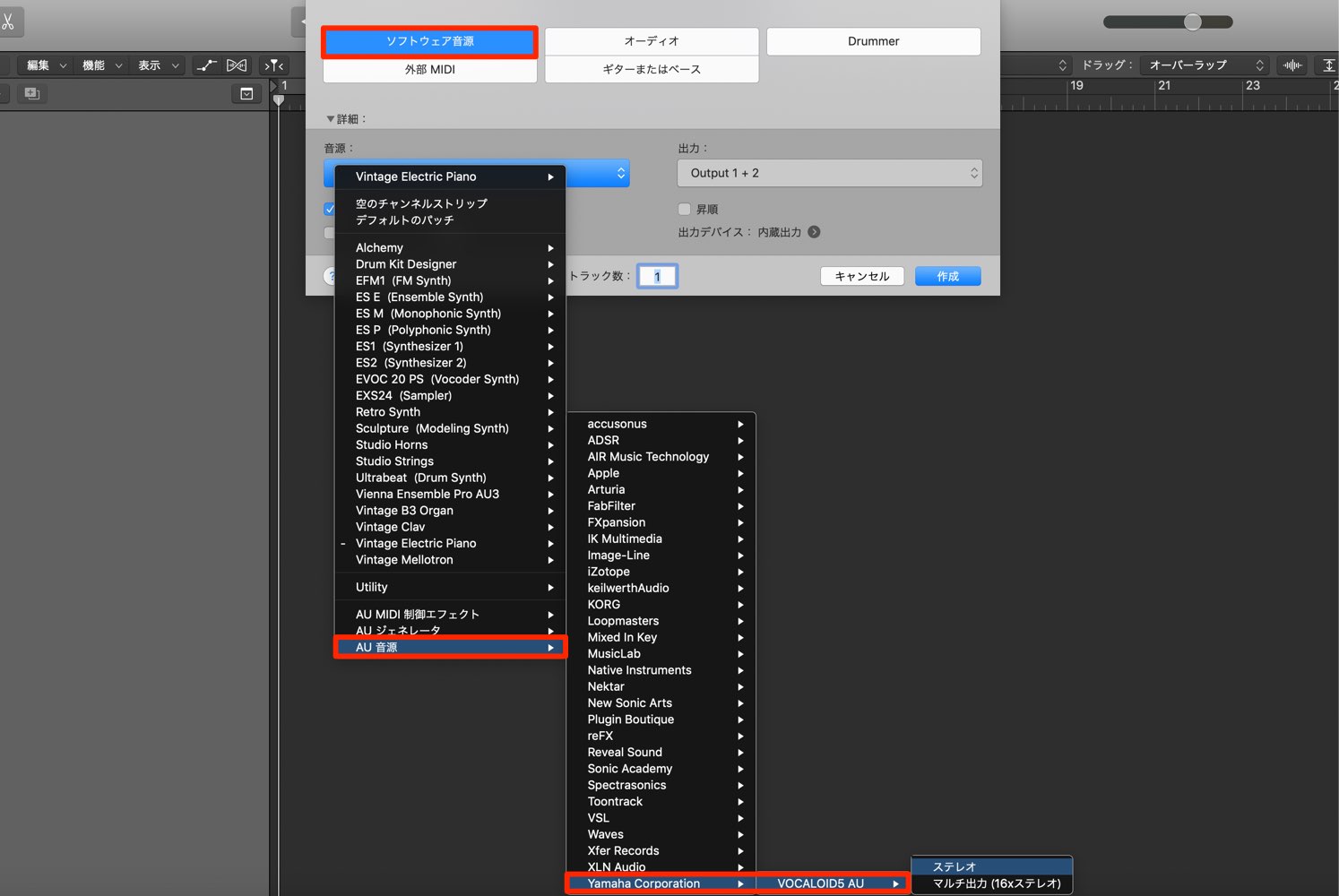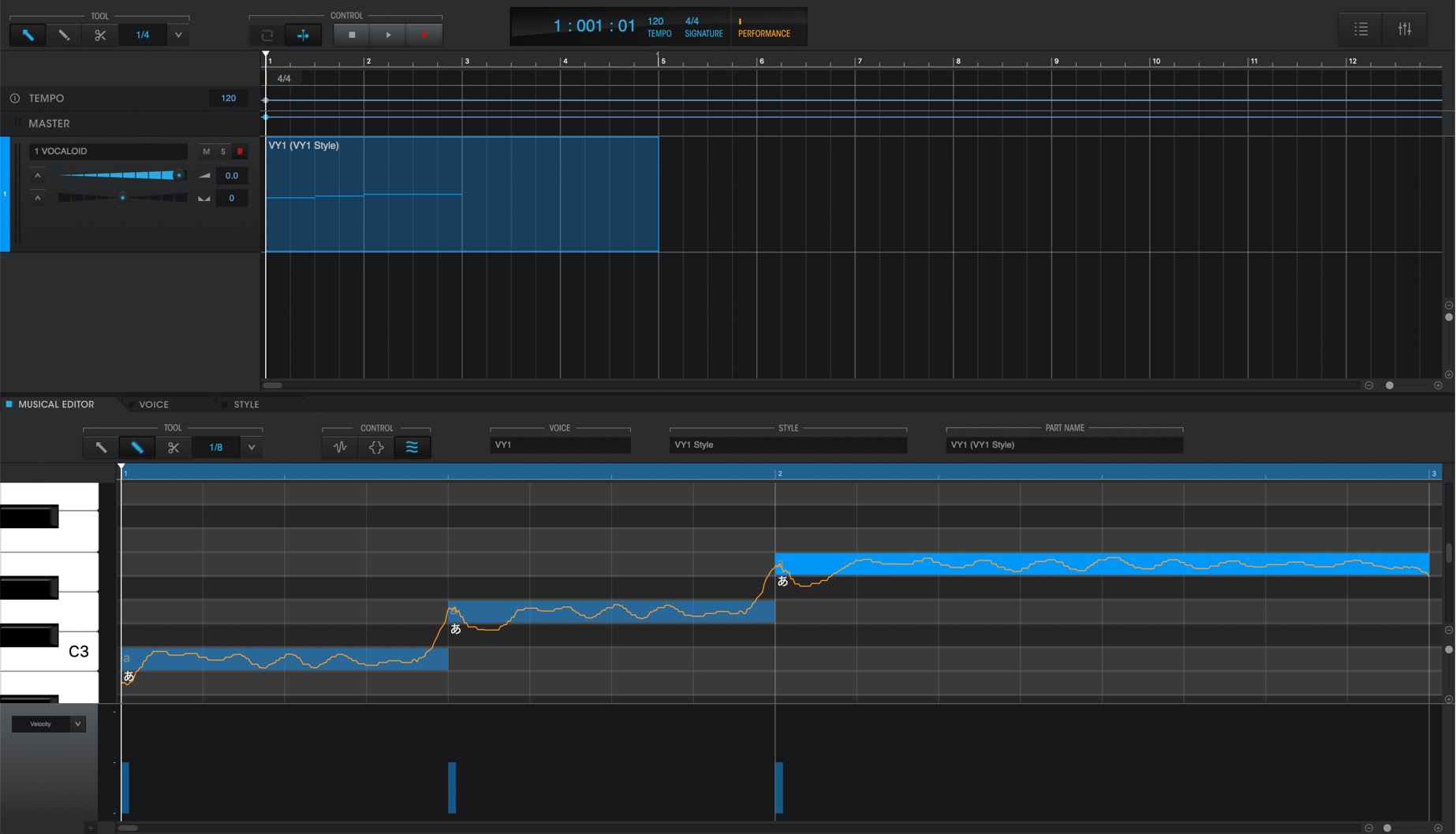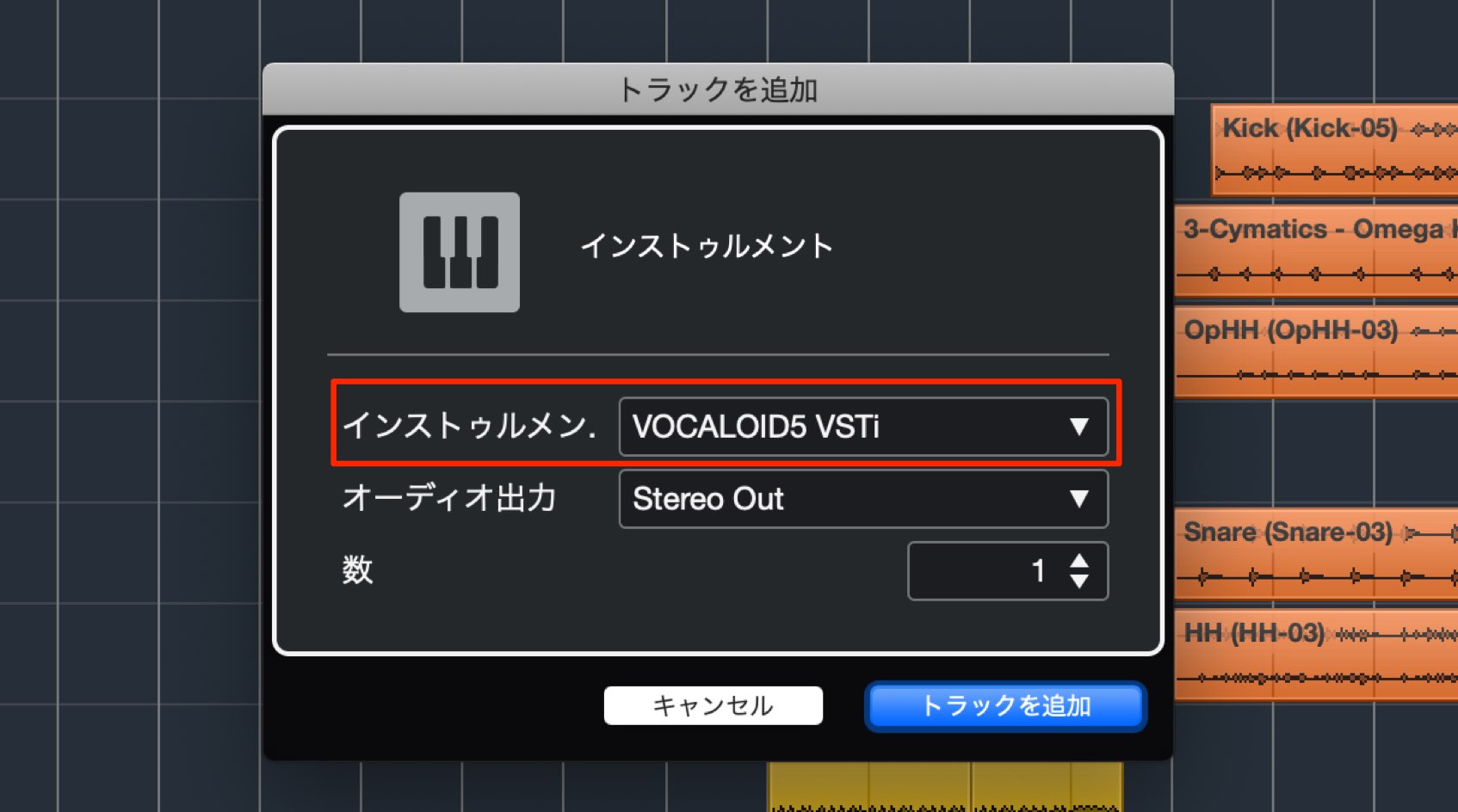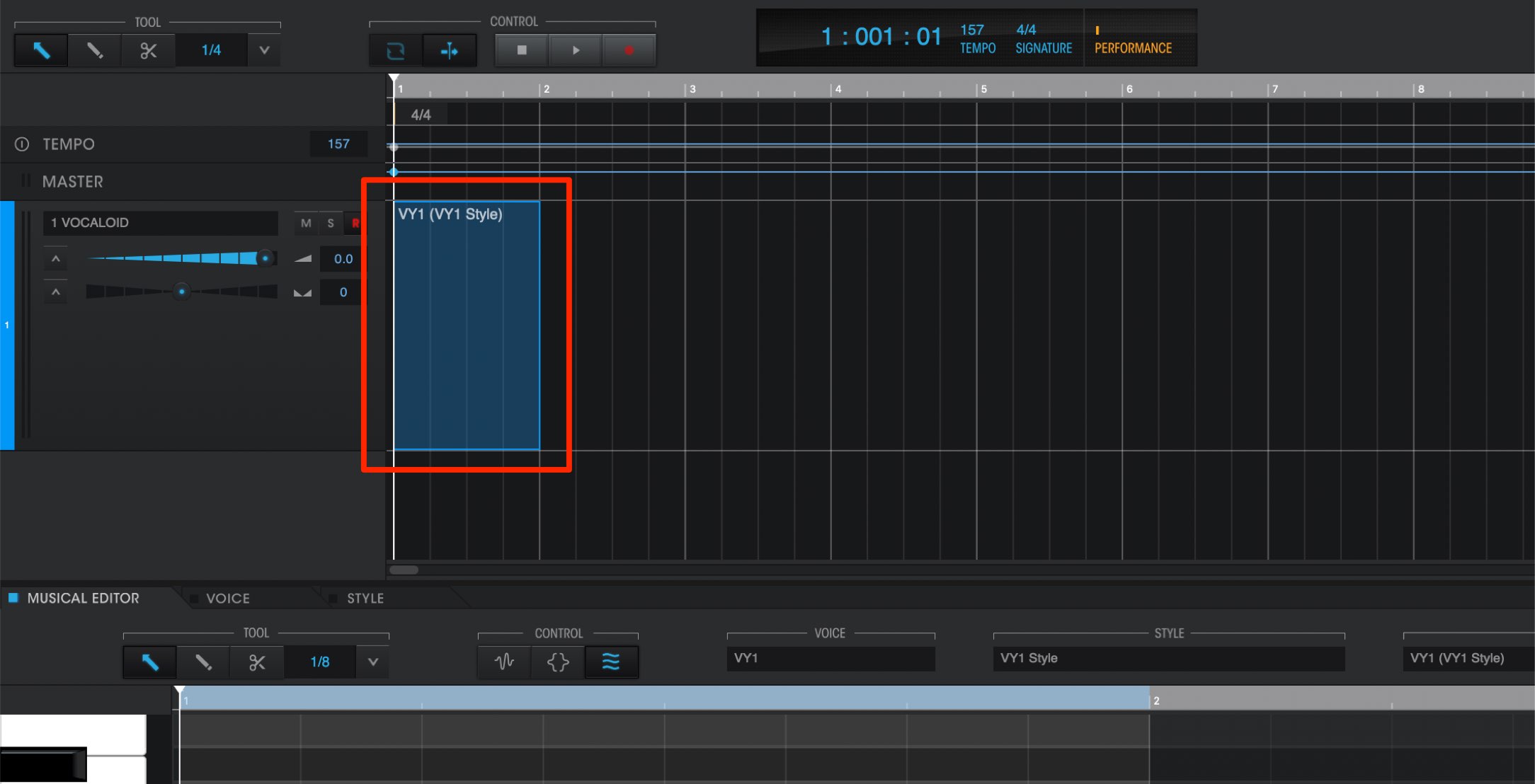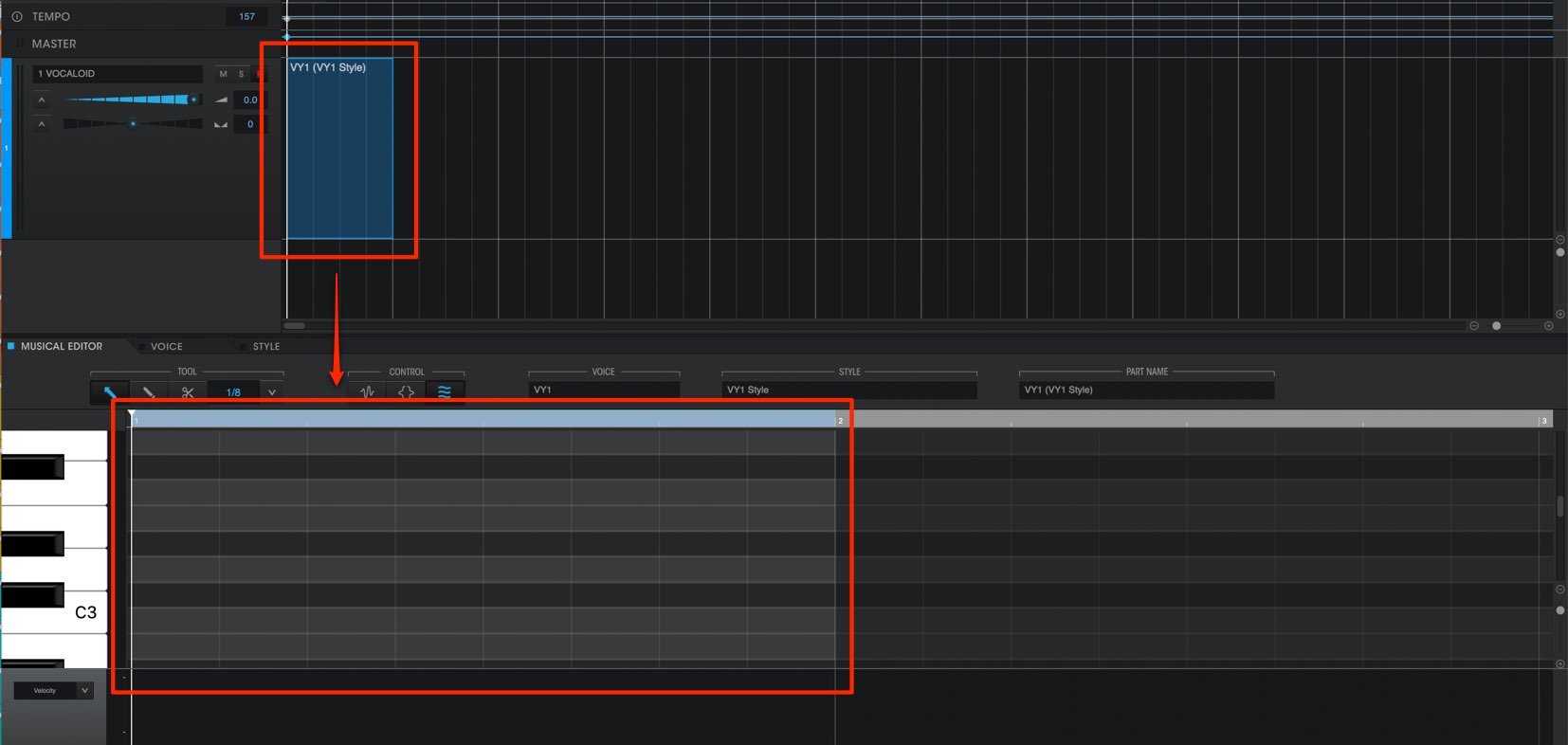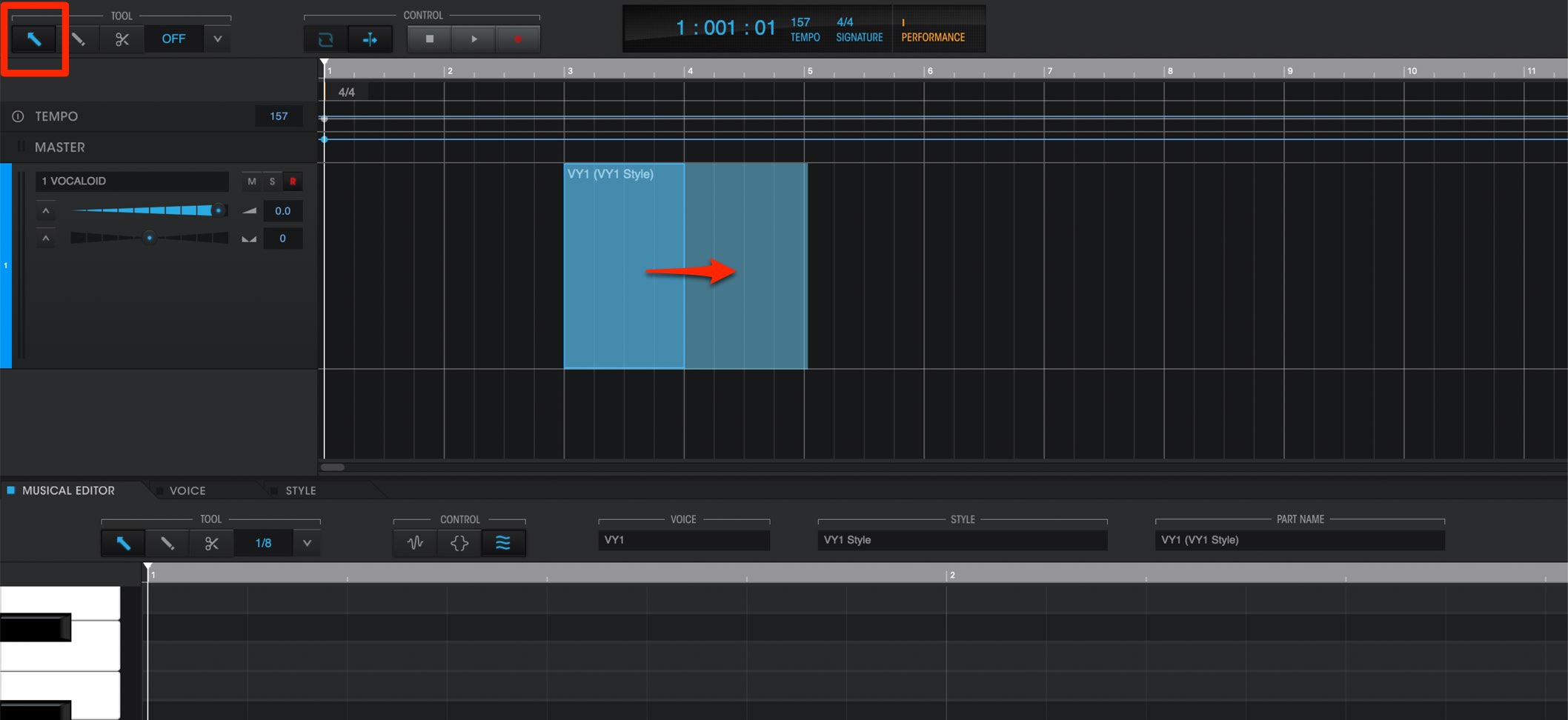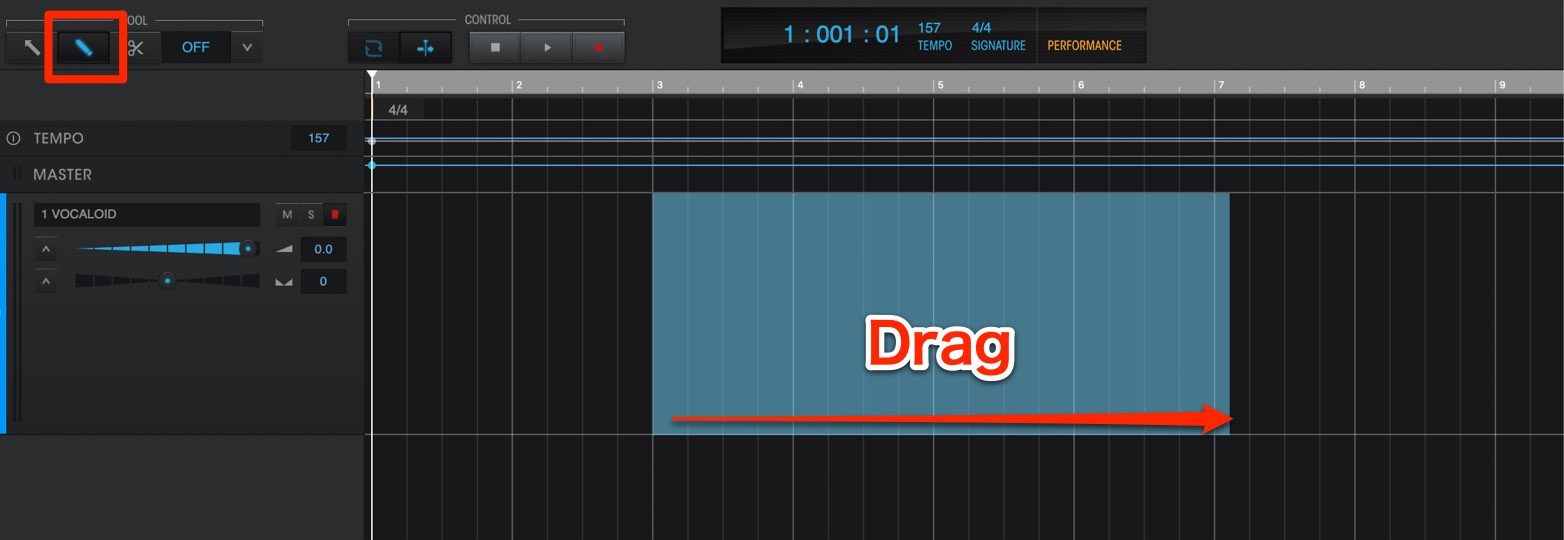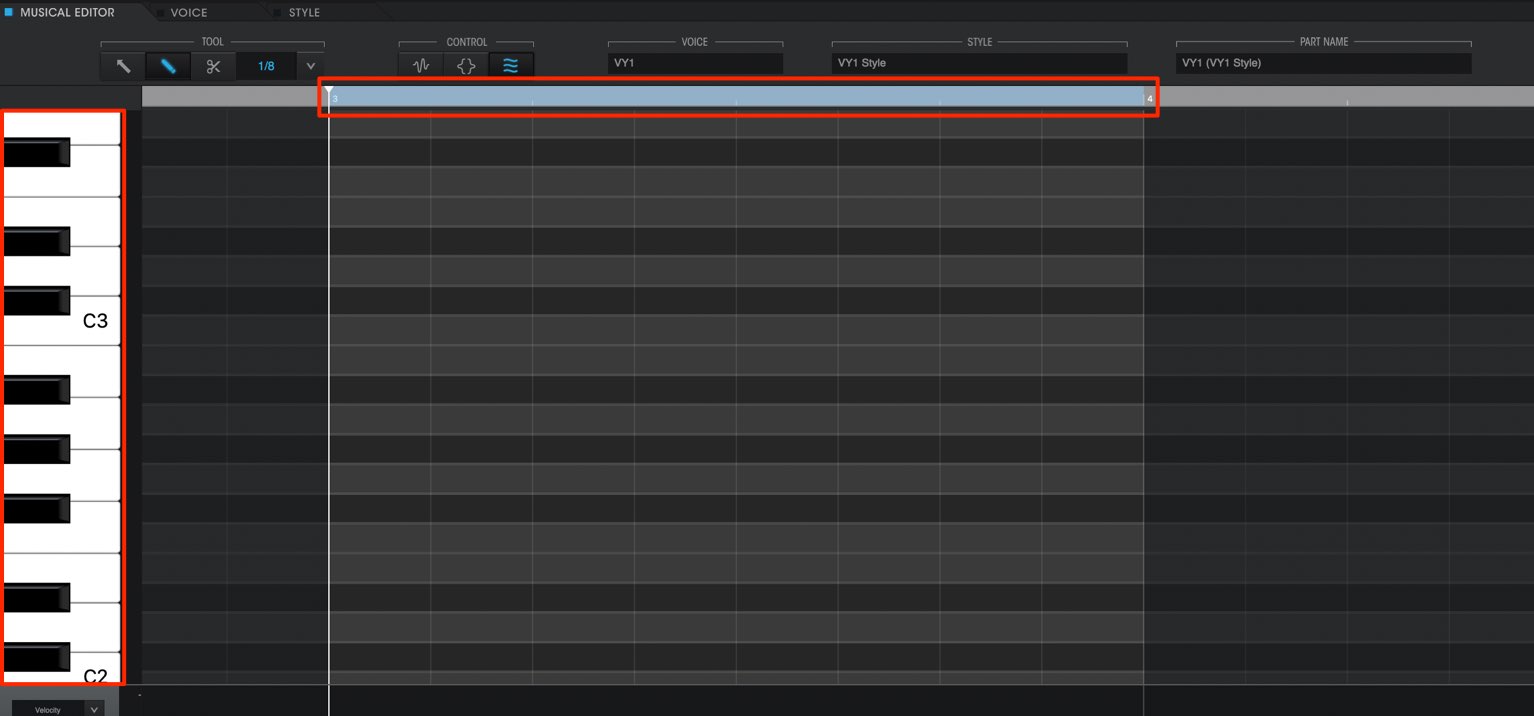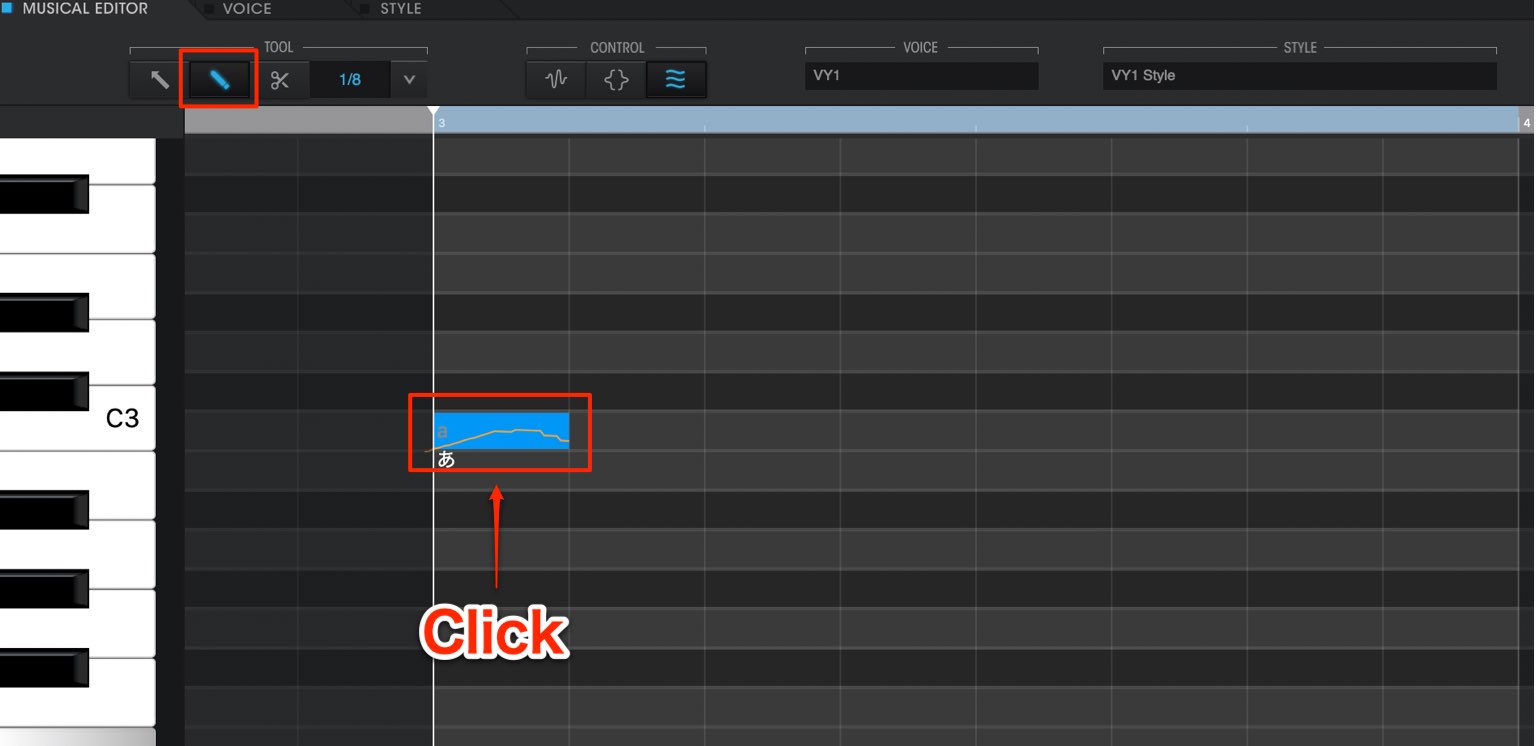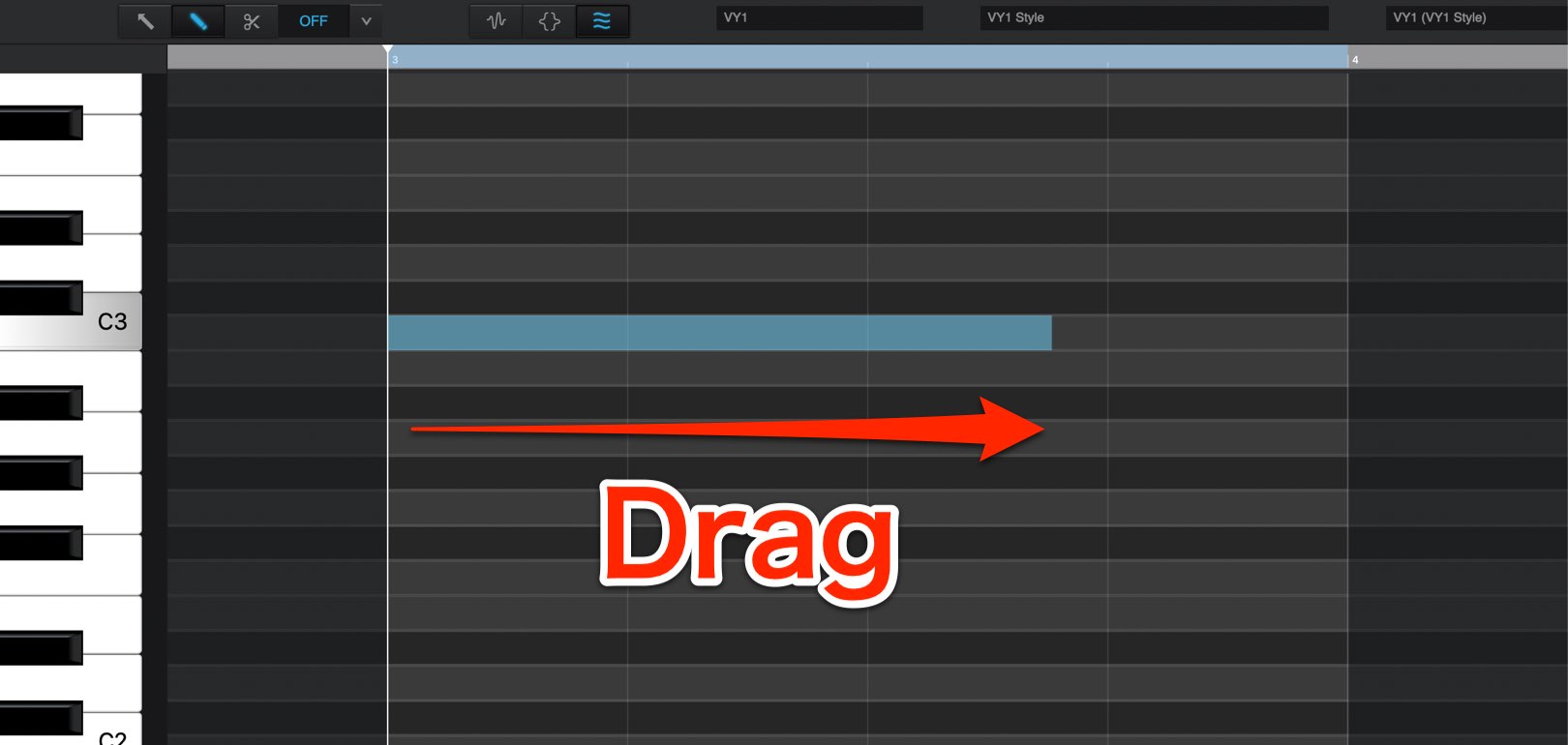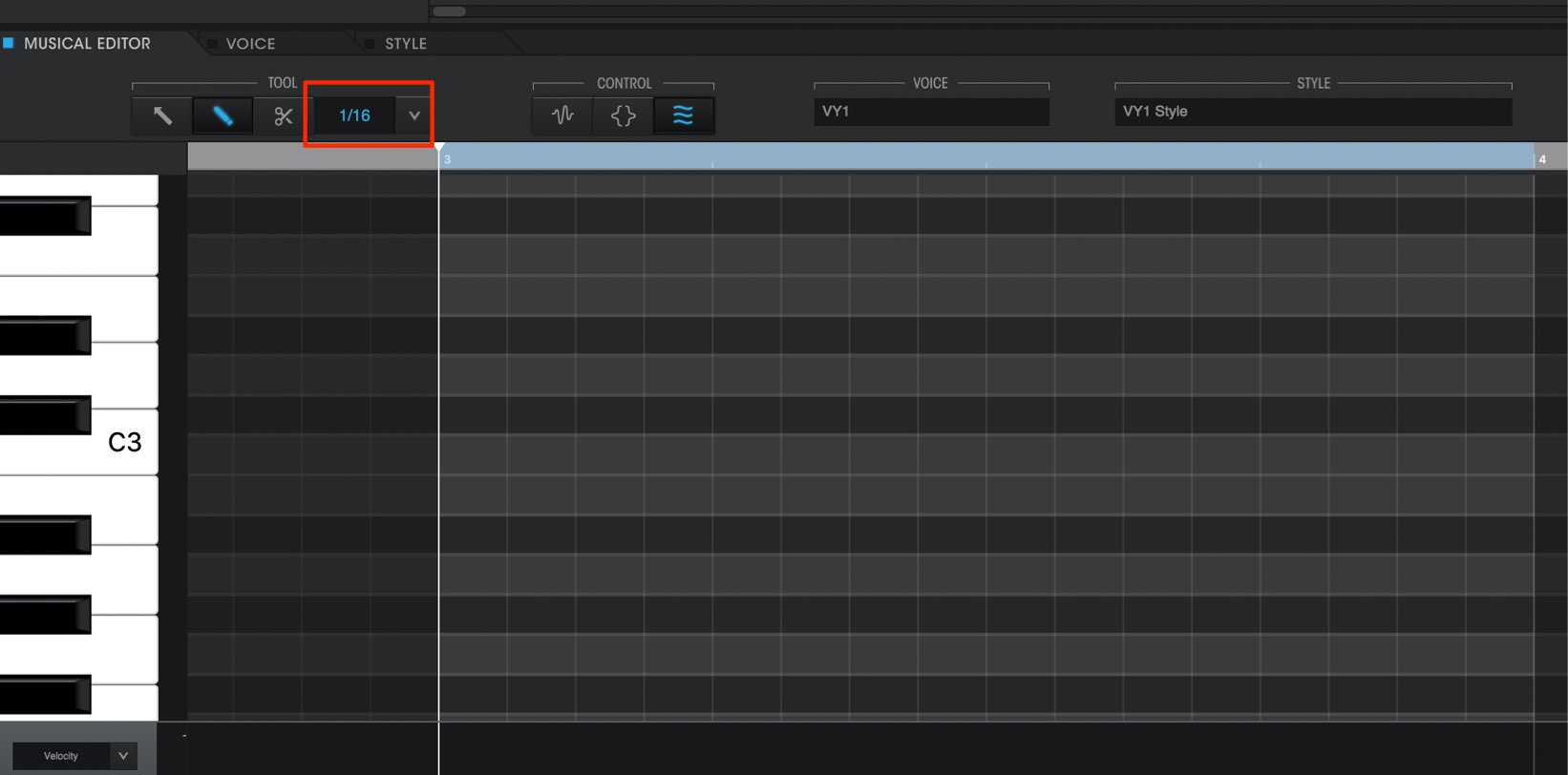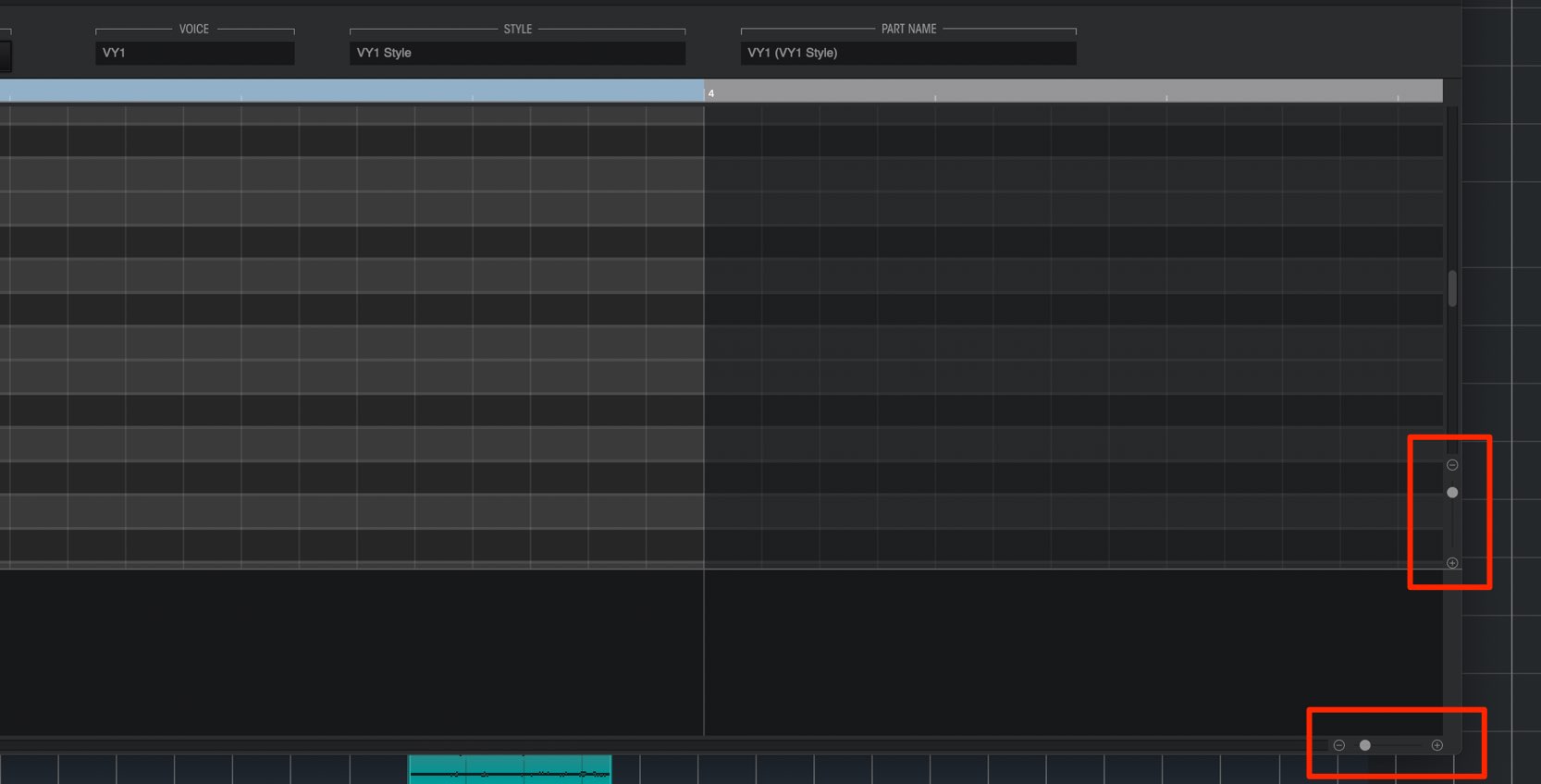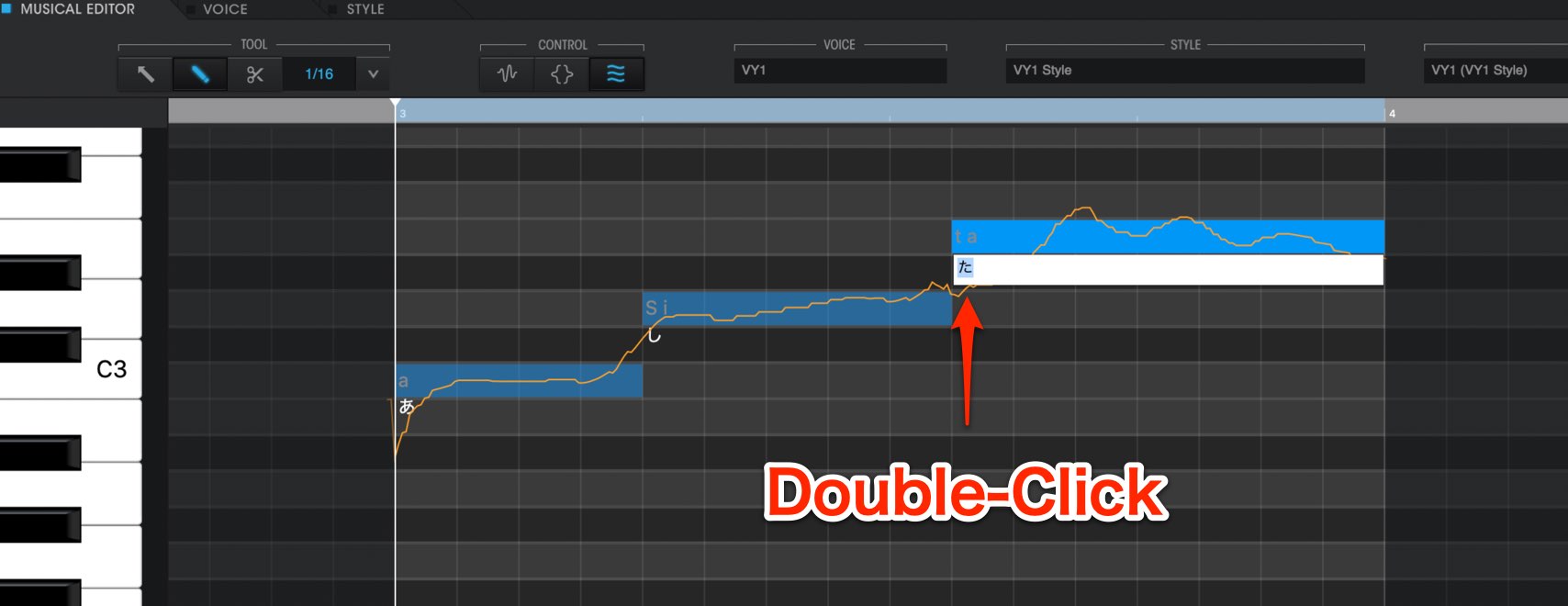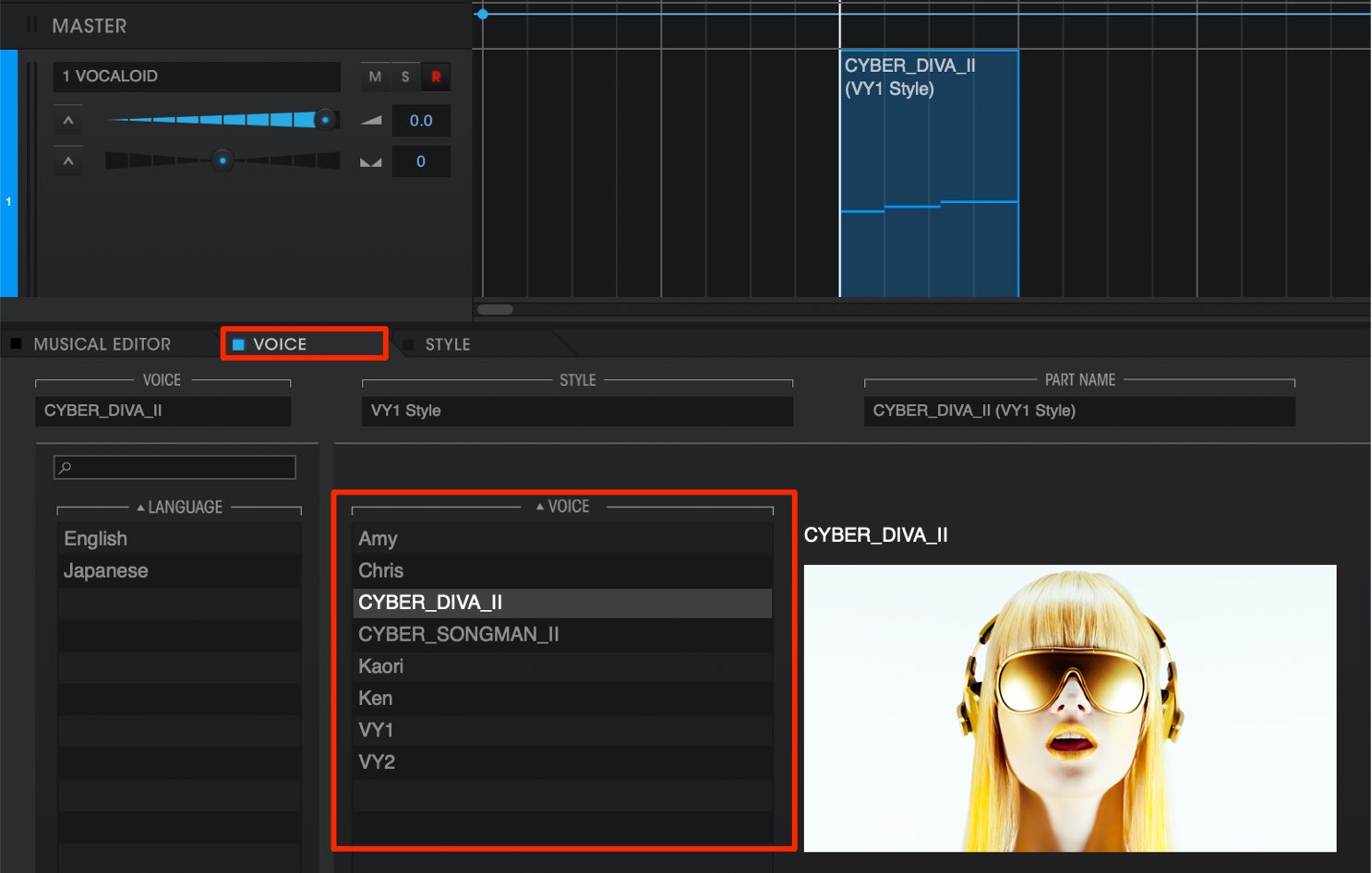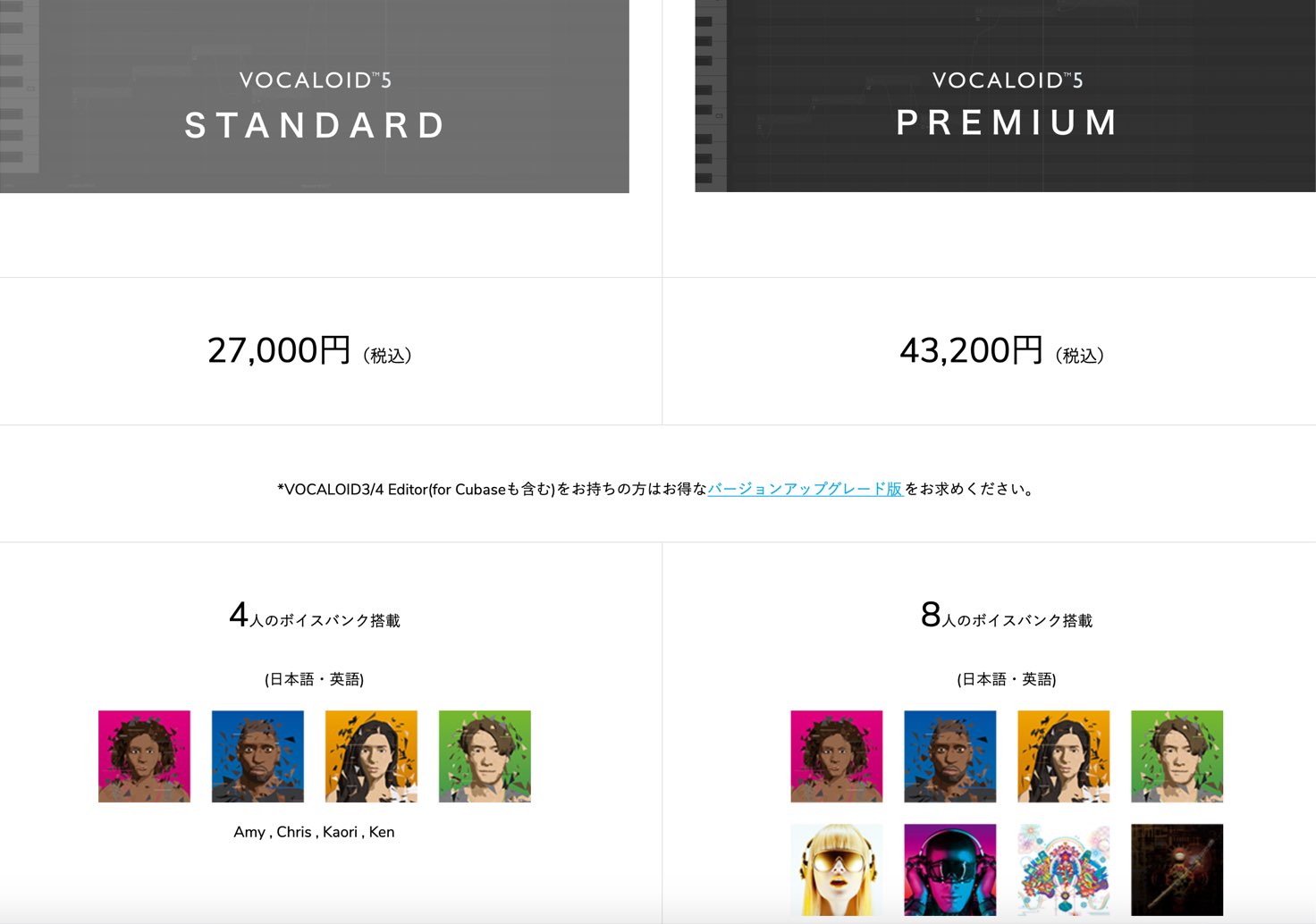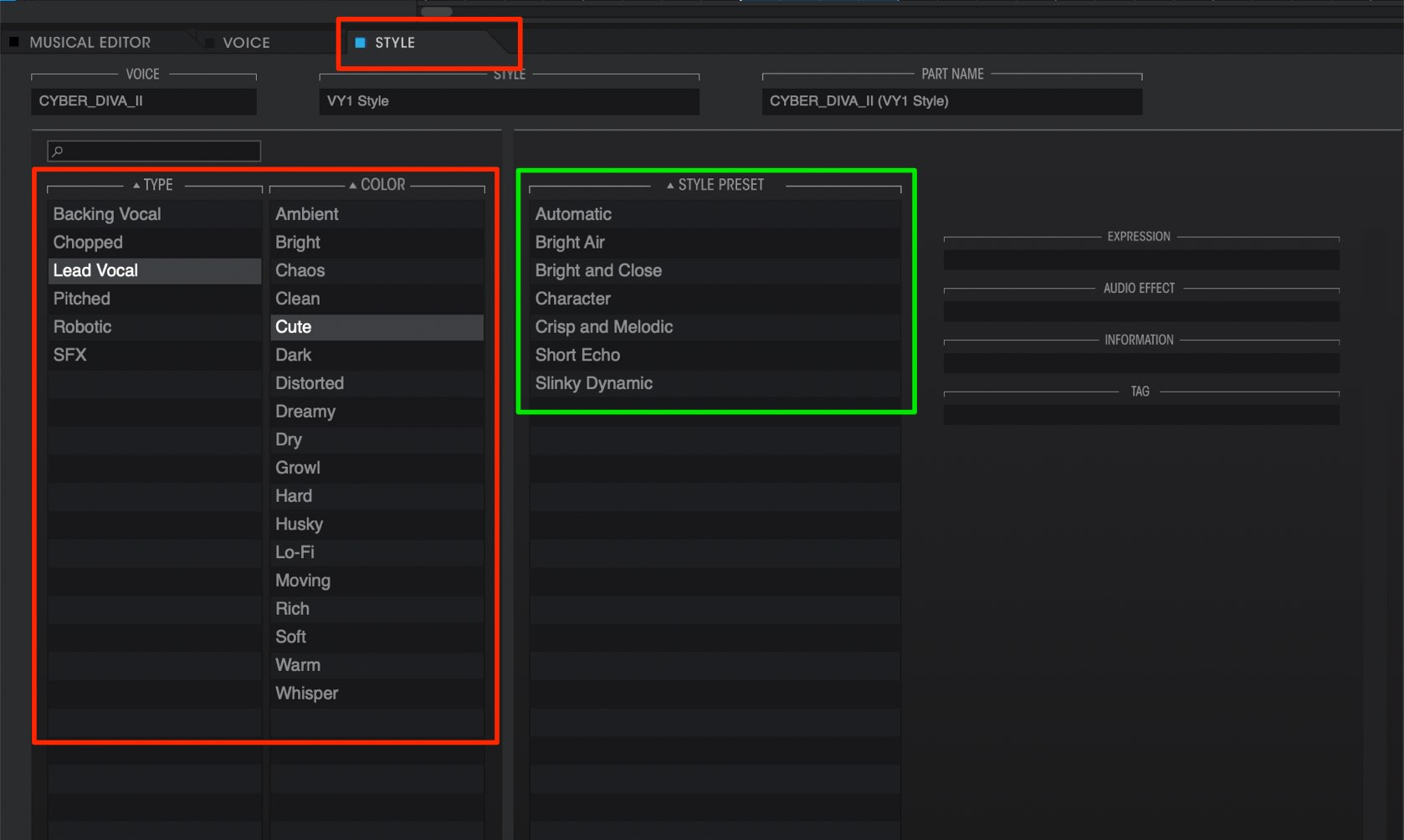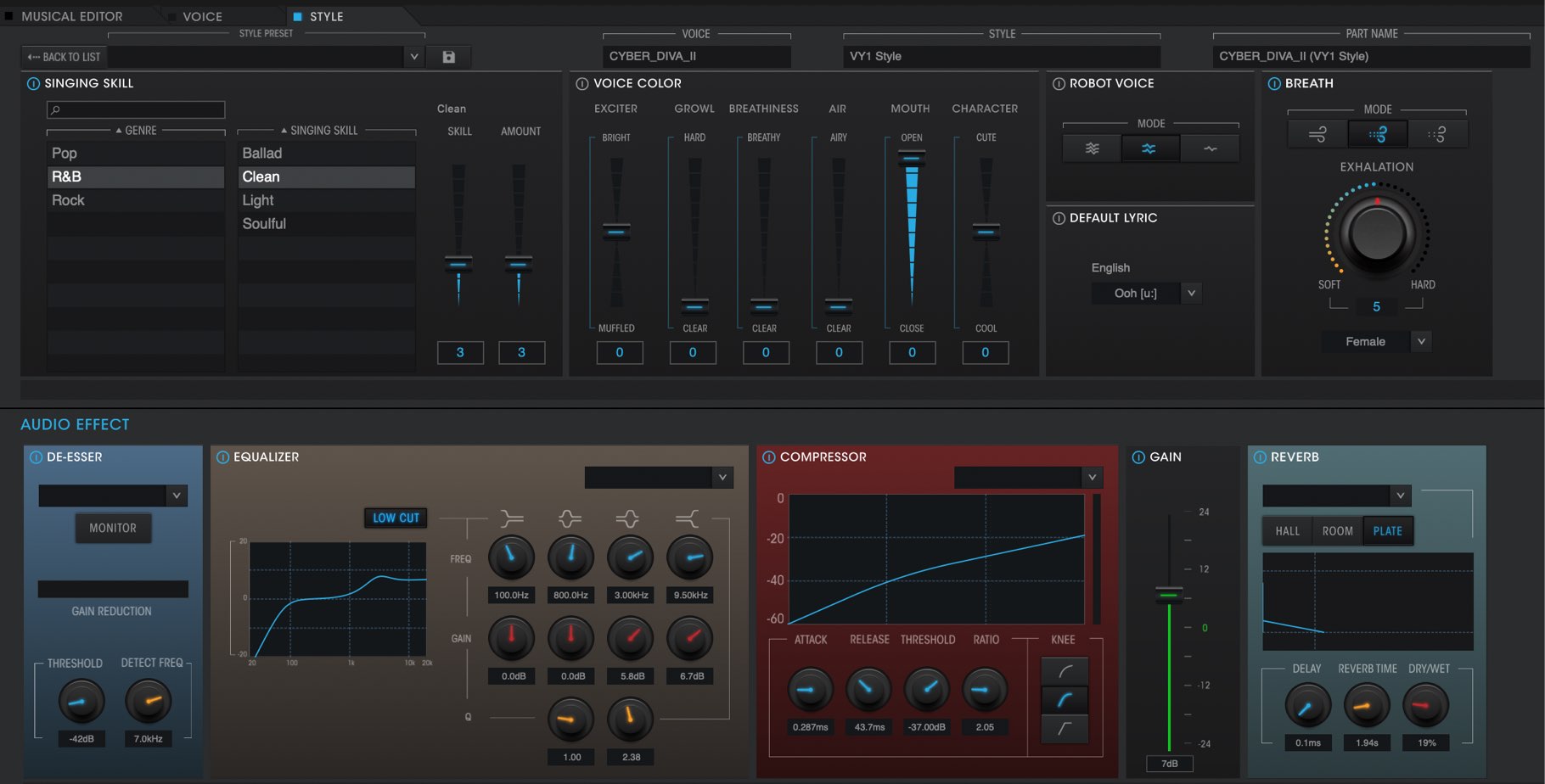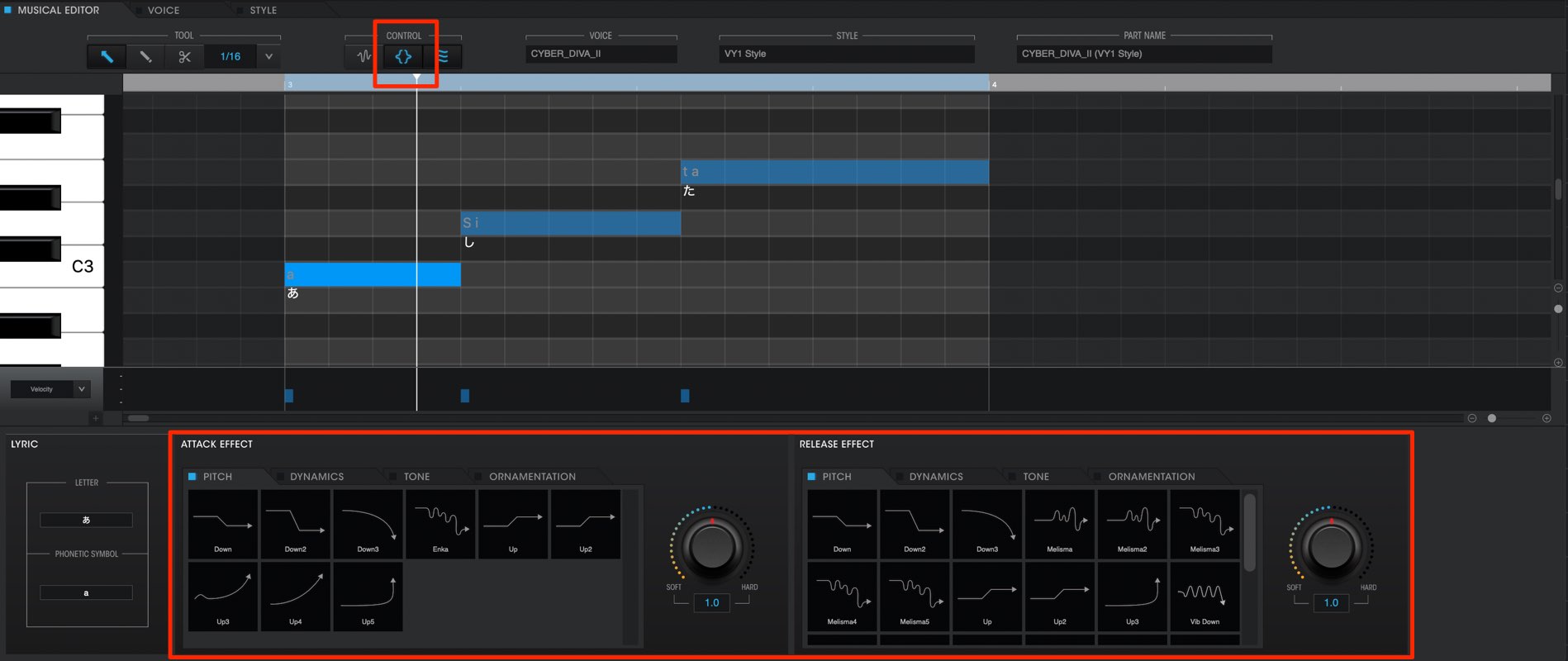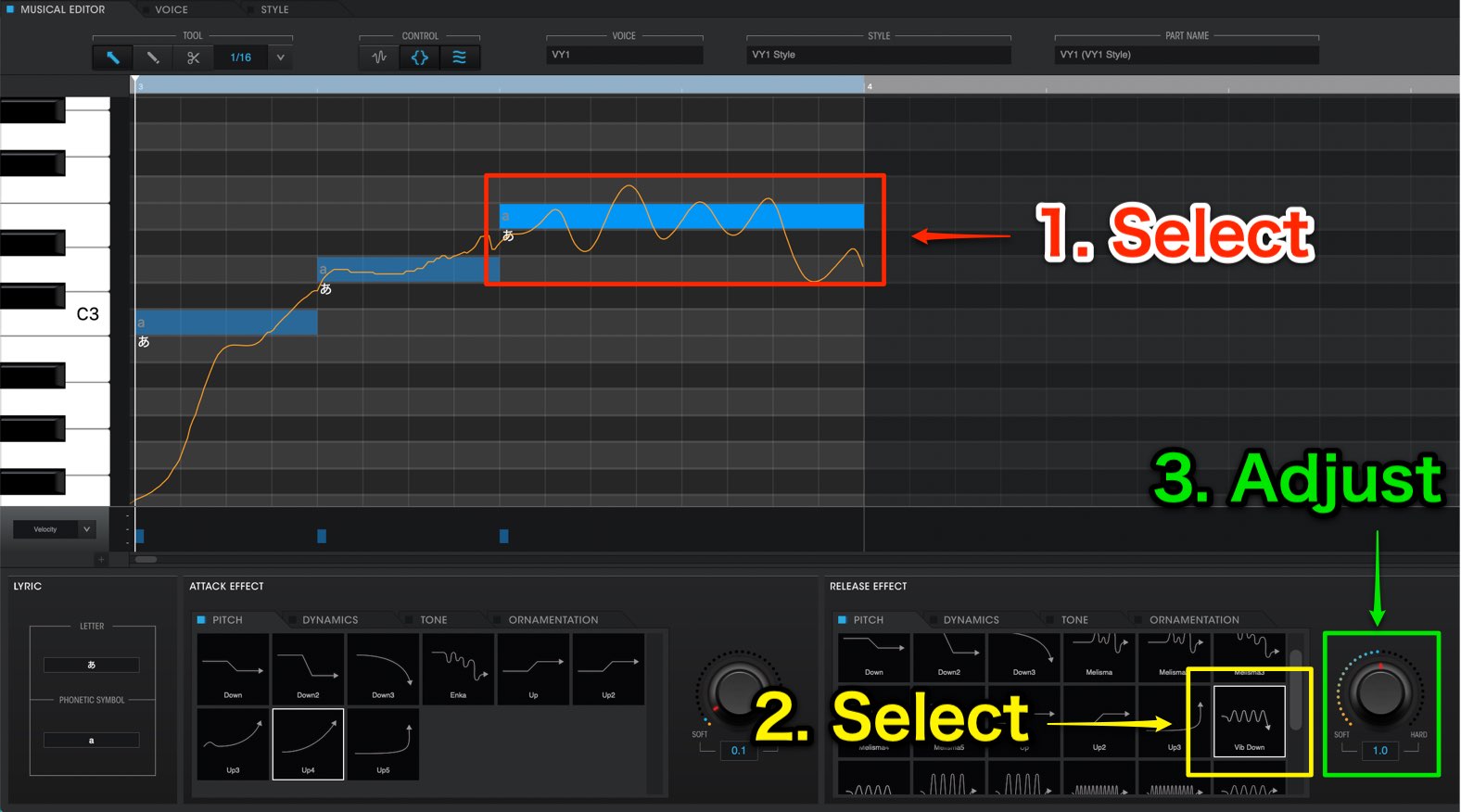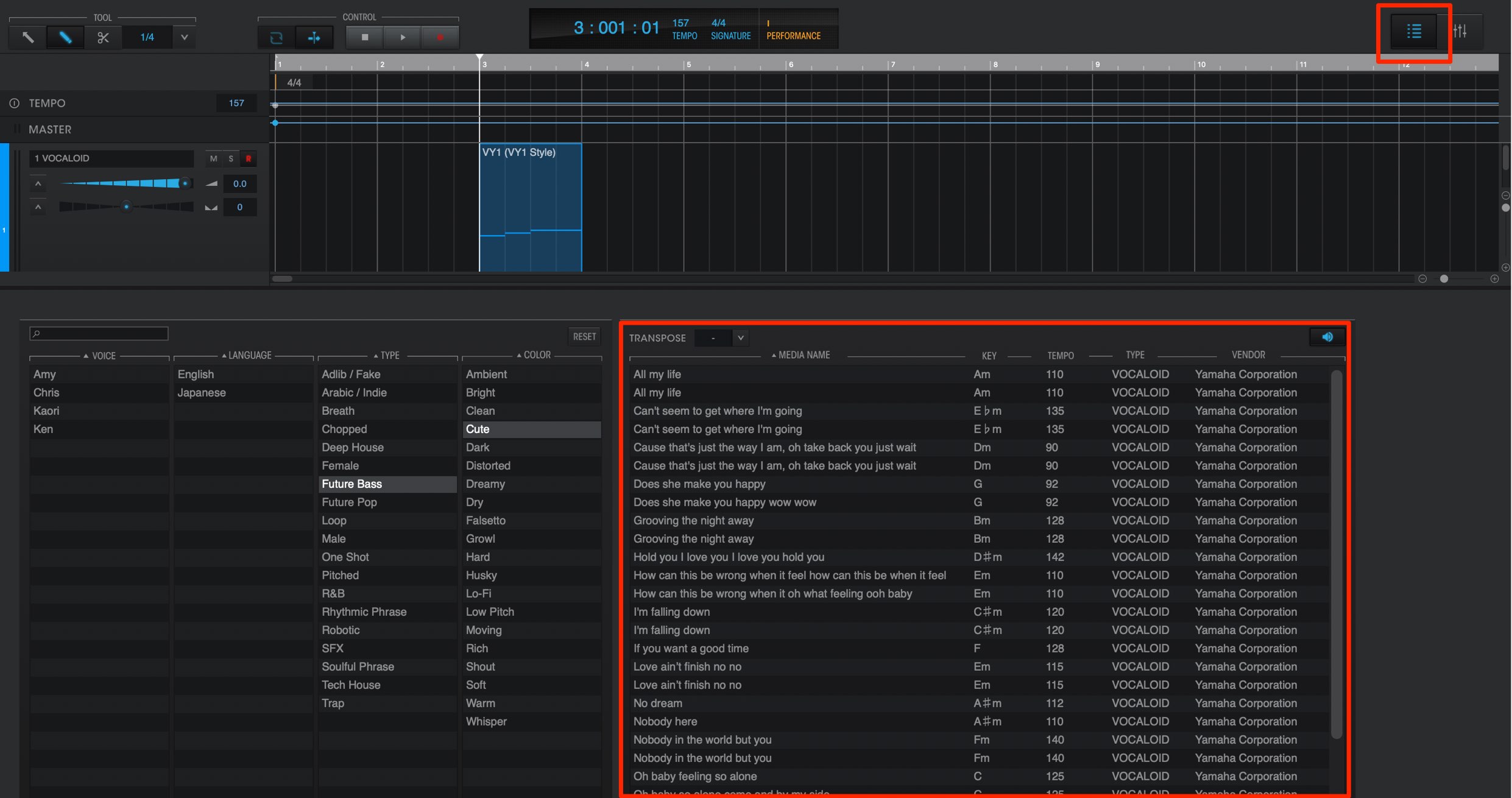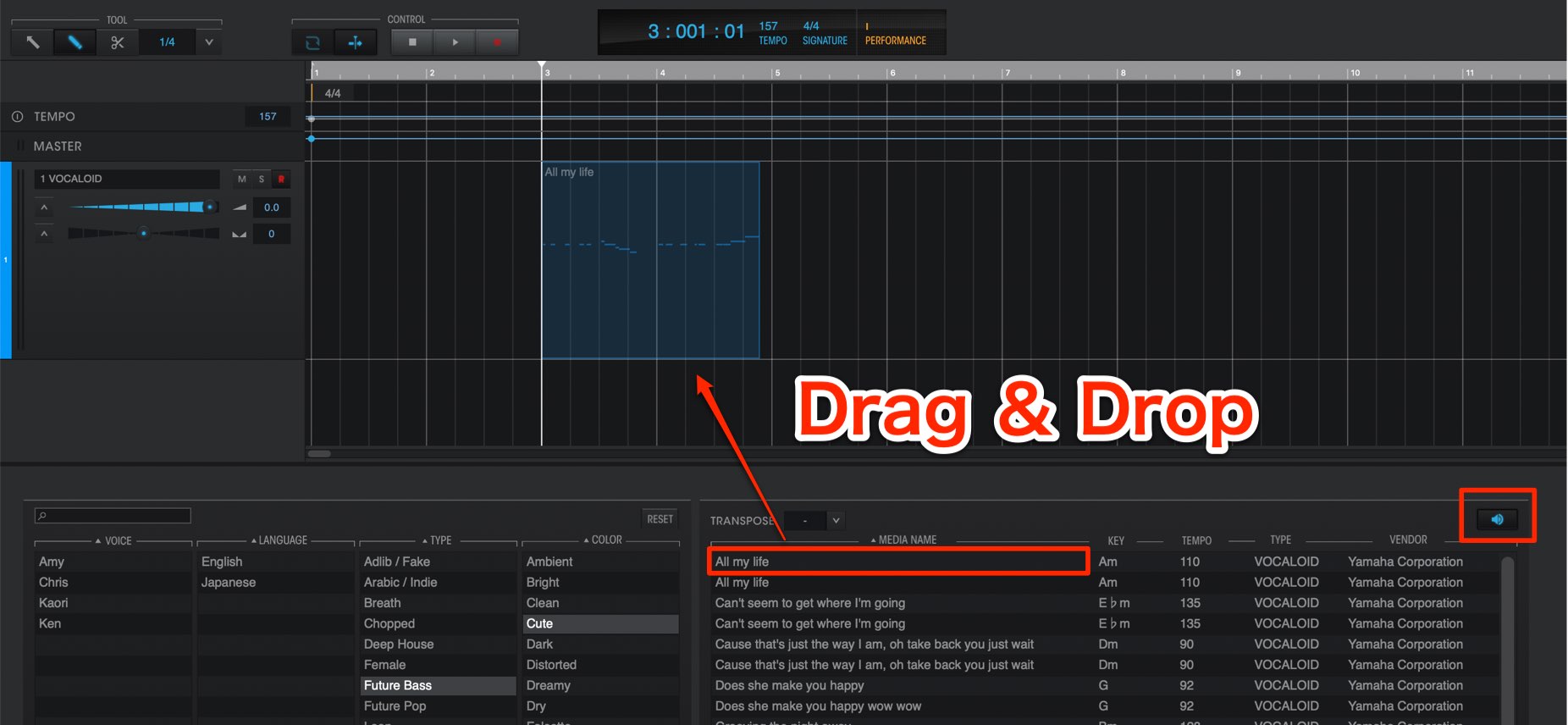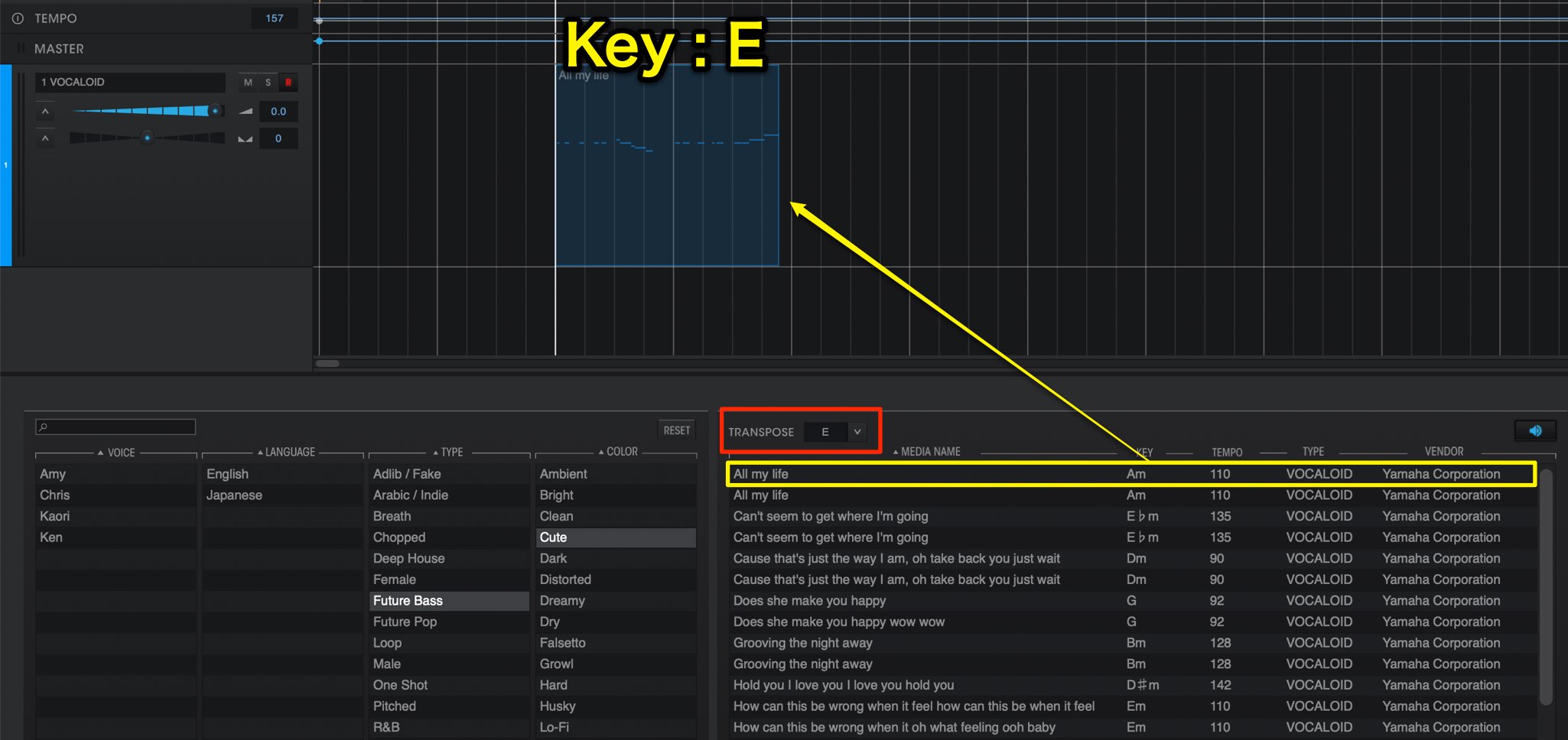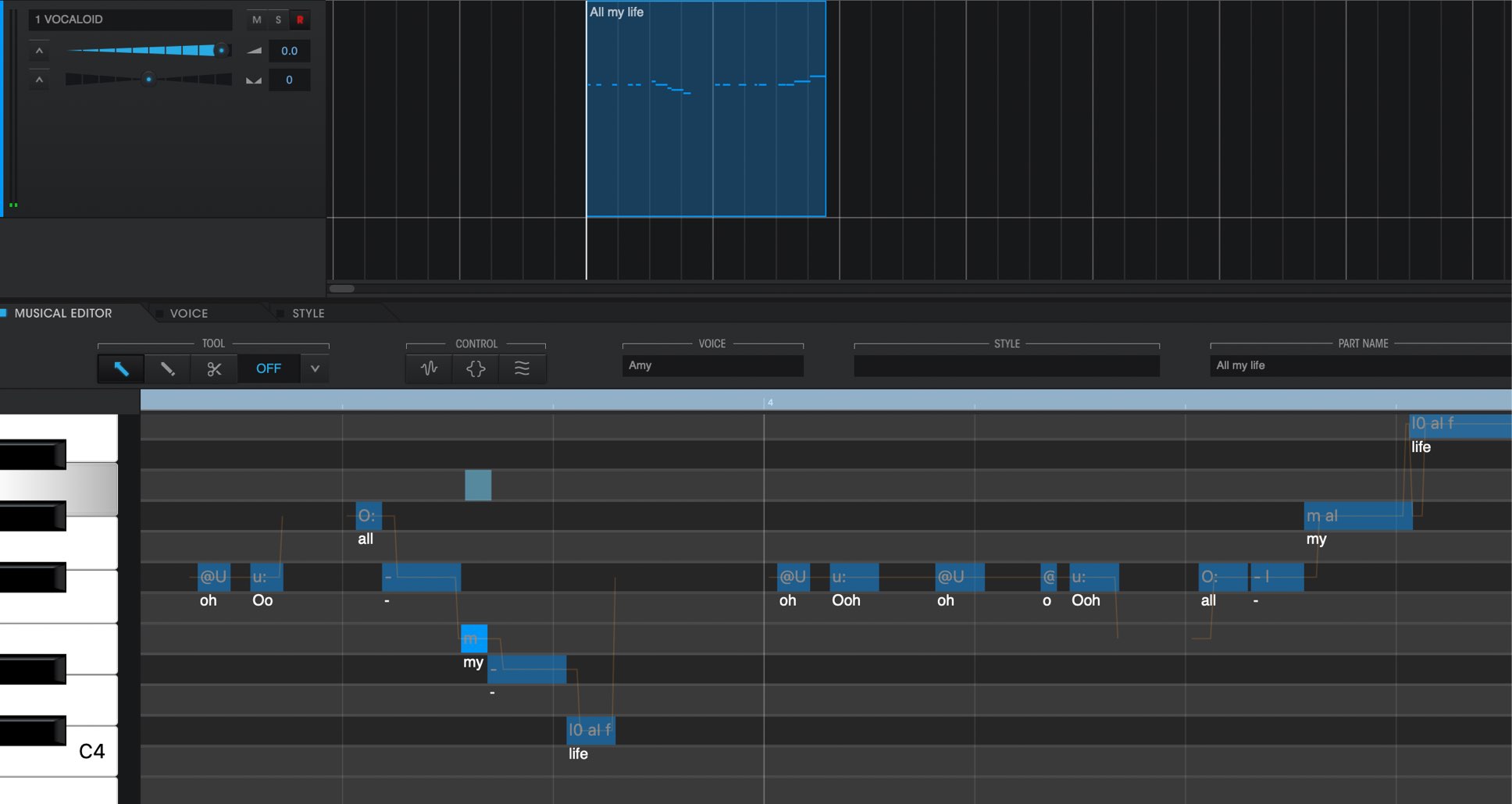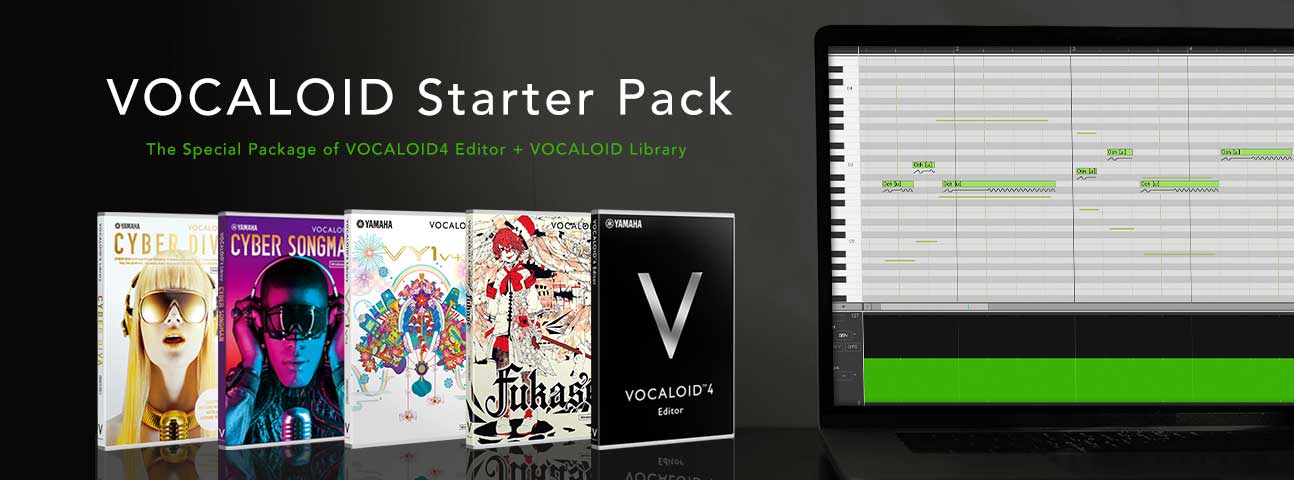#Программа #Vocaloid изначально создавалась для синтеза пения и использует предварительно #записанные слоги (как правило пара звуков согласный-гласный) для формирования #поющего #голоса. #Звуки проходят сложную #обработку — изменяются по #высоте #тона, чтобы образовать #мелодию, искажаются или обрабатываются #фильтрами, чтобы придать пению чувственность, хрипоту или использовать другие #эффекты.
В общем если вы хотите чтобы в вашем треке кто-то пел, то этот плагин отлично справится с данной задачей! При работе с программой пользователь вводит мелодию нового произведения, указывает для каждой ноты соответствующую фонему текста песни, после чего Vocaloid, используя выбранную библиотеку исполнителя, синтезирует пение. Предусмотрена возможность изменения тембра, скорости, частот, наложения различных эффектов.
Программа состоит из двух частей:
—Vocaloid Editor — редактор для работы с текстом и мелодией, собственно интерфейс программы в котором можно создать мелодию и использовать те или иные эффекты. Эта тема настолько обширна, что требует отдельной статьи. Подробнее о Vocaloid Editor (статья готовится)
—Голосовые банки — это набор звуковых сэмплов того или иного актера озвучки, на основании которого и происходит сам синтез пения. В зависимости от актера голос может быть мужским, женским, и мужским и женским (Рин и Лен Кагамине), даже детским (Каай Юки).
Актер может записать несколько голосовых банков, различающихся по стилю или языку (Мику Хатсуне например, имеет японский и английский звуковые банки, причем японских банков несколько, в зависимочти от требуемого стиля исполнения).
Стоит добавить, что саму программу разработала фирма Yamaha, а вот выпуском голосовых банков занимаются разные компании, в том числе японская Crypton. Тем не менее все голосовые банки совместимы с Vocaloid Editor
Вокалоиды как персонажи
Первые голосовые банки появились в 2004 году, 3 марта английские мужскиой и женский от фирмы Zero-G, а 5 ноября японский женский от Crypton Future Media, которые получили имена Леон, Лола и Мейко соответственно.
Причем, если на упаковках от Zero-G были просто изображены губы, то на упаковке с банком Мейко была изображена красивая девушка в аниме стиле с коричневыми волосами, которая считалась официальным персонажем, соответствующим данному голосу. С этого момента стало традицией давать каждому голосу имя, изображение, иногда даже биографию… Называть эти персонажи cтали вокалоидами.
На настоящий момент существует более 80 вокалоидов, поющих на японском, английском, корейском, китайском, испанскои и португальском языках…
Однозначно, самый популярный вокалоид — Мику Хатсуне, который всерьез конкурирует с живыми исполнителями (по крайней мере в своей родной Японии).
При всем этом, не стоит забывать, что вокалоиды — прежде всего инструменты в руках талантливых (и не очень) композиторов.
Вокалоиды на русском
К сожалению, на настоящий момент нет данных, что работы в этом направлении ведутся, что обусловлено двумя основными причинами.
-Вокалоиды в России не столь популярны и вряд ли здесь будут финансировать довольно дорогой проект без надежды окупить расходы.
- Русский язык довольно сложен для синтеза, учитывая структуру при котором возможно сочетание до 5 согласных подряд, что крайне осложняет техническую реализацию проекта.
Но все не так безрадостно. Технологии развиваются и дешевеют, возможно и в России появится группа энтузиастов, которая возьмется за реализацию сложного, но очень интересного в техническом плане проекта.
Пример работы виртуального вокала
Сейчас в магазине zero-g проходит летняя распродажа. Акция на все вокалоиды, они идут со скидкой в 40%.
Download Article
Download Article
So, you love the cool designs and amazing voices of the Vocaloid characters. Maybe you’ve thought, «How cool would it be to have my own Vocaloid character?» Well, you can make one! This tutorial will show you how!
-
1
Know that there are many types of fan-made Vocaloids. There are genderbend Vocaloids, which are Vocaloid designs redrawn to look like the opposite gender, and/or voicebanks edited to sound like the opposite gender, or songs with the pitch edited for the same reason. There are human Vocaloids, who are human singers with Vocaloid-inspired avatars, who cover Vocaloid songs. They are also known as Utaite (for Nico Nico Video) or YTSinger (for YouTube). There are Voyakiloids, or «grouching Vocaloids,» such as Yowane Haku or Honne Dell who are «failure versions» of existing Vocaloids. There are fan-made Vocaloid Mascots, who are derived characters that are only meant as mascots and do not sing. There are Original Vocaloid Characters, who are not based off of any existing Vocaloid — and a lot more!
-
2
Think of the idea for your Fanmade Vocaloid. Maybe you want to make Miku’s ten-year-old cousin, or a companion to Nekomura Iroha that’s based off Kerroppi, similar to how she’s based off of Hello Kitty. Whatever it is, be original — and be careful that your idea isn’t done yet!
Advertisement
-
3
Name your Vocaloid. Make sure you check out Utaus at this point- you might be in a big mess if your Vocaloid has the same name as an existing Utau. If your Vocaloid is based off of a Japanese Vocaloid, it’s best to give them a Japanese name in correct order (surname, given name)
-
4
Make your Vocaloid’s design. This is the fun part! Make sure you style their hair, give them an eye and hair color, and of course a cool outfit. Don’t just recolor Miku or Kaito — it’s overdone, and not as fun and creative! Try making a whole new outfit for them, or blend parts of existing Vocaloid outfits. You can even have them be inspired by anime characters, real life clothes, anything.
-
5
If you can, give your Vocaloid a voice configuration. If you have a Vocaloid, try playing with their settings and make your new Vocaloid’s voice. Don’t worry if you don’t own Vocaloid programs and can’t give your fan-made a voice! The fan-made can be a previously mentioned Human Vocaloid and use your voice, or it can just be a mascot.
-
6
Give your Vocaloid a character item. All Vocaloids and fan-mades have their iconic item: Miku has her negi, Kaito has ice cream, Gakupo has eggplants… it can be anything! Typically, Japanloids have food items while English Vocaloids have more materialistic items, but don’t be afraid to break the mold!
-
7
Put your Vocaloid out there! Depending on what you are best at, there are a number of things you can do. Of course, there is the obvious answer of making songs for it: you can try to compose your own songs for your fanmade, but you can also have it cover existing songs by either Vocaloids or human singers. You can also post drawings of your Vocaloid, make an MMD model for it, or write fanfiction starring your Vocaloid. It’s your Vocaloid, the possibilities are endless!
Advertisement
Add New Question
-
Question
What is a good software application for creating a Vocaloid voice?
You should try to stick with Vocaloid itself, but if you don’t want to pay $100+, then you can make your own UTAU instead with the UTAU application (free).
-
Question
Can I create a male vocaloid?
Yes, of course!
-
Question
What program do I need to do a 3D design?
You can use any 3D modeling program, but I like to use Blender. However, Blender requires a 64 Bit environment and hardware acceleration. (In other words, make sure you run 64 Bit Windows and have a good graphics card installed.)
See more answers
Ask a Question
200 characters left
Include your email address to get a message when this question is answered.
Submit
Advertisement
-
If you’re using your own voice for your Human Vocaloid, try covering things such as Vocaloid songs, songs from anime, J-pop, and whatever kind of music you listen to.
-
Think of a backstory for your Vocaloid: this’ll come in handy for fanfiction, plus it just gives your character more depth.
-
Try making a Vocaloid with a friend, so you have two creative minds and two sets of abilities!
Show More Tips
Thanks for submitting a tip for review!
Advertisement
-
A production of a Pitchloid (an existing Vocaloid with the pitch of the voicebank altered) may lead your creation to be blacklisted.
-
Beware of haters! People may not like your ideas, think they are uncreative, think they are copied, etc. Just keep your head held high!
-
Be careful not to double up with names or designs.
Advertisement
Things You’ll Need
- An open, creative mind!
- An existing Vocaloid (if you want to configure a voicebank)
- Recording equipment (if you want to have a Human Vocaloid)
- A computer drawing program, scanner, and/or drawing equipment (if you want to do artwork for it)
- A word processing program (if you want to write fanfiction, or if you just want to type up information about your fanmade, or brainstorm ideas)’
- Various online accounts (depending on your country and field, you might want to try YouTube, Nico Nico Douga, DeviantArt, Fanfiction.net, Wattpad, Piapro, Tumblr, and others)
About This Article
Thanks to all authors for creating a page that has been read 173,297 times.
Did this article help you?
Download Article
Download Article
So, you love the cool designs and amazing voices of the Vocaloid characters. Maybe you’ve thought, «How cool would it be to have my own Vocaloid character?» Well, you can make one! This tutorial will show you how!
-
1
Know that there are many types of fan-made Vocaloids. There are genderbend Vocaloids, which are Vocaloid designs redrawn to look like the opposite gender, and/or voicebanks edited to sound like the opposite gender, or songs with the pitch edited for the same reason. There are human Vocaloids, who are human singers with Vocaloid-inspired avatars, who cover Vocaloid songs. They are also known as Utaite (for Nico Nico Video) or YTSinger (for YouTube). There are Voyakiloids, or «grouching Vocaloids,» such as Yowane Haku or Honne Dell who are «failure versions» of existing Vocaloids. There are fan-made Vocaloid Mascots, who are derived characters that are only meant as mascots and do not sing. There are Original Vocaloid Characters, who are not based off of any existing Vocaloid — and a lot more!
-
2
Think of the idea for your Fanmade Vocaloid. Maybe you want to make Miku’s ten-year-old cousin, or a companion to Nekomura Iroha that’s based off Kerroppi, similar to how she’s based off of Hello Kitty. Whatever it is, be original — and be careful that your idea isn’t done yet!
Advertisement
-
3
Name your Vocaloid. Make sure you check out Utaus at this point- you might be in a big mess if your Vocaloid has the same name as an existing Utau. If your Vocaloid is based off of a Japanese Vocaloid, it’s best to give them a Japanese name in correct order (surname, given name)
-
4
Make your Vocaloid’s design. This is the fun part! Make sure you style their hair, give them an eye and hair color, and of course a cool outfit. Don’t just recolor Miku or Kaito — it’s overdone, and not as fun and creative! Try making a whole new outfit for them, or blend parts of existing Vocaloid outfits. You can even have them be inspired by anime characters, real life clothes, anything.
-
5
If you can, give your Vocaloid a voice configuration. If you have a Vocaloid, try playing with their settings and make your new Vocaloid’s voice. Don’t worry if you don’t own Vocaloid programs and can’t give your fan-made a voice! The fan-made can be a previously mentioned Human Vocaloid and use your voice, or it can just be a mascot.
-
6
Give your Vocaloid a character item. All Vocaloids and fan-mades have their iconic item: Miku has her negi, Kaito has ice cream, Gakupo has eggplants… it can be anything! Typically, Japanloids have food items while English Vocaloids have more materialistic items, but don’t be afraid to break the mold!
-
7
Put your Vocaloid out there! Depending on what you are best at, there are a number of things you can do. Of course, there is the obvious answer of making songs for it: you can try to compose your own songs for your fanmade, but you can also have it cover existing songs by either Vocaloids or human singers. You can also post drawings of your Vocaloid, make an MMD model for it, or write fanfiction starring your Vocaloid. It’s your Vocaloid, the possibilities are endless!
Advertisement
Add New Question
-
Question
What is a good software application for creating a Vocaloid voice?
You should try to stick with Vocaloid itself, but if you don’t want to pay $100+, then you can make your own UTAU instead with the UTAU application (free).
-
Question
Can I create a male vocaloid?
Yes, of course!
-
Question
What program do I need to do a 3D design?
You can use any 3D modeling program, but I like to use Blender. However, Blender requires a 64 Bit environment and hardware acceleration. (In other words, make sure you run 64 Bit Windows and have a good graphics card installed.)
See more answers
Ask a Question
200 characters left
Include your email address to get a message when this question is answered.
Submit
Advertisement
-
If you’re using your own voice for your Human Vocaloid, try covering things such as Vocaloid songs, songs from anime, J-pop, and whatever kind of music you listen to.
-
Think of a backstory for your Vocaloid: this’ll come in handy for fanfiction, plus it just gives your character more depth.
-
Try making a Vocaloid with a friend, so you have two creative minds and two sets of abilities!
Show More Tips
Thanks for submitting a tip for review!
Advertisement
-
A production of a Pitchloid (an existing Vocaloid with the pitch of the voicebank altered) may lead your creation to be blacklisted.
-
Beware of haters! People may not like your ideas, think they are uncreative, think they are copied, etc. Just keep your head held high!
-
Be careful not to double up with names or designs.
Advertisement
Things You’ll Need
- An open, creative mind!
- An existing Vocaloid (if you want to configure a voicebank)
- Recording equipment (if you want to have a Human Vocaloid)
- A computer drawing program, scanner, and/or drawing equipment (if you want to do artwork for it)
- A word processing program (if you want to write fanfiction, or if you just want to type up information about your fanmade, or brainstorm ideas)’
- Various online accounts (depending on your country and field, you might want to try YouTube, Nico Nico Douga, DeviantArt, Fanfiction.net, Wattpad, Piapro, Tumblr, and others)
About This Article
Thanks to all authors for creating a page that has been read 173,297 times.
Did this article help you?
Фонетическая система составляет основу воспроизведения речи в программе VOCALOID. Символы, используемые в системе фонем, основаны на X-SAMPA.
Использование фонетической системы[]
Примечание: Следующее относится к системе VOCALOID2 и далее. Хотя обе программы работают одинаково, некоторые вещи могут быть неприменимы к VOCALOID или работать иначе, чем VOCALOID2.
Процесс записи[]
Семплы собираются с помощью провайдера, который читает сценарий в различных тональностях во время записи. Затем запись переносится в библиотеку, из которой вокалоиды будут брать свои результаты. Библиотеки состоят из различных звуков, записанных и разделенных для использования в программе.
Для японского языка скрипт намного проще, каждый фонетический образец успешно делится на ноты без особых проблем. При этом каждая нота воспроизводится достаточно точно.
Однако для английских вокалоидов фонетические данные приходится разделять, вырезая фрагменты из записанных образцов, поскольку некоторые звуки просто невозможно собрать, если они не были произнесены как часть слова. Это делает разделение звуков для английских вокалоидов гораздо более сложным. Поэтому японские вокалоиды часто более точны, чем английские, в отношении диафонических звуков.
Конструирование слов[]
VOCALOID использует метод под названием Frequency-domain Singing Articulation Splicing and Shaping (рус. Сращивание и формирование артикуляции пения в частотной области), своего рода конкатенативный синтез. Этот метод берет серию устойчивых звуков, дифонических и трифонических семплов из библиотеки семплов, заданных фонетической системой, и использует их для реконструкции слова, собирая их в соответствии с тем, как слово будет фонетически произноситься. Например, слово « sing» (IPA: sɪŋ, записывается как [s I N] в фонетической системе VOCALOID) может быть синтезировано путем соединения последовательности диафонов «#-s, s~ɪ, ɪ~ŋ, ŋ-#»[1]. Используя фонетическую систему, вы можете ввести фонемы, соответствующие слову, что позволит синтезатору подобрать правильную последовательность диафонов для реконструкции слова. Поскольку гласная [ɪ] (VOCALOID:[I]) звучит по-разному для диафонов s~ɪ (s-I) и ɪ~ŋ, программе необходимо применить «сглаживающую обработку» в частотной области, которая смешивает оба диафонических образца в связный фрагмент слога (если бы это было не так, результаты были бы неестественными и глючными)[2].
Этот способ реконструкции слов одинаков для всех языков, на которых доступен VOCALOID, и будет использовать тот же метод расположения фонетической библиотеки. Принципиальное различие между ними заключается в количестве семплов, необходимых для реконструкции каждого языка, что определяется его сложностью. Например, для английского языка, языка с многочисленными кластерами согласных, а также многочисленными гласными, включающими дифтонги и сложной структурой слога, требуется больше дифонических и трифонических образцов, чем для японского, который имеет простую структуру слога практически без кластеров согласных и систему из пяти гласных.
Кроме того, пользователь не может использовать фонемы, которых нет в текущем голосовом банке. Если пользователь попытается вручную ввести фонему, которой нет в голосовом банке вокалоида, то при воспроизведении вокалоида звук вообще не появится.
Из-за способа записи и артикуляции звука в движке синтезатора (который компрометирует полные слова и слоги), фонетические и фонологические явления, такие как коартикуляция и ассимиляция, когда на звуки фонемы влияют окружающие звуки, также отражаются на синтезированных словах. По этой причине звуки фонемы не всегда дают одинаковые результаты; они могут звучать неодинаково или слабо/сильно в зависимости от предыдущего/следующего звука фонемы[3]. Резюмируя, можно сказать, что контекст фонемы влияет на её звучание.
Чтобы заставить согласный звук звучать сильнее, чем следующий за ним гласный, может потребоваться редактирование параметров. Регулировка скорости, редактирование Яркости, Дыхания постоянного звука или повышение Динамики часто будут работать на определённом уровне.[4][5]. Другой альтернативой является замена фонем (затронутой или соседней с ней) аллофоном или просто похожей по звучанию фонемой.
Словари[]
Файл:Dictionary.jpg Интерфейс регистрирования слова пользователем.
Словарь VOCALOID попытается сопоставить правильные фонемы со словом, которое вводит пользователь, избегая необходимости вводить их вручную. Если пользователь разрешит программе автопоиск фонем, и в словаре окажется слово, которое он просто не сможет определить или которое не зарегистрировано в словаре, программа автоматически запишет его как фонему по умолчанию ([u:] для английского языка и [a] для других). В этом случае пользователю придется вводить фонемы вручную или добавлять слово в словарь, причем в обоих случаях необходимо знать, как это слово пишется фонетически.
Если пользователь знает, как артикулируются слова, он может сделать вывод, как написать слово, которого нет в словаре (например: зная, что «bung» представляется как [bh V N], а «bangle» пишется как [bh { N g U l], можно сделать вывод, что слово «bungle» должно быть написано как [bh V N g U l]).
Таким образом пользователи могут создать свой собственный словарь и даже поделиться им с другими. Настройка словарей может сыграть ключевую роль и при составлении словаря для совершенно нового языка, например, английского — японского. Однако ошибки обычно возникают, когда вводится большое количество неродных слов (слов, не являющихся родными для данного языка). Например, в японском языке сочетание [N’] с гласной, отличной от [i], может дать странные результаты, однако, из-за его использования в японском языке нет фактического требования, чтобы за этой фонетикой следовала гласная, отличная от [i]. Поэтому при его использовании для создания языков за пределами японского языка пользователи ограничены в его применении.
В результате возникает глюк — звук, который часто кажется прерывистым или «отрывистым», часто в сочетании с общим отсутствием плавности между звуками. Кроме того, звуки сталкиваются с проблемами синхронизации, возможно, в результате они вообще пропускаются, поскольку в некоторых случаях эти звуки вообще не нужны для данного языка, поэтому они никогда не были семплированы. Это легко заметить на примере пользователей, которые пытаются использовать «*_0», чтобы заставить вокалоида более точно имитировать такие языки, как английский.
Влияние пользовательских словарей сильно варьируется между вокалоидами даже одного и того же языка. Английский вокал Мегуринэ Луки в VOCALOID2 сталкивается с проблемами из-за смешения хорошо и плохо записанных звуков, отсутствие хороших звуков ограничивает работу Луки со звуками, которые зачастую предлагают особенно английские вокалоиды. Привычка Оливера обрываться из-за неправильного определения длины семпла. Другие, такие как Avanna, не страдают так сильно из-за наличия большого количества звуков[6].
Пользователи часто могут бороться с такими проблемами со словарем, как эта, в редакторе, регулируя длительность нот и диапазон.
Также обратите внимание, что при импорте файлов VSQ/VSQx в VOCALOID по умолчанию будет использоваться стандартный словарь. Пользователям придется заново написать тексты песен/фонетику[7].
Редактирование фонем[]
Файл:Phoneme editor.jpg «Свойства ноты» позволяет вам вручную выбрать подходящую фонетику для слова.
Чтобы создавать и редактировать фонемы, пользователь должен щелкнуть правой кнопкой мыши на ноте и нажать кнопку «Свойства ноты» (англ. Note Properties). Здесь можно отредактировать фонему и добавить дополнительные эффекты через окна «Свойство выражения ноты» (англ. Note Expression Property) и «Свойства вибрато» (англ. Vibrato Property). В качестве быстрого доступа пользователь может дважды щелкнуть по ноте для редактирования её текста, а одновременное нажатие клавиши Alt и стрелки вниз (Alt. + ↓) позволяет редактировать непосредственно фонетические данные. Это также позволяет пользователю использовать клавишу Tab для перехода к следующей ноте и возвращаться к предыдущей с помощью клавиш Shift и Tab. Начиная с версии VOCALOID3 3.030, появилась возможность менять местами ввод фонем и лирики с помощью функции «Phoneme Preferred Display». (сочетание клавиш: Ctrl + R), что позволяет редактировать его непосредственно простым двойным щелчком[8].
Поскольку некоторые фонемы записываются более чем одним символом, например, фонемы [u:] (для английского языка) или [ts] (для японского языка), их нужно писать раздельно с пробелом между ними. Если пользователь не позаботится об этом, синтезатор будет интерпретировать все символы как один, не распознавая их и не производя никакого звука. Кроме того, написание заглавными буквами также влияет на фонемы, поскольку некоторые символы различаются именно по этому признаку (например, [Z] и [z] — это разные фонемы, поэтому они не производят один и тот же звук).
Дополнительные примечания[]
В связи с музыкальной природой ПО, для более точного произношения вокальных тонов может также потребоваться учёт монофонетики и полифонетики.[9] Пользователь, однако, будет иметь доступ только к произношению на фонетическом уровне и более тонким уровням настройки вокальной речи, которые в настоящее время недоступны (ранее VOCALOID позволял тонкую настройку звуковых образцов через параметры, позволяющие регулировать такие вещи, как гармоники или форманты, но эти опции были удалены в пользу простого и более понятного интерфейса). Это утверждение также отражается в специализированном жанровом вокале, где произношение подстраивается под данный жанр, и может проявлять проблемы при использовании вне зоны комфорта. Пример: LEON и LOLA (соул), Prima и Tonio (опера).
Обратите внимание, что у всех вокалоидов просто отсутствуют одинаковые фонемы, например, дыхательные фонемы [br1]-[br5].[10][11] Есть также некоторые фонемы, которые встречаются только в одном языке, поэтому не все японские и английские вокалоиды будут иметь одинаковые фонемы.[12] Кроме того, хотя в справочном руководстве VOCALOID указан алфавит языка, они могут не содержать дополнительных примечаний.
Использование одного языка для создания другого[]
Пользователь может использовать систему фонем для создания языков с нуля, если это не выходит за рамки возможностей вокалоида. Из-за различий между обеими фонетическими системами и между отдельными голосовыми банками, есть некоторые детали, которые пользователь должен учитывать при попытке заставить вокалоида петь на языке, для которого он не предназначен.
Несмотря на это, если пользователь знает фонологию обоих языков, оригинального для данного голоса и языка перевода, задача может быть облегчена. Более того, пользователь может проявить творческий подход, вплоть до изобретения собственных языков по своему желанию.[13] По сути, чем больше времени пользователь потратит на знакомство с системой фонем, тем больше он сможет получить от программы VOCALOID.
Тем не менее, с некоторыми голосовыми банками работать легче, чем с другими, предоставляя преимущества, которых нет у других. Ярким примером является Соника, которая считается одним из самых потенциальных вокалоидов, способных «петь на любом языке» благодаря своей уникальной настройке, или Лука, позволяющая переключаться между английским и японским голосовыми банками в зависимости от потребностей пользователя. Однако на результаты сильно влияет как техника пользователя, так и то, насколько фонетическая система VOCALOID фонологически схожа с фонетической системой целевого языка без помощи других музыкальных/аудио программ. Например, благодаря фонетическому сходству, японские вокалоиды могут хорошо владеть испанским языком. Во время представления SeeU было подтверждено, что корейский язык способен имитировать приличное количество английского благодаря фонетическому сходству между ними.
Различия и соображения[]
Очень важно, чтобы пользователь обратил внимание на свойства, которые он может искать или не искать в банке голосов. Определённые преимущества или недостатки могут сделать или сломать песню, над созданием которой они работают, также как и детали, касающиеся доступных фонем или чистоты голоса конкретного вокалоида.
- Используемый вокалоид или голосовой банк: Каждый вокалоид имеет свои особенности, преимущества и недостатки, требующие своих хитростей и соображений при работе с ним. Среди соображений, о которых должен знать пользователь, — то, как вокалоид произносит фонемы; некоторые голосовые банки имеют более выраженное произношение согласных, или иногда они произносят кластеры согласных иначе, чем другие, и это может затруднить достижение произношения, близкого к предполагаемому языку.
- Темп, используемый в песне: Важно, когда используются короткие ноты для некоторых приемов или техник. Темп может влиять на них, требуя корректировки длины или продолжительности этих нот.
- Интервал высоты тона текущей песни: Голосовые банки записываются с использованием как минимум двух регистров: один для более высоких тонов и один для более низких. Затем программное обеспечение создает переход между генерацией шкалы нот. В зависимости от способа записи, произношение или качество некоторых фонем при изменении высоты тона будет отличаться от голоса к голосу.
- Влияние соседних фонем, явления ассимиляции и коартикуляции: Ассимиляция и коартикуляция присутствуют в синтезаторе, поэтому фонема может влиять на своих соседей.
В связи с индивидуальными различиями между голосовыми банками, использование другого подхода может дать более желаемые результаты. Неэквивалентные фонемы могут работать лучше, чем эквивалентные в целевых языках; например, когда Мириам поет на японском, [v V V] /vʌ/ звучит ближе к реальному произношению [w a] /wa/ как японская частица は, чем [w V] /wʌ/[14][15][16].
Методы[]
Благодаря тому, как звуки артикулируются синтезатором для имитации человеческой речи, в ПО также появляются некоторые фонологические явления (например, коартикуляция). Это позволяет пользователю применять их к программному обеспечению для увеличения возможностей голосовых банков.
Auxiliary Phonemes[]
An array of Auxiliary Phonemes exist within the voicebanks, and these phonemes are used to get some effects (like breaths) or to alter the default pronunciation (like [Sil] which is utilized to break the diphonic transition between two phonemes). It’s important to consider that different auxiliary phonemes are present in the different versions of the software, and not all are available for the different voicebanks. As such, their effect or function may differ between the different voicebanks and versions of VOCALOID.
Coarticulation, Assimilation and Phoneme Combinations[]
An application of the coarticulation is combining phonemes to achieve new articulations, closer to the desired ones.
- Examples:
- Induce palatalization in an English VOCALOID singing in other language like Japanese or Korean (in the case of the palatalized consonants) or Romance languages (for the case of the palatal nasal).
- Generate a similar TH (voiceless dental fricative) sound
Glides or Semivowels[]
The glides or semivowels are sounds that share traits of a vowel, produced with little or no obstruction of the airstream, but that are non-sibilant; in other words, not the main element of a syllable. If the user is aware of the glide and its respective vowel counterpart, (s)he can utilize it in replace or along it vowel producing interesting results.
Some possible uses of the glides are:
- Fixing choppy vowel combinations
- Facilitating some diphthongs or diphones
- Replacing the vowels when required.
Use of short notes[]
An additional technique is the use of short notes (around 1/64 or 1/32 length). When the note is too short the articulation will be incomplete, and the sound will blend with the next note. This technique is heavily affected by the tempo, however, and at lower tempos may not produce results as efficient as at higher tempos.
This technique can be utilized for:
- Improving the pronunciation of some consonant clusters.
- Generating colored consonants.
- Blending some phonemes.
- Achieving new articulations.
Second Voice Support[]
It is also possible to use a VOCALOID with a similar voice type to hide the flaws of the phonetic mispronunciations of another by having the two VOCALOIDs sing in a duet. One such example, and one greatly acknowledged by fans, is that of Sonika and Luka.
Another use of this technique is when a VOCALOID sings in other languages than it is intended. If a VOCALOID sings in a duet or chorus with another of the intended language, this one will compliment the pronunciation of the first.[17]
A third technique, albeit somewhat pointless considering the nature of VOCALOID and what it’s generally intended for, is to use a human singer to take the place of the second VOCALOID.
Post-Edition and Phoneme Slicing[]
Besides all the tricks available in the editor, it’s possible improve the pronunciation further more during the post edition. After rendering and export the WAV file, the user can edit it in any DAW or sound editor. If the pronunciation of a consonant is too soft or too strong the user can correct its volume.
Another technique that is possible to use on VOCALOIDs is phoneme slicing. This can be used on Japanese phonemes for Japanese VOCALOIDs, either in the VOCALOID software itself or the user’s DAW. The length of the note is decreased or cut down, until only half the pronunciation needed for the spoken Japanese is heard (example «su» becomes «s»). However, this will affect the singing capabilities of the VOCALOID and the notes being cut have to be much longer than normal. Although this technique may be hard for new users and results in a lack of singing smoothness, it increases the chances of getting a closer match to the intended sound. This can also be applied to English capable VOCALOIDs. Additionally, software like Vocoder software can be used to artificially create or transform Japanese or English phonetics into those of another language.
Flaws in the Phonetic System[]
There are some flaws that can limit a VOCALOID’s ability for language recreation and many of this issues are found in all languages and are not limited to one specifically.
The VOCALOID Engine’s Habits[]
The VOCALOID system will attempt to sound out all data assigned to the phonemes used, even if that particular sound is not needed.
Yet a natural speaker may not sound out the needed sounds when they sing for various reasons such as a naturally slurred vocals, their localized accent, vocal disorders like stuttering or speech impediments such as a lisp. This restriction may limit the ability of a VOCALOID in regard to mimicking the language they are intended for. For example, the American English accents often involve the complete departure of the schwa vowel sound from words where it is featured. This sound is normally a prominent feature of the English language itself and present in British English accents.
The hidden Phonetic [Sil] will prevent this occurring and can be used with any VOCALOID language, even still this does not resolve all issues or scenarios.
Language Structuring[]
Languages themselves have their own sets of rules that breaking are difficult.
For example in English and Japanese VOCALOIDs;
- Japanese; Since Japanese VOCALOIDs do not have to blend their words like English ones and for having just 500 diphone sound to use, Japanese VOCALOIDs can produce choppier results than English VOCALOIDs when trying to be used for non-Japanese words, especially very different vocal languages such as English. Often when slicing phonetic information remains («Su» becoming «s») a small fragment of the missing phonetic sound (in the case of «su» the missing «u» sound), leaving behind awkward vocal sounds that lower the quality of a VOCALOID’s results. As a result of VOCALOID3, voiceless sounds now make this a much easier attempt to do, but is still not a perfect solution to the problem. N’ followed by a vowel may produce odd results, however, due to its use within the Japanese language there is no actual call for this phonetic to be followed by a vowel sound anyway so VOCALOID possessed very limited data related to it. Japanese VOCALOIDs still have a very limited amount of vowels and in many cases the entirely wrong vowel sound needed for many non-Japanese words.
- English; In the case of English VOCALOIDs, attempting to always blend their letters and for having 2,500+ diaphonetic sounds, depending on where the stress accent is will result in closer or more distant sounds to the intended target language. This can often make them complex to construct non-English words. The result is a reliance on [Sil] to prevent unwanted combinations can leave behind choppiness and robotic results, mixing between smooth results and sudden stops. VOCALOID3 has the capabilities to make this easier to resolve and will soften such hard pronunciations anyway, but the sounds remain even though they are less apparent. Even still with their large selection of diaphonetic data they cannot be certain to say the right data even when needed and basic control of the diaphonetics may prove to result in random incorrectness.
In both cases, the language construction is the reason for the issue and if used for their own languages, the results will sound much natural and flow much easier. As noted in this section, due to the sheer number of things to take into account, English-capable VOCALOIDs can often be potentially far more complex (due to the problems presented by the English language) than the Japanese VOCALOIDs. Liberally interpreted, English VOCALOIDs have a greater language capacity than their Japanese cousins, in having more vowel and clearly separated consonant sounds, and are therefore easier to make sing in other languages, although both will only be using the equivalent or quasi-equivalent phonemes according to the set up of the phonetic system of either language. Japanese VOCALOIDs can often be far more simple to use, despite the more limited array of phonemes.
Sample Data Base[]
Despite all VOCALOIDs being made to produce a certain language there are some differences between them that effect performances. For example, SONiKA has every Vowel combination needed for English, while Megurine Luka has missing diaphonetic data. The VOCALOID will still sound out the words «I love you» in both cases, but what the missing data could affect is the smoothness of the transactions. The results of the bad transactions is a fairly broken or robotic result that does not sound as natural as a it could be.
Another issue is the clarity of some VOCALOIDs. However, this is also a common issue when VOCALOIDs overall singing high notes (or alternatively low in some cases). The natural softness of their vocals dampens the strength of the vocal in the high notes. This normally occurs when a VOCALOID sings out of their optimum range (See Optimum Recommendations) but some VOCALOIDs have overall softness in their vocals. However, they are certain VOCALOIDs such as the original Kagamine Rin/Len package or SONiKA who are said to be very difficult to get clear results from. Do note that equalising the singing results in a DAW or sound editing package can improve VOCALOIDs who lack clarity.
The VOCALOID Dictionary[]
There are also a number of known words that have been used by English-capable VOCALOIDs that have more than one pronunciation of the word due to stress accents. However the user often fails to be able to separate the correct results from what the software gave them since VOCALOID can currently only store one pronunciation of the word in its dictionary. Without knowing how to sound out the alternative pronunciation, these words can be considered a problem to non-native English speakers;
- Wind
- The wind blew (IPA: [ˈwɪnd]; Vocaloid:
[w I n d]) - You wind me up (IPA: [waɪnd]; Vocaloid:
[w aI n d])
- The wind blew (IPA: [ˈwɪnd]; Vocaloid:
- Read
- I will read the book (IPA: [riːd]; Vocaloid:
[r i: d]) - I read the book (IPA : [rɛd]; Vocaloid:
[r e d])
- I will read the book (IPA: [riːd]; Vocaloid:
- Tear
- You have a tear in your eye (IPA: [tɪə]; Vocaloid:
[t I@]) - The paper has a tear in it (IPA: [tɛə] ; Vocaloid:
[t E@])
- You have a tear in your eye (IPA: [tɪə]; Vocaloid:
- Bow
- You must bow before royalty (IPA: [baʊ]; Vocaloid:
[b aU]) - I tie a bow in my hair. (IPA: [bəʊ] or [boʊ]; Vocaloid:
[b @U])
- You must bow before royalty (IPA: [baʊ]; Vocaloid:
- Live
- The show was broadcast on TV live (IPA: [laɪv]; Vocaloid:
[l0 aI v]) - I know where you live (IPA: [lɪv]; Vocaloid:
[l0 I v])
- The show was broadcast on TV live (IPA: [laɪv]; Vocaloid:
Spanish VOCALOIDs also use stressing for some of the data, so this feature is not unique to English VOCALOIDs, but it absent from many Asian languages including Japanese.
Note Length[]
VOCALOIDs sometimes have difficulty pronouncing words. For example, Prima and Tonio struggle with the middle section of the word «together» if the middle section is too short when you spread the word out over several notes («to-geth-er» becomes «to-g’-er» if «geth» has no room). Some VOCALOIDs singing results may impacted if a user does not consider this. When a VOCALOID fails to pronounce a phonetic that it should be able to there are ways around this. You can move the phonetic data onto another track, increase the «accent» (attack) in note properties, or change the length of the note to allow the vocal room to pronounce the words. VY2 also has a similar weakness: the phonetics あ a with れ re becomes a げ ge sound, but this is fixed by dividing the tracks, breaking the transition with [Sil] or modifying the tone of the voice.
Optimum Recommendations[]
Many VOCALOIDs also come with optimum range. The recommendations are to help direct Producers to the best range for the VOCALOID, as well as describe what vocal range the VOCALOID has (Soprano, Mezzo-Soprano, Tenor, Alto, etc). When hitting the high notes above the VOCALOID’s capabilities, they may become muffled and lack clarity, while many low notes can be soft and quiet. Working within the optimum range increases the chance of clearer and more stable language skills of the VOCALOID.
Likewise, optimum tempo helps the Producer to know what range will leave the VOCALOID sounding most natural; too fast may not give the VOCALOID time to sound out the sounds correctly, resulting in digital noise in place of natural smooth pronunciations or missing sounds. In the opposite direction, too slow can make any digital defects more apparent by allowing them to be heard much clearer. The engine version will also affect the results in different ways, with VOCALOID being more criticized for its heavy digital sounds than VOCALOID3.
[]
One of the issues related specifically to the user is that they may not be able to use a VOCALOID from a language they don’t know particularly well. What may sound flawless and realistic to a person who has little knowledge on a language, is actually full of bugs and glitches. A speaker of that language can hear the VOCALOID’s flaws much better then someone who knows little on the language. This issue can easily occur in even the most well tuned VOCALOID songs and can often add a kink to an otherwise perfect example of a VOCALOID’s best singing results.
Even if one were to take a VSQ or VSQX file that had been tweaked by another user, even those that are a native speaker, not all VOCALOIDs have the same strengths and flaws. Therefore, it is vital that users take time to study even the basics of the language structure they are working with and further more spend time comparing results for every song they produce, even if there is already pre-tweaking on the VSQ and VSQX file.
Additional Help[]
Also note, both Zero-G and PowerFX also have tutorials of their own.
- How To Make a VOCALOID Breathe Using VOCALOID: Explanation on how some of the Japanese VOCALOIDs sound when you use the breathing effects
- Comparative Table of English and Japanese Phonetic System of Japanese and English VOCALOIDs, including notes on if the VOCALOID has this phoneme. List also includes information on how to transform the quasi- equivalent phonemes in Japanese and English into the opposite language effectively.
- Vocaphonetic: A Japanese community site for creating and distributing Japanese dictionary data for English VOCALOIDs to sing better in Japanese. The dictionary data for VOCALOID and VOCALOID2 are respectively available.
- VOCALOID Phonetic Library — a quick look up guide for Phonetics of all VOCALOIDs.
- From English to Japanese — Using Tonio, this is the instructions for how Japanese users can make Tonio sing in Japanese. Also shown is how close to and how much of the Japanese language Tonio can reproduce.
- Tutorial — here you see a tutorial showing a user making Miku sing in «English» Japanese phonemes.
- Making Big-Al sing Japanese
Trivia[]
- One of the reasons for the large length of time between VOCALOID releases for English VOCALOID is owed to the length of time consumed in recording the phonetic samples (estimate; 2,500 samples needed for English vs 500 for Japanese per each pitch). It took 25 hours (4 hours a day) to record all the Kagamine «Appends».[18] Camui Gackpo’s VOCALOID2 voicebank was confined to have been completed within 4 hours, plus a later additional voicebank was recorded for alternative samples.[19] In contrast, according to Anders, it takes anything from 1–3 weeks onwards to record a single english voicebank.[20]
- The more samples involved in making a synthesized voice the harder it is to maintain quality and the lack of smoothness of older synthesizing software voicebanks can often reflect the difficulty it presents.
- More complex languages such as English struggle much more to maintain quality while singing due to the sheer number of samples involved.
- This is also why older voicebanks may be harder to use such as the VOCALOID voicebanks. For instance, «now» is often pronounced as «no-ow» by the English VOCALOID voicebanks. In contrast, VOCALOID2 voicebanks have no problems with this word.
- Some fans struggle to understand how synethized vocals have developed over a single decade and do not understand why VOCALOID results are as they are. Here are Microsoft Mike, Mary, Sam and Ann, speaking (mature Content) showing the various stages of this particular software and progression the vocals for the Microsoft text-to-speech voices software. VOCALOID was released soon after this software was being developed, yet are much more advance software packages, but there are common problems shared between all synethizing software packages.
- Studies of the brain prove that if the words are close enough to the intended words they are suppose to be when spoken the mind is capable of working out, or attempt to work out, what they actually are even if the actual words spoken are gibberish. This plays a role in the matching of phonetics from one language to another, and can make the mind believe that a word sounds closer to the intended word than it is.
Примечания[]
- ↑ ссылка
- ↑ [1] — Vocaloid.com — VOCALOID1#Характеристики VOCALOID (2004)
- ↑ VOCALOID Gojokai
- ↑ http://doku.bimyo.jp/miku/page03/index.html Введение в VOCALOID: Дорожка управления
- ↑ http://www39.atwiki.jp/vocaloid/pages/32.html VOCALOID@wiki Как редактировать Рин/Лен Кагаминэ
- ↑
ссылка - ↑
ссылка - ↑ [2] Vocaloidism — Vocaloid 3 Update, v3.030
- ↑ документ VOCALOID
- ↑ [3] VOCALOID Non Sense — Как сделать так, чтобы вокалоид дышал с помощью VOCALOID
- ↑ [4] Nicovideo — Дыхательные фонемы Биг Эла
- ↑ Википедия: Фонема
- ↑ NND: nm7051391 — Jutenija в исполнении Кагаминэ Рин / Лен
- ↑ http://ww3. enjoy.ne.jp/~koti/kaito/miriam.html Заставляем Мириам петь по-японски
- ↑ NND: sm10379602 — Lost Sheep в исполнении Мириам
- ↑ NND: sm4916135 — Lost Sheep в исполнении KAITO
- ↑ NND: sm10037931 — Unbalance sung by Kagamine Rin
- ↑ link
- ↑ link
- ↑
[5] VocaloidOtaku — Somebodyrandom’s Questions
The «Settings» opens menus related to settings.
Preferences
— This item opens the “Preferences” window with five tabs (VOCALOID Sequence, Audio Settings, View Settings, Other Settings, VOCALOID Net Settings), allowing access to the parameters on each tab.
“VOCALOID Sequence” Tab
Vibrato
— Default Vibrato Length:
The “Default Vibrato Length” parameters specify the length of the vibrato applied to notes as a percentage of the note length.
** Select a value from the pull-down menu (50, 66, 75, 100). (Default value: 66)
— Enable Automatic Vibrato:
The “Automatic Vibrato” settings specify whether or not vibrato will be automatically applied to entered notes. When enabled, vibrato is automatically applied to entered notes.
— Minimum note length for Automatic Vibrato: You can specify the shortest notes to which vibrato will be automatically applied (in beats).
— Vibrato Type: You can select the type of the vibrato that will be applied from the pull-down menu.
Show notes from other parts with thin lines
— All Parts: (Selected by default) All of the parts not currently displayed are displayed on thin lines.
— Previously Selected Part: Only the part selected immediately before will be displayed.
If you want to display multiple parts transparently when using this setting, select multiple parts using the [CTRL] key, and then reopen the part that you want to edit.
Control Parameters
— Color Type:
In “Color Type” you can choose the Control Parameter (such as VEL and DYN) display color from 4 types.
— Draw control params like V2:
When drawing Control Parameters with a pen or a line, a break point is added to ensure the value outside of the drawn range isn’t changed. This is switched off in the default setting.
Song Position
— Return to Start position on Stop:
“Return to Start position on Stop” is a function which returns the Song Position back to the playback start position when playback stops.
“Audio Settings” Tab
Synthesis Engine
— Sampling Rate: Select 44100, 48000, or 96000.
— The available sampling rate settings will depend on the sound output device that you are using. (Default value: 44100 Hz)
— Resolution: Fixed at 16 bits.
— Audio Device: If you have more than one audio device, you can select the one to which you want to send the VOCALOID4 output via the pull-down menu.
Note:
If you change this setting, a message will appear prompting you to restart VOCALOID4 Editor to ensure that the device is connected correctly. (If this setting is made when VOCALOID4 Editor is started, you will not be prompted to restart.)
— Channel: Select stereo or mono output.
— Buffer Size: The “Buffer” parameter can be used to set the audio output buffer to match the capabilities of your computer and audio output device.
VST
— Reset VST effect after stopping playback: All VST effects in use are reset when
sequence playback stops.
“View Settings” Tab
Arrangement of Child Window
— Auto Arrangement: When the main window is resized, checking “Auto Arrangement” tracks this size and automatically optimizes the sub-windows for display.
Mixer
— Floating: Checking “Floating” displays the Mixer Window separately from the VOCALOID4 Editor Main Window.
Alternatively, the menu to change this setting is displayed by right-clicking the Mixer.
* This is switched off in the default setting
— Peak-hold: When enabled, the Peak Indicator (shown below) stays on (in Hold status) after an excessive audio signal is input and a clip occurs (The Peak Indicator lights in red when a clip is detected). Click the red Peak Indicator to release the hold status.
__
* This is switched off in the default setting.
Warning Messages
Component activation period is near expiration:
You will begin to receive alert messages 2 weeks before the expiration date of your version of VOCALOID4 Editor if it has a serial number with an expiration date.
— This is switched on in the default setting.
— If an alert message is displayed when VOCALOID4 Editor is running, please confirm the application’s activation status by going to the «Help» menu and selecting “About VOCALOID4 Editor”.
“Other Settings” Tab
Language
— Select the language you want to use in VOCALOID4 Editor windows from the pull-down menu.
Pre-Send Time
— Set how early to send data to trigger the note. (Default value: 2000 msec)
Note:
— For human singing voices, it is normal for the sound of a consonant to start before note on.
For the VOCALOID voice synthesis system to simulate a human singing voice, the synthesis of consonants starts a set amount of time before note on.
— If the «Pre-Send Time» is too short, consonants will not be synthesized in time, resulting in unclear pronunciation. In such cases, increase the setting value.
Playback Delay
Set the delay time from the start of playback until the note is actually voiced. (Default value: 1000 msec)
Note:
— «Playback Delay» must be set to a value that is long enough to allow for the «Pre-Send Time».
— If this «Playback Delay» is too short, your computer might be unable to perform the necessary processing in time. In such cases, increase the setting value.
Default Pre-measure
— Specifies the number of “pre-measures” before the actual sequence region in the sequence track begins.
— Pre-measures are indicated by negative numbers in the MEASURE ruler, and are a darker color than the playable region beginning at measure 1 on the piano-roll.
(Default value: 4)
Master Tune
— You can change the standard A3 = 440.0 Hz (default value). (Setting range: 415.3 to 466.2) Setting the value higher results in a higher standard pitch.
Timeout for Software Update Check at Startup
— Set the maximum value for the time that VOCALOID4 Editor will wait to check for new update releases via Internet connection.
— If you select “Never check”, the update confirmation check itself will not occur. (Default setting: 30 sec)
Undo History Limit
— It is possible to set a limit on the number of times undo/redo can be done under the VOCALOID4 Editor “Undo/Redo” function. (Default setting: no limit)
Note:
If any of the following conditions apply, it might be possible to limit the amount of memory used by setting a value other than «no limit».
— Your computer has less than 2GB RAM capacity.
— You will be producing a large number of musical tracks.
— You will be adjusting the control parameter for finer clarity.
— VOCALOID4 operates as if under duress during the editing process, or you will be continuously spending long hours editing.
Sound Preview
This is the setting related to the sample sound produced when clicking the keyboard on the left side of the piano-roll area or clicking and holding the note.
Enable:
— When on, the default sound is output for the singer in the part currently open.
— When off, no sound is output.
— Timing: Determine the length of time you must click and hold the keyboard and note in order to hear the sample sound.
— Pre-Send Time for sound preview: Determine the maximum length of the first consonant in the sample sound.
Note:
If no sound is output even when «Enable» is checked, check the volume on the Mixer or if the track is muted.
«VOCALOID Net Settings» Tab
To use VOCALOID NET, add a check mark to «Use VOCALOID NET».
Cache
— Size: (Default value: 5000MB) Set the size of the cache that can be used with VOCALOID NET.
— Clear: You can clear the cache by clicking the «Clear» button.
Category
You can choose from the four categories shown below:
— Menu: Includes the menu bar functions for VOCALOID4 Editor.
— Toolbar: VOCALOID4 Editor’s editing and transport toolbar functions.
— Job Plugins: Job Plug-ins for VOCALOID4 Editor post-installation.
— Other Command: Commands without menus or icons, such as contextual menus and zoom functions.
Group
Once you have selected one of the above categories, the relevant category will be displayed in a list with other related groups.
Item
Once you have selected one of the above groups, items related to the relevant group will be displayed. The shortcuts for the functions displayed for these items can be applied.
Add
You can add a shortcut to items by double-clicking on the item, or selecting the item and then clicking the “Add” button. Once this is done, a pop-up window called “Add Shortcut Key” will be displayed, as shown below.
The keys you want to designate will be shown together in the pop-up window once you press them.
For example, if pressing the [CTRL] key plus [V] key at the same time, they will display as shown below:
Once the new shortcut has been successfully applied and saved, a confirmation message will appear as shown below:
Please click “Yes” to change the current setting to the new setting.
Once the settings are updated, the previous shortcut will be deleted and set to the new key.
Click «No» if you do not want to change the current settings.
The «Add Shortcut Key» window is displayed again, and you can select a different key.
Delete
You can delete unnecessary shortcut key settings from the list of predefined shortcuts.
List of predefined shortcuts
All of the shortcuts for any selected item are displayed in a window. It is possible to apply multiple shortcuts to each item.
Two shortcut keys are applied to the «Paste» function.
Select the shortcut key you want to delete from the list, and click the «Delete» button.
A message is displayed to confirm if you really want to delete this shortcut.
Select «Yes» to delete the shortcut.
Import
You can import settings by opening a saved shortcut settings file (*.dat file) from the dialog box.
Export
You can save a settings file (*.dat file) by entering a file name in the dialog box.
Reset Shortcut Key
It is possible to return all shortcuts to VOCALOID4 Editor’s original default settings.
Click the “Reset Shortcut Key” button.
Once you do this, a confirmation message will appear asking if it is all right to reset.
Once you click “Yes”, all settings will be returned to their defaults.
Singing Style
This window lets you specify the default expression settings for new notes entered in the sequence track.
Set the parameters as required and click «OK» to make your settings the defaults.
Template
— Load a basic expression type from the pull-down menu.
— The parameters settings in the window will change accordingly.
Pitch Control
Pitch control adjusts the pitch variation that will occur at the beginning of the note.
— Bend Depth slider (0 — 100%)
Higher Bend Depth percentages create a pitch variation that covers a greater pitch range.
— Bend Length slider (0 — 100%)
Higher Bend Length percentages create longer pitch variation.
Add portamento in rising movement
— When the pitch of a note is higher than that of the preceding note, a smooth upward
— “portamento” pitch slide will occur at the beginning of the note.
Add portamento in falling movement
— When the pitch of a note is lower than that of the preceding note, a smooth downward
— “portamento” pitch slide will occur at the beginning of the note.
Dynamics Control
Dynamics control specifies the “shape” of the expression at the beginning of the note.
— Decay slider (0 — 100%)
Decay increases or decreases the length of the decay.
— Accent slider (0 — 100%)
Accent increases or decreases the amplitude of the expression.
If you click «Apply to current part», a confirmation window will appear asking
«Change the expression parameters of all notes?»
Click «Yes» to apply the expression parameters to all notes in the current part, or «No» to cancel.
Singer Editor
This command opens the window for setting Active Singers and My Singers.
Active Singers
— Active Singers shows the settings for singers used in the sequence file currently open.
— The settings saved in Active Singers are applied to the current sequence only.
There are four setting methods.
Add
You can add a new singer.
Click «Add» to show the «Edit» window.
Name
Enter the name of the singer.
Primary Singer
If there are multiple original singers, you can select the primary singer from the pull-down menu.
Voice Parameters
Set the following parameter values. Setting ranges are shown in ( ).
— BRE: Breathiness (-127 to 127)
A larger value produces more breath noise in the voice.
— BRI: Brightness (-127 to 127)
A larger value produces a brighter voice, while a smaller value produces softer voices.
Use smaller values for soft or whispery phrases.
— CLE: Clearness (-127 to 127)
A larger value produces a sharper and clearer voice, while a smaller value produces a more muffled voice.
— GEN: Gender Factor (-127 to 127)
A larger value produces a male voice, while a smaller value produces a female voice.
You can also adjust this setting to get high-pitched voices suitable for anime characters and animal voices.
— VOL: Volume (-127 to 127)
Adjust the volume of secondary singers.
Secondary Singer
— Secondary Singers can be used when «XSY» is set in the «Edit» field in the Control Parameter area.
— If there are multiple cross synthesis singers, you can select the singer from the pull-down menu.
You can click «Cross-Synthesis Group List» to view a list of cross synthesis singers.
Note:
You can click
to open a list of cross synthesis singers.
it will send you to this articles: A List of Voice Bank Groups Capable of Cross Synthesis
Copy
You can copy an existing singer.
Click the singer you want to copy.
When you click «Copy», a singer with (2) at the end of the singer’s name is added just below the selected singer.
Edit
You can edit an existing singer.
Click the singer you want to edit and click «Edit», or double-click the singer to open the «Edit» window.
Enter the settings in the same way as «Add» above, and then click «OK».
Delete
— You can delete an existing singer.
— Click the singer you want to delete.
— When you click «Delete», a confirmation message appears.
Click «Yes» to delete the singer, or «No» to cancel.
My Singers
— You can edit a variety of parameters to customize the singers installed in your computer.
— The settings saved in My Singers can be selected at any time in a VOCALOID4 Editor sequence, and not simply for the sequence currently open.
— The «*» on the left side of My Singers indicates the singer used by default. To change the default singer, double-click on the left side of the singer you want to set as the default.
— Adding, copying, editing, and deleting operations are the same as for “Active Singers” above.
To use a singer from Active Singers in My Singers, click the singer and then click «↓ Copy to My Singer».
The singer from Active Singers is added to the bottom of My Singers.
To use a singer from My Singers in Active Singers, click «↑ Copy to Active Singer».
When the settings are complete, click «OK» to close the «Singer Editor» window.
Import
You can load My Singers settings by opening a saved My Singers settings file (*.dat file) from the dialog box displayed.
Export
You can save My Singers settings in a file (*.dat file) by entering a desired file
name in the dialog box displayed and saving it.
VST Plugins
— You can add VST plug-ins.
— Once your VST plug-ins have been placed in the appropriate VST Plug-ins folder in the VOCALOID4 program folder, they will appear in the «VST Plug-in Manager» window.
— You can activate or deactivate them as required by checking or un-checking the associated check boxes.
— Once you have correctly installed and activated VST plug-ins, you can insert effects into VOCALOID tracks and WAV tracks via the Mixer Window.
Note:
— The VST plug-ins that are managed by default are “V3Comp” and “V3Reberb”. These plug-ins are located in the “VSTplugins” folder in the VOCALOID4 program folder.
— For 32bit OS: C:Program FilesVOCALOID4EditorVSTPlugins
— For 64bit OS: C:Program Files (x86)VOCALOID4EditorVSTPlugins
If your plug-ins are in a different folder, click the «VST Plug-in path» button, and click «Add» in the window that appears.
— Navigate to and select your plug-in folder, then click «OK» to add the VST plug-in.
— Then, click the «Update» button in the «VST Plug-in Manager» window to locate all plug-ins and update the list.
Note:
If the VST Plug-in Manager does not add the plug-in once you have pressed “Update”, click “Detail” and confirm the read-status of the VST plug-in, as shown in the window below:
<Examples of when the VST Plug-in cannot be used>
— When the signal input is less than 1ch or more than 3ch
— When the signal output is less than 1ch or more than 3ch
— When the signal input is 2ch while signal output is 1ch
— When loading(*1) is interrupted (* In such cases, a window stating “Aborted” should appear.)
— When it is VST SDK version 1.x, or 3.x (*See note 2)
— VSTi (VST Instrument) (*3)
(*1) When VOCALOID4 Editor is started or when you press the “Update” button on the «VST Plug-in manager» window, the plug-in should finish downloading and begin running.
(*2) Only Version 2.x is compatible with VOCALOID4 Editor.
(*3) Only the VST effect is compatible with VOCALOID4 Editor.
Quantize
— Quantize automatically corrects the timing of the note input location to the set value (except when this function is off).
— The start of notes that are entered or moved are aligned with the set value.
— You have a choice of note alignments from whole notes to 1/64 notes, plus triplet variations of all available notes. (The “Triplet” option is alternately checked and unchecked each time it is selected.)
— When Quantize is “Off” you can position notes with maximum “clock” resolution (there are 480 clocks per quarter note). You can also use “Quantize” to enter or adjust musical parts on the Track Editor in the same way as notes. Select the Track Editor window or Musical Editor window and then click this command.
— If you add check marks to «Grid Line» in the «View» menu, the grid lines are displayed based on the quantize values set in the Track Editor window and Musical Editor window (piano-roll area).
** Quantize can also be set from «QUANTIZE» in the Measure Tool Bar at the top of the VOCALOID4 Editor window.
Part/Note Length
— While «Quantize» above determines alignment of note attack, «Part/Note Length» determines alignment of the release of notes entered in the sequence track. It therefore determines which beats the end of notes will snap to when stretched.
— The available values are the same as for “Quantize” above.
— You can also use «Part/Note Length» to enter or adjust musical parts on the Track Editor in the same way as notes. Select the Track Editor window or Musical Editor window and then click this command.
** If set to «<<«, the Part/Note Length is linked to the Quantize value.
(Example: If QUANTIZE = «1/4» and LENGTH = «<<«, LENGTH = «1/4».)
** Part/Note Length can also be set from «LENGTH» on the Measure Tool Bar in the VOCALOID4 Editor window.
Note Fixed Length
— You can set the length of notes in advance.
— Select a “Note Fixed Length” if you want to enter notes of a predetermined length simply by clicking in the piano roll with the pencil tool. You can select a length from whole notes to 1/64 notes, the same as for «Quantize» and «Part/Note Length».
— When Quantize is off, the beginning of the note is placed at the point at which you click.
— You can also select triplet and/or dotted variations of the basic note lengths by selecting “Triplet” or “Dot” at the bottom of the menu. (These options are alternately checked and unchecked each time they are selected.)
This is our first tutorial on YAMAHA’s “VOCALOID 5” plugin.
Though many computer music makers may already know, VOCALOID uses actual vocal recordings and uses VOCALOID technology to designate pitches and allows you to create vocal melodies.
Various edits can be made to fit your track.
Because lyrics can be input to each note, it works great as a vocal track for your original music.
We will be taking a look at VOCALOID basics, as well as the various functions added in this latest version.
Complete compatibility with AU plugins (Logic Pro)
This current version is now completely compatible with Apple’s Logic Pro as an AU plugin.
Opening/syncing VOCALOID can be done smoothly.
Create an instrument track, and select “VOCALOID 5 AU” as a software synth to open it.
VOCALOID will open like shown, allowing you to get right into production.
It plays back seamlessly with your DAW as well.
Of course, it is compatible as a VST plugin in DAWs such as Cubase as well.
Like in Logic Pro, simply open VOCALOID as a software instrument.
One precaution is that only 1 instance of VOCALOID 5 can be open in a project.
Multiple vocal tracks can be kept track of within the VOCALOID editor.
Entering vocal phrase
After opening VOCALOID, lets go into entering actual phrases.
Keeping track of parts
The containers available are called “parts,” and we will enter in notes here.
By doubling clicking a part, you can access inside of it.
We will go head and sequence in notes here.
You can move using the “arrow tool” and zoom in/out, allows you to adjust the height and length of different bars and phrases.
By pressing the “delete” key while a part is selected, you can delete the part.
To create a new part, select the “pencil tool” and drag in the time line.
Entering notes
Lets try sequencing some notes into a part.
There is a keyboard on the side, allowing you to see the pitch of notes.
The horizontal plane designates the note timing. Enter notes into your desired timings.
The piano roll works the same way as in most DAW, which allows you to easily utilize.
Switch to the “pencil” tool, and click on a desired area to enter a note.
By holding the click and dragging, you can adjust the length of a note.
In addition, you can adjust the length of an existing note by dragging the edges of it.
By changing the editor division amounts, you can make more detailed note timings.
Select the desired sub-division from the right of the TOOL area.
Zoom settings
When sequencing notes, you may need to zoom in/out.
Horizontal zoom from the bottom right part of the screen, and vertical zoom from the top/bottom areas.
Adjust these controls to optimize the view for your project.
Entering lyrics
After you finish sequencing notes, it’s time to enter in lyrics.
Select either the “arrow” or “pencil” tool, and double click on the lyric portion at the bottom of a note.
Next simply enter in lyrics for the selected note.
Lyrics can be entered in “Japanese/English”, but you need to select the correct singer (voice bank) for each language.
Voice bank (singer) settings
You can change between different singers to sing your sequenced notes.
Be sure to know which singer to choose depending on your song or project.
Access the “VOICE” tab to select a desired singer.
By selecting the LANGUAGE from the left, you can easily pin point the ideal singer.
There are 2 packages for VOCALOID 5; “Standard” and “Premium”.
- Standard: Includes「Amy」「Chris」「Kaori」「Ken」
- Premium: In addition to the 4 singers in standard,「CYBER DIVA II」「CYBER SONG MAN II」「VY1」「VY2」for 8 total
The level of the singers included in premium are very high as well, so we recommend it for those looking for a wider variety.
STYLE settings
In addition to voice banks, VOCALOID 5 has a variety of singing nuance and volume adjustment presets in STYLE.
By simply selecting from over 100 different presets, you can easily find your desired nuances, and avoid the hassle of making detailed edits to polish up your vocal tracks.
In addition, detailed edits can be made to STYLE.
We will take a look editing techniques for STYLE in the next tutorial.
ATTACK EFFECT & RELEASE EFFECT
The pitch and dynamics of sequenced notes can be controlled as well.
“ATTACK” controls the attack of the note, and “RELEASE” applies to the middle~end of the note.
They can easily be controlled as well.
Select notes that you want to apply Attack/Release to.
Then simply turn the knob to designate the strength of the effect applied to the notes.
Those who want to take their VOCALOID vocals to the next level should be sure to make sure of these nuance effects.
Phrase functions
Perhaps you have a completed track, but can’t think of a melody,
or want to try to find a better one. The phrase function comes in handy for this purpose.
VOCALOID 5 contains over 2000 phrase presets and vocal effects, allows you to easily input them into your tracks.
By pressing the media button on the top right, you can access the phrase list.
By selecting different categories, the presets will be narrowed down in the results on the right.
When you find a phrase that you like, simply drag & drop it into your timeline to use it.
Before opening the phrase in the timeline, you can preview the sound as well.
By selecting the song’s key ahead of time, you can adjust the phrases beforehand to easily integrate them into your track.
After inputting a phrase, you can input lyrics and notes just like an ordinary part.
You can even use preset phrases as building blocks for your own original music!
We hope you found this article useful.
There have been many new improvements and additional functions added since previous versions.
Even those who are new to VOCALOID can easily create melodies while having fun!
In our next article we will look at the “phrase functions” in more detail, as well as developing more of a melody for a song.
Stay tuned!
Product Link: https://www.vocaloid.com
What do I need to make VOCALOID sing?
In addition to a computer (Windows or Mac), you will need two types of VOCALOID software:


We recommend the download versions, which you can use immediately after purchase!
See All Download Products
The best solution for starting VOCALOID!
What is the next step after purchasing VOCALOID software?
Install the software on your computer, and then watch the video to get started!
VOCALOID 1minute TIPS Videos
Videos to show helpful tips for producing VOCALOID songs!
VOCALOID 1minute TIPS Videos