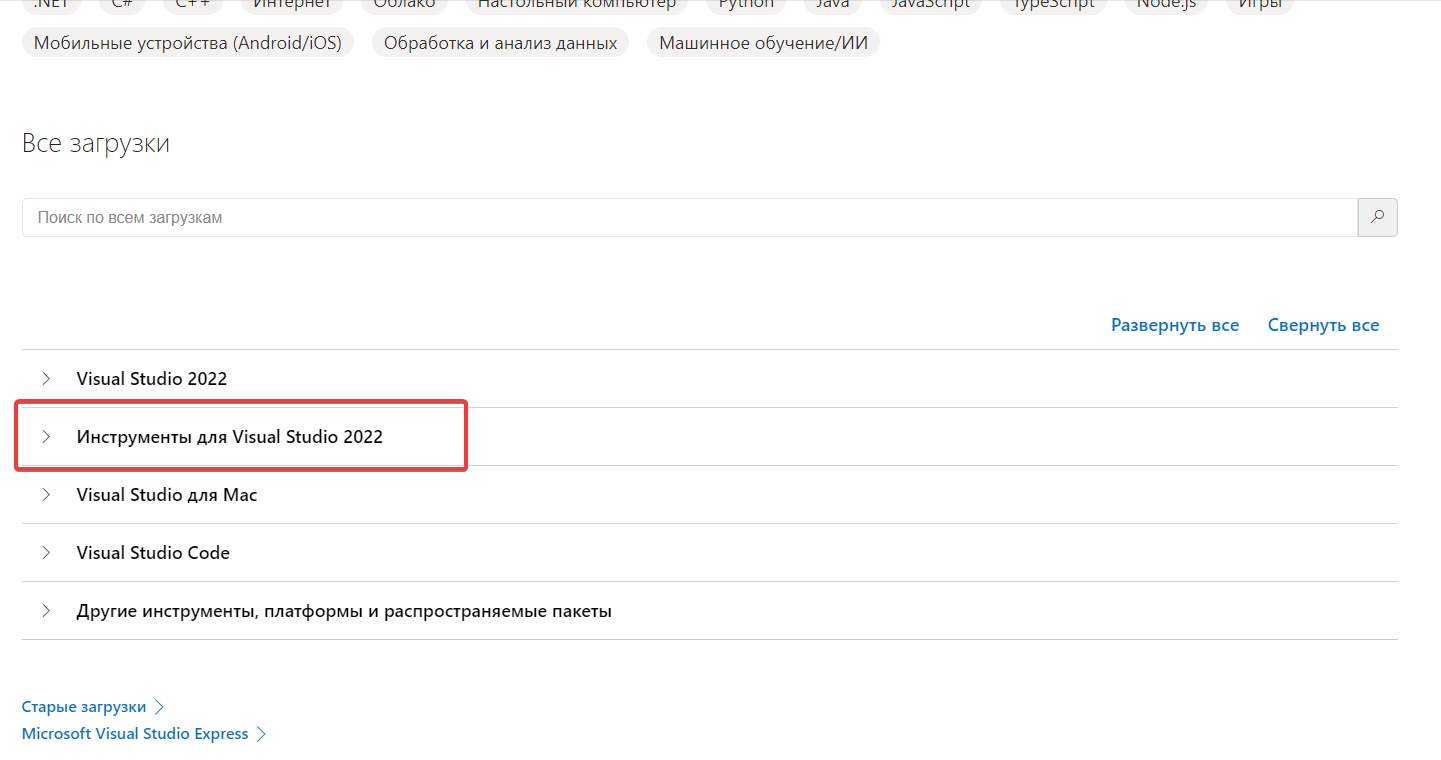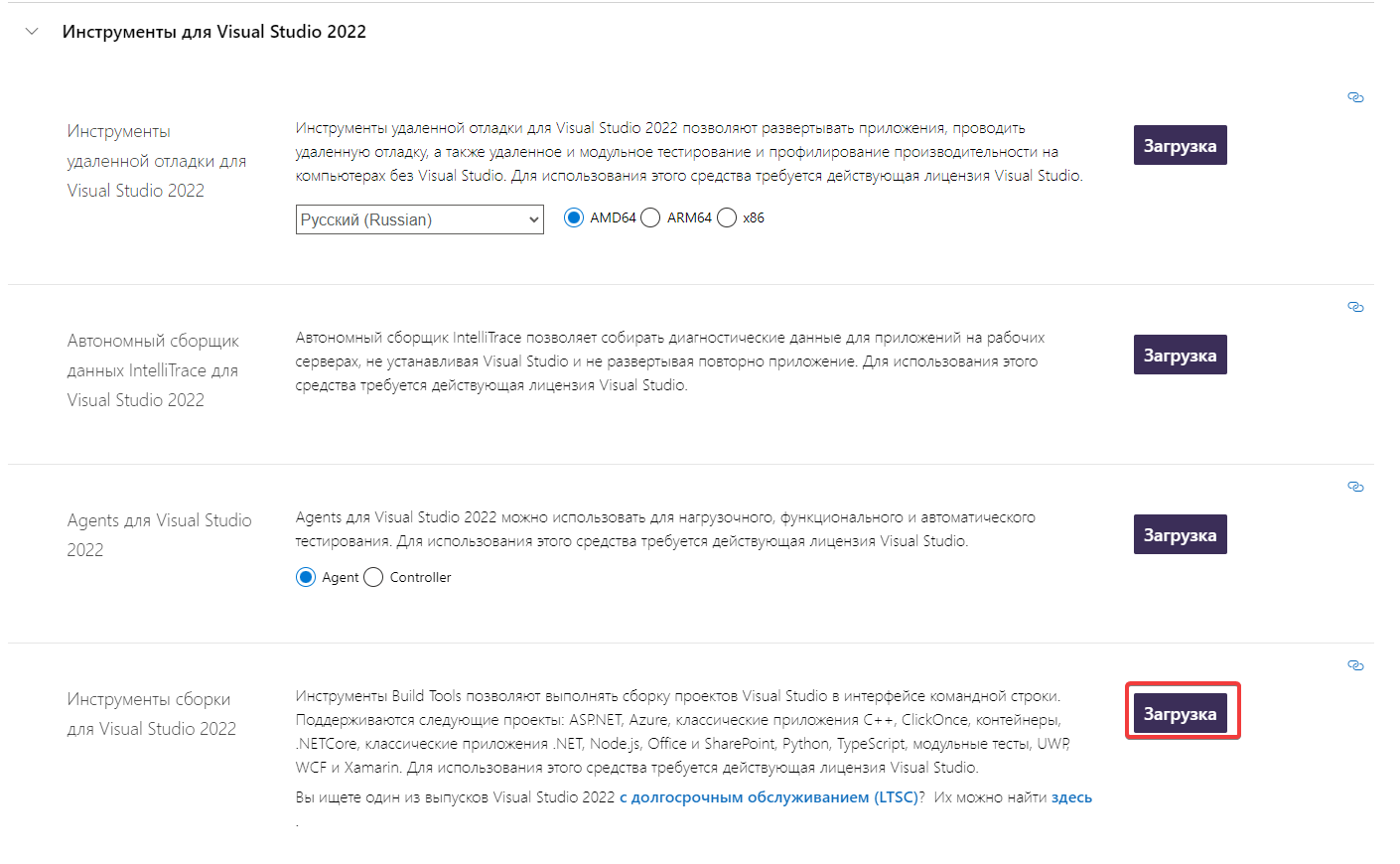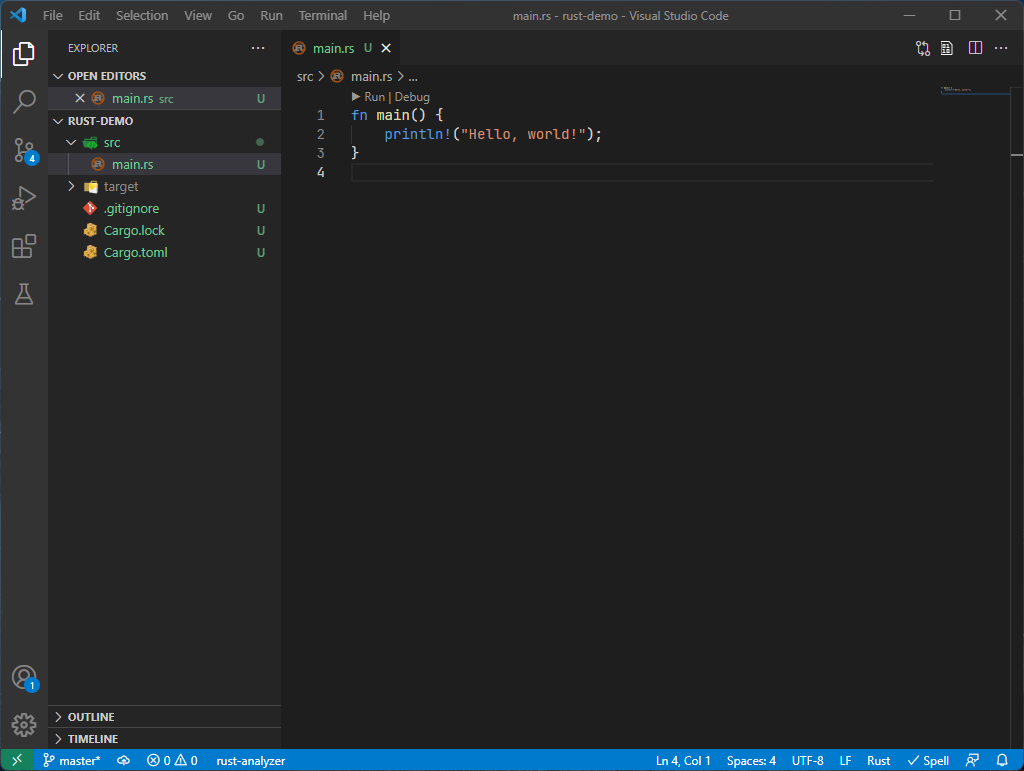-
#1
Всем доброго
Представляю вашему вниманию первый курс по написанию плагинов для игры RUST.
Пройдем путь с 0 до разработчика плагинов.
Уроки буду публиковать под постом, пишите свои комментарии, пожелания
Ссылка на плейлист
-
#2
Давно были планы записать видеоуроки по созданию плагинов для нашей с вами игрушки — Rust.
Вдохновение стукнуло, можем начинать, плейлист активно пополняется новыми видео, пишите в комментариях:
Ваши идеи для плагинов?
Что нам может быть добавить/поменять в формате
Ваши впечатления
P.S. В следующем видео исправим качество на 1080p
-
#3
Продолжаем серию уроков по написанию плагинов.
#2 Урок — Установка сервера с помощью PowerShell.
Материалы: https://pastebin.com/jxMjM2Hy
Ставим лайки, подписываемся и ставим себе сервер, завтра уже будем работать с VS code и напишем первый плагин.
-
#4


3 УРОК


Сегодня мы напишем первый плагин
Я записываю свои уроки на импровизации, и этот хорошо показывает такой формат, его ошибки, как вам в целом?
Пишите свои идеи плагинов в комментарии, которые добавить в курс.

Автору лучшей идеи я отправлю 100руб!
Материалы: https://pastebin.com/igWtUYXw
-
#5


Урок номер 4 готов!

Один подписчик попросил поработать с GUI — пишем плагин

Cуть плагина:
При попадании в объект, у которого есть хп, мы отображаем игроку сколько хп осталось.
Приятного просмотра

P.S. Напоминаю о денежном конкурсе, см. предыдущий поста и пиши свою идею для плагина
Материалы: https://pastebin.com/yfPn1R3w
Последнее редактирование: 16 Июн 2020
-
#6

5 Урок уже на канале

Пройдёмся по хукам, таймерам, словарям и классам, затронули немного ООП.

Рекомендую смотреть на скорости x2 для экономии вашего времени.
-
#7


6 Урок на канале )))
Сегодня мы разберемся как работать с конфигурацией и пермишенами, ну и есессно сперва применим это на практике!)
-
#8


Урок №7 уже доступен — бегом писать плагины и становиться мощными разработчиками плагинов


В этом урооке мы разберемся как работать с persistent data и встроенной локализацией в oxide
Материалы: https://pastebin.com/dCyfG6pV

Это последнее видео курса, но дальше я буду делать новый, так скажем, для уровня продолжающие, мы будем углубляться в разные темы и делать что-то посложнее)
-
#9
Сел я тако
Давно были планы записать видеоуроки по созданию плагинов для нашей с вами игрушки — Rust.
Вдохновение стукнуло, можем начинать, плейлист активно пополняется новыми видео, пишите в комментариях:

Ваши идеи для плагинов?


Что нам может быть добавить/поменять в формате


Ваши впечатления


P.S. В следующем видео исправим качество на 1080p
Сел я такой сегодня, плагины учится писать. Человек знающий, сказал подскажет. И понял я, что ничего не понял. Но в любом случае, буду пытаться
-
#10
Сел я тако
Сел я такой сегодня, плагины учится писать. Человек знающий, сказал подскажет. И понял я, что ничего не понял. Но в любом случае, буду пытаться
Не сдавайся только, ошибок будет много и это хороший знак, это не значит, что ты не можешь или не дано, это значит — что ты делаешь все правильно и стараешься!
Питай больше информации в интернете, гугли, читай, смотри, слушай и все получится!
-
#11
Можете подсказать как установить сервер через повершел как на 2 видео я скачиваю эту папку но там нет config-defaultRust_default_defaut.ps1
-
#12
Можете подсказать как установить сервер через повершел как на 2 видео я скачиваю эту папку но там нет config-defaultRust_default_defaut.ps1
Всё разобрался там всё настраивается через PowerShell.
-
#1
- Для любого плагина игрок должен создать текстовый файл. Назвать его можно как угодно. Но этого мало, нужно изменить расширение на load.
- Мы создали файл, он должен пустым, и там ничего не должно быть написано. Кстати, советую, для написания плагина, да и для пользования любыми тестовыми файлами, использовать программку Нот айпад.
- Итак, мы создали пустой «плагин». Что же делать дальше? Необходимо зайти на http://wiki.rustoxide.com/. Здесь вы можете найти всю информацию о плагинах, об их написании и т.п. Идем дальше – категория – туториалс-байзи плагин. Далее нам нужно скопировать первые четыре строки плагина, который мы сейчас будем создавать. Данные строки должны быть в каждом плагине. В принципе, эти строки редко используются, но все-таки советуется их написать.
Потом мы копируем скелет вашего каждого плагина. Далее в видео вы узнаете, как этим всем пользоваться, для чего эти коды нужны, как правильно создавать плагин Rust, какие ошибки не следует допускать и из-за чего ваша работа может оказаться пустой тратой времени.
Создать плагин Раст достаточно просто. Главное, вес делать по инструкции, не отходя от цели. Так как можно запутаться и намудрить. В общем, видео полезное. Смотрите и учитесь делать что-то полезное для игры и для себя в том числе.
Такое реализовать не сложно. Попробую расписать по шагам.
Для начала создаем текстовый файл «TimeNotifier.cs», TimeNotifier — название плагина к примеру.
Далее идем на http://docs.oxidemod.org/rust/#getting-started и в разделе Getting Started видим пример тела плагина. Копируем в свой текстовый файл, и меняем значения Title, Author, Description на свои, строчку «class EpicStuff : RustPlugin» меняем на «class TimeNotifier : RustPlugin», потому что название файла и класса всегда должны совпадать. Получаем в итоге следующее:
Код:
namespace Oxide.Plugins
{
[Info("TimeNotifier", "public_html", 0.1)]
[Description("Простой плагин показывающий в чате внутриигровое время")]
class TimeNotifier : RustPlugin
{
// The rest of the code and magic
}
}Теперь нам требуется запустить таймер после загрузки плагина, который будет выдавать в чат оповещения. выбираем для этого хук OnServerInitialized() в разделе «Universal Hooks», копируем пример в тело нашего плагина (там где строчка «// The rest of the code and magic», которую кстати можно удалить).
Далее берем пример циклического таймера вот отсюда — http://docs.oxidemod.org/rust/#timers-basic Копируем код из «Repeating timer», и вставляем в наш хук, вместо строчки «Puts(«OnServerInitialized works!»);». Получаем следующее:
Код:
namespace Oxide.Plugins
{
[Info("TimeNotifier", "public_html", 0.1)]
[Description("Простой плагин показывающий в чате внутриигровое время")]
class TimeNotifier : RustPlugin
{
void OnServerInitialized()
{
timer.Repeat(5f, 0, () =>
{
Puts("Hello world!")
});
}
}
}5f — это частота повторения таймера в секундах, берем за пример 10 минут, и меняем 5f на 600.
Далее вместо строчки «Puts(«Hello world!»)» ставим простую функцию Server.Broadcast() которая выводит в чат сообщение всем игрокам, в скобках должна быть строчка, которая будет выводится в чат.
Для получения и форматирования игрового времени будет использоваться функция TOD_Sky.Instance.Cycle.DateTime.ToString(«HH:mm»).
В итоге получаем готовый плагин:
Код:
namespace Oxide.Plugins
{
[Info("TimeNotifier", "public_html", 0.1)]
[Description("Простой плагин показывающий в чате внутриигровое время")]
class TimeNotifier : RustPlugin
{
void OnServerInitialized()
{
timer.Repeat(600, 0, () =>
{
Server.Broadcast("Игровое время: " + TOD_Sky.Instance.Cycle.DateTime.ToString("HH:mm"));
});
}
}
}Rust Plugins
This is a guide for setting your Rust application up with Rust plugins that can be loaded dynamically at runtime. Additionally, this plugin setup allows plugins to make calls to the application’s public API so that it can make use of the same data structures and utilities for extending the application.
Warning: After further testing, I cannot confirm that this plugin setup will work for all applications that have other crates as dependencies. It seems to work fine with the steps outlined in this tutorial, but I was not able to get it to work with a large project like Amethyst.
Additionally, this will only allow you to create plugins using the same version of Rust that the application was built with. Unfortunately, these issues defeated my use-case, but the tutorial may still be useful for one reason or another so I leave it here for reference.
If you are wanting to attempt something similar, I recommend looking at the ABI Stable Crates project.
This is a quick, somewhat unpolished tutorial that I figured I would make as I explored the subject for the first time myself.
The specific purpose for the plugins, in my case, is to allow for a Rust game to be extended/modded by writing Rust. I want the plugins to have full access to the game’s API so that plugins are just about as powerful as making changes to the game core, without you having to manually create bindings to get access to engine internals.
The full source code for the final version of this tutorial can be found here.
Note: This guide assumes that you are on Linux, and has not been tested on Windows, or Mac, but, conceptually, everything should work the same except for the extensions for shared libraries being different on the different platforms ( .so on Linux, .dll on Windows, .dylib on Mac ).
Create The App
The first thing we need is a place to put our crates, like a rust-plugins folder. It is here that we will put our app crate and our plugin crate.
Now lets create the app directory inside the one we created for our project:
Now move to the new app directory edit the src/main.rs file to look like so:
use app; fn main() { app::run(); }
This will simply execute our app’s run method. We want to keep the main function very simple. All of the application functionality will be put into the app’s library. In that light, we need to create our crate’s src/lib.rs file:
pub fn run() { println!("Starting App"); }
If you run cargo run now to run your app, you should get «Starting App» printed to the terminal. Now lets spend a little bit of time to understand what has happened. You’ve probably done this before, but in order to understand how plugins will work, we have to understand more about how different libraries and portions of our app end up a runnable program.
If we look in our target/debug directory, we can see the artifacts that were built when we ran cargo run.
> ls target/debug/
app app.d build/ deps/ examples/ incremental/ libapp.d libapp.rlib native/
In there we can see our program, app, which can be run manually:
> ./target/debug/app
Starting App
Rust has packed everything that your app needs to run inside of that one executable. If you copy that binary to any other system, it will run without needing any other libraries. Also the size of the binary is 1.7M.
The way that rust builds applications by default is great for most situations, and it lets you easily distribute your app just by providing a single binary, but for our use, we want to allow dynamically loading portions of the app that may not have come with it, and this requires some changes.
By default Rust will link all application dependencies statically into the the final executable. In this case, our app only depends on the standard library, which it uses to print to standard out. The problem with static linking is that only the app that is link to a static library can actually use the library. This means that if we have plugins, our plugins will not be able to call any of the functions in our application’s library. For this tutorial we do want our plugins to be able to call our application’s API to make use of utilities and functionality provided in our app. This requires dynamic linking.
To make rust create a dynamic library for our app that our plugins can link to, we first need to tell Cargo to compile the app as a dynamic library by adding this to the Cargo.toml file:
[lib] crate-type = ["dylib", "rlib"]
In the above config we tell cargo to compile a dylib or dynamic library and an rlib or rust library. The dylib will be a .so shared library that will contain the machine code for our app’s library and is needed when running the app and plugins. The rlib will make a .rlib file that provides rust with extra metadata that allows it to link plugins to the app’s library at compile time. Without the rlib build of the library, our plugins would not be able to tell which functions are defined in the library without us providing the entire source-code for the app. The rlib is almost like a kind of header file that gives rust the info it needs to link to the crate without needing source code ( I think ).
Note: There is another crate type called
cdylibthat can be used instead ofdylib, but it behaves somewhat differently. It may be a better solution as it is not dependent on the Rust compiler version being exactly the same for the app and the plugins. I am trying to understand the full differences and have opened up a forum topic on the Rust user forum to discuss it. My current understanding can be found in Appendix A.
Additionally we need to tell cargo to add some flags to the its rust compiler calls. These settings go in a .cargo/config file:
[build] rustflags = ["-C", "prefer-dynamic", "-C", "rpath"]
prefer-dynamic tells the compiler to prefer dynamic linking when compiling the app. This means that instead of statically linking the standard library into the our app, it will leave the standard library as a separate dynamically linked shared library ( .so ) file. This means that both our app and our plugins will be able to link to the same standard library, without duplicating the standard library for each plugin.
rpath tells the compiler to make the binary for our app look in the directory that it is in for shared libraries. This means that we can put the shared libraries that our app needs, such as the rust standard library, in the same director as the app binary and not require that the user add the libraries to the system PATH or the LD_LIBRARY_PATH.
If we run cargo run now, our app should still run the same, but things are a bit different under the hood.
For one, if we look in the target/debug directory now, we should see a libapp.so file in it which is about 14 kilobytes. Also, instead of our app binary being almost 2 megabytes, it is only 19 kilobytes. So, what happened? Well, instead of bundling everything up into our one binary, Rust has now compiled each library to its own dynamic library file ( the .so file, or .dll on Windows ) and dynamically linked our app binary to those libraries.
Dynamic linking means that, when you run the program, it will look around on your system for the libraries that it needs, because the libraries are not built into it. The places that the system will look for the dynamic libraries depends on the system. On Linux it will look in places like /usr/lib and also in any places indicated by the LD_LIBRARY_PATH. On Windows it will look in your PATH.
If you try to run the app manually, now you will actually get an error:
> ./target/debug/app ./target/debug/app: error while loading shared libraries: libstd-8e7d7d74c91e7cfe.so: cannot open shared object file: No such file or directory
This is because we have not put the Rust standard library somewhere that our app can find it! Because we added the rpath rust flag in our cargo config earlier, our app will look in the directory that it is in for dynamic libraries, as well as in the system search paths. The rust libstd-*.so file isn’t in a system directory or in the executable’s directory, so it throws an error saying that it cannot be found. All we have to do is copy that library to the our target/debug folder to get the app to run. If you are using rustup, you can find the libstd library in your rustup dir ( I’m using nightly rust, but make sure you choose whatever toolchain you compiled the app with ):
> cp ~/.rustup/toolchains/nightly-x86_64-unknown-linux-gnu/lib/libstd-8e7d7d74c91e7cfe.so target/debug/ > ./target/debug/app Starting App
Now that our app can find the libraries it needs, it runs successfully! Also, the libstd file explains where the rest of the file size went when we switched to dynamic linking. The libstd library is 5M, which is larger than our executable was when it was statically linked, but that is probably because, when statically linking, rust can remove portions of the library that is not used, but when dynamically linking, you never know what portions of the library an app might use, so you have to make sure that it is all there all of the time.
Dynamic linking can be less convenient for distribution because you need more files with your app but it allows multiple applications to share the same libraries, which can save on disc space if there are many binaries or plugins that are using the same library. This helps us for our plugins use-case because all of the plugins will share the same app library and standard library.
Create an App Library Function
Before we move on to creating our plugin, lets create a function that our plugin can call and put it in our app library:
src/lib.rs:
pub fn test_app_func(message: &str) { println!("test_app_func("{}")", message); }
Testing that our plugin can call this function in our app’s library will prove that our plugin can, in fact, make use of our app’s public rust API.
Create a Plugin
The next thing we are going to do is create our plugin crate. Go ahead and cd back to your project folder and create the plugin crate alongside the app crate and the move to the plugin dir.
cargo new --lib plugin1
cd plugin1
For this crate we are going to make similar Cargo.toml and .config/cargo changes that we make for our app to make it dynamically link all of its dependencies. The only difference in this case is that we don’t need need to set the crate-type to include rlib in the Cargo.toml file. Instead we set it to dylib only:
Cargo.toml:
[lib] crate-type = ["dylib"]
.cargo/config:
[build] rustflags = ["-C", "prefer-dynamic", "-C", "rpath"]
The reason the rlib build is not needed for plugins is because we don’t plan on linking any other rust libraries to the plugin crate. The rlib build is only used when linking other rust libraries/binaries to this one. Granted, if you wanted to let your plugin have plugins, you would still want to build the rlib, but we’re not going to take this that far here.
After that, we will add a run() function that will be called by our app to execute the plugin’s functionality. Eventually plugins will be able to do more than just run but for now that is all we will do with it.
src/lib.rs:
extern crate app; #[no_mangle] pub fn run() { println!("Running plugin1"); app::test_app_func("Hello from plugin 1"); }
Notice that we specify app as an external crate; if we had added app as a Cargo dependency, we could have done use app; instead. Our run function is simple and just prints some output before calling the test_app_func that we created in our app library. The #[no_mangle] attribute on the run() function tells the compiler not to add any extra metadata to that symbol in the compiled output, this allows us to call the function by name when we later load it into our app dynamically.
Attempting to cargo build the crate right now will tell us that it can’t find the app crate. This is because we didn’t add it as a dependency to our Cargo.toml file. Now, if we added the app crate to the plugin’s dependencies, it would be able to compile, but it would also re-compile the app library, when we already have the app compiled. There is no reason to compile the app library twice, especially if it is a big app, so, instead, lets add the app library to our plugin’s search path so that it will find our already built app crate.
To tell cargo how to find our app crate, we create a build.rs script. The build.rs script can be used to do any kind of setup necessary to compile a library. In our case we just need to feed cargo some specially understood flags that tell it where to find our pre-compiled app library.
build.rs:
fn main() { // Add our app's build directory to the lib search path. println!("cargo:rustc-link-search=../app/target/debug"); // Add the app's dependency directory to the lib search path. // This is may be required if the app depends on any external "derive" // crates like the `dlopen_derive` crate that we add later. println!("cargo:rustc-link-search=../app/target/debug/deps"); // Link to the `app` crate library. This tells cargo to actually link // to the `app` crate that we include using `extern crate app;`. println!("cargo:rustc-link-lib=app"); }
Now we can run cargo build and we will get a new libplugin1.so file in our target/debug ( if it fails see note below ). As we intended, the plugin only contains the code that is in the plugin and weighs only 14 kilobytes. Yay, we have successfully built a plugin! Lets go over what happened when we built it.
note: If you run cargo build and get an error like
error[E0464]: multiple matching crates for 'app', change directory to your app directory and runcargo cleanfollowed bycargo build. This will get rid of any extrarlibfile that may have been left over from when we first built our app as a standalone binary. After doing that you should be able to come back to your plugin and successfully runcargo buildto build the library.
When we run cargo build, cargo will first run our build.rs script and read the standard output of that script to look for cargo directives. In this case, our script tells cargo to look in the debug build dir of our app for libraries and to link to the app library. When compiling our rust library, the compiler will read our app’s libapp.rlib which contains all of the metadata needed to compile rust code that talks to that library, similar to C/C++ header files. After the rust code is compiled, it will call the system linker to link our plugin library, libplugin1.so, to libapp.so so that it can call functions defined in our app library.
Now that we have an app and a plugin, we need to make our app load the plugin!
Loading a Plugin
Now we are ready to actually do some awesome stuff, loading the plugin into our app. To load the plugin we are going to use the dlopen crate. The dlopen crate will do the actual loading of the shared libraries and takes care of the lower level stuff so we don’t have to. Our first step, then, is to add that crate to the Cargo.toml for our app.
[dependencies] dlopen = "0.1.6" dlopen_derive = "0.1.3"
Then update your app’s src/lib.rs file to look like this:
#[macro_use] extern crate dlopen_derive; use dlopen::wrapper::{Container, WrapperApi}; #[derive(WrapperApi)] struct PluginApi { run: extern fn(), } pub fn run() { println!("Starting App"); let plugin_api_wrapper: Container<PluginApi> = unsafe { Container::load("plugins/libplugin1.so") }.unwrap(); plugin_api_wrapper.run(); } pub fn test_app_func(message: &str) { println!("test_app_func("{}")", message); }
There is a little bit going on here, but it is still fairly simple, thanks to the dlopen library. We create a PluginApi struct that represents the functions that we can call in loaded plugins. We use dlopen to load our plugin shared library, and store it in plugin_api_wrapper. We can then call the run() function, and it will execute the run() function in our plugin. The run() function in our plugin should then call test_app_func with a message that should be printed to the console.
Before we run it, lets create a plugins directory in our app crate directory and copy our libplugin1.so file into it from our plugin’s build directory. After that, go ahead and test it with cargo run:
> cd app > mkdir plugins > cp ../plugin1/target/debug/libplugin1.so plugins > cargo run Compiling app v0.1.0 (/home/zicklag/rust/test-lab/plugins/rust-plugins-test2/project-tutorial/app) ... Finished dev [unoptimized + debuginfo] target(s) in 1.67s Running `target/debug/app` Starting App Running plugin1 test_app_func("Hello from plugin 1")
It works! You should also be able to run it manually, but you will have to re-copy the libstd library back into the build directory because we ran a cargo clean earlier:
> cp ~/.rustup/toolchains/nightly-x86_64-unknown-linux-gnu/lib/libstd-8e7d7d74c91e7cfe.so target/debug/ > ./target/debug/app Starting App Running plugin1 test_app_func("Hello from plugin 1")
Notice that Rust bundled the new dependencies of our app, such as the dlopen crate, into our libapp.so; it is now 534 kilobytes instead of the original 14 kilobytes. Apparently, even though it dynamically links libstd, it decided to statically link the dlopen crate to libapp. This is fine and is nice because we don’t need to have a shared library for every crate dependency. If we wanted to expose one of the crates that our app depends on to our plugins, we could do that simply by re-exporting the library in our app library ( this is yet to be tested ).
Notes So Far
In this example, we added the path to our app library to our plugin’s build script so that we could compile the plugin with a link to our app. In a more organized situation, as the designer of the app, you would probably provide the shared libraries and the rlibs that are required to link to the app for your users, so that they could build their plugins against those, without having to have the source code and compile the app themselves.
What we are going to focus on next is making our plugin API more powerful so that the app has a way to find out more about the plugin, instead of just having a run function.
Improving the Plugin API ( And Our App )
Now that we have basics of plugin loading, lets make our app do something. We’re going to setup a simple app that will infinitely prompt for a command, and respond to the user’s input. The only command that comes with the app will be the exit command that lets the user exit the program. Otherwise, all other commands will be provided by plugins.
Let’s get that loop going without plugins first:
src/lib.rs:
// ... pub fn run() { println!("Starting App"); // Comment this out for now // let plugin_api_wrapper: Container<PluginApi> = unsafe { Container::load("plugins/libplugin1.so") }.unwrap(); // plugin_api_wrapper.run(); loop { // Prompt println!("Enter command:"); // Read input let mut message = String::new(); std::io::stdin().read_line(&mut message).unwrap(); // Trim newline message = message.trim().into(); // Check command if message == "exit" { break } } } // ...
Now we can cargo run our app and get our own little command prompt.
Now we want to refine our plugin API a bit. Instead of using a run function to execute our plugins, we are going to use an get_plugin function which is expected to return a pointer to a struct that implements a Plugin trait. The Plugin trait will require that each plugin implement the handle_command() function so that it can handle commands pass to the user.
Here is the full updated app/src/lib.rs:
#[macro_use] extern crate dlopen_derive; use dlopen::wrapper::{Container, WrapperApi}; // The trait that must be implemented by plugins to allow them to handle // commands. pub trait Plugin { fn handle_command(&self, command: &str); } #[derive(WrapperApi)] struct PluginApi { // The plugin library must implement this function and return a raw pointer // to a Plugin struct. get_plugin: extern fn() -> *mut Plugin, } pub fn run() { println!("Starting App"); // Load the plugin by name from the plugins directory let plugin_api_wrapper: Container<PluginApi> = unsafe { Container::load("plugins/libplugin1.so") }.unwrap(); let plugin = unsafe { Box::from_raw(plugin_api_wrapper.get_plugin()) }; loop { // Prompt println!("Enter command:"); // Read input let mut message = String::new(); std::io::stdin().read_line(&mut message).unwrap(); // Trim newline message = message.trim().into(); // Give the plugin a chance to handle the command plugin.handle_command(&message); // Check command if message == "exit" { break } } }
And our updated plugin1/src/lib.rs:
extern crate app; use app::Plugin; // Our plugin implementation struct Plugin1; impl Plugin for Plugin1 { fn handle_command(&self, command: &str) { // Handle the `plugin1` command if command == "plugin1" { println!("Hey you triggered my 'plugin1' command!"); // Handle an `echo` command } else if command.starts_with("echo ") { println!("Echo-ing what you said: {}", command); } } } #[no_mangle] pub fn get_plugin() -> *mut Plugin { println!("Running plugin1"); // Return a raw pointer to an instance of our plugin Box::into_raw(Box::new(Plugin1 {})) }
Now we can:
- rebuild our app
- rebuild our plugin
- copy the newly built
libplugin1.sointo our app’splugins/directory, and - run our app to get our mini command prompt
Here is an example of the result:
Starting App Running plugin1 Enter command: plugin1 Hey you triggered my 'plugin1' command! Enter command: echo hello world Echo-ing what you said: echo hello world Enter command: exit
We used our plugin to provide custom commands to our command prompt!
This is as far as this tutorial will take you and there is obviously a lot that could be improved. For one, you probably don’t want to be loading plugins by name and you are going to want to be able to have more than one. All of that is simple to implement on top of the base that we have worked on here and I leave it up to the reader to explore how to do that if they so desire.
Closing Thoughts
This is actually the first time that I have done any of this, so I’m still getting to understand how everything fits together, but hopefully this presents a good picture of how you can setup plugins in Rust.
Many thanks to @Michael-F-Bryan for the plugin section of his Rust FFI Guide. I wouldn’t have figure out how to do this without that. I may have missed something or given incorrect instructions somewhere in the tutorial so open an issue if you have any problems with it. 😃

Хочешь писать на Rust, но не знаешь в чём?
Нет денег на CLion или Intellij Ultimate, но тебе нужно отлаживать код?
Очень нравится Visual Studio Code, но при виде десятков плагинов разбегаются глаза?
Если на любой из вопросов выше ты ответил «да», то эта статья для тебя.
Disclaimer
Во многом эта статья обращена мне самому в прошлом, когда я долго мучался с настройкой vscode и плевался от кучи конфликтов и непонятных ошибок.
На данный момент я использую CLion с плагином Intellij Rust
А, ну и это моя первая статья в принципе, так что любая критика и вопросы приветствуются.
Устанавливаем тулчейн
Это самое простое, и при этом самое важное, без этого не получится собрать твой прекрасный код.
-
Скачай и установи Инструменты сборки для Visual Studio отсюда:
Листаем вниз до пункта «Инструменты для Visual Studio 2022» Нам нужная самая последняя кнопка, напротив «Инструменты сборки для Visual Studio 2022» После запуска и некоторого ожидания откроется Visual Studio Installer
В нём нам нужен пункт «Разработка классических приложений на C++»При каждом запросе на перезагрузку — перезагружайся.
-
Скачай и установи rustup-init отсюда: https://rustup.rs/
При его запуске появится окно консоли со следующим содержанием:Welcome to Rust! This will download and install the official compiler for the Rust programming language, and its package manager, Cargo. Rustup metadata and toolchains will be installed into the Rustup home directory, located at: C:UsersVabka.rustup This can be modified with the RUSTUP_HOME environment variable. The Cargo home directory located at: C:UsersVabka.cargo This can be modified with the CARGO_HOME environment variable. The cargo, rustc, rustup and other commands will be added to Cargo's bin directory, located at: C:UsersVabka.cargobin This path will then be added to your PATH environment variable by modifying the HKEY_CURRENT_USER/Environment/PATH registry key. You can uninstall at any time with rustup self uninstall and these changes will be reverted. Current installation options: default host triple: x86_64-pc-windows-msvc default toolchain: stable (default) profile: default modify PATH variable: yes 1) Proceed with installation (default) 2) Customize installation 3) Cancel installation >1Тут тебе ничего не надо менять — просто пиши 1 и жми [Enter].
После этого тебе установится cargo и rustc, с помощью которых ты сможешь собирать код из консоли.
Устанавливаем и настраиваем Visual Studio Code
Предположим, что ты уже установил vs code: https://code.visualstudio.com/
Теперь нам нужно научить его работать с Rust, это делается при помощи расширений.
Нам понадобятся расширения для подсветки синтаксиса и автодополнений, отладки, и что-то ещё для комфортного редактирования cargo.toml.
Для подсветки синтаксиса и автодополнений есть два наиболее популярных расширения: Rust и rust-analyzer. Они работают немного по-разному и конфликтуют между собой. Я не буду глубоко разбирать, в чём у них различия, но rust-analyzer работает лучше, потому берём его.
Для отладки устанавливаем CodeLLDB.
Для работы с toml ставим Even Better TOML (для подсветки), crates (для удобного обновления зависимостей), и crates completer (для автодополнения имён пакетов и версий)
Также, тебе может пригодится Test Explorer UI и Rust Test Explorer для того чтобы запускать тесты из боковой панели, а не из консоли.
Проверяем всё вместе
Создаём пустой проект в консоли
mkdir rust-demo # создаём папку rust-demo
cd rust-demo # переходим в неё
cargo init # инициализируем в ней минимальный проект
code . ./src/main.rs # открываем vscode
Для того чтобы просто запустить — нажимай Run.
Для того чтобы запустить в режиме отладки — жми Debug.
Также можно создать launch.json через раздел Run and Debug (четвёртая иконка на боковой панели на скриншоте).
UPD1: Спасибо @TrueBersза поправку, что Better TOML устарел, и вместо него надо использовать Even Better TOML