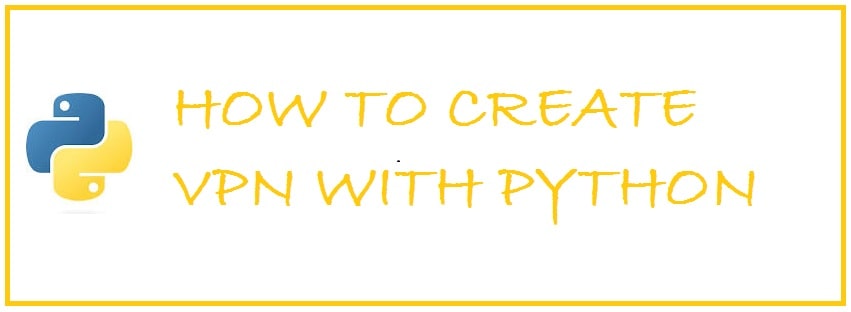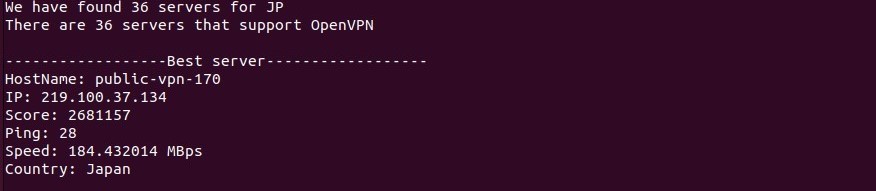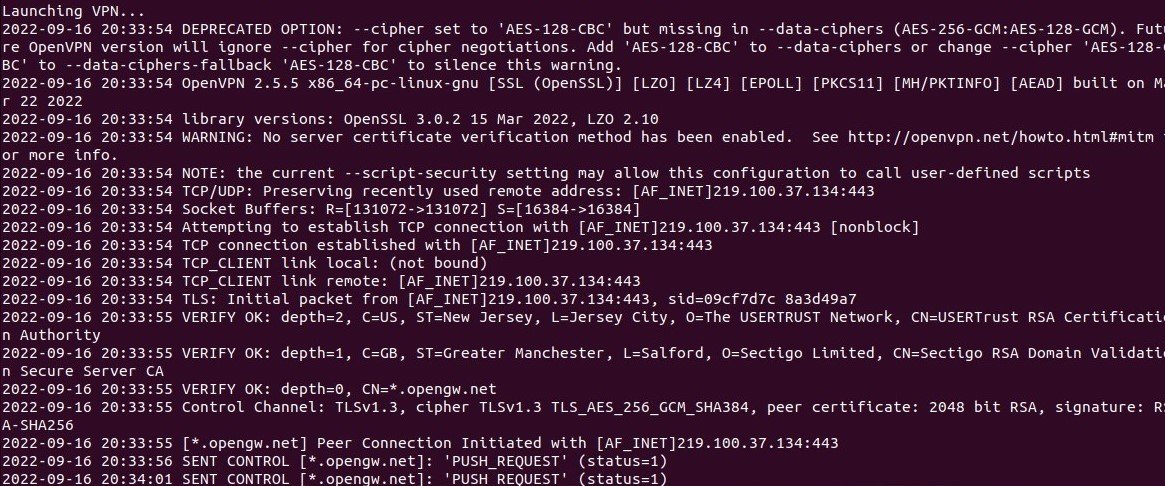Today with the increase in digital technology online privacy has become a question; every ISPs and intelligence organization is looking to collect and exploit your data. There are good and bad reasons but privacy is your right. With strict laws, various VPN companies have to hand over their logs etc when requested by law enforcement agencies around the world. This tutorial on how to create a VPN in Python using a free Python VPN library will allow you to be self-sufficient knowing only you have access to it and the technology behind is truly open source.
In past years the popularity of VPNs has increased as it is a good way to keep your data safe, keeping all the thefts away from getting hands-on sensitive data but still if you don’t have much faith in VPN companies or don’t want to pay the monthly recurring fee then don’t worry as you can make your own VPN.
Why did we choose Python to create a VPN
To develop your very own VPN it is not necessary to be a developer but you need to have some technical prowess, but the question is whether the results are worth the trouble well follow through and know the prominent benefits:
VPNs which are homemade shift the traffic from ISP or VPN provider to cloud service but services such as Linode, Hetzner, or Digital Ocean allow you to boot up a new server each time you connect.
For those who do not know Nanode from Linode costs around $5 to get 1 GB RAM and 1 Core VPN Server. If you are more of a light user then you can get one year free with Amazon AWS or Azure with credits. When compared this is cheaper than commercial VPNs.
If you intend to use multiple servers then each location is charged separately plus the price can shoot up quickly. In such a case these cheap VPN services will save a lot of money.
Should you create your own VPN Client
It is a “Yes” only because you don’t want to rely on other third-party VPN providers such as SurfShark, PIA, TunnelBear and Nord VPN.
What cloud services do is collect data from the time you register. Depending on the company you need to give your full name, address, email ID, company name, phone number and other information.
Moreover, cookies and other tracking technologies are used by all. This also allows them to get your IP address, ISP, type of browser, OS, date or time, stamps and much more; this is then used to mount a successful attack against you by all the malicious actors if your cloud providers get in the hand of the security theft.
Now, the cloud services work with third-party advisors in order to serve you targeted ads. Their advertising partners can also set their very own cookies, pixel tags and other similar trackers. Another less talked about benefit is that you can visit blocked websites such as EZTV in countries where it is blocked.
If we talk about privacy then making your own VPN shall look more like using a VPN service. There are many guides that say that you do not need to trust any VPN companies but what is that need to trust these cloud service providers? Well, in our opinion there is no difference in privacy levels whether you opt to buy VPN or make your own.
How To Build Your Own VPN Client For Free Using Python
There are a few prerequisites that you may or may not need in order to choose which Python library or configuration you want.
One way to keep your data safe and secure while surfing the net is through VPNs. They shall allow you to create a secure connection to a remote server so you get access to the internet as like you were located on that server.
Step 1: Choosing the correct Python VPN library
VPNs are of different kinds in which each comes with unique features. To write one in Python you shall need to do some research and find which library suits you, the most popular ones are:
- PyVPN
This has been designed especially for writing VPNs in Python. You shall get all the necessary functions which are needed to create a functioning VPN and is easy to use as well.
2. OpenVPN Client (Open Source)
This one shall provide you with all the necessary features which are needed to create a functional VPN. It is easy to use. Although it might be more complex than PyVPN all depending upon your needs.
3. Alternative: Cisco IOS SSL VPN
This got developed by Cisco and has been designed primarily to create SSL or TLS-secured VPN tunnels between cisco devices in a network. Well, it is somehow complex and needs advanced knowledge of networking concepts in order to use it more effective. It is an alternative if you need a full network-level VPN that you can run from your router.
Other Python libraries you may like:
- The Best Python Malware Analysis Libraries for Researchers.
- Best Python Libraries Used for Artificial Intelligence and Data Science Purposes.
Step 2: Installing Python VPN library
In Python if you need to write VPN then first you need to install the library. For this create VPN object, it shall carry all the required information to create and manage the connection.
After this you need to create an instance of VPN class. This class needs the following two arguments:
- Server or IP address.
- Port number e.g. 1122.
An optional argument can also be passed which specifies certain VPN parameters like whether it should use encryption or not e.g. IPSec.
Step 3: Configure your Python VPN Client
For this you first need to create VPN object and then configure it by using the correct settings. To do this you need to create VPN object and call its constructor with the parameters mentioned below:
- VPN name, in our case would be Ninja-VPN.
- IP address of the server would be 192.168.1.243
- Server Port like 1122.
- Encryption type you want to use like IPSec or IKEv2.
- Password for the user account which shall be used to connect to the VPN.
- Done.
Step 4: Connect your Python VPN to your chosen designated VPN server
At this point you need to make a connection with the VPN server. For this opent the terminal window type the following command:
[email protected]:~# Python –m 192.168.1.243 –p 1122
This shall open the VPN server on port 1122; once done enter VPN credentials and hit “enter” on the terminal screen. It can take anywhere between 30 to 60 seconds for the connection to complete.
Step 5: Make sure your VPN connection is working
In the last steps you did was configured a VPN connection on your system. At this point you need to test it by connecting with the VPN server. For this you need to open the terminal window and type the command mentioned below:
[email protected]:~# Ip addr show eth0 tunnel1
After this, you need to use the ifconfig command to configure your system to use the VPN server’s IP address. Type the command mentioned below:
In the end, use the ping tool to test that your system is able to reach the VPN server; just remember if it’s on a different VLAN ping may not always work.
Once it has been connected you can normally start browsing the internet however you want!
Create your own Python VPN Server (Simplest Method)
This is intended for users who have very little or no networking or knowledge of servers. You can use the Python-VPN program also known as (pvpn) to do all the heavy lifting for you.
You are not required to do any configuration, setup networking, or fiddle with ports.
To create your own Python VPN server, run the below commands after downloading the above program:
[email protected]:~# install pvpn
Now, you need to setup a password for security:
[email protected]:~# pvpn -p
Next, you need to open the port depending on if you want to use OpenVPN or WireGuard:
[email protected]:~# pvpn -wg
Finally, now connect to your server IP and port.
Other useful software and projects you can make using Python:
- How To Create Your Own Torrenting Software in Python.
- Build a Text-to-speech Project in Python with pyttsx3.
- How To Create a Python-powered HTTP Server.
Final Words
This tutorial covered different Python VPN libraries and which ones you can use to build your own VPN Client and Server with Python. VPNs can get very complex due to the nature of their protocols and connectivity of the client hence why we have kept it very simple in the above tutorial for beginners and absolute newbies when it comes to this topic.
Do let us know which Python library you went for and how it worked out in the end.
IP-туннель (VPN) с tun-интерфейсом на Python
Данный код был написан в рамках трансляции
(https://www.youtube.com/watch?v=tgXV1h_YMu4).
Тестирование
Для тестирования используются Linux network namespaces и простой HTTP-сервер,
чтобы убедиться, что туннель работает.
Подготовка
Команда sudo ./test/prepare создаст network namespaces и мост между ними.
Запуск туннеля и HTTP-сервера
Каждую из этих команд нужно запустить в отдельном окне терминала
и не прерывать.
sudo ./test/tunnel_serversudo ./test/tunnel_clientsudo ./test/http_server
Тестирование
Выполнение команды sudo ./test/curl должно вывести на экран сообщение
Hello, World!. Это означает, что HTTP-запросы передаются по нашему туннелю.
Завершение
Завершите каждый из процессов, висящих в открытых окнах терминала, с помощью
сочетания клавиш Ctrl+C (иногда может потребоваться несколько нажатий).
Затем выполните команду sudo ./test/cleanup для удаления namespace’ов.
Are you looking for a way to protect your privacy? By learning how to code a VPN in Python, you can create a secure connection that protects your data from prying eyes. Do you know how to create a VPN that meets your specific needs?
Starting a VPN in Python can be a daunting task. With the right tips, however, it will be a breeze. Let’s look at how to set up the required libraries and create a simple VPN server to get up and running with a secure VPN connection.
What Is a VPN and What Does It Do?
Python is a popular programming language that can be used to create VPNs. Python has a wide range of applications, including:
- Web development;
- Scientific computing;
- Data analysis;
- System administration.
Furthermore, it is relatively easy to learn and use. It makes it an ideal choice for beginners who are looking to start creating their projects.
A VPN is software that allows you to encrypt your traffic and protect yourself from cyberattacks. According to statistics, there are about 142 million VPN users in the USA alone.
VPNs work by creating an encrypted tunnel between your computer and the VPN server. It means that all the data you send and receive is encrypted, meaning that anyone who tries to intercept it will be unable to read it.
It is significant because approximately 30,000 websites are hacked each day, and hackers can steal data from an average unprotected user in a matter of seconds. A VPN can protect you from identity theft, data theft, and other types of cyberattacks. By encrypting your traffic, a VPN can also help keep your online activities private.
In addition to protecting yourself online, a VPN can also help you stay safe when you travel. By connecting to a secure VPN server in a different country, you will be able to bypass local censorship and restrictions. It means that you will be able to access content that is normally unavailable in your current location.
What Is Needed to Create a VPN with Python?
To create a VPN, you will need the following:
- A computer with Internet access;
- An account with a VPN provider;
- A VPN library (such as VPNSocket or pyvpn). It will handle the actual encryption and tunneling of data;
- An SSH tunneling module (such as sshtunnel). It will allow you to create an encrypted connection between two remote machines;
- Working knowledge of Python to be able to achieve the goal;
- A basic understanding of networking concepts to set up your VPN.
How to Create VPN with Python
So, what should you do to create a VPN with Python? Here are the key steps:
1. Research and Select a Python Library That Suits the Purpose
VPNs are a great way to keep your data safe and secure when you are using the internet. They allow you to create a secure connection to a remote server so that you can access the internet as if you were located on that server.
There are many different types of VPNs, and each has its unique features. To write one in Python, you will need to research which library suits the purpose best. Here are some of the most popular Python VPN libraries:
- PyVPN. It is a popular library that was created specifically for writing VPNs in Python. It has all the necessary functions needed to create a functioning VPN, and it is easy to use overall;
- OpenVPN. It is another well-known Python VPN library that provides all the necessary features needed to create a functional VPN. It is also fairly easy to use, though it may be more complex than PyVPN depending on your needs;
- Cisco IOS SSL VPN. This library was developed by Cisco and is specifically designed for creating SSL/TLS-secured VPN tunnels between Cisco devices in a network. It is quite complex and requires advanced knowledge of networking concepts to use it effectively;
- PsychoPy. This library is specifically designed to create VPNs in Python. It has a few different advantages over other libraries, including being more user-friendly and providing greater flexibility.
2. Install the Library
To write a VPN in Python, you first need to install the library. You first need to
create a VPN object. It will contain all the necessary information to create and manage your VPN connection.
Next, you will need to create an instance of the VPN class. This class needs two arguments:
- The server address (or IP address);
- The port number on which the VPN should be active.
You can also pass in optional arguments that specify certain parameters of the VPN, like whether it should use encryption or not.
3. Set Up the Settings
To set up a VPN in Python, you will first need to create a VPN object and configure it using the correct settings. To do this, first create a VPN object and call its constructor with the following parameters:
- The name of your VPN (for example, «MyVPN»);
- Your server’s IP address (for example, «192.168.1.100»);
- Your server’s port (for example, «2347»);
- The type of encryption you want to use (for example, «aes256»);
- A password for the user account that will be used to connect to the VPN (for example, «mypassword»).
4. Connect to the VPN Server
In this step, you will need to connect to the VPN server. To do this, you will need to open a terminal window and type the following:
python -m vpn.server --port 443
It will open a connection to the VPN server on port 443. You can now enter your VPN credentials and press Enter.
5. Test the Connection
In the previous steps, you configured a VPN connection on your computer. Now it is time to test it by connecting to the VPN server. To do it, open a terminal window and type the following command:
ip addr show dev tun0
You will see something like this:
tun0: mtu 1500 qdisc pfifo_fast state UP group default qlen 1000
Next, use the ifconfig command to configure your computer to use the IP address of the VPN server. Type the following command:
ifconfig tun0 10.8.0.2 pointopoint 10.8.0.1 netmask 255.255.255.252
Finally, use our ping tool to test that your computer can reach the VPN server.
Once it is connected, you can start browsing the Internet normally.
Conclusion
Writing a VPN in Python is not an easy task. As long as you follow the right steps and keep track of your work, the result will be something amazing. If you have knowledge of data encryption and keys, then this job can be accomplished within no time.
Author
Odessa Powell
Odessa Powell has been copywriting and writing texts for business pages on social
networks since her student years. She worked as an editor for the popular writing
service Best Essays Education. Currently, her range of professional interests
includes the topics of self-development and motivation. In her free time, she enjoys
yoga and learning foreign languages.
- What is a VPN
- Connect VPN Using Python
- Conclusion

In the world, security and privacy have become major concerns for people. In search of a solution, developers made VPNs.
What is a VPN
A Virtual Private Network, also known as VPN, is a software where it creates a private network to protect our online privacy. VPN gives us many benefits but protected privacy and data encryption are the main advantages for the users.
-
Protected Privacy
Since VPN creates a private network within the public network, what we do on the internet can’t be virtually traced. It hides our IP address, so third parties can’t track our activities.
Hiding the IP means the website we visit through a VPN sees the VPN server as the origin of the traffic.
So, VPN will mask the user’s IP address, and the IP of the VPN server will be visible. Most importantly, this process prevents exploitation of the user’s location and the traffic; therefore, the user’s privacy is protected.
-
Data Encryption
VPN also encrypts our online data. The VPN encrypts the data we send throughout the internet so that hackers and other third parties can’t retrieve them.
Even if they retrieve them, they will not be able to understand the content or decrypt the data.
Since we have a good understanding of what a VPN is now, let’s try to connect it. In this article, we discuss how to connect VPN using Python.
Connect VPN Using Python
This tutorial will use a free VPN service from VPNGate and OpenVPN software. VPNGate is a public VPN cloud service that we can use for free.
To use OpenVPN, we need to install it on our system. For Windows OS, you can manually download and install it.
For Linux or Ubuntu users, use the below command.
Install OpenVPN:
$ apt-get install openvpn easy-rsa
After installing it, we can build a Python script to connect to the VPN. When we run this script in the terminal, we have to provide a country as an argument.
The syntax is below.
Python3 <filename.py> <countryname>
When giving the country name, there are two options.
-
Long name of the country
$ python3 vpn.py Japan -
Short name of the country
$ python3 vpn.py JP
As the first step, we must import the following libraries to the script.
import requests, os, sys, tempfile, subprocess, base64, time, json
Sometimes a user may enter more than one country when running the script. To prevent that, we can use the below code chunk.
As the first step, we must import the libraries below to the script.
if len(sys.argv) != 2:
print ('Enter one country at a time!')
exit(1)
cntry = sys.argv[1]
Here in the first line, we check whether the total arguments are not equal to two. If it equals, we continue with the given country; otherwise, we put caution and exit.
Next, we can check whether the user has given the country’s long or short name. If the user enters one letter, we can throw an error message.
if len(cntry) > 2:
j = 5
elif len(cntry) == 2:
j = 6
else:
print ('Cannot identify the country. Name is too short.')
exit(1)
So now we can retrieve a list of available free VPN servers from the VPNGate website. Along with the list, we can get labels of the VPN servers, such as HostName, IP, Score, Ping, etc., and their values.
try:
vpnServerListData = requests.get('http://www.vpngate.net/api/iphone/').text.replace('r','')
freeServers = [line.split(',') for line in vpnServerListData.split('n')]
serverLabels = freeServers[1]
serverLabels[0] = serverLabels[0][1:]
freeServers = [srvrs for srvrs in freeServers[2:] if len(srvrs) > 1]
except:
print ("Something is wrong! Cannot load the VPN server's data")
exit(1)
Then we need to retrieve the available servers and get the total number. Then we can display the number of available servers.
We can throw a message mentioning it and exit if no servers are available. To achieve this task, we can use the below code chunk.
availableServers = [srvrs for srvrs in freeServers if cntry.lower() in srvrs[j].lower()]
numOfServers = len(availableServers)
print ('We found ' + str(numOfServers) + ' servers for ' + cntry)
if numOfServers == 0:
exit(1)
Now we should display how many servers support the OpenVPN tool. Since we use this tool to connect to VPN, it is essential to have supporting VPN servers, and then we can filter them out.
supporteServers = [srvrs for srvrs in availableServers if len(srvrs[-1]) > 0]
print ('There are ' + str(len(supporteServers)) + ' servers that support OpenVPN')
As we have filtered the supported servers, we need to choose the best server among them, with the lowest ping and the highest speed and score.
Then we can display its attributes (labels) using a for loop. And finally, the country can be displayed.
bestServer = sorted(supporteServers, key=lambda srvrs: float(srvrs[2].replace(',','.')), reverse=True)[0]
print ("n------------------Best server------------------")
labelPair = list(zip(serverLabels, bestServer))[:-1]
for (l, d) in labelPair[:4]:
print (l + ': ' + d)
print (labelPair[4][0] + ': ' + str(float(labelPair[4][1]) / 10**6) + ' MBps')
print ("Country: " + labelPair[5][1])
Output:
Before launching the VPN, we should update the resolveconf with DNS settings. Also, they should be in string format.
By default, it comes in binary format. Using base64 decode, we can convert them into strings.
Then we can launch the VPN.
print ("nLaunching VPN...")
_, path = tempfile.mkstemp()
file = open(path, 'wb')
file.write(base64.b64decode(bestServer[-1]))
file.write(b'nscript-security 2nup /etc/openvpn/update-resolv-confndown /etc/openvpn/update-resolv-conf')
file.close()
vpnR = subprocess.Popen(['sudo', 'openvpn', '--config', path])
After we launch it, we can get the following output.
We have a successful connection if you get a message like Initialization Sequence Competed.
Now we have successfully connected to the VPN. Below you can see the VPNGate server information that we can see after a successful connection.
Also, we can set the time required to connect OpenVPN to the VPN server. Through the below code chunk, we can achieve it.
try:
#time required to connect the openvpn to connect the vpn server
time.sleep(60)
start_time = time.time()
nUrl = "http://bot.whatismyipaddress.com/"
nRet = requests.get(nUrl)
if nRet.status_code == 200:
with open('resp', "wb") as txtFile:
txtFile.write(nRet.text)
print ('Time took to check Ip address ',(time.time() - start_time))
vpnR.kill()
To terminate the VPN connection, use Ctrl+C. Then, the connection will terminate, and the system will throw a message to notify the user.
except Exception as ex:
try:
vpnR.kill()
except:
pass
while vpnR.poll() != 0:
time.sleep(1)
print ('nVPN has terminated')
Output:
Full code:
import requests, os, sys, tempfile, subprocess, base64, time, json
if len(sys.argv) != 2:
print('Enter one country at a time!')
exit(1)
cntry = sys.argv[1]
if len(cntry) > 2:
j = 5
elif len(cntry) == 2:
j = 6
else:
print('Cannot identify the country. Name is too short.')
exit(1)
try:
vpnServerListData = requests.get('http://www.vpngate.net/api/iphone/').text.replace('r', '')
freeServers = [line.split(',') for line in vpnServerListData.split('n')]
serverLabels = freeServers[1]
serverLabels[0] = serverLabels[0][1:]
freeServers = [srvrs for srvrs in freeServers[2:] if len(srvrs) > 1]
except:
print("Something is wrong! Cannot load the VPN server's data")
exit(1)
availableServers = [srvrs for srvrs in freeServers if cntry.lower() in srvrs[j].lower()]
numOfServers = len(availableServers)
print('We found ' + str(numOfServers) + ' servers for ' + cntry)
if numOfServers == 0:
exit(1)
supporteServers = [srvrs for srvrs in availableServers if len(srvrs[-1]) > 0]
print(str(len(supporteServers)) + ' of these servers support OpenVPN')
bestServer = sorted(supporteServers, key=lambda srvrs: float(srvrs[2].replace(',', '.')), reverse=True)[0]
print("n== Best server ==")
labelPair = list(zip(serverLabels, bestServer))[:-1]
for (l, d) in labelPair[:4]:
print(l + ': ' + d)
print(labelPair[4][0] + ': ' + str(float(labelPair[4][1]) / 10 ** 6) + ' MBps')
print("Country: " + labelPair[5][1])
print("nLaunching VPN...")
_, path = tempfile.mkstemp()
file = open(path, 'wb')
file.write(base64.b64decode(bestServer[-1]))
file.write(b'nscript-security 2nup /etc/openvpn/update-resolv-confndown /etc/openvpn/update-resolv-conf')
file.close()
vpnR = subprocess.Popen(['sudo', 'openvpn', '--config', path])
try:
# time required to connect the openvpn to connect the vpn server
time.sleep(60)
timeS = time.time()
nUrl = "http://bot.whatismyipaddress.com/"
nRet = requests.get(nUrl)
if nRet.status_code == 200:
with open('resp', "wb") as txtFile:
txtFile.write(nRet.text)
print('Time took to check Ip address ', (time.time() - timeS))
vpnR.kill()
except Exception as ex:
try:
vpnR.kill()
except:
pass
while vpnR.poll() != 0:
time.sleep(1)
print('nVPN has terminated')
Output (without terminating):

Conclusion
Throughout this article, we discussed what a VPN is and its benefits. Then we connect a free VPN service using Python.
There are other methods to reach our goal, but we can easily understand the basic concepts of connecting to a VPN through this method.
Create VPN using Python – Online privacy has become a key concern with the increase in digital transactions. Most people use the internet to shop, pay for utilities and subscriptions, and check their bank balances. All these processes involve sharing sensitive data, which could end up in the wrong hands. Intelligence organizations and internet service providers (ISPs) gather and use your data to create targeted ads. On the other hand, hackers want to steal the data to profit from it.
VPNs offer an effective solution for ensuring privacy and protecting your data. There are numerous VPN servers which guarantees online privacy, maximum coverage, and high-speed connectivity. It is important to choose a VPN server that meets all your needs.
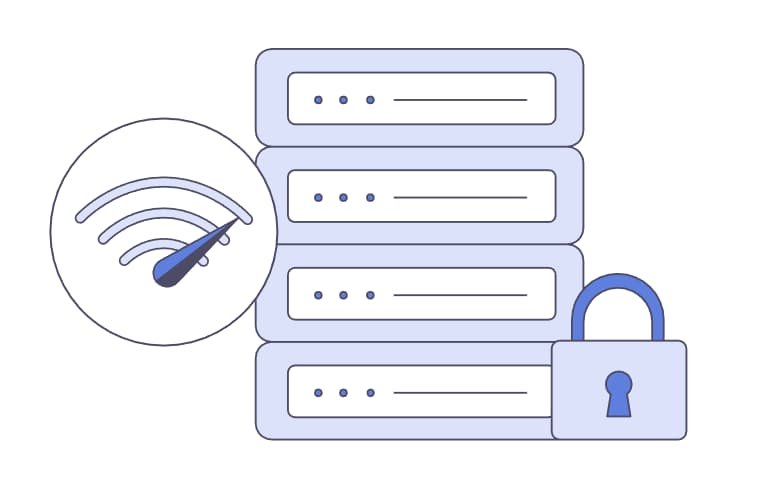
Table Of Contents
- VPN: What It Is and How It Works
- How Do I Create My Own VPN Network?
- Pros and Cons of Creating Your Own VPN
- Pros
- Cons
- How Do I Create My Own VPN Code?
- Step 1: Select the Right Python VPN Library
- Step 2: Install the Python VPN Library
- Step 3: Configure Your VPN Settings
- Step 4: Connect the Python VPN to the Designated VPN Server
- Step 5: Test the VPN Connection
- Conclusion – Create VPN using Python
This article will discuss how to code a VPN using Python. But first, let’s understand what a VPN is and how it works.
VPN: What It Is and How It Works
A Virtual Private Network (VPN) is a protected connection from a device to a network over the internet. It allows users to send and receive data over public and shared networks while maintaining privacy. A VPN will protect the user from interference, snooping, and censorship.
A VPN masks your IP address by redirecting traffic through a customized server managed by a VPN host. The VPN server, like VeePN, becomes your data source. This means third parties and your ISP cannot monitor what data you receive and send or what sites you visit. VPN servers also encrypt your online traffic, making it unusable if someone gets it.
VPNs have different types and numerous providers. Before choosing one, it is important to weigh them thoroughly. Most versions provide free trials, which allow you to test various features before you buy.
How Do I Create My Own VPN Network?
Python programming language is popular, and you can use it to create VPNs. But why use Python?
Python has numerous applications, including scientific computing, web development, systems administration, and data analysis. It also provides a free Python VPN Library that allows you to create a VPN with only basic technical know-how. Python is an open-source platform that offers all the tools you need to create a VPN.
Pros and Cons of Creating Your Own VPN
Creating your own VPN shifts your trust in a VPN company to a cloud service provider. Though it has benefits, it has its drawbacks too.
Pros
- Cost-effective: Creating your own VPN is cheaper than relying on a VPN server. VPN providers charge a monthly subscription. Furthermore, if you are using multiple servers, the VPN company will charge every location separately, and the cost will increase quickly.
- Disposable VPNs: Homemade VPNs use a cloud service instead of a VPN provider. This allows you to delete an entire session and make it appear as if it never existed.
Cons
- Censorship: Some countries have invested heavily in firewalls and have all cloud service providers on their radar. As a result, your VPN-assigned IP address will likely be blocked. You may need a VPN company to bypass the censorship.
- Unblocking streaming services: Homemade VPNs won’t work for you if you love streaming. Major streaming platforms block most cloud services.
How Do I Create My Own VPN Code?
Though you don’t need to be a developer, you need basic technical skills to create a Python VPN. Here’s how to code a VPN in Python.
Step 1: Select the Right Python VPN Library
Different types of VPNs are available, each with its unique features. Before coding one in Python, you need to research and determine which library meets your needs. Below are the most popular libraries:
- PyVPN: This library is specifically designed for writing Python VPNs. It is easy to use and comes with all the functions you need.
- OpenVPN Client: Though this library is more complicated than PyVPN, it has all the functions you need to code a functional Python VPN. It is also easy to use.
- Cisco IOS SSL VPN: Cisco developed this library and designed it specifically for building TLS or SSL-secured VPN tunnels between networks and Cisco devices. It is more complex and requires advanced skills in networking concepts. But it is a good option if you want a full network-level VPN to run from your router.
- PsychoPy: This library has a few benefits over the others, such as greater flexibility, and is more user-friendly.
Step 2: Install the Python VPN Library
You must install the library and create a VPN object to code a VPN in Python. The object handles all the information you need to build and manage your connection.
Then you must build a VPN instance class, which requires these two arguments:
- A server of IP address
- A port number that the VPN should use
You can pass optional arguments to specify certain VPN parameters, like whether to encrypt.
Step 3: Configure Your VPN Settings
You need to configure the VPN object with the right settings. Call the VPN object’s constructor using these parameters:
- Your VPN name. E.g., ABC-VPN
- The server’s IP address. E.g., 192.168.1.123
- The server port, E.g., 1234
- Your preferred encryption type. E.g., IKEv2 or IPSec
- Password for connecting to the VPN.
Step 4: Connect the Python VPN to the Designated VPN Server
This step is the answers to, “How to connect VPN with Python.”
To connect with the VPN server, open a terminal window and key in this command:
python -m 192.168.1.123 -p 1234The command will launch the VPN server on port 1234. Enter the VPN credentials and press “Enter”.
Step 5: Test the VPN Connection
Open a terminal window and key this command to test your VPN connection.
ip addr show etho tunnel1Then, use the ifconfig command to set up your PC to use the VPN server’s IP address. Type this command.
ifconfig tun0 10.8.0.2 pointopoint 10.8.0.1 netmask 255.255.255.252Finally, use a ping tool to check if the computer can access the VPN server.
Conclusion – Create VPN using Python
VPNs are essential tools for protecting your online privacy. You can read honest reviews before using reputable VPN providers like VeePN or create your own VPN. This article provided a step- by-step guide on how to code a VPN with Python.
Project description
Platform Supported
Repo Stats
Deployments
- You need a VPN but don’t want to pay for it?
- OpenVPN is the solution, but configuring it manually can be a lengthy process.
- Once configured, keeping the instance up all the time costs $$.
- Scaling up/down a VPN server on demand can make that lengthy process an absolute nightmare.
- This module allows you to create your own on demand VPN server in under 2 minutes.
- The solution is fully automated and runs with
OpenVPNusingAWS EC2.
How it works
- Create an AWS EC2 instance using a pre-built OpenVPN AMI.
- Create a security group with the necessary ports allowed.
- Configure the vpn server using SSH.
- Download the OpenVPN client and connect using public IP of the ec2 instance.
- All set! Now the internet traffic will be routed through the VPN. Verify it using an IP Lookup
To take it a step further, if you have a registered domain in AWS,
vpn-server can be accessed with an alias record in route53 pointing to the public IP of the ec2 instance.
- All the above steps are performed automatically when creating a new VPN server.
- This module can also be used to clean up all the AWS resources spun up for creating a vpn server.
ENV Variables
Environment variables are loaded from .env file if present.
More on Environment variables
- IMAGE_ID — AMI ID to be used. Defaults to a pre-built AMI from SSM parameter for OpenVPN Access Server AMI Alias.
- INSTANCE_TYPE — Instance type to use for the VPN server. Defaults to
t2.nano, uset2.microif under free-tier. - VPN_USERNAME — Username to access
OpenVPN Connectclient. Defaults to log in profile oropenvpn - VPN_PASSWORD — Password to access
OpenVPN Connectclient. Defaults toawsVPN2021 - DOMAIN — Domain name for the hosted zone.
- RECORD_NAME — Alias record name using which the VPN server has to be accessed.
To get notification about login information:
- GMAIL_USER — Username of the gmail account.
- GMAIL_PASS — Password of the gmail account.
- RECIPIENT — Email address to which the notification has to be sent.
- PHONE — Phone number to which the notification has to be sent (Works only for
USbased cellular)
Optionally env vars for AWS config (AWS_ACCESS_KEY, AWS_SECRET_KEY, AWS_REGION_NAME) can be setup.
Install
python -m pip install vpn-server
Usage
import vpn # Instantiates the object, takes the same args as env vars. vpn_server = vpn.VPNServer() # Defaults to console logging, but supports custom logger. vpn_server.create_vpn_server() # Create a VPN Server, login information will be saved to a JSON file. # Re-configure an existing VPN Server (not required, unless the configuration steps have been interrupted) # vpn_server.reconfigure_vpn() # Test an existing VPN Server (not required, as a test is run right after creation anyway) # vpn_server.test_vpn() vpn_server.delete_vpn_server() # Deletes the VPN Server removing the AWS resources acquired during creation.
Manual Configuration
Following are the prompts and response required to configure the VPN server.
- Are you sure you want to continue connecting (yes/no)?
yes
- Please enter ‘yes’ to indicate your agreement [no]:
yes - Will this be the primary Access Server node? Default:
yes - Please specify the network interface and IP address to be used by the Admin Web UI:
Default: all interfaces: 0.0.0.0 - Please specify the port number for the Admin Web UI. Default:
943 - Please specify the TCP port number for the OpenVPN Daemon. Default:
443 - Should client traffic be routed by default through the VPN?
yes - Should client DNS traffic be routed by default through the VPN? Default:
No - Use local authentication via internal DB? Default:
yes - Should private subnets be accessible to clients by default? Default:
yes - Do you wish to login to the Admin UI as «openvpn»? Default:
yes - Specify the username for an existing user or for the new user account:
{USERNAME} - Type the password for the ‘vicky’ account:
{PASSWORD} - Confirm the password for the ‘vicky’ account:
{PASSWORD} - Please specify your Activation key (or leave blank to specify later):
{ENTER/RETURN}
- Download the
OpenVPNapplication and get connected to the VPN server.
AWS Resources Used
- EC2
- Instance — To redirect traffic through the instance’s IP
- SecurityGroup — To allow traffic over specific TCP ports
- Systems Manager — To access OpenVPN SSM parameter store to retrieve the AMI ID
- Route53 [Optional] — To access VPN server using an
Arecord inRoute 53
- VPC [Default]
- Subnet [Default]
Release Notes
Requirement
python -m pip install changelog-generator
Usage
changelog reverse -f release_notes.rst -t 'Release Notes'
Linting
PreCommit will ensure linting, and the doc creation are run on every commit.
Requirement
pip install sphinx==5.1.1 pre-commit recommonmark
Usage
pre-commit run --all-files
Links
Repository
Runbook
Package
License & copyright
© Vignesh Sivanandha Rao
Licensed under the MIT License
Download files
Download the file for your platform. If you’re not sure which to choose, learn more about installing packages.
Source Distributions
Built Distribution
To Protect Our system from unauthorized users Access you can spoof our system’s IP Address using VPN service provided by different organizations. You can set up a VPN on your system for free.
After you set up and log in to the VPN over the Ubuntu system you need to manually connect with different VPN servers after some duration. We can automate it using python so that automatically the IP address of our system keeps changing after some duration so that no one can have track of our system anyhow. It will make our system more protected.
Follow the steps to Automate VPN using Python:
Step 1: Open your terminal (Ctrl+Alt+T) and create a file using gedit by typing the following command on the terminal.
gedit gfg.py
Step 2: import the modules of python into the opened file.
Python3
import os
from time import sleep
import random
Step 3: Create a list of Free VPN server codes provided by Windscribe (VPN).
Python3
codeList = ["TR", "US-C", "US", "US-W", "CA", "CA-W",
"FR", "DE", "NL", "NO", "RO", "CH", "GB", "HK"]
Step 4: Start a try block connect with Windscribe using os module
os.system("windscribe connect")
And, then start an infinite loop and write some lines under it.
- Choose a random code from codelist using random module.
choiceCode = random.choice(codeList)
- Create a random sleep for 15 to 20 min after which the IP of the system gets changed using time and random modules.
sleep(random.randrange(120,300))
- Connect with the randomly chosen VPN code.
os.system("windscribe connect "+ choiceCode)
Python3
try:
os.system("windscribe connect")
while True:
choiceCode = random.choice(codeList)
sleep(random.randrange(120, 300))
print("!!! Changing the IP Address........")
os.system("windscribe connect " + choiceCode)
Step 5: Start a catch block and then:
- Disconnect the VPN, it will run if it gets any error.
os.system("windscribe disconnect")
- Display a disconnection message here.
print("sorry, some error has occurred..!!")
Python3
except:
os.system("windscribe disconnect")
print("sorry, some error has occurred..!!")
Below is the complete code based on the above approach:
Python3
import os
from time import sleep
import random
codeList = ["TR", "US-C", "US", "US-W", "CA", "CA-W",
"FR", "DE", "NL", "NO", "RO", "CH", "GB", "HK"]
try:
os.system("windscribe connect")
while True:
choiceCode = random.choice(codeList)
sleep(random.randrange(120, 300))
print("!!! Changing the IP Address........")
os.system("windscribe connect " + choiceCode)
except:
os.system("windscribe disconnect")
print("sorry, some error has occurred..!!")
Output:
The process to execute the Automated VPN Locator Program in python:
Step 1: Log in to the Windscribe with which you have setup the VPN over the system with the command given below.
windscribe login
Step 2: Execute the file you have created in the above steps with the command below.
python3 gfg.py
NOTE: This will change your system’s IP address randomly. Press Ctrl+c to close the VPN service.
Click here to view a small video for a better understanding of the setup and execution of the VPN Automation program.