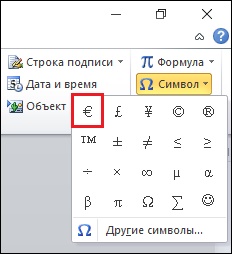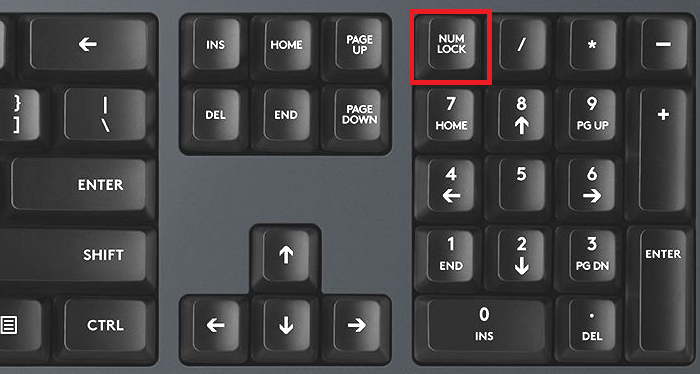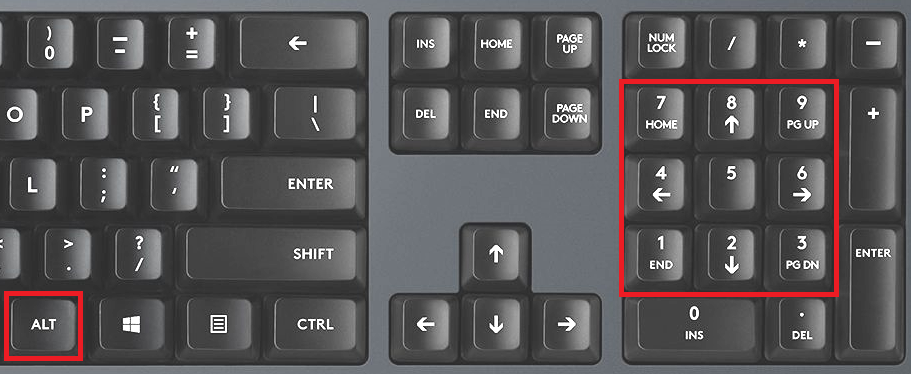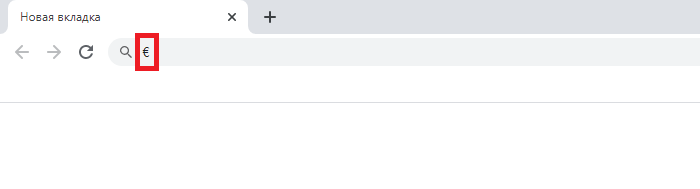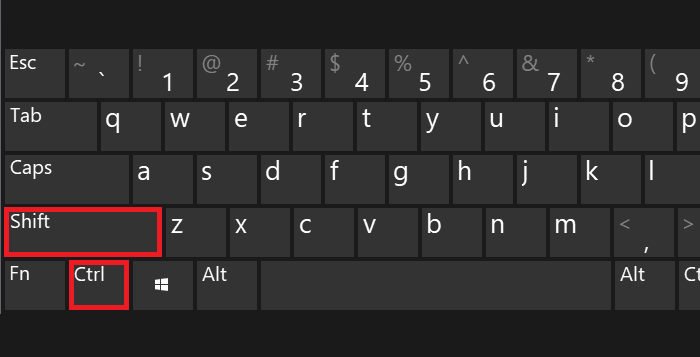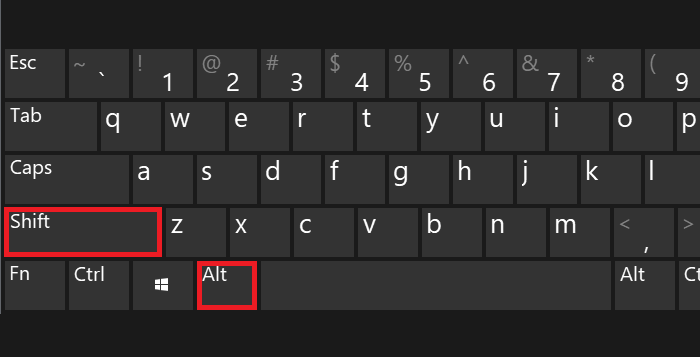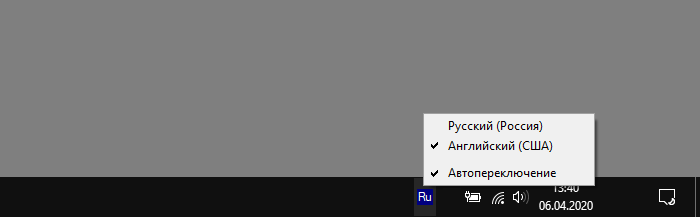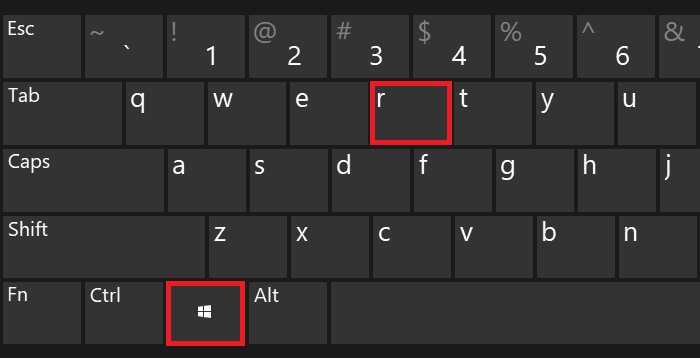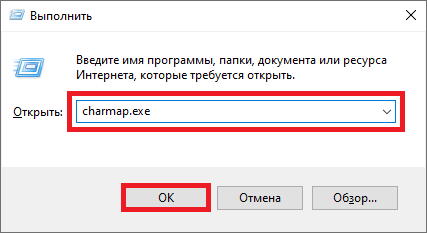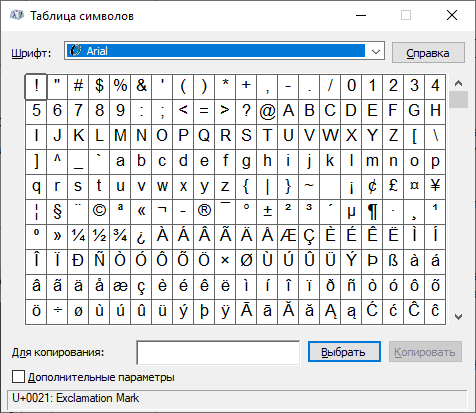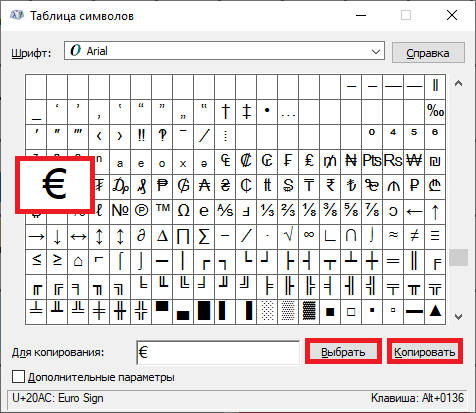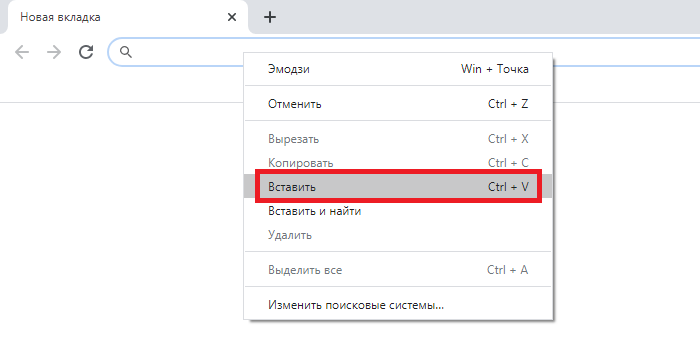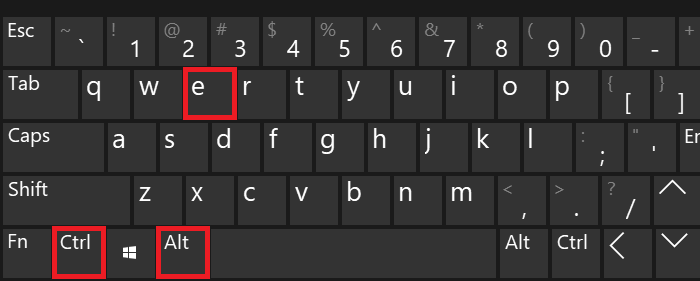Знак евро
Знак евро (€) — это символ официальной валюты Евросоюза. Он был основан на греческой букве эпсилон (ε). Также он похож на первую букву слова «Европа». Две параллельные линии символа представляют собой стабильность этой валюты.
Как набрать знак евро
| Метод | Сочетание клавиш |
|---|---|
| Скопировать значок евро | € (Ctrl + C -> Ctrl + V) |
| Значок евро на клавиатуре |
|
| Значок евро в word и в excel |
|
| Знак евро на клавиатуре windows |
|
| Знак евро на клавиатуре Mac | Alt + Shift + 2 |
Другие символы
| Знак рубля |
|
|---|---|
| Значок доллара |
|
| Любой символ | в английской раскладке: Win + R -> ввести в окно: charmap -> OK |
Краткая история евро
Решение о названии «евро» было принято в 1995 году на заседании Европейского Совета в Мадриде.
Эту валюту сначала ввели в виртуальной форме (1 января 1999 года), а в физической (в виде банкнот и монет) она появилась только 1 января 2002 года.
Создателем символа евро был графический дизайнер Артур Айзенменгер, который также создал Европейский флаг и знак CE («европейское соответствие»).
Символ евро ставится перед числом или после?
В большинстве случаев символ евро ставится перед числом (например, € 6,99), но в некоторых странах его могут помещать и после. Знак фунта тоже ставится перед числом (например, £1,999.00).
Узнайте, что такое Криптовалюта и Европа.
From Wikipedia, the free encyclopedia
| € | |
|---|---|
|
Euro sign |
|
| In Unicode | U+20AC € EURO SIGN (€) |
| Currency | |
| Currency | Euro |
| Related | |
| See also | U+20A0 ₠ EURO-CURRENCY SIGN (predecessor). |
The euro sign (€) is the currency sign used for the euro, the official currency of the eurozone and unilaterally adopted by Kosovo and Montenegro. The design was presented to the public by the European Commission on 12 December 1996. It consists of a stylized letter E (or epsilon), crossed by two lines instead of one. In English, the sign immediately precedes the value (for instance, €10); in most other European languages, it follows the value, usually but not always with an intervening space (for instance, 10 €, 10€).
Design[edit]
Graphic construction of the euro logo
There were originally 32 proposed designs for a symbol for Europe’s new common currency; the Commission short-listed these to ten candidates. These ten were put to a public survey. After the survey had narrowed the original ten proposals down to two, it was up to the Commission to choose the final design. The other designs that were considered are not available for the public to view, nor is any information regarding the designers available for public query. The Commission considers the process of designing to have been internal and keeps these records secret. The eventual winner was a design created by a team of four experts whose identities have not been revealed. It is assumed that the Belgian graphic designer Alain Billiet was the winner and thus the designer of the euro sign.[1]
The symbol € is based on the Greek letter epsilon (Є), with the first letter in the word «Europe» and with 2 parallel lines signifying stability.
The official story of the design history of the euro sign is disputed by Arthur Eisenmenger, a former chief graphic designer for the European Economic Community, who says he had the idea 25 years before the Commission’s decision.[3]
The Commission specified a euro logo with exact proportions and colours (PMS Yellow foreground, PMS Reflex Blue background[4]), for use in public-relations material related to the euro introduction. While the Commission intended the logo to be a prescribed glyph shape, type designers made it clear that they intended instead to adapt the design to be consistent with the typefaces to which it was to be added.[5]
Use on computers and mobile phones[edit]
Generating the euro sign using a computer depends on the operating system and national conventions. Initially, some mobile phone companies issued an interim software update for their special SMS character set, replacing the less-frequent Japanese yen sign with the euro sign. Subsequent mobile phones have both currency signs.
The euro is represented in the Unicode character set with the character name EURO SIGN and the code position U+20AC (decimal 8364) as well as in updated versions of the traditional Latin character set encodings.[a][b] In HTML, the € entity can also be used.
History of implementation[edit]
An implicit character encoding, along with the fact that the code position of the euro sign is different in historic encoding schemes (code pages), led to many initial problems displaying the euro sign consistently in computer applications, depending on access method. While displaying the euro sign was no problem as long as only one system was used (provided an up-to-date font with the proper glyph was available), mixed setups often produced errors. Initially, Apple, Microsoft and Unix systems each chose a different code point to represent a euro symbol: thus a user of one system might have seen a euro symbol whereas another would see a different symbol or nothing at all. Another was legacy software which could only handle older encodings such as pre-euro ISO 8859-1. In such situations character set conversions had to be made, often introducing conversion errors such as a question mark (?) being displayed instead of a euro sign. With widespread adoption of Unicode and UTF-8 encoding these issues rarely arise in modern computing.
Entry methods[edit]
Depending on keyboard layout and the operating system, the symbol can be entered as:
- AltGr+4 (UK/IRL)
- AltGr+5 (US INTL/ESP/DNK/FIN/ISL/NOR/SWE)
- AltGr+E (BEL/CRO/ESP/FIN/FRA/GER/ITA/GRE/POR/CZE/EST/LTU/SVK/SWE/ROS/ROP/TUR)
- AltGr+U (HU/PL)
- Ctrl+Alt+4 (UK/IRL)
- Ctrl+Alt+5 (US INTL/ESP)
- Ctrl+Alt+e in Microsoft Word in United States and more layouts
- Alt+0128 in Microsoft Windows (depends on system locale setting)[c]
- Ctrl+⇧ Shift+u followed by 20ac in ChromeOS, most Linux distros, and in other operating systems using IBus.
- Ctrl+k followed by =e in the Vim text editor
On the macOS operating system, a variety of key combinations are used depending on the keyboard layout, for example:
- ⌥ Option+2 in British layout
- ⌥ Option+⇧ Shift+2 in United States layout
- ⌥ Option+⇧ Shift+5 in Slovenian layout
- ⌥ Option+$ in French layout[6]
- ⌥ Option+E in German, Italian, Spanish and Turkish layout
- ⇧ Shift+4 in Swedish layout
The Compose key sequence for the euro sign is Compose+= followed by e.
Typewriters[edit]
Classical typewriters are still used in many parts of the world, often recycled from businesses that have adopted desktop computers. Typewriters lacking the euro sign can imitate it by typing a capital «C», backspacing, and overstriking it with the equals sign.
Use[edit]
Placement of the sign varies. Countries have generally continued the style used for their former currencies. In those countries where previous convention was to place the currency sign before the figure, the euro sign is placed in the same position (e.g., €3.50).[7] In those countries where the amount preceded the national currency sign, the euro sign is again placed in that relative position (e.g., 3,50 €).
The European Union’s Interinstitutional Style Guide (for EU staff) states that the euro sign should be placed in front of the amount without any space in English, but after the amount in most other languages.[8][9][10][11][12]
In English language newspapers and periodicals such as the Financial Times, The Economist and many more, the euro sign – like the dollar sign ($) and the pound sign (£) – is placed before the figure, unspaced,[13][14] When written out, «euro» is placed after the value in lower case; the plural is used for two or more units, and euro cents are separated with a point, not a comma (e.g., €1.50, 14 euros). This convention is the reverse of that used in many other European languages.
Prices of items costing less than one euro (for example ten cents) are often written using a local abbreviation like «ct.» (particularly in Spain and Lithuania), «snt.» (Finland), c. (Ireland) and Λ (the capital letter lambda for Λεπτό Leptó in Greece): (for example, 10 ct., 10c., 10Λ, 10 snt. The US style «¢» or «¢» is rarely seen in formal contexts. Alternatively, they can be written as decimals e.g. 0.07 €.
See also[edit]
- Currency symbol § List of currency symbols currently in use
Notes[edit]
- ^ For details please see the Western Latin character sets (computing)
- ^ For Eastern European character set Latin 10 with the euro sign, please see ISO/IEC 8859-16
- ^ Alt+0128 is the correct alt code for the Euro under most system locale settings. Under Cyrillic-based system locale settings (using Windows code page 1251), Alt+0136 must be used. Neither will work under Japanese (932), Korean (949) or Traditional Chinese (950) system locale settings. 0128 works because Microsoft has assigned 0x80 to the Euro sign in these code pages.
References[edit]
- ^ «Belg Alain Billiet ontwierp het euroteken» [The Belgian Alain Billet designed the euro sign]. Gazet van Antwerpen (in Dutch). 10 October 2001. Archived from the original on 1 April 2012. Retrieved 24 September 2011.
- ^ «Design». Retrieved 16 May 2022.
- ^ Connolly, Kate (23 December 2001). «Observer | Inventor who coined euro sign fights for recognition». The Observer. London. Archived from the original on 23 December 2007. Retrieved 21 August 2009.
- ^ «European Commission – Economic and Financial Affairs – How to use the euro name and symbol». Ec.europa.eu. Retrieved 7 April 2010.
- ^ Typographers discuss the euro, from December 1996.
- ^ Mac OS: How to type the Euro glyph, Apple Technical Report TA26547 (11 September 2003).
- ^ Euro: valutateken voor of achter het bedrag?, Nederlandse Taalunie. Retrieved 21 December 2006.
- ^ OP/B.3/CRI, Publications Office -. «Publications Office – Interinstitutional style guide – 7.3.3. Rules for expressing monetary units». publications.europa.eu.
- ^ «Amt für Veröffentlichungen – Interinstitutionelle Regeln für Veröffentlichungen – 7.3.3 Schreibregeln für Währungsbezeichnungen». publications.europa.eu.
- ^ «Oficina de Publicaciones — Libro de estilo interinstitucional — 7.3.3. Normas de escritura de las referencias monetarias». publications.europa.eu.
- ^ «Office des publications — Code de rédaction interinstitutionnel — 7.3.3. Règles d’écriture des références monétaires». publications.europa.eu.
- ^ «Ufficio delle pubblicazioni — Manuale interistituzionale di convenzioni redazionali — 7.3.3. Regole di scrittura dei riferimenti monetari». publications.europa.eu.
- ^ Walters, Jackie. «Currency units». Translation Directory. Retrieved 25 June 2008.
- ^ «The Economist Style Guide: Currencies». The Economist. Archived from the original on 13 April 2012. Retrieved 16 April 2012.
External links[edit]
Wikimedia Commons has media related to Euro sign.
- Euro name and symbol, Directorate-General for Economic and Financial Affairs of the European Commission
- Communication from the Commission: The use of the Euro symbol, July 1997, Directorate-General for Economic and Financial Affairs of the European Commission
- Typing a Euro symbol on a non-European QWERTY keyboard. Several methods are shown for and others special characters.
From Wikipedia, the free encyclopedia
| € | |
|---|---|
|
Euro sign |
|
| In Unicode | U+20AC € EURO SIGN (€) |
| Currency | |
| Currency | Euro |
| Related | |
| See also | U+20A0 ₠ EURO-CURRENCY SIGN (predecessor). |
The euro sign (€) is the currency sign used for the euro, the official currency of the eurozone and unilaterally adopted by Kosovo and Montenegro. The design was presented to the public by the European Commission on 12 December 1996. It consists of a stylized letter E (or epsilon), crossed by two lines instead of one. In English, the sign immediately precedes the value (for instance, €10); in most other European languages, it follows the value, usually but not always with an intervening space (for instance, 10 €, 10€).
Design[edit]
Graphic construction of the euro logo
There were originally 32 proposed designs for a symbol for Europe’s new common currency; the Commission short-listed these to ten candidates. These ten were put to a public survey. After the survey had narrowed the original ten proposals down to two, it was up to the Commission to choose the final design. The other designs that were considered are not available for the public to view, nor is any information regarding the designers available for public query. The Commission considers the process of designing to have been internal and keeps these records secret. The eventual winner was a design created by a team of four experts whose identities have not been revealed. It is assumed that the Belgian graphic designer Alain Billiet was the winner and thus the designer of the euro sign.[1]
The symbol € is based on the Greek letter epsilon (Є), with the first letter in the word «Europe» and with 2 parallel lines signifying stability.
The official story of the design history of the euro sign is disputed by Arthur Eisenmenger, a former chief graphic designer for the European Economic Community, who says he had the idea 25 years before the Commission’s decision.[3]
The Commission specified a euro logo with exact proportions and colours (PMS Yellow foreground, PMS Reflex Blue background[4]), for use in public-relations material related to the euro introduction. While the Commission intended the logo to be a prescribed glyph shape, type designers made it clear that they intended instead to adapt the design to be consistent with the typefaces to which it was to be added.[5]
Use on computers and mobile phones[edit]
Generating the euro sign using a computer depends on the operating system and national conventions. Initially, some mobile phone companies issued an interim software update for their special SMS character set, replacing the less-frequent Japanese yen sign with the euro sign. Subsequent mobile phones have both currency signs.
The euro is represented in the Unicode character set with the character name EURO SIGN and the code position U+20AC (decimal 8364) as well as in updated versions of the traditional Latin character set encodings.[a][b] In HTML, the € entity can also be used.
History of implementation[edit]
An implicit character encoding, along with the fact that the code position of the euro sign is different in historic encoding schemes (code pages), led to many initial problems displaying the euro sign consistently in computer applications, depending on access method. While displaying the euro sign was no problem as long as only one system was used (provided an up-to-date font with the proper glyph was available), mixed setups often produced errors. Initially, Apple, Microsoft and Unix systems each chose a different code point to represent a euro symbol: thus a user of one system might have seen a euro symbol whereas another would see a different symbol or nothing at all. Another was legacy software which could only handle older encodings such as pre-euro ISO 8859-1. In such situations character set conversions had to be made, often introducing conversion errors such as a question mark (?) being displayed instead of a euro sign. With widespread adoption of Unicode and UTF-8 encoding these issues rarely arise in modern computing.
Entry methods[edit]
Depending on keyboard layout and the operating system, the symbol can be entered as:
- AltGr+4 (UK/IRL)
- AltGr+5 (US INTL/ESP/DNK/FIN/ISL/NOR/SWE)
- AltGr+E (BEL/CRO/ESP/FIN/FRA/GER/ITA/GRE/POR/CZE/EST/LTU/SVK/SWE/ROS/ROP/TUR)
- AltGr+U (HU/PL)
- Ctrl+Alt+4 (UK/IRL)
- Ctrl+Alt+5 (US INTL/ESP)
- Ctrl+Alt+e in Microsoft Word in United States and more layouts
- Alt+0128 in Microsoft Windows (depends on system locale setting)[c]
- Ctrl+⇧ Shift+u followed by 20ac in ChromeOS, most Linux distros, and in other operating systems using IBus.
- Ctrl+k followed by =e in the Vim text editor
On the macOS operating system, a variety of key combinations are used depending on the keyboard layout, for example:
- ⌥ Option+2 in British layout
- ⌥ Option+⇧ Shift+2 in United States layout
- ⌥ Option+⇧ Shift+5 in Slovenian layout
- ⌥ Option+$ in French layout[6]
- ⌥ Option+E in German, Italian, Spanish and Turkish layout
- ⇧ Shift+4 in Swedish layout
The Compose key sequence for the euro sign is Compose+= followed by e.
Typewriters[edit]
Classical typewriters are still used in many parts of the world, often recycled from businesses that have adopted desktop computers. Typewriters lacking the euro sign can imitate it by typing a capital «C», backspacing, and overstriking it with the equals sign.
Use[edit]
Placement of the sign varies. Countries have generally continued the style used for their former currencies. In those countries where previous convention was to place the currency sign before the figure, the euro sign is placed in the same position (e.g., €3.50).[7] In those countries where the amount preceded the national currency sign, the euro sign is again placed in that relative position (e.g., 3,50 €).
The European Union’s Interinstitutional Style Guide (for EU staff) states that the euro sign should be placed in front of the amount without any space in English, but after the amount in most other languages.[8][9][10][11][12]
In English language newspapers and periodicals such as the Financial Times, The Economist and many more, the euro sign – like the dollar sign ($) and the pound sign (£) – is placed before the figure, unspaced,[13][14] When written out, «euro» is placed after the value in lower case; the plural is used for two or more units, and euro cents are separated with a point, not a comma (e.g., €1.50, 14 euros). This convention is the reverse of that used in many other European languages.
Prices of items costing less than one euro (for example ten cents) are often written using a local abbreviation like «ct.» (particularly in Spain and Lithuania), «snt.» (Finland), c. (Ireland) and Λ (the capital letter lambda for Λεπτό Leptó in Greece): (for example, 10 ct., 10c., 10Λ, 10 snt. The US style «¢» or «¢» is rarely seen in formal contexts. Alternatively, they can be written as decimals e.g. 0.07 €.
See also[edit]
- Currency symbol § List of currency symbols currently in use
Notes[edit]
- ^ For details please see the Western Latin character sets (computing)
- ^ For Eastern European character set Latin 10 with the euro sign, please see ISO/IEC 8859-16
- ^ Alt+0128 is the correct alt code for the Euro under most system locale settings. Under Cyrillic-based system locale settings (using Windows code page 1251), Alt+0136 must be used. Neither will work under Japanese (932), Korean (949) or Traditional Chinese (950) system locale settings. 0128 works because Microsoft has assigned 0x80 to the Euro sign in these code pages.
References[edit]
- ^ «Belg Alain Billiet ontwierp het euroteken» [The Belgian Alain Billet designed the euro sign]. Gazet van Antwerpen (in Dutch). 10 October 2001. Archived from the original on 1 April 2012. Retrieved 24 September 2011.
- ^ «Design». Retrieved 16 May 2022.
- ^ Connolly, Kate (23 December 2001). «Observer | Inventor who coined euro sign fights for recognition». The Observer. London. Archived from the original on 23 December 2007. Retrieved 21 August 2009.
- ^ «European Commission – Economic and Financial Affairs – How to use the euro name and symbol». Ec.europa.eu. Retrieved 7 April 2010.
- ^ Typographers discuss the euro, from December 1996.
- ^ Mac OS: How to type the Euro glyph, Apple Technical Report TA26547 (11 September 2003).
- ^ Euro: valutateken voor of achter het bedrag?, Nederlandse Taalunie. Retrieved 21 December 2006.
- ^ OP/B.3/CRI, Publications Office -. «Publications Office – Interinstitutional style guide – 7.3.3. Rules for expressing monetary units». publications.europa.eu.
- ^ «Amt für Veröffentlichungen – Interinstitutionelle Regeln für Veröffentlichungen – 7.3.3 Schreibregeln für Währungsbezeichnungen». publications.europa.eu.
- ^ «Oficina de Publicaciones — Libro de estilo interinstitucional — 7.3.3. Normas de escritura de las referencias monetarias». publications.europa.eu.
- ^ «Office des publications — Code de rédaction interinstitutionnel — 7.3.3. Règles d’écriture des références monétaires». publications.europa.eu.
- ^ «Ufficio delle pubblicazioni — Manuale interistituzionale di convenzioni redazionali — 7.3.3. Regole di scrittura dei riferimenti monetari». publications.europa.eu.
- ^ Walters, Jackie. «Currency units». Translation Directory. Retrieved 25 June 2008.
- ^ «The Economist Style Guide: Currencies». The Economist. Archived from the original on 13 April 2012. Retrieved 16 April 2012.
External links[edit]
Wikimedia Commons has media related to Euro sign.
- Euro name and symbol, Directorate-General for Economic and Financial Affairs of the European Commission
- Communication from the Commission: The use of the Euro symbol, July 1997, Directorate-General for Economic and Financial Affairs of the European Commission
- Typing a Euro symbol on a non-European QWERTY keyboard. Several methods are shown for and others special characters.
У многих из нас при оформлении различных информационных материалов возникает потребность в наборе знака Евро (€), обозначающего валюту европейской зоны. На большинстве отечественных клавиатур символ € отсутствует, и лишь на некоторых вариантах (обычно английской раскладки) мы можем встретить его рядом с цифрой 4. Каким образом на клавиатуре ввести символ Евро , и какие способы для этого существуют? Расскажем в нашем материале.
Содержание
- Графическое обозначение общеевропейской валюты (€)
- Каким образом набрать символ Евро на английской раскладке
- Используем русскую раскладку
- Знак Евро при помощи комбинаций на клавиатуре
- Символы Юникод в MS Word
- Использование интернет-ресурсов для поиска знака €
- Заключение
Графическое обозначение общеевропейской валюты (€)
Знак евро – это графическая форма отображения европейской валюты. Графический символ был обнародован 12 декабря 1996 года под оригинальным названием «euro sign». Его начертание обычно зависит от особенностей конкретного используемого на ПК (мобильном устройстве) шрифта, и может варьироваться в различных деталях. Стандарт же обозначается привычным нам символом «€».
Евро является комбинацией греческого «Эпсилон» (показатель значимости европейской цивилизации) буквы «Е» (Европа), и двух параллельных линий, означающих стабильность валюты евро.
Для набора символа € существуют несколько основных способов, зависящих от того, какую раскладку вы используете. Давайте рассмотрим их пристальнее.
Читайте также: как набрать знак рубля на клавиатуре.
Каким образом набрать символ Евро на английской раскладке
Первый из действующих способов состоит в использовании английской раскладки.
Выполните следующее:
- Убедитесь, что у вас включена английская раскладка (в панели задач должно отображаться «En»);
- Нажмите на клавишу «Num Lock» справа сверху – она активирует необходимую нам цифровую клавиатуру справа;
- Зажмите клавишу Alt, и последовательно наберите на цифровой клавиатуре справа «0128». Отожмите клавишу «Alt».
Используем русскую раскладку
Второй способ аналогичен первому, но работает с русской раскладкой.
Выполните следующее:
- Перейдите на русскую раскладку (Ru);
- Нажмите на клавишу «Num Lock»;
- Зажмите клавишу «Alt», последовательно нажмите 0136, после чего отожмите «Alt»;
- Будет отображён знак Евро.
Знак Евро при помощи комбинаций на клавиатуре
Третий способ состоит в использовании различных комбинаций клавиш без задействования правой цифровой клавиатуры.
Переключитесь на английскую раскладку, поставьте курсор в нужное место документа, и нажмите комбинацию клавиш:
Ctrl + Alt + E
или
AltGr + 4
или
AltGr + E
Также знак Евро (€) можно получить другими способами в случае использования других национальных клавиатур:
| Раскладка: | Комбинация клавиш: |
|---|---|
| Греческая: | AltGr+e (epsilon) или Ctrl+Alt+e (epsilon) |
| Греческо-латинская: | AltGr+5 или Ctrl+Alt+5 |
| Венгерская, польская: | AltGr+U или Ctrl+Alt+U |
| Ирландская: | UK: AltGr+4 или Ctrl+Alt+4 |
Символы Юникод в MS Word
В функционале редактора МС Ворд имеется символы Юникод, в том числе и необходимый для нас €. Для вставки следует перейти во вкладку «Вставка», выбрать там справа «Символ», и в появившемся перечне кликнуть на символ Евро. Последний появится на месте стоявшего в документе курсора.
Использование интернет-ресурсов для поиска знака €
Также можно задействовать различные интернет-ресурсы, на которых находится перечень символов Юникод, в числе которых и нужный нам €. Для этого достаточно пометить там нужный нам символ, нажать ПКМ, и выбрать «Копировать». Останется перейти в нужный редактор (Ворд, Эксель и др.), и выбрать «Вставить».
Среди таких интернет-ресурсов рекомендуем, к примеру, сайты currencies.typeit.org или compart.com.
Также полезно знать: как на клавиатуре набрать собаку.
Заключение
В нашем материале мы разобрали различные способы того, каким образом набрать на клавиатуре ПК символ Евро, и где находится данный знак на клавиатуре. Вы можете использовать способ «копировать-вставить», использовав для этого источник символов Юникод (сайт, Ворд, символы Юникод на ПК), а также сочетание цифровых клавиш с помощью зажатия Alt. Выбирайте понравившийся способ и используйте его для ваших задач. Удачи.
Download Article
Download Article
This wikiHow teaches you how to insert the Euro (€) symbol into any document, note, message or text field on your computer, phone or tablet. The Euro symbol is available in the special character group of all desktop and mobile keyboards around the world. You can use a keyboard combination on your computer or switch your mobile keyboard to the special character layout to type it.
-
1
Open the text you want to type the Euro (€) symbol. You can type a Euro symbol in any text editor, document, message, note or any other text field.
-
2
Press and hold the Ctrl and Alt keys at the same time. You can type special characters on your keyboard with this combination, including the Euro symbol.
Advertisement
-
3
Press E on your keyboard. Without releasing Ctrl and Alt, press this button to instantly insert the Euro (€) symbol. This works on Microsoft Office.
- On some versions of Windows, you may have to press 4 instead of E.
- Some international keyboards may require a different combination. You can try Ctrl+Alt+5 or Alt Gr+E if the above combinations don’t work for your keyboard.
-
4
Copy and paste the Euro symbol from somewhere else (optional). As an alternative, you can copy and paste this symbol from a different document, a web page, or from below:
- The Euro symbol: €
- You can find step-by-step instructions for copying and pasting on Windows here.
-
5
Look for it on the character map. To do so, open the character map (the app with the cube icon), search for the Euro (€) symbol, and double-click it, then choose Copy.[1]
-
6
Look for it on the emoji keyboard. To do so, press ⊞ Win+. or ⊞ Win+;, choose the currency category and click on the euro character.[2]
Advertisement
-
1
Open the document you want to type the Euro (€) symbol. You can type the Euro symbol in any app, document, message, note or any other text field.
-
2
Press and hold the ⇧ Shift and ⌥ Option keys at the same time. This will allow you to type special characters on your keyboard.
- Some Mac keyboards have an Alt button instead of ⌥ Option. In this case, press ⇧ Shift and Alt.
-
3
Press 2 on your keyboard. When you press this button without releasing the ⇧ Shift and ⌥ Option buttons, you will instantly type the Euro (€) symbol.[3]
- This keyboard combination applies to most keyboard configurations, including the standard United States, British, and international keyboards.
- Some keyboard configurations may require a different key combination. For example, the standard Russian keyboard requires ⇧ Shift+⌥ Option+4
-
4
Copy and paste the Euro symbol to your document (optional). As an alternative, you can copy and paste the Euro symbol from another document, a web page, or from below:
- The Euro symbol: €
- You can find detailed copy-paste instructions for Mac here.
-
5
Look for it on the character viewer. To do so, press Control+⌘ Command+Space, search for the Euro (€) symbol and click it.
Advertisement
-
1
Open the text field you want to type the Euro (€) symbol. You can type this symbol using the special character layout of your mobile keyboard in any text app, document, message, note or text box.
-
2
Tap the text field you want to type. Your keyboard will slide in from the bottom of your screen.
-
3
Tap the 123 (iPhone) or ?123 (Android) button on the bottom-left. This button will switch your keyboard to the special character layout.[4]
- On some Android versions, this button may also look like 12# or a similar combination. It will almost always be on the bottom-left corner of your keyboard.
-
4
Tap the #+= (iPhone) or =< (Android) button on the bottom-left. This button is located above the ABC button in the lower-left corner, and it will open your secondary special characters.
- On some Android versions, the exact character combination on this button may be different, but it’s always located above the ABC button on the bottom-left.
-
5
Find and press the € button on your keyboard. You can find and tap the Euro (€) symbol button on your secondary special character keyboard here. It will instantly insert the symbol into the selected text field.
Advertisement
Ask a Question
200 characters left
Include your email address to get a message when this question is answered.
Submit
Advertisement
-
In an HTML UTF-8 editor, you can use
€to get the Euro (€) symbol.
Thanks for submitting a tip for review!
Advertisement
About This Article
Article SummaryX
1. Open the text you want to type the symbol.
2. Press and hold Ctrl and Alt (PC) or Shift and Option (Mac).
3. Press «E» or «4» (PC) or «2» or «4» (Mac).
Did this summary help you?
Thanks to all authors for creating a page that has been read 424,182 times.
Did this article help you?
Download Article
Download Article
This wikiHow teaches you how to insert the Euro (€) symbol into any document, note, message or text field on your computer, phone or tablet. The Euro symbol is available in the special character group of all desktop and mobile keyboards around the world. You can use a keyboard combination on your computer or switch your mobile keyboard to the special character layout to type it.
-
1
Open the text you want to type the Euro (€) symbol. You can type a Euro symbol in any text editor, document, message, note or any other text field.
-
2
Press and hold the Ctrl and Alt keys at the same time. You can type special characters on your keyboard with this combination, including the Euro symbol.
Advertisement
-
3
Press E on your keyboard. Without releasing Ctrl and Alt, press this button to instantly insert the Euro (€) symbol. This works on Microsoft Office.
- On some versions of Windows, you may have to press 4 instead of E.
- Some international keyboards may require a different combination. You can try Ctrl+Alt+5 or Alt Gr+E if the above combinations don’t work for your keyboard.
-
4
Copy and paste the Euro symbol from somewhere else (optional). As an alternative, you can copy and paste this symbol from a different document, a web page, or from below:
- The Euro symbol: €
- You can find step-by-step instructions for copying and pasting on Windows here.
-
5
Look for it on the character map. To do so, open the character map (the app with the cube icon), search for the Euro (€) symbol, and double-click it, then choose Copy.[1]
-
6
Look for it on the emoji keyboard. To do so, press ⊞ Win+. or ⊞ Win+;, choose the currency category and click on the euro character.[2]
Advertisement
-
1
Open the document you want to type the Euro (€) symbol. You can type the Euro symbol in any app, document, message, note or any other text field.
-
2
Press and hold the ⇧ Shift and ⌥ Option keys at the same time. This will allow you to type special characters on your keyboard.
- Some Mac keyboards have an Alt button instead of ⌥ Option. In this case, press ⇧ Shift and Alt.
-
3
Press 2 on your keyboard. When you press this button without releasing the ⇧ Shift and ⌥ Option buttons, you will instantly type the Euro (€) symbol.[3]
- This keyboard combination applies to most keyboard configurations, including the standard United States, British, and international keyboards.
- Some keyboard configurations may require a different key combination. For example, the standard Russian keyboard requires ⇧ Shift+⌥ Option+4
-
4
Copy and paste the Euro symbol to your document (optional). As an alternative, you can copy and paste the Euro symbol from another document, a web page, or from below:
- The Euro symbol: €
- You can find detailed copy-paste instructions for Mac here.
-
5
Look for it on the character viewer. To do so, press Control+⌘ Command+Space, search for the Euro (€) symbol and click it.
Advertisement
-
1
Open the text field you want to type the Euro (€) symbol. You can type this symbol using the special character layout of your mobile keyboard in any text app, document, message, note or text box.
-
2
Tap the text field you want to type. Your keyboard will slide in from the bottom of your screen.
-
3
Tap the 123 (iPhone) or ?123 (Android) button on the bottom-left. This button will switch your keyboard to the special character layout.[4]
- On some Android versions, this button may also look like 12# or a similar combination. It will almost always be on the bottom-left corner of your keyboard.
-
4
Tap the #+= (iPhone) or =< (Android) button on the bottom-left. This button is located above the ABC button in the lower-left corner, and it will open your secondary special characters.
- On some Android versions, the exact character combination on this button may be different, but it’s always located above the ABC button on the bottom-left.
-
5
Find and press the € button on your keyboard. You can find and tap the Euro (€) symbol button on your secondary special character keyboard here. It will instantly insert the symbol into the selected text field.
Advertisement
Ask a Question
200 characters left
Include your email address to get a message when this question is answered.
Submit
Advertisement
-
In an HTML UTF-8 editor, you can use
€to get the Euro (€) symbol.
Thanks for submitting a tip for review!
Advertisement
About This Article
Article SummaryX
1. Open the text you want to type the symbol.
2. Press and hold Ctrl and Alt (PC) or Shift and Option (Mac).
3. Press «E» or «4» (PC) or «2» or «4» (Mac).
Did this summary help you?
Thanks to all authors for creating a page that has been read 424,182 times.
Did this article help you?
Символ евро — обозначение общеевропейской валюты. Представляет из себя букву Е, обозначающей Европу, а также две параллельные линии, которые означают стабильность валюты (согласно данным Еврокомиссии). Есть ли этот знак на типовой клавиатуре? На момент написания статьи — нет, однако это вовсе не значит, что вы не сможете набрать значок евро на клавиатуре компьютера или ноутбука.
Первый способ
Будем использовать Alt-коды.
Первым делом нужно включить цифровую клавиатуру при необходимости с помощью клавиши Num Lock.
Далее зажимаете клавишу Alt и, удерживая ее, набираете на цифровой клавиатуре цифры 0136.
Если все сделано верно, вы увидите значок евро.
В случае, если вы видите иной символ, скорее всего, у вас включена англоязычная раскладка, а нужна русскоязычная. Чтобы изменить раскладку клавиатуры, нажмите Shift+Ctrl:
Или Shift+Alt:
Или используйте языковый символ на панели задач:
В англоязычной раскладке, впрочем, тоже есть символ евро, но используется другая комбинация клавиш: Alt и 0128.
Второй способ
Используйте таблицу символов Windows.
Нажмите Win+R для запуска окна «Выполнить».
Добавьте команду charmap.exe, затем нажмите ОК.
Если все сделано верно, вы увидите таблицу символов.
Найдите символ евро (в примере используется шрифт Arial), кликните по нему, после чего кликните поочередно на кнопки «Выбрать» и «Копировать».
Вставьте в нужное место строки.
Готово.
Третий способ
Подходит для текстовых редакторов Windows, в том числе для Word.
Нажмите на сочетание клавиш Ctrl+Alt+E.
В браузере указанный способ не сработает.