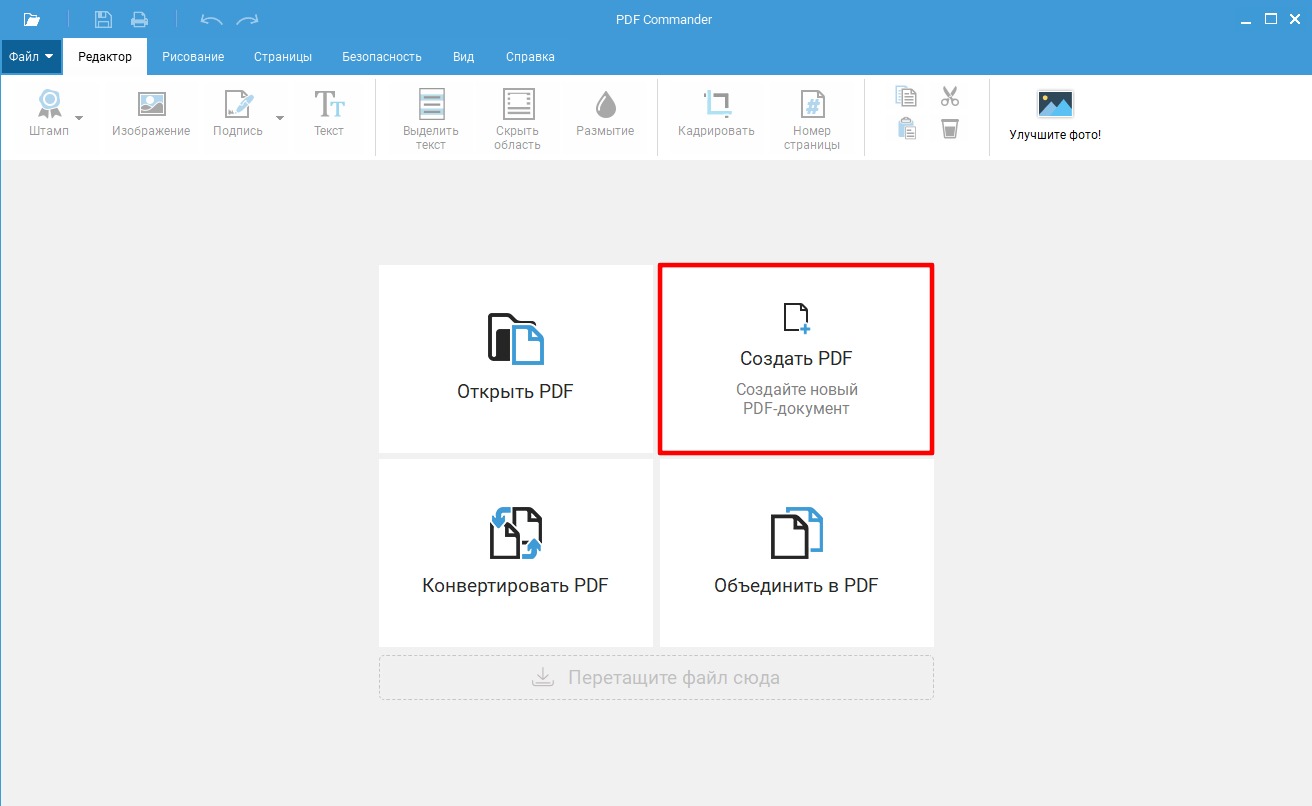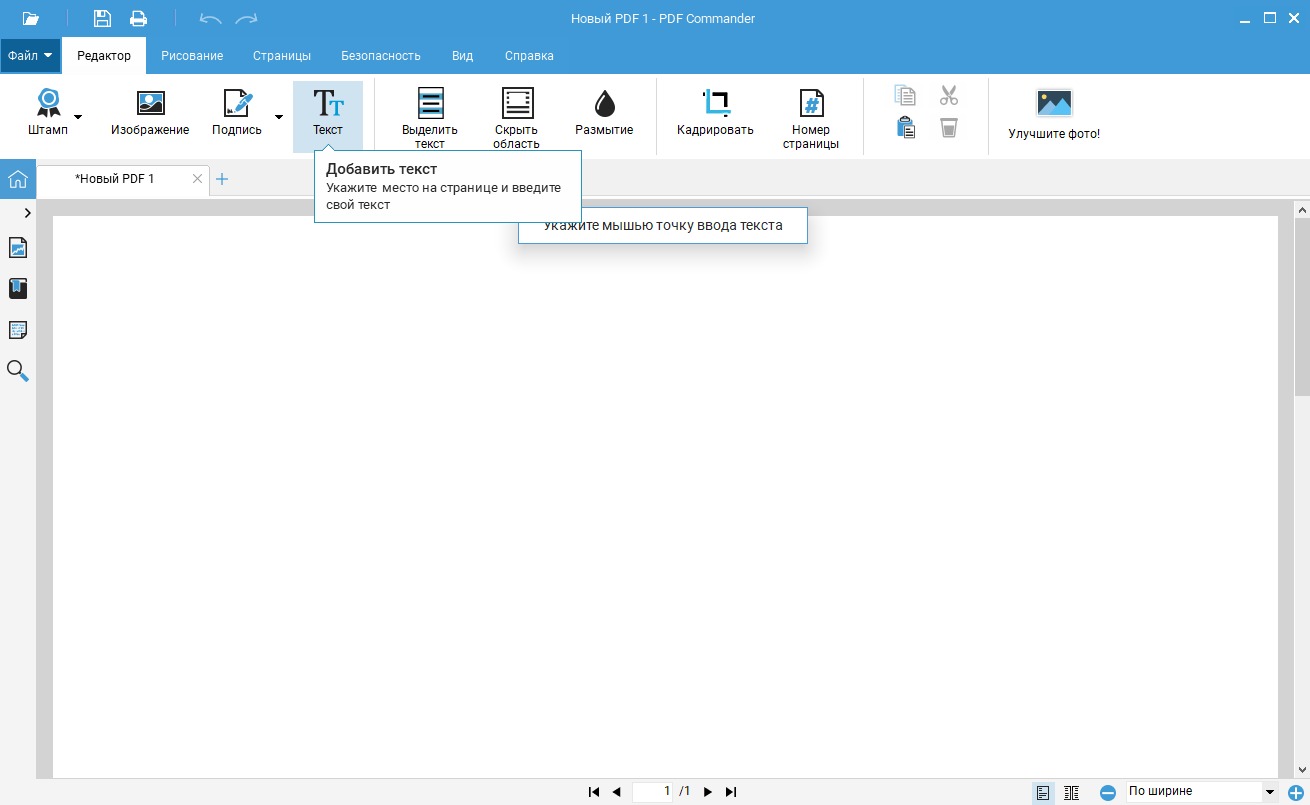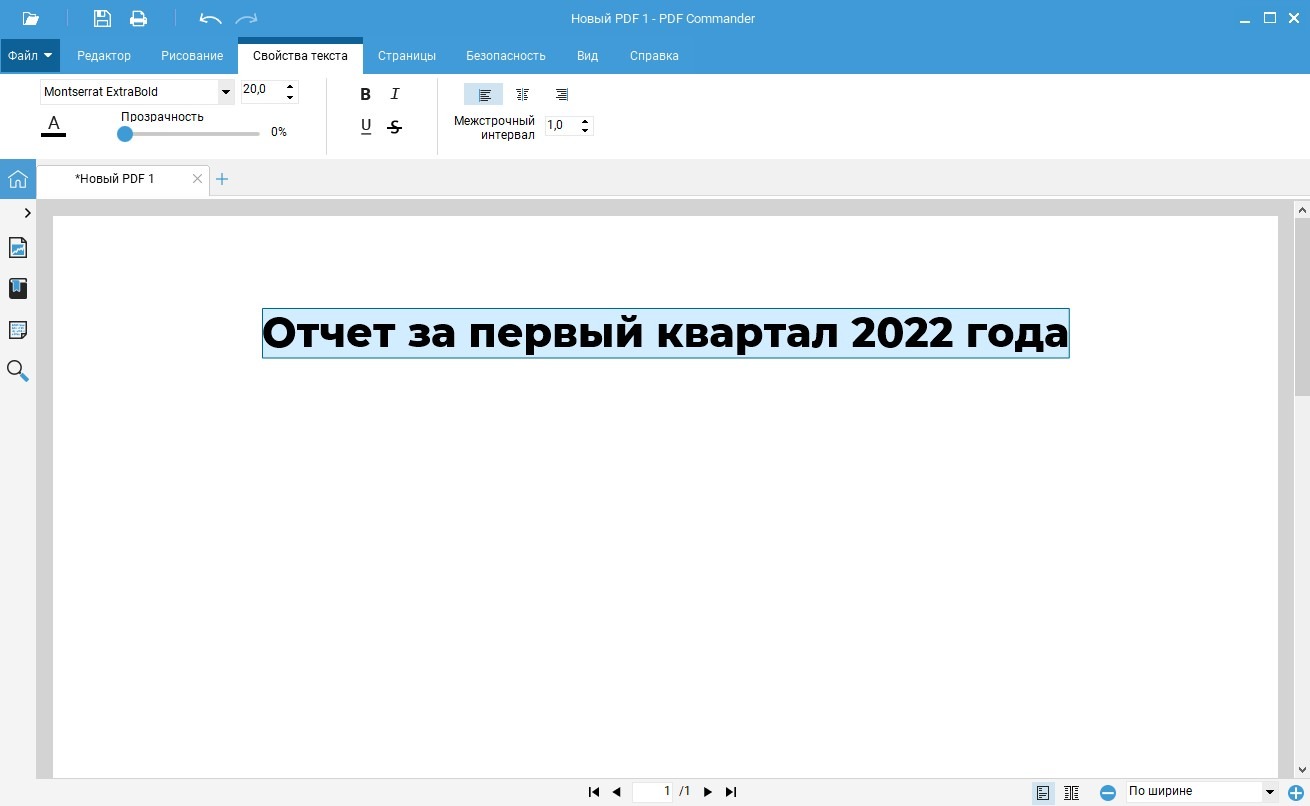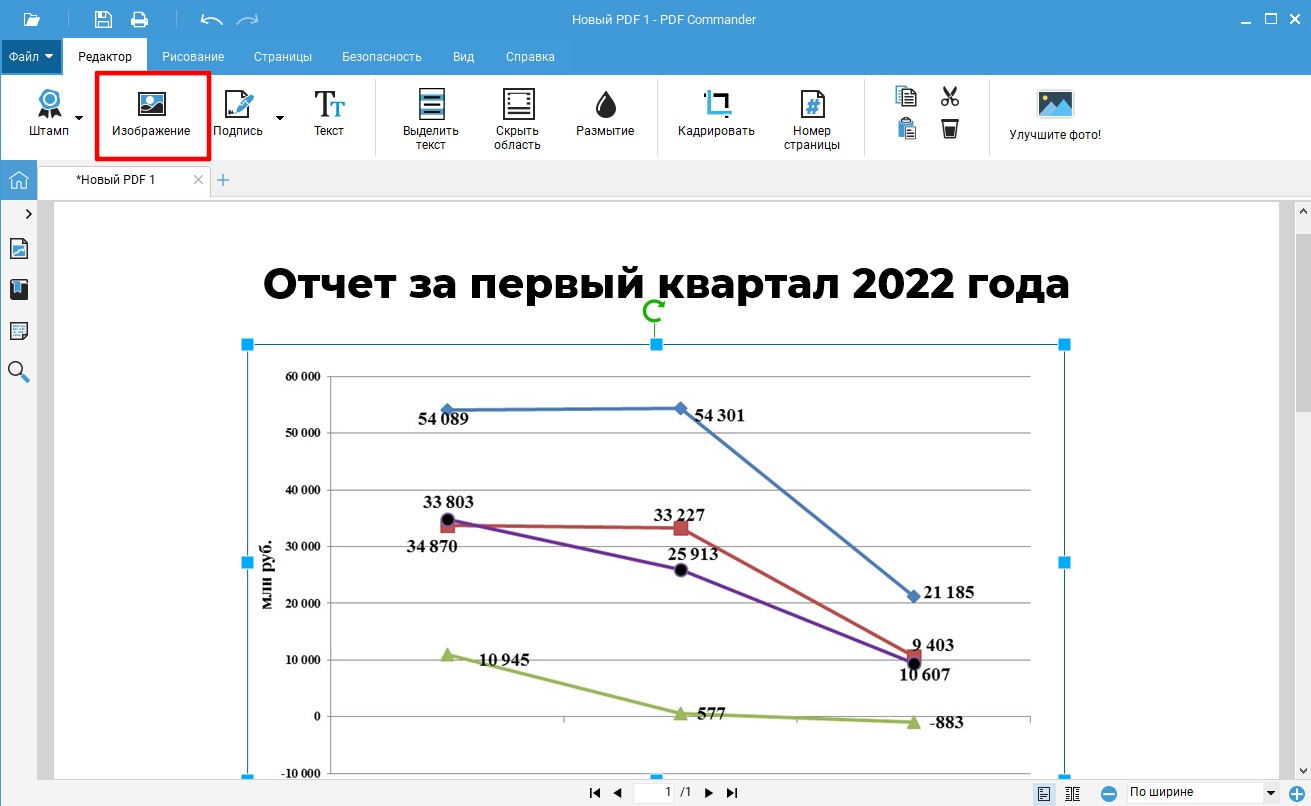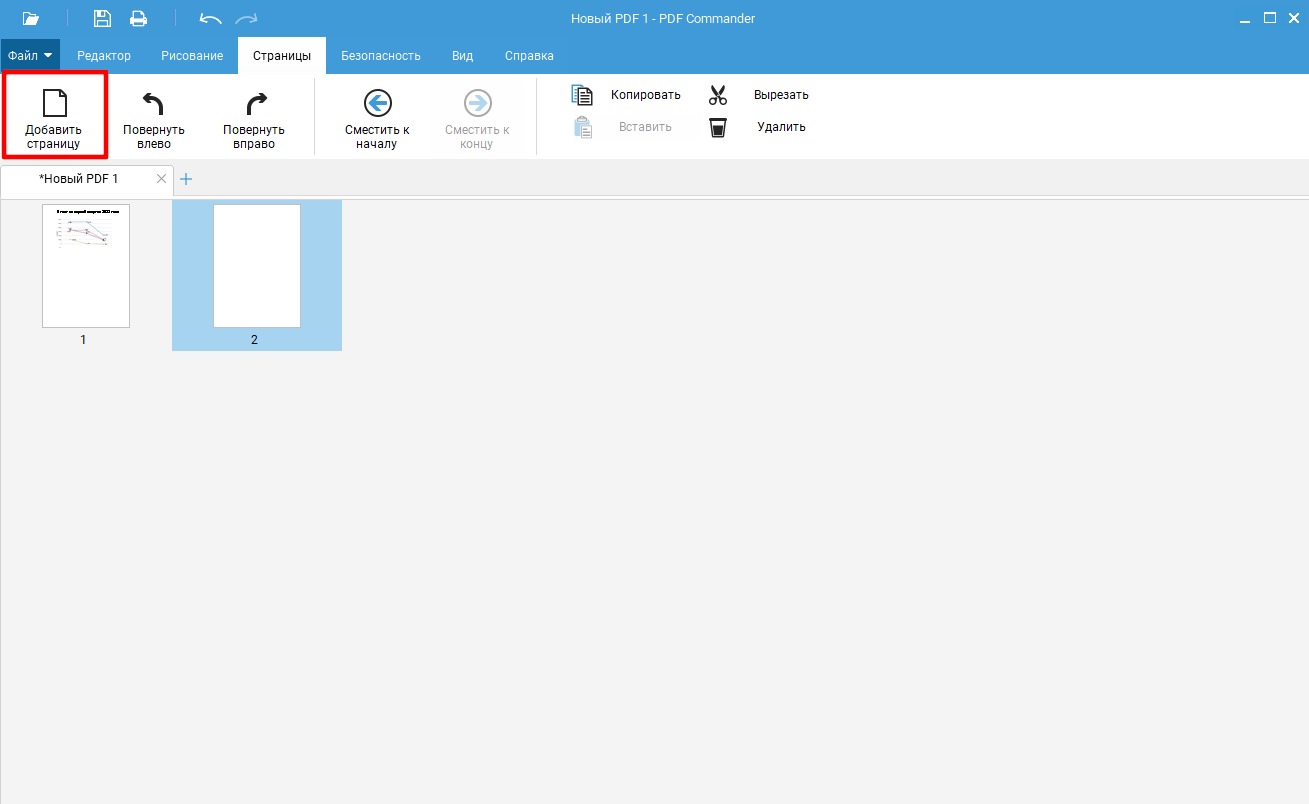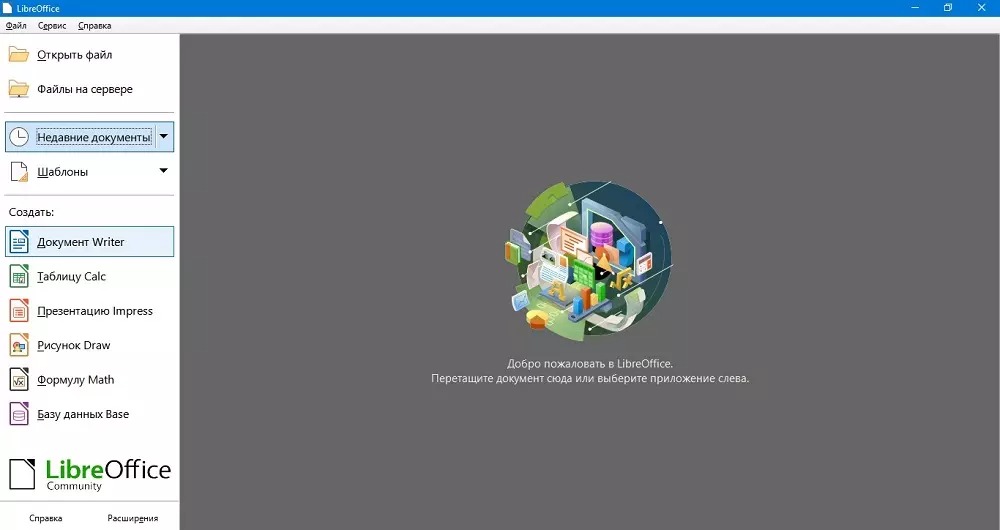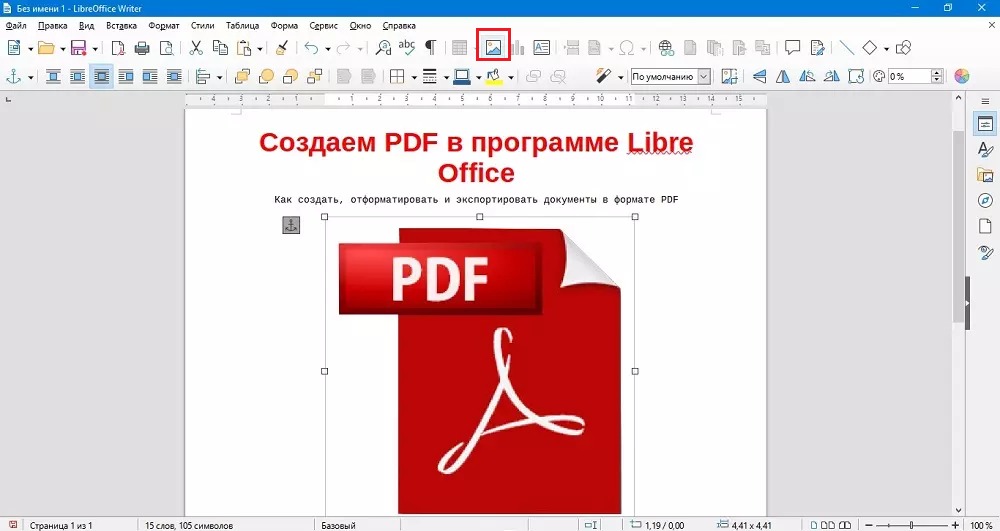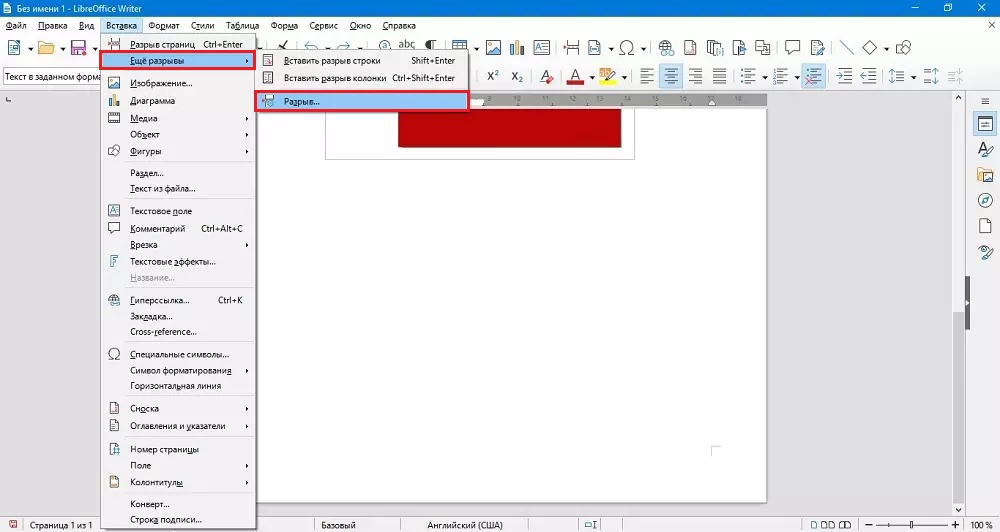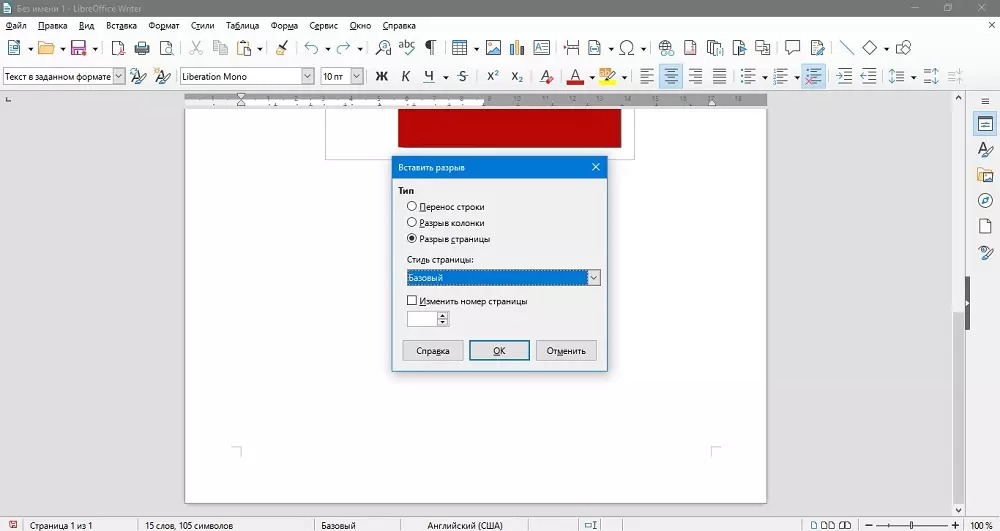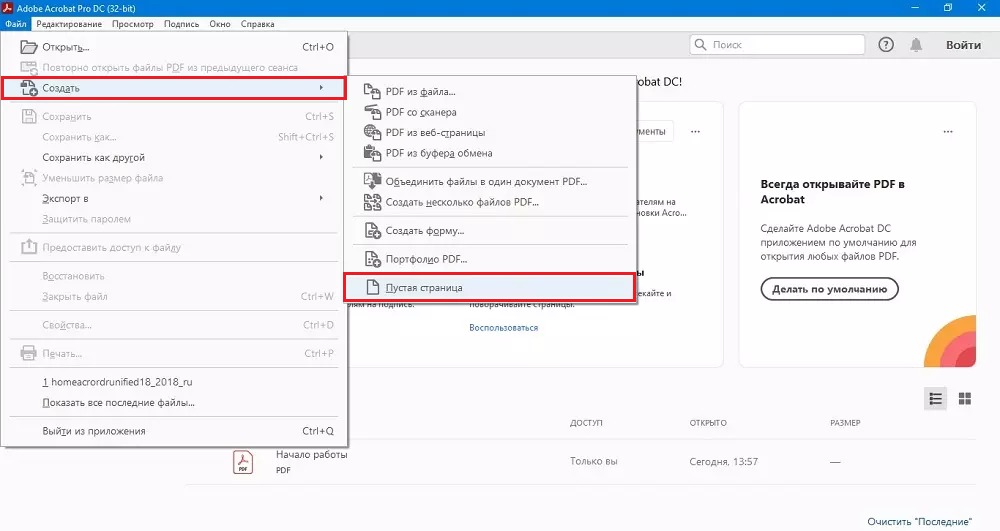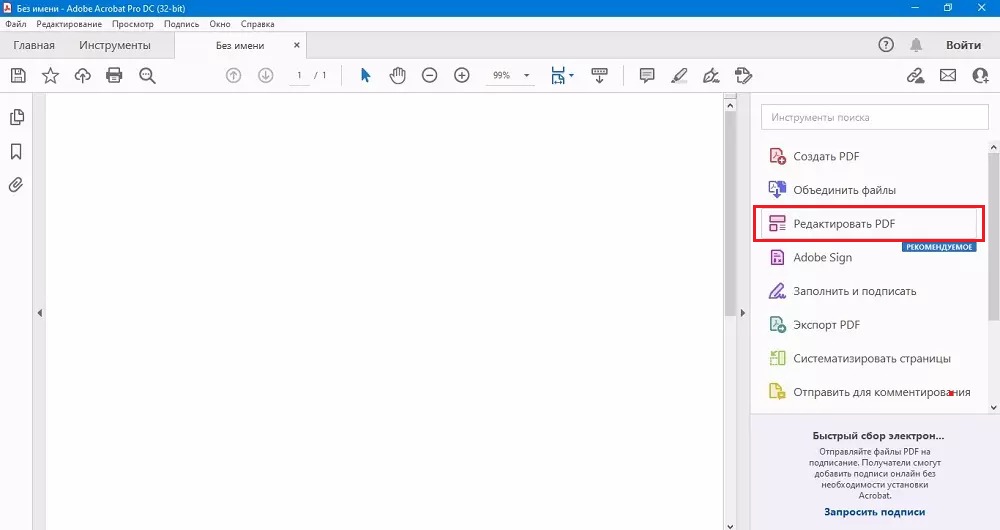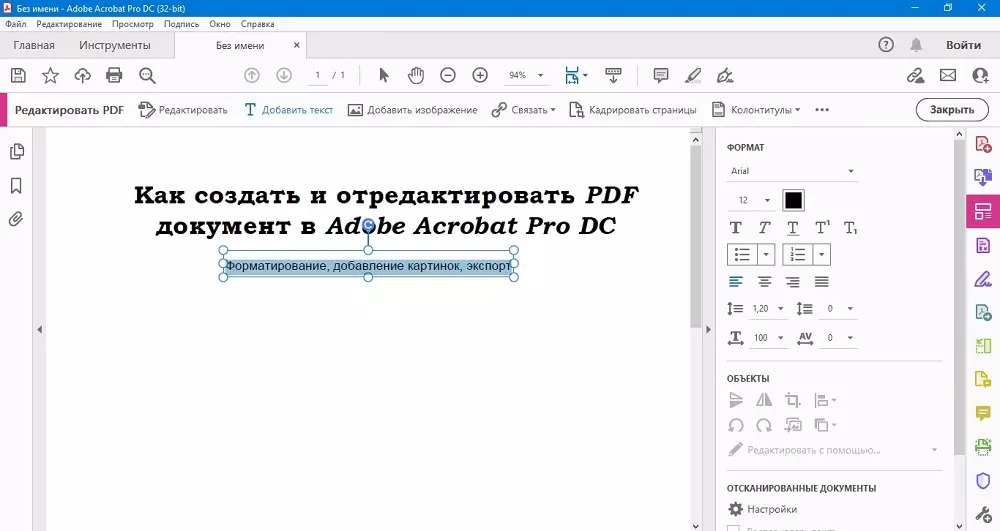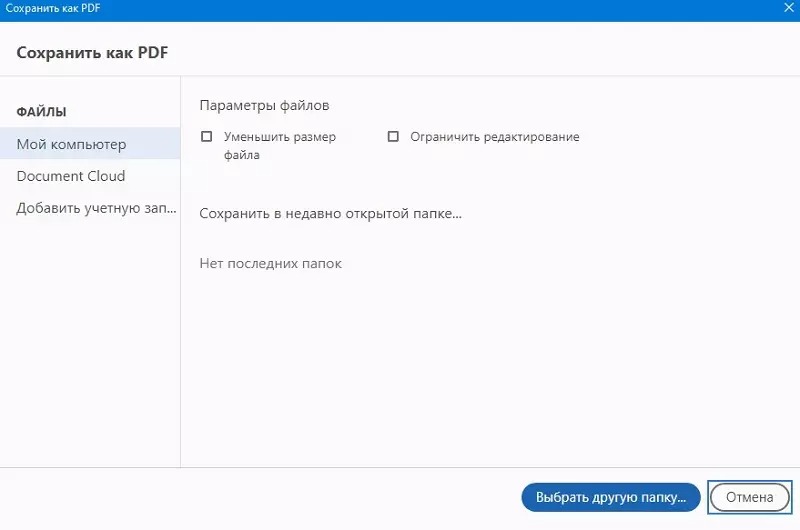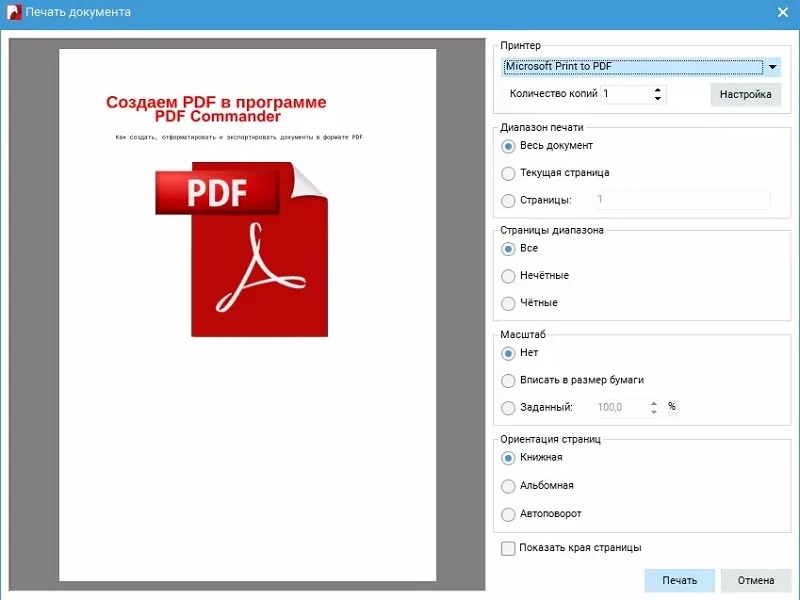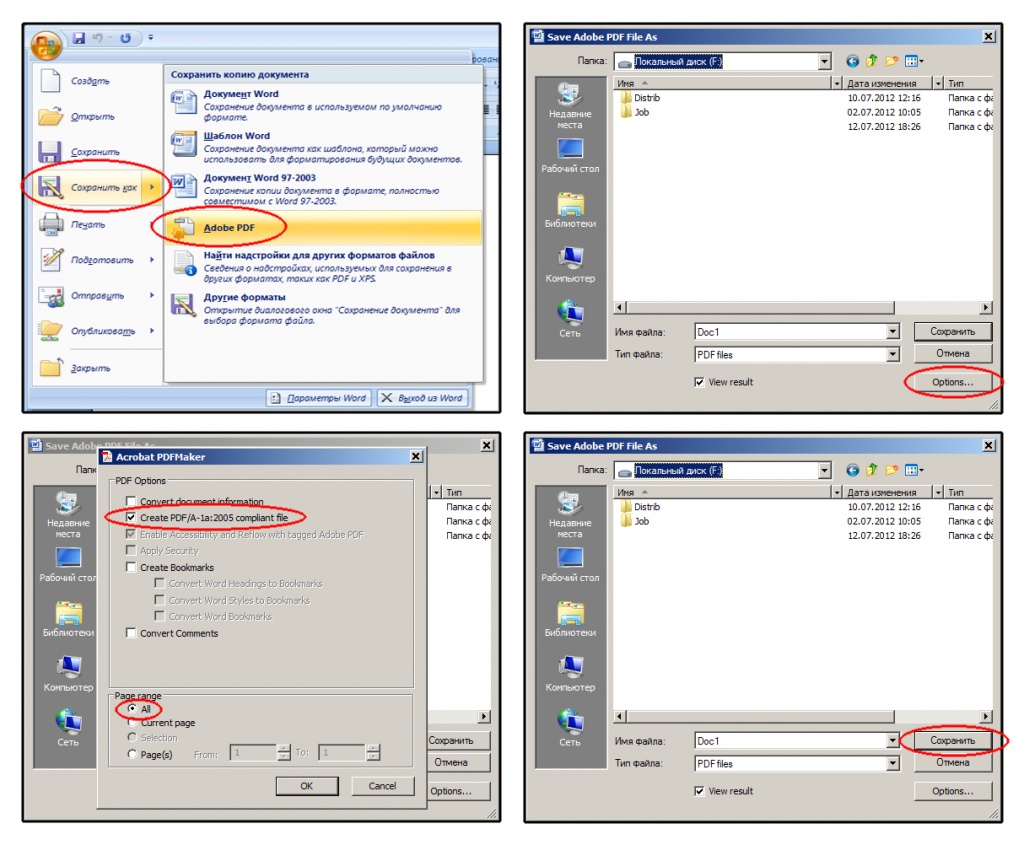|
|
| Расширение файла: | .pdf |
|---|---|
| Тип MIME: | application/pdf |
| Type code: | ‘PDF ‘ (включая пробел) |
| Разработчик: | Adobe Systems |
| Тип формата: | Графические форматы |
PDF (аббревиатура от англ. Portable Document Format — переносимый формат документов; правильно произносить пи-ди-э́ф, но большее распространенние среди русскоязычных компьютерных специалистов получило произношение пэ-дэ-э́ф) — кроссплатформенный формат электронных документов, созданный фирмой Adobe Systems с использованием ряда возможностей языка PostScript. В первую очередь предназначен для представления в электронном виде полиграфической продукции, — значительное количество современного профессионального печатного оборудования может обрабатывать PDF непосредственно. Для просмотра можно использовать официальную бесплатную программу Adobe Reader, а также программы сторонних разработчиков. Традиционным способом создания PDF-документов является виртуальный принтер, то есть документ как таковой готовится в своей специализированной программе — графическом или текстовом редакторе, САПР и т. д., а затем экспортируется в формат PDF для распространения в электронном виде, передачи в типографию и т. п.
PDF с 1 июля 2008 года является открытым стандартом ISO 32000.[1][2]
Формат PDF позволяет внедрять необходимые шрифты (построчный текст), векторные и растровые изображения, формы и мультимедиа-вставки. Поддерживает RGB, CMYK, Grayscale, Lab, Duotone, Bitmap, несколько типов сжатия растровой информации. Имеет собственные технические форматы для полиграфии: PDF/X-1, PDF/X-3. Включает механизм электронных подписей для защиты и проверки подлинности документов. В этом формате распространяется большое количество сопутствующей документации.
Содержание
- 1 Версии
- 2 Сторонние программы для работы с PDF
- 2.1 Кроссплатформенные
- 2.2 Unix-подобные
- 2.3 Microsoft Windows
- 2.4 Онлайновые
- 3 Примечания
- 4 См. также
- 5 Ссылки
Версии
Существует несколько спецификаций pdf-документов последовательно расширяющих друг-друга. Для каждой новой спецификации создается новая версия Adobe Reader и Adobe Acrobat. Ниже показана таблица соответствий версий документов и версий программ в которых впервые была введена поддержка этих документов. Версию любого pdf-документа можно узнать по первым восьми байтам, открыв этот документ в текстовом режиме, например, в блокноте.
| год | версия документа | новые возможности | версия ПО |
|---|---|---|---|
| 1993 | PDF 1.0 | Acrobat 1.0 | |
| 1994 | PDF 1.1 | пароли, ссылки, потоки, независимая от устройства цветопередача | Acrobat 2.0 |
| 1996 | PDF 1.2 | интерактивные элементы, обработка событий мыши, мультимедийные типы, уникод, улучшенное представление цвета и графики | Acrobat 3.0 |
| 1999 | PDF 1.3 | цифровые подписи, цветовые пространства ICC и DeviceN, JavaScript | Acrobat 4.0 |
| 2001 | PDF 1.4 | JBIG2, прозрачность, текстовый слой OCR | Acrobat 5.0 |
| 2003 | PDF 1.5 | JPEG 2000, связанное мультимедиа, объектные потоки, перекрестные потоки | Acrobat 6.0 |
| 2005 | PDF 1.6 | внедренное мультимедиа, XML-формы, AES-шифрование | Acrobat 7.0 |
| 2006 | PDF 1.7 | Acrobat 8.0 | |
| 2008 | PDF 1.7, AEL3 | AES-шифрование 256-битным ключом | Acrobat 9.0 |
| 2009 | PDF 1.7, AEL5 | XFA 3.0 | Acrobat 9.1 |
Сторонние программы для работы с PDF
Кроссплатформенные
- OpenOffice.org — свободный кроссплатформенный офисный пакет, имеющий функцию экспорта в PDF.
- pdftex (англ.)/pdflatex — вариант системы компьютерной вёрстки TeX/LaTeX, напрямую создающий PDF-файлы.
- Ghostscript (англ.) — свободный программый интерпретатор языка PostScript. Может использоваться для создания, преобразования и просмотра PDF-файлов.
- Xpdf (англ.) — свободная программа просмотра PDF-файлов для X Window System. Используется как движок для многих других программ просмотра.
Unix-подобные
- Okular — универсальное приложение для просмотра документов; часть KDE4.
- Evince — свободная программа для просмотра PDF, PostScript и других похожих форматов; часть GNOME
- KPDF — программа просмотра PDF-файлов для KDE (в KDE4 упразднена в пользу Okular).
- XPDF — программа просмотра PDF-файлов. Без привязки к библиотекам QT и GTK.
- epdfview — свободная программа просмотра PDF на библиотеке GTK, но без использования библиотек среды GNOME
Microsoft Windows
- Microsoft Office 2007 — в пакет обновлений SP2 встроена функция экспорта любых документов в PDF.
- Foxit Reader — условно-бесплатная программа для просмотра PDF-файлов в Microsoft Windows. Объём программы составляет 3,5 Мб, установки не требует.
- Sumatra PDF — свободная (GPLv2) программа для просмотра PDF-файлов в Microsoft Windows.
- ABBYY PDF Transformer — собственническая shareware программа под Windows NT от 5.0 для создания и преобразования PDF-файлов из любого офисного приложения и преобразование PDF-файлов в документы редактируемых форматов (Microsoft Word, RTF и др.).
- PDFCreator — свободная программа для создания файлов PDF. Может использоваться с любым приложением Microsoft Windows, обладающим возможностью печати документов.
- Scientific and technical documentation utility: STDU Viewer — бесплатная для некоммерческого использования программа для чтения PDF и DJVU файлов; STDU Converter — платная программа для преобразования DJVU в PDF.
Онлайновые
- Scribd
Примечания
- ↑ Формат PDF стал международным стандартом — lenta.ru
- ↑ ISO Ballot for PDF 1.7 Passed! — blogs.adobe.com (англ.)
См. также
- DjVu
- PDF/A
- XPS
Ссылки
- PDF Specifications, including the PDF Reference for PDF 1.7, PDF 1.6 (ISBN 0-321-30474-8), PDF 1.5, PDF 1.4 (ISBN 0-201-75839-3), PDF 1.3 (ISBN 0-201-61588-6)
- Adobe PDF 101: Quick overview of PDF — pdf-документ с описанием основных возможностей формата.
|
Графические форматы |
|||||||||
|---|---|---|---|---|---|---|---|---|---|
|
Wikimedia Foundation.
2010.
Основной проблемой при создании документации является то, что
различные текстовые редакторы отображают содержимое по-разному. Чтобы документ имел одинаковый вид во
всех приложениях, был создан формат PDF. На данный момент это наиболее популярное расширение для
создания книг, электронной документации и другого типа цифровых бумаг. Что такое PDF, чем он полезен и
как его создать — рассказываем в этой статье.
Хотите иметь возможность исправить любой
электронный документ?
Скачайте лучший современный редактор PDF!
Содержание
- PDF — что это за формат?
- Какие плюсы использования ПДФ
- Какие минусы у ПДФ-формата
- Как сделать файл PDF формата
- PDF Commander
- LibreOffice
- Adobe Acrobat DC
- Как подготовить и распечатать PDF
- Подводя итог
PDF — что это за формат?
Название формата — это аббревиатура из нескольких слов, полное название на английском — Portable Document
Format. Расшифровка PDF на русском буквально означает «портативный формат документов». Если говорить
простыми словами «для чайников», то это специальный режим сжатия, который сохраняет оригинальные стили
текста и картинок.
Расширение было создано фирмой Adobe System специально для их продукта Adobe Acrobat. На данный момент ПДФ
считается стандартом для хранения и передачи цифровых документов.
Какие плюсы использования ПДФ
Несмотря на то, что существуют десятки форматов для «упаковки» цифровых бумаг, PDF остается наиболее
распространенным вариантом. Его используют для бизнес-презентаций, создания электронных книг, научной
литературы и справочников. Среди основных причин его популярности можно выделить:
- Файлы в этом формате сохраняют оригинальное форматирование при открытии в любом приложении для чтения.
Единственное исключение – простейшие текстовые редакторы вроде Блокнота от Windows. - ПДФ можно создать из картинки без необходимости перепечатки текста. Это значительно ускоряет работу,
если вы работаете со сканами. - Электронные бумаги в этом формате можно подписывать прямо на компьютере, а также добавлять специальные
формы для заполнения. - В ПДФ-документ можно встраивать комментарии и пометки, которые не изменяют его внешний вид, но видны
другим пользователям. Это полезно при совместной работе над проектом. - Можно наложить несколько уровней безопасности, в том числе включить защиту от копирования, печати и
полностью запретить открытие. - Не знаете, как переслать документ по
e-mail или анкету на Госуслуги, если стоит ограничение на размер? Создайте документацию в
PDF-формате — он отличается небольшим размером и идеально подходит для пересылки по интернету.
Все эти особенности позволяют применять данный формат как в бизнесе, так и в личной деятельности.
Какие минусы у ПДФ-формата
Конечно, не обошлось без недостатков. У PDF можно обнаружить следующие минусы:
- Редактировать подобные файлы можно только в специальных программах.
- Если ПДФ-документ состоит из изображений, для его коррекции потребуется специальный модуль распознавания
текста.
Как видите, у формата есть и минусы, но они не критичные. В большинстве случаев их можно обойти, установив
подходящий софт.
Как сделать файл PDF формата
Итак, мы рассказали, что такое ПДФ. Давайте разберемся, как создавать такой тип медиафайлов.
PDF Commander
PDF Commander — это специальное ПО для редактирования
ПДФ-документации. Софт позволяет создать документы вручную, вводя текст и добавляя изображения, либо
объединить другие типы медиафайлов, например, сканы и картинки JPG, PNG и т. п. Давайте разберем, как
сделать ПДФ-файл в этой программе.
- Скачайте на компьютер инсталлятор редактора и распакуйте его на компьютер, дважды кликнув по
загруженному файлу. Для успешного завершения установки следуйте инструкциям на экране. - Запустите софт и на стартовой странице воспользуйтесь кнопкой «Создать PDF». Также вы можете вызвать эту
опцию из окна редактора, если просматриваете какой-то файл. Для этого кликните «Файл», затем «Создать». - Выберите в верхней панели инструмент «Текст» и кликните по области листа, на которой будет располагаться
заголовок. - Когда вы начнете вводить текст, появится панель с дополнительными настройками. Здесь вы можете
отрегулировать размер, выбрать шрифт и цвет, настроить прозрачность, подчеркнуть или зачеркнуть надпись,
сделать буквы жирными. Также можно настроить межстрочный интервал и отцентровать текстовой блок. - Чтобы добавить фотографию, вернитесь во вкладку «Редактор» и нажмите на кнопку «Изображение». Захватите
появившееся фото и перетяните его на любое место на листе. Кликнув по нему два раза, вы вызовете окно
дополнительных настроек. - Для добавления нового листа раскройте вкладку «Страницы» и нажмите «Добавить страницу». Вы можете
перемещать листы между собой при помощи кнопок «Сместить к началу» или «Сместить к концу». Два раза
кликните по нужной вам странице, чтобы открыть ее для редактирования. - Экспортируйте проект, нажав иконку в виде дискеты в левом верхнем углу экрана.
Благодаря простому управлению редактор можно использовать даже для сложных вопросов, например, как
перевести презентацию в ПДФ-документ или защитить проект от изменения. Софт почти не нагружает ПК, что
делает его отличным выбором для слабых ноутбуков, и совместим со всеми версиями Windows.
LibreOffice
LibreOffice – это бесплатный офисный пакет, который многие используют как
альтернативу MS Word. Помимо работы с обычными текстовыми документами софт умеет обрабатывать PDF-файлы.
Управление достаточно простое, поэтому разобраться, как сделать формат PDF, не составит особого труда.
- Скачайте LibreOffice с официального сайта и установите на ПК. Запустите софт и в боковой колонке
выберите «Документ Writer». - Добавьте заголовки и другой текст и отредактируйте его стиль, используя рабочую панель в верхней части
программы. - Чтобы добавить картинку, используйте подходящую иконку в строке с инструментами. Чтобы отцентровать
фото, выделите его и перетащите на нужную область листа. - Если вам нужно встроить пустую страницу, в главном меню отыщите пункт «Вставка». Раскройте список
вариантов и кликните «Еще разрывы», затем выберите последнюю строчку. - В окне настроек отметьте «Разрыв страницы». В меню стиля вы можете выбрать тип нового листа: базовый,
альбомный, конверт и т.д. После этого нажмите ОК. - Чтобы сохранить результат на компьютер, найдите на панели с инструментами кнопку «Экспорт в PDF
непосредственно». Она находится между иконками сохранения и печати.
После этого сохраните проект стандартным способом, указав название и папку.
Adobe Acrobat DC
Именно Adobe создали PDF, поэтому весьма логично, что многие используют для работы с этим форматом именно
их продукцию. Давайте разберемся, как сделать документ в ПДФ с помощью их продвинутого PDF-редактора Adobe
Acrobat.
- После установки программы откройте пункт меню «Файл». Выберите функцию «Создать» и укажите «Пустая
страница». - Чтобы добавить элементы, в боковой колонке отыщите строчку «Редактировать PDF».
- Добавьте текст, выбрав нужный инструмент на верхней панели. В столбце справа укажите шрифт, размер,
цвет, положение на странице и другие параметры отображения. - Нажмите «Добавить изображение», чтобы загрузить фото. Когда рисунок импортируется, возле курсора
появится небольшое превью. Кликните по странице, чтобы встроить фотографию. - Для сохранения нажмите иконку в виде дискеты, которая располагается в верхнем левом углу. В окне
экспорта выберите вкладку «Мой компьютер» и кликните «Выбрать другую папку». - Укажите нужную директорию и имя ПДФ-файла и нажмите «Сохранить».
Дополнительным плюсом является то, что Acrobat позволяет управлять ПДФ-файлами в телефоне. Крупным
недостатком Adobe является большая нагрузка на процессор и частые ошибки.
Как подготовить и распечатать PDF
PDF-формат универсально отображается и при просмотре, и при распечатке. Но если вы применяли специальные
стили или готовите книгу для типографской печати, следует помнить некоторые нюансы:
- Все изображения должны быть переведены в цветовую модель CMYK.
- Если при стилизации элементов вы использовали прозрачность, при экспорте выбирайте версию PDF 1.5 или
1.6, чтобы на картинке не было белых полос. - При печати устанавливайте DPI не менее 300.
Для печати можно использовать любое приложение, которое умеет читать PDF-формат, в том числе Word или
браузер. Откройте файл, вызовите окно настроек комбинацией кнопок Ctrl + P, укажите принтер и запустите
процесс кнопкой «Печать».
Подводя итог
В этой статье мы разобрали, что такое PDF файл и как с ним работать, а также рассмотрели программы, с помощью которых можно создать PDF. Если вы ищете оптимальный софт для работы с
документацией на продвинутом уровне, скачайте PDF Commander. Он подходит для создания проектов любой
сложности, прост и удобен в управлении, в том числе для новичков, и позволяет быстро обрабатывать крупные
файлы даже на слабом ПК.
Актуальные статьи
Нужен многофункциональный редактор и
конвертер для PDF?
Скачайте 100% рабочую версию!
Portable Document Format (PDF) is an open standard for document exchange. The file format created by Adobe Systems in 1993 is used for representing two-dimensional documents in a manner independent of the application software, hardware, and operating system.[2]
Each PDF file encapsulates a complete description of a fixed-layout 2D document that includes the text, fonts, images, and 2D vector graphics which compose the documents. Lately, 3D drawings can be embedded to PDF documents with Acrobat 3D using U3D or PRC and various other data formats.[3][4]
In 1991 Adobe Systems co-founder John Warnock outlined a system called «Camelot»,[5] that evolved into the Portable Document Format (PDF) file-format.
Formerly a proprietary format, PDF was officially released as an open standard on July 1, 2008, and published by the International Organization for Standardization as ISO/IEC 32000-1:2008.[6][1]
History
PDF’s adoption in the early days of the format’s history was slow.[7] Adobe Acrobat, Adobe’s suite for reading and creating PDFs, was not freely available; early versions of PDF had no support for external hyperlinks, reducing its usefulness on the Internet; the additional size of the PDF document compared to plain text meant significantly longer download times over the slower modems common at the time, and rendering the files was slow on less powerful machines. Additionally, there were competing formats such as Envoy, Common Ground Digital Paper, Farallon Replica and even Adobe’s own PostScript format (.ps); in those early years, the PDF file was mainly popular in desktop publishing workflow. In 1995, AT&T Labs commenced work on another electronic document standard targeted at libraries and archives for preserving their books and documents, DjVu. This standard has evolved into the .djv/ .djvu format, which has had growing success and penetration in the online world for eBooks, catalogs, and image-sharing.
Adobe soon started distributing its Acrobat Reader (now Adobe Reader) program at no cost, and continued supporting the original PDF, which eventually became the de facto standard for printable documents on the web (a standard web document).
The PDF file format has changed several times and continues to evolve, as new versions of Adobe Acrobat were released. There have been nine versions of PDF with corresponding Acrobat releases:[8]
- (1993) – PDF 1.0 / Acrobat 1.0
- (1994) – PDF 1.1 / Acrobat 2.0
- (1996) – PDF 1.2 / Acrobat 3.0
- (1999) – PDF 1.3 / Acrobat 4.0
- (2001) – PDF 1.4 / Acrobat 5.0
- (2003) – PDF 1.5 / Acrobat 6.0
- (2005) – PDF 1.6 / Acrobat 7.0
- (2006) – PDF 1.7 / Acrobat 8.0
- (2008) – PDF 1.7, Adobe Extension Level 3 / Acrobat 9.0
- (2009) – PDF 1.7, Adobe Extension Level 5 / Acrobat 9.1
The ISO 32000-1:2008 PDF open standard was published by the ISO on July 1, 2008.
PDF is now a published ISO standard, titled Document management—Portable document format—Part 1: PDF 1.7
According to the ISO PDF standard abstract:
ISO 32000-1:2008 specifies a digital form for representing electronic documents to enable users to exchange and view electronic documents independent of the environment in which they were created or the environment in which they are viewed or printed. It is intended for the developer of software that creates PDF files (conforming writers), software that reads existing PDF files and interprets their contents for display and interaction (conforming readers) and PDF products that read and/or write PDF files for a variety of other purposes (conforming products).
A new version named «PDF 2.0» is currently under development (ISO/NP 32000-2 — Document management—Portable document format—Part 2: PDF 2.0).[9]
Technical foundations
Anyone may create applications that can read and write PDF files without having to pay royalties to Adobe Systems; Adobe holds patents to PDF, but licenses them for royalty-free use in developing software complying with its PDF specification.[10]
The PDF combines three technologies:
- A subset of the PostScript page description programming language, for generating the layout and graphics.
- A font-embedding/replacement system to allow fonts to travel with the documents.
- A structured storage system to bundle these elements and any associated content into a single file, with data compression where appropriate.
PostScript
PostScript is a page description language run in an interpreter to generate an image, a process requiring many resources. PDF is a file format, not a programming language, so that flow control commands such as if and loop are removed, while graphics commands such as lineto remain.
Often, the PostScript-like PDF code is generated from a source PostScript file. The graphics commands that are output by the PostScript code are collected and tokenized; any files, graphics, or fonts to which the document refers also are collected; then, everything is compressed to a single file. Therefore, the entire PostScript world (fonts, layout, measurements) remains intact.
As a document format, PDF has several advantages over PostScript:
- PDF contains tokenized and interpreted results of the PostScript source code, for direct correspondence between changes to items in the PDF page description and changes to the resulting page appearance.
- PDF (from version 1.4) supports true graphic transparency; PostScript does not.
- PostScript is an imperative programming language with an implicit global state, so instructions accompanying the description of one page can affect the appearance of any following page. Therefore, all preceding pages in a PostScript document must be processed in order to determine the correct appearance of a given page, whereas each page in a PDF document is unaffected by the others. As a result, PDF viewers allow the user to quickly jump to the final pages of a long document, whereas a Postscript viewer needs to process all pages sequentially before being able to display the destination page (unless the optional PostScript Document Structuring Conventions have been carefully complied with).
Technical overview
File structure
A PDF file consists primarily of objects, of which there are eight types:[11]
- Boolean values, representing true or false
- Numbers
- Strings
- Names
- Arrays, ordered collections of objects
- Dictionaries, collections of objects indexed by Names
- Streams, usually containing large amounts of data
- The null object
Objects may be either direct (embedded in another object) or indirect. Indirect objects are numbered with an object number and a generation number. An index table called the xref table gives the byte offset of each indirect object from the start of the file.[12] This design allows for efficient random access to the objects in the file, and also allows for small changes to be made without rewriting the entire file (incremental update). Beginning with PDF version 1.5, indirect objects may also be located in special streams known as object streams. This technique reduces the size of files that have large numbers of small indirect objects and is especially useful for Tagged PDF.
There are two layouts to the PDF files—non-linear (not «optimized») and linear («optimized»). Non-linear PDF files consume less disk space than their linear counterparts, though they are slower to access because portions of the data required to assemble pages of the document are scattered throughout the PDF file. Linear PDF files (also called «optimized» or «web optimized» PDF files) are constructed in a manner that enables them to be read in a Web browser plugin without waiting for the entire file to download, since they are written to disk in a linear (as in page order) fashion.[13] PDF files may be optimized using Adobe Acrobat software or pdfopt, which is part of GPL Ghostscript.
Imaging model
The basic design of how graphics are represented in PDF is very similar to that of PostScript, except for the use of transparency, which was added in PDF 1.4.
PDF graphics use a device independent Cartesian coordinate system to describe the surface of a page. A PDF page description can use a matrix to scale, rotate, or skew graphical elements. A key concept in PDF is that of the graphics state, which is a collection of graphical parameters that may be changed, saved, and restored by a page description. PDF has (as of version 1.6) 24 graphics state properties, of which some of the most important are:
- The current transformation matrix (CTM), which determines the coordinate system
- The clipping path
- The color space
- The alpha constant, which is a key component of transparency
Vector graphics
Vector graphics in PDF, as in PostScript, are constructed with paths. Paths are usually composed of lines and cubic Bézier curves, but can also be constructed from the outlines of text. Unlike PostScript, PDF does not allow a single path to mix text outlines with lines and curves. Paths can be stroked, filled, or used for clipping. Strokes and fills can use any color set in the graphics state, including patterns.
PDF supports several types of patterns. The simplest is the tiling pattern in which a piece of artwork is specified to be drawn repeatedly. This may be a colored tiling pattern, with the colors specified in the pattern object, or an uncolored tiling pattern, which defers color specification to the time the pattern is drawn. Beginning with PDF 1.3 there is also a shading pattern, which draws continuously varying colors. There are seven types of shading pattern of which the simplest are the axial shade (Type 2) and radial shade (Type 3).
Raster images
Raster images in PDF (called Image XObjects) are represented by dictionaries with an associated stream. The dictionary describes properties of the image, and the stream contains the image data. (Less commonly, a raster image may be embedded directly in a page description as an inline image.) Images are typically filtered for compression purposes. Image filters supported in PDF include the general purpose filters
- ASCII85Decode a deprecated filter used to put the stream into 7-bit ASCII
- ASCIIHexDecode similar to ASCII85Decode but less compact
- FlateDecode a commonly used filter based on the DEFLATE or Zip algorithm
- LZWDecode a deprecated filter based on LZW Compression
- RunLengthDecode a simple compression method for streams with repetitive data using the Run-length encoding algorithm
and the image-specific filters
- DCTDecode a lossy filter based on the JPEG standard
- CCITTFaxDecode a lossless filter based on the CCITT fax compression standard
- JBIG2Decode a lossy or lossless filter based on the JBIG2 standard, introduced in PDF 1.4
- JPXDecode a lossy or lossless filter based on the JPEG 2000 standard, introduced in PDF 1.5
Normally all image content in a PDF is embedded in the file. But PDF allows image data to be stored in external files by the use of external streams or Alternate Images. Standardized subsets of PDF, including PDF/A and PDF/X, prohibit these techniques.
Raster images can be exported using applications such as pdfimages from the xpdf/poppler package,[14] or using the «Export All Images» function in the «Advanced» menu of Adobe Acrobat,[15] version 6 or later.[16]
Text
Text in PDF is represented by text elements in page content streams. A text element specifies that characters should be drawn at certain positions. The characters are specified using the encoding of a selected font resource.
Fonts
A font object in PDF is a description of a digital typeface. It may either describe the characteristics of a typeface, or it may include an embedded font file. The latter case is called an embedded font while the former is called an unembedded font. The font files that may be embedded are based on widely used standard digital font formats: Type 1 (and its compressed variant CFF), TrueType, and (beginning with PDF 1.6) OpenType. Additionally PDF supports the Type 3 variant in which the components of the font are described by PDF graphic operators.
Encodings
Within text strings, characters are shown using character codes (integers) that map to glyphs in the current font using an encoding. There are a number of predefined encodings, including WinAnsi, MacRoman, and a large number of encodings for East Asian languages, and a font can have its own built-in encoding. (Although the WinAnsi and MacRoman encodings are derived from the historical properties of the Windows and Macintosh operating systems, fonts using these encodings work equally well on any platform.) PDF can specify a predefined encoding to use, the font’s built-in encoding or provide a lookup table of differences to a predefined or built-in encoding (not recommended with TrueType fonts).[17] The encoding mechanisms in PDF were designed for Type 1 fonts, and the rules for applying them to TrueType fonts are complex.
For large fonts or fonts with non-standard glyphs, the special encodings Identity-H (for horizontal writing) and Identity-V (for vertical) are used. With such fonts it is necessary to provide a ToUnicode table if semantic information about the characters is to be preserved.
Transparency
The original imaging model of PDF was, like PostScript’s, opaque: each object drawn on the page completely replaced anything previously marked in the same location. In PDF 1.4 the imaging model was extended to allow transparency. When transparency is used, new objects interact with previously marked objects to produce blending effects. The addition of transparency to PDF was done by means of new extensions that were designed to be ignored in products written to the PDF 1.3 and earlier specifications. As a result, files that use a small amount of transparency might view acceptably in older viewers, but files making extensive use of transparency could view completely wrongly in an older viewer without warning.
The transparency extensions are based on the key concepts of transparency groups, blending modes, shape, and alpha. The model is closely aligned with the features of Adobe Illustrator version 9. The blend modes were based on those used by Adobe Photoshop at the time. When the PDF 1.4 specification was published the formulas for calculating blend modes were kept secret by Adobe. They have since been published.[18]
The concept of a transparency group in PDF specification is independent of existing notions of «group» or «layer» in applications such as Adobe Illustrator. Those groupings reflect logical relationships among objects that are meaningful when editing those objects,
but they are not part of the imaging model.
Interactive elements
PDF files may contain interactive elements such as annotations and form fields.
Interactive Forms is a mechanism to add forms to the PDF file format.
PDF currently supports two different methods for integrating data and PDF forms. Both formats today coexist in PDF specification:[19][20][21][22][23]
- AcroForms (also known as Acrobat forms), introduced in the PDF 1.2 format specification and included in all later PDF specifications.
- Adobe XML Forms Architecture (XFA) forms, introduced in the PDF 1.5 format specification. The XFA specification is not included in the PDF specification, it is only referenced as an optional feature. Adobe XFA Forms are not compatible with AcroForms.[19][24]
AcroForms
AcroForms were introduced in the PDF 1.2 format.[25] AcroForms permit using objects (text boxes, radiobuttons, etc.) and some code (JavaScript).
Alongside the standard PDF action types, Interactive forms (AcroForms) support submitting, resetting, and importing data. Submit action transmits the names and values of selected interactive form fields to a specified uniform resource locator (URL). Interactive form field names and values may be submitted in any of the following formats, (depending on the settings of the action’s ExportFormat, SubmitPDF, and XFDF flags):[20]
- HTML Form format (HTML 4.01 Specification since PDF 1.5; HTML 2.0 since 1.2)
- Forms Data Format (FDF)
- XML Forms Data Format (XFDF) (external XML Forms Data Format Specification, Version 2.0; supported since PDF 1.5; it replaced the «XML» form submission format defined in PDF 1.4.)
- PDF (the entire document can be submitted rather than individual fields and values). (defined in PDF 1.4)
AcroForms can keep form field values in external stand-alone files containing key:value pairs. The external files may use Forms Data Format (FDF) and XML Forms Data Format (XFDF) files.[26][27][28] The usage rights (UR) signatures define rights for import form data files in FDF, XFDF and text (CSV/TSV) formats, and export form data files in FDF and XFDF formats.[20]
Forms Data Format (FDF)
The Forms Data Format (FDF) is based on PDF, it uses the same syntax and has essentially the same file structure, but is much simpler than PDF, since the body of an FDF document consists of only one required object. Forms Data Format is defined in PDF format specification (since PDF 1.2). The Forms Data Format can be used when submitting form data to a server, receiving the response, and incorporating into the interactive form. It can also be used to export form data to stand-alone files that can be imported back into the corresponding PDF interactive form. Beginning in PDF 1.3, FDF can be used to define a container for annotations that are separate from the PDF document to which they apply. FDF is typically used to encapsulate information such as X.509 certificates, requests for certificates, directory settings, timestamp server settings, and embedded PDF files for network transmission.[28] The FDF uses the MIME content type application/vnd.fdf, filename extension .fdf and on Mac OS it uses file type ‘FDF ‘.[20] A support for importing and exporting FDF stand-alone files is not widely implemented in free or freeware PDF software. For example, there is no support in Evince, Okular, KPDF or Sumatra PDF. Import support for stand-alone FDF files is implemented in Adobe Reader; export and import support (including saving of FDF data in PDF) is for example implemented in Foxit Reader and PDF-XChange Viewer Free; saving of FDF data in a PDF file is also supported in pdftk.
XML Forms Data Format (XFDF)
XML Forms Data Format (XFDF) is the XML version of Forms Data Format, but the XFDF implements only a subset of FDF containing forms and annotations. There are not XFDF equivalents for some entries in the FDF dictionary — such as the Status, Encoding, JavaScript, Pages keys, EmbeddedFDFs, Differences and Target. The XFDF specification is referenced (but not included) in PDF 1.5 specification (and in later versions). It is described separately in XML Forms Data Format Specification[27]. The PDF 1.4 specification allowed form submissions in XML format, but this was replaced by submissions in XFDF format in PDF 1.5 specification. XFDF conforms to the XML standard. XFDF can be used the same way as FDF — e.g. form data is submitted to a server, modifications are made, then sent back and the new form data is imported in an interactive form. It can also be used to export form data to stand-alone files that can be imported back into the corresponding PDF interactive form. A support for importing and exporting FDF stand-alone files is not widely implemented in free or freeware PDF software. Import of XFDF is implemented in Adobe Reader 5 and later versions; import and export is implemented in PDF-XChange Viewer Free; embedding of XFDF data in PDF form is implemented in pdftk (pdf toolkit).
Adobe XML Forms Architecture (XFA)
-
Main article: XML Forms Architecture
In the PDF 1.5 format, Adobe Systems introduced a new, proprietary format for forms, namely Adobe XML Forms Architecture (XFA) forms. The XFA 2.02 is referenced in the PDF 1.5 specification (and also in later versions) but is described separately in Adobe XML Forms Architecture (XFA) Specification, which has several versions.[25][31] Adobe XFA Forms are not compatible with AcroForms. Creating XFA Forms for use in Adobe Reader requires Adobe LiveCycle Forms Designer.[19][32] Adobe Reader contains «disabled features» for use of XFA Forms, that will activate only when opening a PDF document that was created using enabling technology available only from Adobe.[33][34] The XFA Forms are not compatible with Adobe Reader prior to version 6.[19]
XFA forms can be created and used as PDF files or as XDP (XML Data Package) files. The format of an XFA resource in PDF is described by the XML Data Package Specification.[20] The XDP may be a standalone document or it may in turn be carried inside a PDF document. XDP provides a mechanism for packaging form components within a surrounding XML container. An XDP can also package a PDF file, along with XML form and template data.[31] PDF may contain XFA (in XDP format), but also XFA may contain PDF.[31] When the XFA (XML Forms Architecture) grammars used for an XFA form are moved from one application to another, they must be packaged as an XML Data Package.[35]
When the PDF and XFA are combined, the result is a form in which each page of the XFA form overlays a PDF background. This architecture is
sometimes referred to as XFAF (XFA Foreground). The alternative is to express all of the form, including boilerplate, directly in XFA. It is sometimes called full XFA.[35]
Starting with PDF 1.5, the text contents of variable text form fields, as well as markup annotations may include formatting information (style information). These rich text strings are XML documents that conform to the rich text conventions specified for the XML Forms Architecture specification 2.02, which is itself a subset of the XHTML 1.0 specification, augmented with a restricted set of CSS2 style attributes.[20]
In PDF 1.6, PDF supports the rich text elements and attributes specified in the XML Forms Architecture (XFA) Specification, 2.2.
In PDF 1.7, PDF supports the rich text elements and attributes specified in the XML Forms Architecture (XFA) Specification, 2.4[20]
Logical structure and accessibility
A PDF may contain structure information to enable better text extraction and accessibility. When published, PDF/UA, now ISO/AWI 14289, will provide definitive information on how the contents of PDF files are to be tagged with accurate structure information.
Security and signatures
A PDF file may be encrypted for security, or digitally signed for authentication.
The standard security provided by Acrobat PDF consists of two different methods and two different passwords, «user password» and «owner password». A PDF document may be protected by password to open (‘user’ password) and the document may also specify operations that should be restricted even when the document is decrypted: printing; copying text and graphics out of the document; modifying the document; and adding or modifying text notes and AcroForm fields (using ‘owner’ password). However, all operations (except the document open password protection, if applicable) which are restricted by «owner» or «user» passwords are trivially circumvented by many commonly available «PDF cracking» software and even freely online,[36] and thus these restrictions are obviously ineffective in letting the author control what can and cannot be done with the pdf file he or she created, once it is distributed. This warning is also displayed when applying such restrictions using Adobe Acrobat software to create or edit PDF files.
Even without removing the password, most freeware or open source PDF readers will ignore the digital rights management «protections» and will allow the user to print or make copy of excerpts of the text as if the document were not limited with such anti-features.
Usage rights
Beginning with PDF 1.5, Usage rights (UR) signatures are used to enable additional interactive features that are not available by default in a particular PDF viewer application. The signature is used to validate that the permissions have been granted by a bonafide granting authority. For example, it can be used to allow a user:[20]
- to save the PDF document along with modified form and/or annotation data
- import form data files in FDF, XFDF and text (CSV/TSV) formats
- export form data files in FDF and XFDF formats
- submit form data
- instantiate new pages from named page templates
- apply a digital signature to existing digital signature form field
- create, delete, modify, copy, import, export annotations
For example, Adobe Systems grants permissions to enable additional features in Adobe Reader, using public-key cryptography. Adobe Reader will verify that the signature uses a certificate from an Adobe-authorized certificate authority. The PDF 1.5 specification declares that other PDF viewer applications are free to use this same mechanism for their own purposes.[20]
File attachments
| This section requires expansion. (August 2008) |
PDF files can have document-level and page-level file attachments, which the reader can access and open or save to their local filesystem. PDF attachments can be added to existing PDF files for example using pdftk. Adobe Reader provides support for attachments, and poppler based readers like Evince or Okular also have some support for document-level attachments.
Metadata
PDF files can contain two types of metadata.[37] The first is the Document Information Dictionary, a set of key/value fields such as author, title, subject, creation and update dates. This is stored in the optional Info trailer of the file. A small set of fields is defined, and can be extended with additional text values if required.
Later, in PDF 1.4, support was added for the Metadata Streams, using the Extensible Metadata Platform (XMP) to add XML standards-based extensible metadata as used in other file formats. This allows metadata to be attached to any stream in the document, such as information about embedded illustrations, as well as the whole document (attaching to the document catalog), using an extensible schema.
Subsets
Proper subsets of PDF have been, or are being, standardized under ISO for several constituencies:
- PDF/X for the printing and graphic arts as ISO 15930 (working in ISO TC130)
- PDF/A for archiving in corporate/government/library/etc environments as ISO 19005 (work done in ISO TC171)
- PDF/E for exchange of engineering drawings (work done in ISO TC171)
- PDF/UA for universally accessible PDF files
A PDF/H variant (PDF for Healthcare) is being developed.[38] However, it may consist more of a set of «best practices» than of a specific format or subset.
Mars
- See also: Page description markup language
Adobe is exploring an XML-based next-generation PDF code named Mars.[39] Information about the Mars file format is published by Adobe at http://www.adobe.com/go/mars and also http://labs.adobe.com/wiki/index.php/Mars.
The format of graphic elements of Mars is sometimes described simply as «SVG«,[citation needed] but according to the version 0.8 draft specification of November 2007 (§3 Mars SVG Support) the format is actually merely similar to SVG: it contains both additions to and subtractions from SVG, so it is in general neither viewable by nor creatable with standard SVG tools: some things will look noticeably different between SVG viewers and Mars viewers.
Technical issues
Accessibility
PDF files can be created specifically to be accessible for disabled people.[40][41][42][43][44] Current PDF file formats can include tags (XML), text equivalents, captions, audio descriptions, et cetera. Some software can automatically produce tagged PDFs, however this feature is not always enabled by default. Leading screen readers, including JAWS, Window-Eyes, Hal, and Kurzweil 1000 and 3000 can read tagged PDFs; current versions of the Acrobat and Acrobat Reader programs can also read PDFs aloud.[45][46][47] Moreover, tagged PDFs can be re-flowed and magnified for readers with visual impairments. Problems remain with adding tags to older PDFs and those that are generated from scanned documents. In these cases, accessibility tags and re-flowing are unavailable, and must be created either manually or with OCR techniques. These processes are inaccessible to some disabled people. PDF/UA, the PDF/Universal Accessibility Committee, an activity of AIIM, is working on a specification for PDF accessibility based on ISO 32000.
One of the significant challenges with PDF accessibility is that PDF documents have three distinct views, which, depending on the document’s creation, can be inconsistent with each other. The three views are (i) the physical view, (ii) the tags view, and (iii) the content view. The physical view is displayed and printed (what most people consider a PDF document). The tags view is what screen readers read (useful for people with poor eyesight). The content view is displayed when the document is re-flowed to Acrobat (useful for people with mobility disability). For a PDF document to be accessible, the three views must be consistent with each other.[48]
Security
PDF format attachments carrying viruses were first discovered in 2001. This virus, named «OUTLOOK.PDFWorm» or «Peachy», uses Microsoft Outlook to send itself as an attachment to an Adobe PDF file. It was activated with Adobe Acrobat, but not with Acrobat Reader.[49]
From time to time, new vulnerabilities are discovered[50] in various versions of Adobe Reader, prompting the company to issue security fixes. One aggravating factor is that Adobe Reader is by default integrated into browsers, and can be started automatically if the web page has an embedded PDF file, opening up a new vector of attack. If a malicious web page contains an infected PDF file that takes advantage of some vulnerability in Adobe Reader, the system is compromised even if the browser is up-to-date.
On March 30, 2010 security researcher Didier Stevens reported an «exploit» that causes an arbitrary executable to be run when a PDF file is opened, after the user accepts a warning prompt. The exploit works in several different PDF viewers including Adobe Reader and Foxit Reader.[51]
Usage restrictions and monitoring
PDFs may be encrypted so that a password is needed to view or edit the contents. The PDF Reference defines both 40-bit and 128-bit encryption, both making use of a complex system of RC4 and MD5. The PDF Reference also defines ways in which third parties can define their own encryption systems for use in PDF.
PDF files may also contain embedded DRM restrictions that provide further controls that limit copying, editing or printing. The restrictions on copying, editing, or printing depend on the reader software to obey them, so the security they provide is limited. Printable documents especially might be saved instead as bitmaps and subject to OCR.
The PDF Reference has technical details or see [52] for an end-user overview. Like HTML files, PDF files may submit information to a web server. This could be used to track the IP address of the client PC, a process known as phoning home. After update 7.0.5 to Acrobat Reader, the user will be notified «via a dialogue box that the author of the file is auditing usage of the file, and be offered the option of continuing.»[53]
Through its LiveCycle Policy Server product, Adobe provides a method to set security policies on specific documents. This can include requiring a user to authenticate and limiting the timeframe a document can be accessed or amount of time a document can be opened while offline. Once a PDF document is tied to a policy server and a specific policy, that policy can be changed or revoked by the owner. This controls documents that are otherwise «in the wild.» Each document open and close event can also be tracked by the policy server. Policy servers can be set up privately or Adobe offers a public service through Adobe Online Services.
Missing PostScript features
Compared to the PostScript format, PDF lacks e.g. the notion of «tray selection»; this can be used to indicate that some pages of a document must be printed on a different type of paper.
Such features are not omissions from the PDF format, whose scope only covers electronic documents. The JDF standard covers such aspects; however, it is a complex standard, which as of 2010 is not widely implemented. This hinders the replacement of PostScript by PDF.
Default display settings
PDF documents can contain display settings, including the page display layout and zoom level. Adobe Reader will use these settings to override the user’s default settings when opening the document.[54] The free Adobe Reader cannot remove these settings.
Content
A PDF file is often a combination of vector graphics, text, and raster graphics. The basic types of content in a PDF are:
- text stored as such
- vector graphics for illustrations and designs that consist of shapes and lines
- raster graphics for photographs and other types of image
In later PDF revisions, a PDF document can also support links (inside document or web page), forms, JavaScript (initially available as plugin for Acrobat 3.0), or any other types of embedded contents that can be handled using plug-ins.
PDF 1.6 supports interactive 3D documents embedded in the PDF — 3D drawings can be embedded using U3D or PRC and various other data formats.[3][4]
Two PDF files that look similar on a computer screen may be of very different sizes. For example, a high resolution raster image takes more space than a low resolution one. Typically higher resolution is needed for printing documents than for displaying them on screen. Other things that may increase the size of a file is embedding full fonts, especially for Asiatic scripts, and storing text as graphics.
Standard Type 1 Fonts
There are fourteen typefaces that have a special significance to PDF documents:
- Times (v3) (in regular, italic, bold, and bold italic)
- Courier (in regular, oblique, bold and bold oblique)
- Helvetica (v3) (in regular, oblique, bold and bold oblique)
- Symbol
- Zapf Dingbats
These fonts, sometimes referred to as the «base fourteen fonts»[55] should always be present (actually present or a close substitute) and so need not be embedded in a PDF.[56] PDF viewers must know about the metrics of these fonts. Other fonts may be substituted if they are not embedded in a PDF.
Versions
| Version | Year of publication | New features | Supported version |
|---|---|---|---|
| 1.0 | 1993 | Acrobat Reader (Carousel) | |
| 1.1 | 1996 | Passwords, encryption (MD5, RC4 40bit), device-independent color, threads and links[57] | Acrobat Reader 2.0 |
| 1.2 | 1996 | Interactive page elements (such as radio buttons and checkboxes); interactive, fill-in forms (AcroForm); Forms Data Format (FDF) for interactive form data that can be imported, exported, transmitted and received from the Web; mouse events; support for playing movies from external files; support for playing sounds, either embedded in the PDF file or from external files ; Unicode; advanced color features and image proxying[57] | Acrobat Reader 3.0 |
| 1.3 | 2000 | Digital signatures; ICC and DeviceN color spaces; JavaScript actions; Embedded file streams — embedding files of any type directly within the body of the PDF file itself (e.g. used for attachments); many new annotation types; new features of the Adobe imaging model embodied in PostScript LanguageLevel 3; Masked images; Alternate representations for a single image; Smooth shading; Enhanced page numbering; Web Capture — a facility for capturing information from World Wide Web and converting it to PDF; Logical structure — a facility for representating logical structure independently of its graphical structure; additional support for CIDFonts; data structures for mapping strings and numbers to PDF objects; Prepress Support — information useful in prepress production workflows; new functions — for several types of function object that represent parameterized classes of functions[58][59] | Acrobat Reader 4.0 |
| 1.4 | 2001 | JBIG2; transparency; RC4 encryption key lengths greater than 40bits (40-128bits); enhancements to interactive forms and Forms Data Format (FDF), support for XML form submissions, embedded FDF files, Unicode specification of field export values, support for remote collaboration and digital signatures in FDF files; support for accessibility to disabled users; metadata streams using XML — Extensible Metadata Platform (XMP); Tagged PDF ;Facilities for including printer’s marks; Support for the display and preview of production-related page boundaries; New predefined CMaps; Alternate Presentations — alternate ways in which the document may be viewed; The ability to import content from one PDF document into another; EmbeddedFiles entry in the PDF document’s name dictionary — a standard location for the embedded data[59][60]; OCR text layer[citation needed] || Acrobat Reader 5.0 | |
| 1.5 | 2003 | JPEG 2000; enhanced support for embedding and playback of multimedia; object streams; cross reference streams; XML Forms Data Format (XFDF) for interactive form submission (replaced the XML format in PDF 1.4); support for forms, rich text elements and attributes based on Adobe’s XML Forms Architecture (XFA) 2.02; public-key security handlers using PKCS#7 (introduced in PDF 1.3 but not documented in the PDF Reference until PDF 1.5), public-key encryption, permissions — usage rights (UR) signatures (does not require document encryption), PKCS#7 with SHA-1, RSA up to 4096-bits; security handler can use its own encryption and decryption algorithms; Optional Content — sections of content in a PDF document that can be selectively viewed or hidden by document authors or consumers — for items such as CAD drawings, layered artwork, maps, and multi-language documents; Alternate Presentations — the only type is slideshow — invoked by means of JavaScript actions (Adobe Reader supports only SVG 1.0)[59][61][62] Support for Windows 98 dropped. To view and print newer version PDFs, such as those at the IRS website, with older versions of Reader requires downloading in Google Docs «Quick View» simplified PDF format. | Adobe Reader 6.0 |
| 1.6 | 2004 | 3D artwork, e.g. support for Universal 3D file format; OpenType font embedding; support for XFA 2.2 rich text elements and attributes; AES encryption; PKCS#7 with SHA256, DSA up to 4096-bits; NChannel color spaces; additional support for embedded file attachments, including cross-document linking to and from embedded files; enhancements and clarifications to digital signatures related to usage rights and modification detection and prevention signatures[59] | Adobe Reader 7.0 |
| 1.7 | 2006 | increased presentation of 3D artwork; support for XFA 2.4 rich text elements and attributes; presentation of multiple file attachments (portable collections); document requirements for a PDF consumer application; new string types — PDFDocEncoded string, ASCII string, byte string; PKCS#7 with SHA384, SHA512 and RIPEMD160 | Adobe Reader 8 |
| 1.7 Extension Level 3 | 2008 | 256-bit AES encryption; incorporation of XFA Datasets into a file conforming PDF/A-2; RichMedia annotations — attaching Flash applications, video (including Flash video with H.264), audio, and other multimedia with expanded functionality, two-way scripting bridge between Flash and a conforming application; support for the rich text conventions described in XFA 2.5 and 2.6 | Adobe Reader 9 |
| 1.7 Extension Level 5 | 2009 | XFA 3.0 | Adobe Reader 9.1 |
Implementations
PDF-viewing software is generally provided free of charge, including versions by Adobe Reader, Foxit Reader, PDF-XChange Viewer, Sorax Reader and others.
There are many software options for creating PDFs, including the PDF printing capabilities built in to Mac OS X and some versions of Linux, the multi-platform OpenOffice.org, Microsoft Office 2007 (if updated to SP2),[63] WordPerfect since version 9, Free PDF XP [64] and numerous PDF print drivers for Microsoft Windows, the pdfTeX typesetting system, the DocBook PDF tools, applications developed around Ghostscript and Adobe Acrobat itself. Google’s online office suite Google Docs also allows for uploading, and saving to the PDF format.
Editing PDFs (structure)
There is also specialized software for editing PDF files, though the choices are much more limited and often expensive. As of version 0.46, Inkscape also allows PDF editing through an intermediate translation step involving Poppler.
Annotating PDFs
-
See also: Comparison of notetaking software and Category:Web annotation
Adobe Acrobat is one example of proprietary software that allows the user to annotate, highlight, add notes to already created PDF files. One UNIX application available as free software (under the GNU General Public License) is PDFedit. Another GPL-licensed application native to the Linux environment is Xournal. Xournal allows for annotating in different fonts and colours, as well as a rule for quickly underlining and highlighting lines of text or paragraphs. Xournal also has a shape recognition tool for squares, rectangles and circles. In Xournal annotations may be moved, copied and pasted. The freeware Foxit Reader allows annotating but adds a watermark on each annotated page. The commercial version of the package does not have this limitation. Tracker Software’s PDF-XChange Viewer allows annotations and markups without restrictions in its freeware alternative. Apple’s Mac OS X’s integrated PDF viewer, Preview, does also enable annotations. For mobile annotation, iAnnotate PDF for the iPad and Aji Annotate for the iPhone, both produced by Aji, allow annotation of PDFs as well as exporting summaries of the annotations.
There are also web annotation systems which allow to annotate pdf and other documents formats, e.g. A.nnotate, crocodoc, WebNotes.
Other applications and functionalities
Several applications embracing the PDF standard are now available as an online service including Scribd for viewing and storing, Pdfvue for online editing, and Zamzar for PDF Conversion.
In 1993 the Jaws RIP from Global Graphics became the first shipping prepress RIP that interpreted PDF natively without conversion to another format. The company released an upgrade to their Harlequin RIP with the same capability in 1997.[citation needed]
Agfa-Gevaert introduced and shipped Apogee, the first prepress workflow system based on PDF, in 1997.
Many commercial offset printers have accepted the submission of press-ready PDF files as a print source, specifically the PDF/X-1a subset and variations of the same.[65] The submission of press-ready PDF files are a replacement for the problematic need for receiving collected native working files.
PDF was selected as the «native» metafile format for Mac OS X, replacing the PICT format of the earlier Mac OS. The imaging model of the Quartz graphics layer is based on the model common to Display PostScript and PDF, leading to the nickname «Display PDF». The Preview application can display PDF files, as can version 2.0 and later of the Safari web browser. System-level support for PDF allows Mac OS X applications to create PDF documents automatically, provided they support the Print command. The files are then exported in PDF 1.3 format according to the file header. When taking a screenshot under Mac OS X versions 10.0 through 10.3, the image was also captured as a PDF; in 10.4 and 10.5 the default behaviour is set to capture as a PNG file, though this behaviour can be set back to PDF if required.
Some desktop printers also support direct PDF printing, which can interpret PDF data without external help. Currently, all PDF capable printers also support PostScript, but most PostScript printers do not support direct PDF printing.
The Free Software Foundation considers one of their high priority projects to be «developing a free, high-quality and fully functional set of libraries and programs that implement the PDF file format and associated technologies to the ISO 32000 standard.»[66][67] The GNUpdf library has, however, not been released yet, while Poppler has enjoyed wider use in applications such as Evince, which comes with the GNOME desktop environment, at the expense of relying on the GPLv2-licensed Xpdf[68][69] code base that can’t be used by GPLv3 programs.
The Apache PDFBox project of the Apache Software Foundation is an open source Java library for working with PDF documents. PDFBox is licensed under the Apache License.[70]
References
- ↑ 1.0 1.1 «ISO 32000-1:2008 — Document management — Portable document format — Part 1: PDF 1.7». Iso.org. 2008-07-01. Retrieved 2010-02-21.
- ↑ Adobe Systems Incorporated, PDF Reference, Sixth edition, version 1.23 (30 MB), p. 33.
- ↑ 3.0 3.1 «3D supported formats». Adobe. 2009-07-14. Retrieved 2010-02-21.
- ↑ 4.0 4.1 «Acrobat 3D Developer Center». Adobe. Retrieved 2010-02-21.
- ↑ Warnock, J. (1991). «The Camelot Project» (PDF). PlanetPDF. «This document describes the base technology and ideas behind the project named “Camelot.” This project’s goal is to solve a fundamental problem […] there is no universal way to communicate and view … printed information electronically.»
- ↑ Orion, Egan (2007-12-05). «PDF 1.7 is approved as ISO 32000». The Inquirer. The Inquirer. Retrieved 2007-12-05.; «Adobe wins backing for PDF 1.7». vnunet.com.
- ↑ Laurens Leurs. «The history of PDF». Retrieved 2007-09-19.
- ↑ History of PDF Openness
- ↑ «ISO/NP 32000-2 — Document management — Portable document format — Part 2: PDF 2.0». 2009-10-06. Retrieved 2010-02-24.
- ↑ partners.adobe.com — Developer Resources
- ↑ Adobe Systems, PDF Reference, p. 51.
- ↑ Adobe Systems, PDF Reference, pp. 39–40.
- ↑ Adobe – PDF Developer Center: PDF reference
- ↑ pdfimages: Extract and Save Images From A Portable Document Format ( PDF ) File, Vivek Gite
- ↑ Export images to another format, Using Acrobat 9 Standard
- ↑ How To Extract Graphics from a PDF document (Acrobat 6)
- ↑ «PDF Referencem Sixth Edition, version 1.7, table 5.11».
- ↑ PDF Blend Modes Addendum
- ↑ 19.0 19.1 19.2 19.3 A Quick Introduction to Acrobat Forms Technology, 2006-05-14, retrieved 2010-02-19
- ↑ 20.0 20.1 20.2 20.3 20.4 20.5 20.6 20.7 20.8 Adobe Systems Incorporated (2008-07-01), Document Management – Portable Document Format – Part 1: PDF 1.7, First Edition, retrieved 2010-02-19
- ↑ «Gnu PDF — PDF Knowledge — Forms Data Format». Retrieved 2010-02-19.
- ↑ «About PDF forms». Retrieved 2010-02-19.
- ↑ «Convert XFA Form to AcroForm?». 2008. Retrieved 2010-02-19.
- ↑ «Migrating from Adobe Acrobat forms to XML forms». Retrieved 2010-02-22.
- ↑ 25.0 25.1 «What is the difference between Acroforms and XFA?». 2009-03-27. Retrieved 2010-02-19.
- ↑ Adobe Systems Incorporated (2007-10-15). «Using Acrobat forms and form data on the web». Retrieved 2010-02-19.
- ↑ 27.0 27.1 (PDF) XML Forms Data Format Specification, version 2, 2007-09, retrieved 2010-02-19
- ↑ 28.0 28.1 (PDF) FDF Data Exchange Specification, 2007-02-08, retrieved 2010-02-19
- ↑ IANA Application Media Types — vnd.fdf, retrieved 2010-02-22
- ↑ IANA Application Media Types — Vendor Tree — vnd.adobe.xfdf, retrieved 2010-02-22
- ↑ 31.0 31.1 31.2 Adobe Systems Incorporated. «Adobe XML Forms Architecture (XFA)». Retrieved 2010-02-19.
- ↑ «Adobe LiveCycle Reader Extensions ES2». Retrieved 2010-02-19.
- ↑ (PDF) Adobe Reader — Software license agreement, retrieved 2010-02-19
- ↑ «LiveCycle Reader Extensions ES features and benefits». Retrieved 2010-02-19.
- ↑ 35.0 35.1 (PDF) XML Forms Architecture (XFA) Specification Version 2.5, 2007-06-08, retrieved 2010-02-19
- ↑ FreeMyPDF — A website that removes PDF «user password» restrictions
- ↑ Adobe PDF reference version 1.7, section 10.2
- ↑ AIIM (2006-10-20). «New Best Practices Guide Addresses Exchange of Healthcare Information». Retrieved 2007-03-09.
- ↑ Jackson, Joab (2006-12-07). «Adobe plunges PDF into XML». Government Computer News. Retrieved 2008-01-12.
- ↑ «PDF Accessibility». WebAIM. Retrieved 2010-04-24.
- ↑ Joe Clark (2005-08-22). «Facts and Opinions About PDF Accessibility». Retrieved 2010-04-24.
- ↑ «Accessibility and PDF documents». Web Accessibility Center. Retrieved 2010-04-24.
- ↑ «PDF Accessibility Standards v1.2». Retrieved 2010-04-24.
- ↑ (PDF) PDF Accessibility, California State University, retrieved 2010-04-24
- ↑ «Adobe Reader 8 — Read a PDF with Read Out Loud». Retrieved 2010-04-24.
- ↑ «Tip of the Week: Adobe Reader’s ‘Read Aloud’ Feature». Retrieved 2010-04-24.
- ↑ (PDF) Accessing PDF documents with assistive technology: A screen reader user’s guide, Adobe, retrieved 2010-04-24
- ↑ Chris Rusbridge (2008-04-29). «Why PDF is a Hamburger». Retrieved 2010-04-24.
- ↑ Adobe Forums, Announcement: PDF Attachment Virus «Peachy», 15 August 2001.
- ↑ «Security bulletins and advisories». Adobe. Retrieved 2010-02-21.
- ↑ PCmag.com blogs
- ↑ «Create Adobe PDF Online — Security Settings Help». Createpdf.adobe.com. Retrieved 2010-02-21.
- ↑ New features and issues addressed in the Acrobat 7.0.5 Update (Acrobat and Adobe Reader for Windows and Mac OS)
- ↑ «Getting Familiar with Adobe Reader > Understanding Preferences». Retrieved 2009-04-22.
- ↑ Adobe Acrobat Base 14 Fonts
- ↑ The PDF Font Aquarium
- ↑ 57.0 57.1 Adobe Systems Incorporated (1996-11-12) (PDF), Portable Document Format Reference Manual Version 1.2, retrieved 2010-02-23
- ↑ Adobe Systems Incorporated (2000) (PDF), PDF Reference second edition — Adobe Portable Document Format Version 1.3, retrieved 2010-02-23
- ↑ 59.0 59.1 59.2 59.3 Adobe Systems Incorporated. «Adobe PDF Reference Archives». Retrieved 2010-02-23.
- ↑ Adobe Systems Incorporated (2001) (PDF), PDF Reference third edition — Adobe Portable Document Format Version 1.4, retrieved 2010-02-23
- ↑ Adobe Systems Incorporated (2003) (PDF), PDF Reference fourth edition — Adobe® Portable Document Format Version 1.5, retrieved 2010-02-23
- ↑ «PDF compatibility levels». Retrieved 2010-04-01.
- ↑ «Description of 2007 Microsoft Office Suite Service Pack 2 (SP2)». Microsoft. Retrieved 2009-05-09.
- ↑ «Free PDF XP». Retrieved 2010-07-27.
- ↑ Press-Ready PDF Files «For anyone interested in having their graphic project commercially printed directly from digital files or PDFs.» (last checked on 2009-02-10).
- ↑ Current FSF High Priority Free Software Projects (last checked on 2009-02-10)
- ↑ Goals and Motivations — GNUpdf
- ↑ Poppler homepage «Poppler is a PDF rendering library based on the xpdf-3.0 code base.» (last checked on 2009-02-10)
- ↑ Xpdf license «Xpdf is licensed under the GNU General Public License (GPL), version 2.» (last checked on 2009-02-10).
- ↑ The Apache PDFBox project . Retrieved 2009-09-19.
External links
- Edit or make changes to a PDF file at Microsoft Support
- Add a PDF to your Office file
- Save PowerPoint presentations as PDF files
- Save As or convert a publication to .pdf or .xps using Publisher
- Word Help & Training: Edit a PDF
- PDF reader in Microsoft Edge at Microsoft Learn
- Adobe Acrobat for Microsoft 365
- Adobe: PostScript vs. PDF – Official introductory comparison of PS, EPS vs. PDF[dead link]
- Adobe PDF 101: Quick overview of PDF[dead link]
- Latest PDF version specification (including free version of the ISO standard)
- PDF Reference Books: PDF 1.6 (ISBN 0-321-30474-8), PDF 1.4 (ISBN 0-201-75839-3), PDF 1.3 (ISBN 0-201-61588-6)
- ISO 19005-1:2005 Document of the PDF/A-1 Standard at the International Organization for Standardization (chargeable)
- Portable Document Format: An Introduction for Programmers – Quick one-page intro to PDF vs. PostScript and PDF internals (up to v1.3)
- Free PDF files hosting service
- Portable Document Format at Wikipedia
Portable Document Format (PDF) is an open standard for document exchange. The file format created by Adobe Systems in 1993 is used for representing two-dimensional documents in a manner independent of the application software, hardware, and operating system.[2]
Each PDF file encapsulates a complete description of a fixed-layout 2D document that includes the text, fonts, images, and 2D vector graphics which compose the documents. Lately, 3D drawings can be embedded to PDF documents with Acrobat 3D using U3D or PRC and various other data formats.[3][4]
In 1991 Adobe Systems co-founder John Warnock outlined a system called «Camelot»,[5] that evolved into the Portable Document Format (PDF) file-format.
Formerly a proprietary format, PDF was officially released as an open standard on July 1, 2008, and published by the International Organization for Standardization as ISO/IEC 32000-1:2008.[6][1]
History
PDF’s adoption in the early days of the format’s history was slow.[7] Adobe Acrobat, Adobe’s suite for reading and creating PDFs, was not freely available; early versions of PDF had no support for external hyperlinks, reducing its usefulness on the Internet; the additional size of the PDF document compared to plain text meant significantly longer download times over the slower modems common at the time, and rendering the files was slow on less powerful machines. Additionally, there were competing formats such as Envoy, Common Ground Digital Paper, Farallon Replica and even Adobe’s own PostScript format (.ps); in those early years, the PDF file was mainly popular in desktop publishing workflow. In 1995, AT&T Labs commenced work on another electronic document standard targeted at libraries and archives for preserving their books and documents, DjVu. This standard has evolved into the .djv/ .djvu format, which has had growing success and penetration in the online world for eBooks, catalogs, and image-sharing.
Adobe soon started distributing its Acrobat Reader (now Adobe Reader) program at no cost, and continued supporting the original PDF, which eventually became the de facto standard for printable documents on the web (a standard web document).
The PDF file format has changed several times and continues to evolve, as new versions of Adobe Acrobat were released. There have been nine versions of PDF with corresponding Acrobat releases:[8]
- (1993) – PDF 1.0 / Acrobat 1.0
- (1994) – PDF 1.1 / Acrobat 2.0
- (1996) – PDF 1.2 / Acrobat 3.0
- (1999) – PDF 1.3 / Acrobat 4.0
- (2001) – PDF 1.4 / Acrobat 5.0
- (2003) – PDF 1.5 / Acrobat 6.0
- (2005) – PDF 1.6 / Acrobat 7.0
- (2006) – PDF 1.7 / Acrobat 8.0
- (2008) – PDF 1.7, Adobe Extension Level 3 / Acrobat 9.0
- (2009) – PDF 1.7, Adobe Extension Level 5 / Acrobat 9.1
The ISO 32000-1:2008 PDF open standard was published by the ISO on July 1, 2008.
PDF is now a published ISO standard, titled Document management—Portable document format—Part 1: PDF 1.7
According to the ISO PDF standard abstract:
ISO 32000-1:2008 specifies a digital form for representing electronic documents to enable users to exchange and view electronic documents independent of the environment in which they were created or the environment in which they are viewed or printed. It is intended for the developer of software that creates PDF files (conforming writers), software that reads existing PDF files and interprets their contents for display and interaction (conforming readers) and PDF products that read and/or write PDF files for a variety of other purposes (conforming products).
A new version named «PDF 2.0» is currently under development (ISO/NP 32000-2 — Document management—Portable document format—Part 2: PDF 2.0).[9]
Technical foundations
Anyone may create applications that can read and write PDF files without having to pay royalties to Adobe Systems; Adobe holds patents to PDF, but licenses them for royalty-free use in developing software complying with its PDF specification.[10]
The PDF combines three technologies:
- A subset of the PostScript page description programming language, for generating the layout and graphics.
- A font-embedding/replacement system to allow fonts to travel with the documents.
- A structured storage system to bundle these elements and any associated content into a single file, with data compression where appropriate.
PostScript
PostScript is a page description language run in an interpreter to generate an image, a process requiring many resources. PDF is a file format, not a programming language, so that flow control commands such as if and loop are removed, while graphics commands such as lineto remain.
Often, the PostScript-like PDF code is generated from a source PostScript file. The graphics commands that are output by the PostScript code are collected and tokenized; any files, graphics, or fonts to which the document refers also are collected; then, everything is compressed to a single file. Therefore, the entire PostScript world (fonts, layout, measurements) remains intact.
As a document format, PDF has several advantages over PostScript:
- PDF contains tokenized and interpreted results of the PostScript source code, for direct correspondence between changes to items in the PDF page description and changes to the resulting page appearance.
- PDF (from version 1.4) supports true graphic transparency; PostScript does not.
- PostScript is an imperative programming language with an implicit global state, so instructions accompanying the description of one page can affect the appearance of any following page. Therefore, all preceding pages in a PostScript document must be processed in order to determine the correct appearance of a given page, whereas each page in a PDF document is unaffected by the others. As a result, PDF viewers allow the user to quickly jump to the final pages of a long document, whereas a Postscript viewer needs to process all pages sequentially before being able to display the destination page (unless the optional PostScript Document Structuring Conventions have been carefully complied with).
Technical overview
File structure
A PDF file consists primarily of objects, of which there are eight types:[11]
- Boolean values, representing true or false
- Numbers
- Strings
- Names
- Arrays, ordered collections of objects
- Dictionaries, collections of objects indexed by Names
- Streams, usually containing large amounts of data
- The null object
Objects may be either direct (embedded in another object) or indirect. Indirect objects are numbered with an object number and a generation number. An index table called the xref table gives the byte offset of each indirect object from the start of the file.[12] This design allows for efficient random access to the objects in the file, and also allows for small changes to be made without rewriting the entire file (incremental update). Beginning with PDF version 1.5, indirect objects may also be located in special streams known as object streams. This technique reduces the size of files that have large numbers of small indirect objects and is especially useful for Tagged PDF.
There are two layouts to the PDF files—non-linear (not «optimized») and linear («optimized»). Non-linear PDF files consume less disk space than their linear counterparts, though they are slower to access because portions of the data required to assemble pages of the document are scattered throughout the PDF file. Linear PDF files (also called «optimized» or «web optimized» PDF files) are constructed in a manner that enables them to be read in a Web browser plugin without waiting for the entire file to download, since they are written to disk in a linear (as in page order) fashion.[13] PDF files may be optimized using Adobe Acrobat software or pdfopt, which is part of GPL Ghostscript.
Imaging model
The basic design of how graphics are represented in PDF is very similar to that of PostScript, except for the use of transparency, which was added in PDF 1.4.
PDF graphics use a device independent Cartesian coordinate system to describe the surface of a page. A PDF page description can use a matrix to scale, rotate, or skew graphical elements. A key concept in PDF is that of the graphics state, which is a collection of graphical parameters that may be changed, saved, and restored by a page description. PDF has (as of version 1.6) 24 graphics state properties, of which some of the most important are:
- The current transformation matrix (CTM), which determines the coordinate system
- The clipping path
- The color space
- The alpha constant, which is a key component of transparency
Vector graphics
Vector graphics in PDF, as in PostScript, are constructed with paths. Paths are usually composed of lines and cubic Bézier curves, but can also be constructed from the outlines of text. Unlike PostScript, PDF does not allow a single path to mix text outlines with lines and curves. Paths can be stroked, filled, or used for clipping. Strokes and fills can use any color set in the graphics state, including patterns.
PDF supports several types of patterns. The simplest is the tiling pattern in which a piece of artwork is specified to be drawn repeatedly. This may be a colored tiling pattern, with the colors specified in the pattern object, or an uncolored tiling pattern, which defers color specification to the time the pattern is drawn. Beginning with PDF 1.3 there is also a shading pattern, which draws continuously varying colors. There are seven types of shading pattern of which the simplest are the axial shade (Type 2) and radial shade (Type 3).
Raster images
Raster images in PDF (called Image XObjects) are represented by dictionaries with an associated stream. The dictionary describes properties of the image, and the stream contains the image data. (Less commonly, a raster image may be embedded directly in a page description as an inline image.) Images are typically filtered for compression purposes. Image filters supported in PDF include the general purpose filters
- ASCII85Decode a deprecated filter used to put the stream into 7-bit ASCII
- ASCIIHexDecode similar to ASCII85Decode but less compact
- FlateDecode a commonly used filter based on the DEFLATE or Zip algorithm
- LZWDecode a deprecated filter based on LZW Compression
- RunLengthDecode a simple compression method for streams with repetitive data using the Run-length encoding algorithm
and the image-specific filters
- DCTDecode a lossy filter based on the JPEG standard
- CCITTFaxDecode a lossless filter based on the CCITT fax compression standard
- JBIG2Decode a lossy or lossless filter based on the JBIG2 standard, introduced in PDF 1.4
- JPXDecode a lossy or lossless filter based on the JPEG 2000 standard, introduced in PDF 1.5
Normally all image content in a PDF is embedded in the file. But PDF allows image data to be stored in external files by the use of external streams or Alternate Images. Standardized subsets of PDF, including PDF/A and PDF/X, prohibit these techniques.
Raster images can be exported using applications such as pdfimages from the xpdf/poppler package,[14] or using the «Export All Images» function in the «Advanced» menu of Adobe Acrobat,[15] version 6 or later.[16]
Text
Text in PDF is represented by text elements in page content streams. A text element specifies that characters should be drawn at certain positions. The characters are specified using the encoding of a selected font resource.
Fonts
A font object in PDF is a description of a digital typeface. It may either describe the characteristics of a typeface, or it may include an embedded font file. The latter case is called an embedded font while the former is called an unembedded font. The font files that may be embedded are based on widely used standard digital font formats: Type 1 (and its compressed variant CFF), TrueType, and (beginning with PDF 1.6) OpenType. Additionally PDF supports the Type 3 variant in which the components of the font are described by PDF graphic operators.
Encodings
Within text strings, characters are shown using character codes (integers) that map to glyphs in the current font using an encoding. There are a number of predefined encodings, including WinAnsi, MacRoman, and a large number of encodings for East Asian languages, and a font can have its own built-in encoding. (Although the WinAnsi and MacRoman encodings are derived from the historical properties of the Windows and Macintosh operating systems, fonts using these encodings work equally well on any platform.) PDF can specify a predefined encoding to use, the font’s built-in encoding or provide a lookup table of differences to a predefined or built-in encoding (not recommended with TrueType fonts).[17] The encoding mechanisms in PDF were designed for Type 1 fonts, and the rules for applying them to TrueType fonts are complex.
For large fonts or fonts with non-standard glyphs, the special encodings Identity-H (for horizontal writing) and Identity-V (for vertical) are used. With such fonts it is necessary to provide a ToUnicode table if semantic information about the characters is to be preserved.
Transparency
The original imaging model of PDF was, like PostScript’s, opaque: each object drawn on the page completely replaced anything previously marked in the same location. In PDF 1.4 the imaging model was extended to allow transparency. When transparency is used, new objects interact with previously marked objects to produce blending effects. The addition of transparency to PDF was done by means of new extensions that were designed to be ignored in products written to the PDF 1.3 and earlier specifications. As a result, files that use a small amount of transparency might view acceptably in older viewers, but files making extensive use of transparency could view completely wrongly in an older viewer without warning.
The transparency extensions are based on the key concepts of transparency groups, blending modes, shape, and alpha. The model is closely aligned with the features of Adobe Illustrator version 9. The blend modes were based on those used by Adobe Photoshop at the time. When the PDF 1.4 specification was published the formulas for calculating blend modes were kept secret by Adobe. They have since been published.[18]
The concept of a transparency group in PDF specification is independent of existing notions of «group» or «layer» in applications such as Adobe Illustrator. Those groupings reflect logical relationships among objects that are meaningful when editing those objects,
but they are not part of the imaging model.
Interactive elements
PDF files may contain interactive elements such as annotations and form fields.
Interactive Forms is a mechanism to add forms to the PDF file format.
PDF currently supports two different methods for integrating data and PDF forms. Both formats today coexist in PDF specification:[19][20][21][22][23]
- AcroForms (also known as Acrobat forms), introduced in the PDF 1.2 format specification and included in all later PDF specifications.
- Adobe XML Forms Architecture (XFA) forms, introduced in the PDF 1.5 format specification. The XFA specification is not included in the PDF specification, it is only referenced as an optional feature. Adobe XFA Forms are not compatible with AcroForms.[19][24]
AcroForms
AcroForms were introduced in the PDF 1.2 format.[25] AcroForms permit using objects (text boxes, radiobuttons, etc.) and some code (JavaScript).
Alongside the standard PDF action types, Interactive forms (AcroForms) support submitting, resetting, and importing data. Submit action transmits the names and values of selected interactive form fields to a specified uniform resource locator (URL). Interactive form field names and values may be submitted in any of the following formats, (depending on the settings of the action’s ExportFormat, SubmitPDF, and XFDF flags):[20]
- HTML Form format (HTML 4.01 Specification since PDF 1.5; HTML 2.0 since 1.2)
- Forms Data Format (FDF)
- XML Forms Data Format (XFDF) (external XML Forms Data Format Specification, Version 2.0; supported since PDF 1.5; it replaced the «XML» form submission format defined in PDF 1.4.)
- PDF (the entire document can be submitted rather than individual fields and values). (defined in PDF 1.4)
AcroForms can keep form field values in external stand-alone files containing key:value pairs. The external files may use Forms Data Format (FDF) and XML Forms Data Format (XFDF) files.[26][27][28] The usage rights (UR) signatures define rights for import form data files in FDF, XFDF and text (CSV/TSV) formats, and export form data files in FDF and XFDF formats.[20]
Forms Data Format (FDF)
The Forms Data Format (FDF) is based on PDF, it uses the same syntax and has essentially the same file structure, but is much simpler than PDF, since the body of an FDF document consists of only one required object. Forms Data Format is defined in PDF format specification (since PDF 1.2). The Forms Data Format can be used when submitting form data to a server, receiving the response, and incorporating into the interactive form. It can also be used to export form data to stand-alone files that can be imported back into the corresponding PDF interactive form. Beginning in PDF 1.3, FDF can be used to define a container for annotations that are separate from the PDF document to which they apply. FDF is typically used to encapsulate information such as X.509 certificates, requests for certificates, directory settings, timestamp server settings, and embedded PDF files for network transmission.[28] The FDF uses the MIME content type application/vnd.fdf, filename extension .fdf and on Mac OS it uses file type ‘FDF ‘.[20] A support for importing and exporting FDF stand-alone files is not widely implemented in free or freeware PDF software. For example, there is no support in Evince, Okular, KPDF or Sumatra PDF. Import support for stand-alone FDF files is implemented in Adobe Reader; export and import support (including saving of FDF data in PDF) is for example implemented in Foxit Reader and PDF-XChange Viewer Free; saving of FDF data in a PDF file is also supported in pdftk.
XML Forms Data Format (XFDF)
XML Forms Data Format (XFDF) is the XML version of Forms Data Format, but the XFDF implements only a subset of FDF containing forms and annotations. There are not XFDF equivalents for some entries in the FDF dictionary — such as the Status, Encoding, JavaScript, Pages keys, EmbeddedFDFs, Differences and Target. The XFDF specification is referenced (but not included) in PDF 1.5 specification (and in later versions). It is described separately in XML Forms Data Format Specification[27]. The PDF 1.4 specification allowed form submissions in XML format, but this was replaced by submissions in XFDF format in PDF 1.5 specification. XFDF conforms to the XML standard. XFDF can be used the same way as FDF — e.g. form data is submitted to a server, modifications are made, then sent back and the new form data is imported in an interactive form. It can also be used to export form data to stand-alone files that can be imported back into the corresponding PDF interactive form. A support for importing and exporting FDF stand-alone files is not widely implemented in free or freeware PDF software. Import of XFDF is implemented in Adobe Reader 5 and later versions; import and export is implemented in PDF-XChange Viewer Free; embedding of XFDF data in PDF form is implemented in pdftk (pdf toolkit).
Adobe XML Forms Architecture (XFA)
-
Main article: XML Forms Architecture
In the PDF 1.5 format, Adobe Systems introduced a new, proprietary format for forms, namely Adobe XML Forms Architecture (XFA) forms. The XFA 2.02 is referenced in the PDF 1.5 specification (and also in later versions) but is described separately in Adobe XML Forms Architecture (XFA) Specification, which has several versions.[25][31] Adobe XFA Forms are not compatible with AcroForms. Creating XFA Forms for use in Adobe Reader requires Adobe LiveCycle Forms Designer.[19][32] Adobe Reader contains «disabled features» for use of XFA Forms, that will activate only when opening a PDF document that was created using enabling technology available only from Adobe.[33][34] The XFA Forms are not compatible with Adobe Reader prior to version 6.[19]
XFA forms can be created and used as PDF files or as XDP (XML Data Package) files. The format of an XFA resource in PDF is described by the XML Data Package Specification.[20] The XDP may be a standalone document or it may in turn be carried inside a PDF document. XDP provides a mechanism for packaging form components within a surrounding XML container. An XDP can also package a PDF file, along with XML form and template data.[31] PDF may contain XFA (in XDP format), but also XFA may contain PDF.[31] When the XFA (XML Forms Architecture) grammars used for an XFA form are moved from one application to another, they must be packaged as an XML Data Package.[35]
When the PDF and XFA are combined, the result is a form in which each page of the XFA form overlays a PDF background. This architecture is
sometimes referred to as XFAF (XFA Foreground). The alternative is to express all of the form, including boilerplate, directly in XFA. It is sometimes called full XFA.[35]
Starting with PDF 1.5, the text contents of variable text form fields, as well as markup annotations may include formatting information (style information). These rich text strings are XML documents that conform to the rich text conventions specified for the XML Forms Architecture specification 2.02, which is itself a subset of the XHTML 1.0 specification, augmented with a restricted set of CSS2 style attributes.[20]
In PDF 1.6, PDF supports the rich text elements and attributes specified in the XML Forms Architecture (XFA) Specification, 2.2.
In PDF 1.7, PDF supports the rich text elements and attributes specified in the XML Forms Architecture (XFA) Specification, 2.4[20]
Logical structure and accessibility
A PDF may contain structure information to enable better text extraction and accessibility. When published, PDF/UA, now ISO/AWI 14289, will provide definitive information on how the contents of PDF files are to be tagged with accurate structure information.
Security and signatures
A PDF file may be encrypted for security, or digitally signed for authentication.
The standard security provided by Acrobat PDF consists of two different methods and two different passwords, «user password» and «owner password». A PDF document may be protected by password to open (‘user’ password) and the document may also specify operations that should be restricted even when the document is decrypted: printing; copying text and graphics out of the document; modifying the document; and adding or modifying text notes and AcroForm fields (using ‘owner’ password). However, all operations (except the document open password protection, if applicable) which are restricted by «owner» or «user» passwords are trivially circumvented by many commonly available «PDF cracking» software and even freely online,[36] and thus these restrictions are obviously ineffective in letting the author control what can and cannot be done with the pdf file he or she created, once it is distributed. This warning is also displayed when applying such restrictions using Adobe Acrobat software to create or edit PDF files.
Even without removing the password, most freeware or open source PDF readers will ignore the digital rights management «protections» and will allow the user to print or make copy of excerpts of the text as if the document were not limited with such anti-features.
Usage rights
Beginning with PDF 1.5, Usage rights (UR) signatures are used to enable additional interactive features that are not available by default in a particular PDF viewer application. The signature is used to validate that the permissions have been granted by a bonafide granting authority. For example, it can be used to allow a user:[20]
- to save the PDF document along with modified form and/or annotation data
- import form data files in FDF, XFDF and text (CSV/TSV) formats
- export form data files in FDF and XFDF formats
- submit form data
- instantiate new pages from named page templates
- apply a digital signature to existing digital signature form field
- create, delete, modify, copy, import, export annotations
For example, Adobe Systems grants permissions to enable additional features in Adobe Reader, using public-key cryptography. Adobe Reader will verify that the signature uses a certificate from an Adobe-authorized certificate authority. The PDF 1.5 specification declares that other PDF viewer applications are free to use this same mechanism for their own purposes.[20]
File attachments
| This section requires expansion. (August 2008) |
PDF files can have document-level and page-level file attachments, which the reader can access and open or save to their local filesystem. PDF attachments can be added to existing PDF files for example using pdftk. Adobe Reader provides support for attachments, and poppler based readers like Evince or Okular also have some support for document-level attachments.
Metadata
PDF files can contain two types of metadata.[37] The first is the Document Information Dictionary, a set of key/value fields such as author, title, subject, creation and update dates. This is stored in the optional Info trailer of the file. A small set of fields is defined, and can be extended with additional text values if required.
Later, in PDF 1.4, support was added for the Metadata Streams, using the Extensible Metadata Platform (XMP) to add XML standards-based extensible metadata as used in other file formats. This allows metadata to be attached to any stream in the document, such as information about embedded illustrations, as well as the whole document (attaching to the document catalog), using an extensible schema.
Subsets
Proper subsets of PDF have been, or are being, standardized under ISO for several constituencies:
- PDF/X for the printing and graphic arts as ISO 15930 (working in ISO TC130)
- PDF/A for archiving in corporate/government/library/etc environments as ISO 19005 (work done in ISO TC171)
- PDF/E for exchange of engineering drawings (work done in ISO TC171)
- PDF/UA for universally accessible PDF files
A PDF/H variant (PDF for Healthcare) is being developed.[38] However, it may consist more of a set of «best practices» than of a specific format or subset.
Mars
- See also: Page description markup language
Adobe is exploring an XML-based next-generation PDF code named Mars.[39] Information about the Mars file format is published by Adobe at http://www.adobe.com/go/mars and also http://labs.adobe.com/wiki/index.php/Mars.
The format of graphic elements of Mars is sometimes described simply as «SVG«,[citation needed] but according to the version 0.8 draft specification of November 2007 (§3 Mars SVG Support) the format is actually merely similar to SVG: it contains both additions to and subtractions from SVG, so it is in general neither viewable by nor creatable with standard SVG tools: some things will look noticeably different between SVG viewers and Mars viewers.
Technical issues
Accessibility
PDF files can be created specifically to be accessible for disabled people.[40][41][42][43][44] Current PDF file formats can include tags (XML), text equivalents, captions, audio descriptions, et cetera. Some software can automatically produce tagged PDFs, however this feature is not always enabled by default. Leading screen readers, including JAWS, Window-Eyes, Hal, and Kurzweil 1000 and 3000 can read tagged PDFs; current versions of the Acrobat and Acrobat Reader programs can also read PDFs aloud.[45][46][47] Moreover, tagged PDFs can be re-flowed and magnified for readers with visual impairments. Problems remain with adding tags to older PDFs and those that are generated from scanned documents. In these cases, accessibility tags and re-flowing are unavailable, and must be created either manually or with OCR techniques. These processes are inaccessible to some disabled people. PDF/UA, the PDF/Universal Accessibility Committee, an activity of AIIM, is working on a specification for PDF accessibility based on ISO 32000.
One of the significant challenges with PDF accessibility is that PDF documents have three distinct views, which, depending on the document’s creation, can be inconsistent with each other. The three views are (i) the physical view, (ii) the tags view, and (iii) the content view. The physical view is displayed and printed (what most people consider a PDF document). The tags view is what screen readers read (useful for people with poor eyesight). The content view is displayed when the document is re-flowed to Acrobat (useful for people with mobility disability). For a PDF document to be accessible, the three views must be consistent with each other.[48]
Security
PDF format attachments carrying viruses were first discovered in 2001. This virus, named «OUTLOOK.PDFWorm» or «Peachy», uses Microsoft Outlook to send itself as an attachment to an Adobe PDF file. It was activated with Adobe Acrobat, but not with Acrobat Reader.[49]
From time to time, new vulnerabilities are discovered[50] in various versions of Adobe Reader, prompting the company to issue security fixes. One aggravating factor is that Adobe Reader is by default integrated into browsers, and can be started automatically if the web page has an embedded PDF file, opening up a new vector of attack. If a malicious web page contains an infected PDF file that takes advantage of some vulnerability in Adobe Reader, the system is compromised even if the browser is up-to-date.
On March 30, 2010 security researcher Didier Stevens reported an «exploit» that causes an arbitrary executable to be run when a PDF file is opened, after the user accepts a warning prompt. The exploit works in several different PDF viewers including Adobe Reader and Foxit Reader.[51]
Usage restrictions and monitoring
PDFs may be encrypted so that a password is needed to view or edit the contents. The PDF Reference defines both 40-bit and 128-bit encryption, both making use of a complex system of RC4 and MD5. The PDF Reference also defines ways in which third parties can define their own encryption systems for use in PDF.
PDF files may also contain embedded DRM restrictions that provide further controls that limit copying, editing or printing. The restrictions on copying, editing, or printing depend on the reader software to obey them, so the security they provide is limited. Printable documents especially might be saved instead as bitmaps and subject to OCR.
The PDF Reference has technical details or see [52] for an end-user overview. Like HTML files, PDF files may submit information to a web server. This could be used to track the IP address of the client PC, a process known as phoning home. After update 7.0.5 to Acrobat Reader, the user will be notified «via a dialogue box that the author of the file is auditing usage of the file, and be offered the option of continuing.»[53]
Through its LiveCycle Policy Server product, Adobe provides a method to set security policies on specific documents. This can include requiring a user to authenticate and limiting the timeframe a document can be accessed or amount of time a document can be opened while offline. Once a PDF document is tied to a policy server and a specific policy, that policy can be changed or revoked by the owner. This controls documents that are otherwise «in the wild.» Each document open and close event can also be tracked by the policy server. Policy servers can be set up privately or Adobe offers a public service through Adobe Online Services.
Missing PostScript features
Compared to the PostScript format, PDF lacks e.g. the notion of «tray selection»; this can be used to indicate that some pages of a document must be printed on a different type of paper.
Such features are not omissions from the PDF format, whose scope only covers electronic documents. The JDF standard covers such aspects; however, it is a complex standard, which as of 2010 is not widely implemented. This hinders the replacement of PostScript by PDF.
Default display settings
PDF documents can contain display settings, including the page display layout and zoom level. Adobe Reader will use these settings to override the user’s default settings when opening the document.[54] The free Adobe Reader cannot remove these settings.
Content
A PDF file is often a combination of vector graphics, text, and raster graphics. The basic types of content in a PDF are:
- text stored as such
- vector graphics for illustrations and designs that consist of shapes and lines
- raster graphics for photographs and other types of image
In later PDF revisions, a PDF document can also support links (inside document or web page), forms, JavaScript (initially available as plugin for Acrobat 3.0), or any other types of embedded contents that can be handled using plug-ins.
PDF 1.6 supports interactive 3D documents embedded in the PDF — 3D drawings can be embedded using U3D or PRC and various other data formats.[3][4]
Two PDF files that look similar on a computer screen may be of very different sizes. For example, a high resolution raster image takes more space than a low resolution one. Typically higher resolution is needed for printing documents than for displaying them on screen. Other things that may increase the size of a file is embedding full fonts, especially for Asiatic scripts, and storing text as graphics.
Standard Type 1 Fonts
There are fourteen typefaces that have a special significance to PDF documents:
- Times (v3) (in regular, italic, bold, and bold italic)
- Courier (in regular, oblique, bold and bold oblique)
- Helvetica (v3) (in regular, oblique, bold and bold oblique)
- Symbol
- Zapf Dingbats
These fonts, sometimes referred to as the «base fourteen fonts»[55] should always be present (actually present or a close substitute) and so need not be embedded in a PDF.[56] PDF viewers must know about the metrics of these fonts. Other fonts may be substituted if they are not embedded in a PDF.
Versions
| Version | Year of publication | New features | Supported version |
|---|---|---|---|
| 1.0 | 1993 | Acrobat Reader (Carousel) | |
| 1.1 | 1996 | Passwords, encryption (MD5, RC4 40bit), device-independent color, threads and links[57] | Acrobat Reader 2.0 |
| 1.2 | 1996 | Interactive page elements (such as radio buttons and checkboxes); interactive, fill-in forms (AcroForm); Forms Data Format (FDF) for interactive form data that can be imported, exported, transmitted and received from the Web; mouse events; support for playing movies from external files; support for playing sounds, either embedded in the PDF file or from external files ; Unicode; advanced color features and image proxying[57] | Acrobat Reader 3.0 |
| 1.3 | 2000 | Digital signatures; ICC and DeviceN color spaces; JavaScript actions; Embedded file streams — embedding files of any type directly within the body of the PDF file itself (e.g. used for attachments); many new annotation types; new features of the Adobe imaging model embodied in PostScript LanguageLevel 3; Masked images; Alternate representations for a single image; Smooth shading; Enhanced page numbering; Web Capture — a facility for capturing information from World Wide Web and converting it to PDF; Logical structure — a facility for representating logical structure independently of its graphical structure; additional support for CIDFonts; data structures for mapping strings and numbers to PDF objects; Prepress Support — information useful in prepress production workflows; new functions — for several types of function object that represent parameterized classes of functions[58][59] | Acrobat Reader 4.0 |
| 1.4 | 2001 | JBIG2; transparency; RC4 encryption key lengths greater than 40bits (40-128bits); enhancements to interactive forms and Forms Data Format (FDF), support for XML form submissions, embedded FDF files, Unicode specification of field export values, support for remote collaboration and digital signatures in FDF files; support for accessibility to disabled users; metadata streams using XML — Extensible Metadata Platform (XMP); Tagged PDF ;Facilities for including printer’s marks; Support for the display and preview of production-related page boundaries; New predefined CMaps; Alternate Presentations — alternate ways in which the document may be viewed; The ability to import content from one PDF document into another; EmbeddedFiles entry in the PDF document’s name dictionary — a standard location for the embedded data[59][60]; OCR text layer[citation needed] || Acrobat Reader 5.0 | |
| 1.5 | 2003 | JPEG 2000; enhanced support for embedding and playback of multimedia; object streams; cross reference streams; XML Forms Data Format (XFDF) for interactive form submission (replaced the XML format in PDF 1.4); support for forms, rich text elements and attributes based on Adobe’s XML Forms Architecture (XFA) 2.02; public-key security handlers using PKCS#7 (introduced in PDF 1.3 but not documented in the PDF Reference until PDF 1.5), public-key encryption, permissions — usage rights (UR) signatures (does not require document encryption), PKCS#7 with SHA-1, RSA up to 4096-bits; security handler can use its own encryption and decryption algorithms; Optional Content — sections of content in a PDF document that can be selectively viewed or hidden by document authors or consumers — for items such as CAD drawings, layered artwork, maps, and multi-language documents; Alternate Presentations — the only type is slideshow — invoked by means of JavaScript actions (Adobe Reader supports only SVG 1.0)[59][61][62] Support for Windows 98 dropped. To view and print newer version PDFs, such as those at the IRS website, with older versions of Reader requires downloading in Google Docs «Quick View» simplified PDF format. | Adobe Reader 6.0 |
| 1.6 | 2004 | 3D artwork, e.g. support for Universal 3D file format; OpenType font embedding; support for XFA 2.2 rich text elements and attributes; AES encryption; PKCS#7 with SHA256, DSA up to 4096-bits; NChannel color spaces; additional support for embedded file attachments, including cross-document linking to and from embedded files; enhancements and clarifications to digital signatures related to usage rights and modification detection and prevention signatures[59] | Adobe Reader 7.0 |
| 1.7 | 2006 | increased presentation of 3D artwork; support for XFA 2.4 rich text elements and attributes; presentation of multiple file attachments (portable collections); document requirements for a PDF consumer application; new string types — PDFDocEncoded string, ASCII string, byte string; PKCS#7 with SHA384, SHA512 and RIPEMD160 | Adobe Reader 8 |
| 1.7 Extension Level 3 | 2008 | 256-bit AES encryption; incorporation of XFA Datasets into a file conforming PDF/A-2; RichMedia annotations — attaching Flash applications, video (including Flash video with H.264), audio, and other multimedia with expanded functionality, two-way scripting bridge between Flash and a conforming application; support for the rich text conventions described in XFA 2.5 and 2.6 | Adobe Reader 9 |
| 1.7 Extension Level 5 | 2009 | XFA 3.0 | Adobe Reader 9.1 |
Implementations
PDF-viewing software is generally provided free of charge, including versions by Adobe Reader, Foxit Reader, PDF-XChange Viewer, Sorax Reader and others.
There are many software options for creating PDFs, including the PDF printing capabilities built in to Mac OS X and some versions of Linux, the multi-platform OpenOffice.org, Microsoft Office 2007 (if updated to SP2),[63] WordPerfect since version 9, Free PDF XP [64] and numerous PDF print drivers for Microsoft Windows, the pdfTeX typesetting system, the DocBook PDF tools, applications developed around Ghostscript and Adobe Acrobat itself. Google’s online office suite Google Docs also allows for uploading, and saving to the PDF format.
Editing PDFs (structure)
There is also specialized software for editing PDF files, though the choices are much more limited and often expensive. As of version 0.46, Inkscape also allows PDF editing through an intermediate translation step involving Poppler.
Annotating PDFs
-
See also: Comparison of notetaking software and Category:Web annotation
Adobe Acrobat is one example of proprietary software that allows the user to annotate, highlight, add notes to already created PDF files. One UNIX application available as free software (under the GNU General Public License) is PDFedit. Another GPL-licensed application native to the Linux environment is Xournal. Xournal allows for annotating in different fonts and colours, as well as a rule for quickly underlining and highlighting lines of text or paragraphs. Xournal also has a shape recognition tool for squares, rectangles and circles. In Xournal annotations may be moved, copied and pasted. The freeware Foxit Reader allows annotating but adds a watermark on each annotated page. The commercial version of the package does not have this limitation. Tracker Software’s PDF-XChange Viewer allows annotations and markups without restrictions in its freeware alternative. Apple’s Mac OS X’s integrated PDF viewer, Preview, does also enable annotations. For mobile annotation, iAnnotate PDF for the iPad and Aji Annotate for the iPhone, both produced by Aji, allow annotation of PDFs as well as exporting summaries of the annotations.
There are also web annotation systems which allow to annotate pdf and other documents formats, e.g. A.nnotate, crocodoc, WebNotes.
Other applications and functionalities
Several applications embracing the PDF standard are now available as an online service including Scribd for viewing and storing, Pdfvue for online editing, and Zamzar for PDF Conversion.
In 1993 the Jaws RIP from Global Graphics became the first shipping prepress RIP that interpreted PDF natively without conversion to another format. The company released an upgrade to their Harlequin RIP with the same capability in 1997.[citation needed]
Agfa-Gevaert introduced and shipped Apogee, the first prepress workflow system based on PDF, in 1997.
Many commercial offset printers have accepted the submission of press-ready PDF files as a print source, specifically the PDF/X-1a subset and variations of the same.[65] The submission of press-ready PDF files are a replacement for the problematic need for receiving collected native working files.
PDF was selected as the «native» metafile format for Mac OS X, replacing the PICT format of the earlier Mac OS. The imaging model of the Quartz graphics layer is based on the model common to Display PostScript and PDF, leading to the nickname «Display PDF». The Preview application can display PDF files, as can version 2.0 and later of the Safari web browser. System-level support for PDF allows Mac OS X applications to create PDF documents automatically, provided they support the Print command. The files are then exported in PDF 1.3 format according to the file header. When taking a screenshot under Mac OS X versions 10.0 through 10.3, the image was also captured as a PDF; in 10.4 and 10.5 the default behaviour is set to capture as a PNG file, though this behaviour can be set back to PDF if required.
Some desktop printers also support direct PDF printing, which can interpret PDF data without external help. Currently, all PDF capable printers also support PostScript, but most PostScript printers do not support direct PDF printing.
The Free Software Foundation considers one of their high priority projects to be «developing a free, high-quality and fully functional set of libraries and programs that implement the PDF file format and associated technologies to the ISO 32000 standard.»[66][67] The GNUpdf library has, however, not been released yet, while Poppler has enjoyed wider use in applications such as Evince, which comes with the GNOME desktop environment, at the expense of relying on the GPLv2-licensed Xpdf[68][69] code base that can’t be used by GPLv3 programs.
The Apache PDFBox project of the Apache Software Foundation is an open source Java library for working with PDF documents. PDFBox is licensed under the Apache License.[70]
References
- ↑ 1.0 1.1 «ISO 32000-1:2008 — Document management — Portable document format — Part 1: PDF 1.7». Iso.org. 2008-07-01. Retrieved 2010-02-21.
- ↑ Adobe Systems Incorporated, PDF Reference, Sixth edition, version 1.23 (30 MB), p. 33.
- ↑ 3.0 3.1 «3D supported formats». Adobe. 2009-07-14. Retrieved 2010-02-21.
- ↑ 4.0 4.1 «Acrobat 3D Developer Center». Adobe. Retrieved 2010-02-21.
- ↑ Warnock, J. (1991). «The Camelot Project» (PDF). PlanetPDF. «This document describes the base technology and ideas behind the project named “Camelot.” This project’s goal is to solve a fundamental problem […] there is no universal way to communicate and view … printed information electronically.»
- ↑ Orion, Egan (2007-12-05). «PDF 1.7 is approved as ISO 32000». The Inquirer. The Inquirer. Retrieved 2007-12-05.; «Adobe wins backing for PDF 1.7». vnunet.com.
- ↑ Laurens Leurs. «The history of PDF». Retrieved 2007-09-19.
- ↑ History of PDF Openness
- ↑ «ISO/NP 32000-2 — Document management — Portable document format — Part 2: PDF 2.0». 2009-10-06. Retrieved 2010-02-24.
- ↑ partners.adobe.com — Developer Resources
- ↑ Adobe Systems, PDF Reference, p. 51.
- ↑ Adobe Systems, PDF Reference, pp. 39–40.
- ↑ Adobe – PDF Developer Center: PDF reference
- ↑ pdfimages: Extract and Save Images From A Portable Document Format ( PDF ) File, Vivek Gite
- ↑ Export images to another format, Using Acrobat 9 Standard
- ↑ How To Extract Graphics from a PDF document (Acrobat 6)
- ↑ «PDF Referencem Sixth Edition, version 1.7, table 5.11».
- ↑ PDF Blend Modes Addendum
- ↑ 19.0 19.1 19.2 19.3 A Quick Introduction to Acrobat Forms Technology, 2006-05-14, retrieved 2010-02-19
- ↑ 20.0 20.1 20.2 20.3 20.4 20.5 20.6 20.7 20.8 Adobe Systems Incorporated (2008-07-01), Document Management – Portable Document Format – Part 1: PDF 1.7, First Edition, retrieved 2010-02-19
- ↑ «Gnu PDF — PDF Knowledge — Forms Data Format». Retrieved 2010-02-19.
- ↑ «About PDF forms». Retrieved 2010-02-19.
- ↑ «Convert XFA Form to AcroForm?». 2008. Retrieved 2010-02-19.
- ↑ «Migrating from Adobe Acrobat forms to XML forms». Retrieved 2010-02-22.
- ↑ 25.0 25.1 «What is the difference between Acroforms and XFA?». 2009-03-27. Retrieved 2010-02-19.
- ↑ Adobe Systems Incorporated (2007-10-15). «Using Acrobat forms and form data on the web». Retrieved 2010-02-19.
- ↑ 27.0 27.1 (PDF) XML Forms Data Format Specification, version 2, 2007-09, retrieved 2010-02-19
- ↑ 28.0 28.1 (PDF) FDF Data Exchange Specification, 2007-02-08, retrieved 2010-02-19
- ↑ IANA Application Media Types — vnd.fdf, retrieved 2010-02-22
- ↑ IANA Application Media Types — Vendor Tree — vnd.adobe.xfdf, retrieved 2010-02-22
- ↑ 31.0 31.1 31.2 Adobe Systems Incorporated. «Adobe XML Forms Architecture (XFA)». Retrieved 2010-02-19.
- ↑ «Adobe LiveCycle Reader Extensions ES2». Retrieved 2010-02-19.
- ↑ (PDF) Adobe Reader — Software license agreement, retrieved 2010-02-19
- ↑ «LiveCycle Reader Extensions ES features and benefits». Retrieved 2010-02-19.
- ↑ 35.0 35.1 (PDF) XML Forms Architecture (XFA) Specification Version 2.5, 2007-06-08, retrieved 2010-02-19
- ↑ FreeMyPDF — A website that removes PDF «user password» restrictions
- ↑ Adobe PDF reference version 1.7, section 10.2
- ↑ AIIM (2006-10-20). «New Best Practices Guide Addresses Exchange of Healthcare Information». Retrieved 2007-03-09.
- ↑ Jackson, Joab (2006-12-07). «Adobe plunges PDF into XML». Government Computer News. Retrieved 2008-01-12.
- ↑ «PDF Accessibility». WebAIM. Retrieved 2010-04-24.
- ↑ Joe Clark (2005-08-22). «Facts and Opinions About PDF Accessibility». Retrieved 2010-04-24.
- ↑ «Accessibility and PDF documents». Web Accessibility Center. Retrieved 2010-04-24.
- ↑ «PDF Accessibility Standards v1.2». Retrieved 2010-04-24.
- ↑ (PDF) PDF Accessibility, California State University, retrieved 2010-04-24
- ↑ «Adobe Reader 8 — Read a PDF with Read Out Loud». Retrieved 2010-04-24.
- ↑ «Tip of the Week: Adobe Reader’s ‘Read Aloud’ Feature». Retrieved 2010-04-24.
- ↑ (PDF) Accessing PDF documents with assistive technology: A screen reader user’s guide, Adobe, retrieved 2010-04-24
- ↑ Chris Rusbridge (2008-04-29). «Why PDF is a Hamburger». Retrieved 2010-04-24.
- ↑ Adobe Forums, Announcement: PDF Attachment Virus «Peachy», 15 August 2001.
- ↑ «Security bulletins and advisories». Adobe. Retrieved 2010-02-21.
- ↑ PCmag.com blogs
- ↑ «Create Adobe PDF Online — Security Settings Help». Createpdf.adobe.com. Retrieved 2010-02-21.
- ↑ New features and issues addressed in the Acrobat 7.0.5 Update (Acrobat and Adobe Reader for Windows and Mac OS)
- ↑ «Getting Familiar with Adobe Reader > Understanding Preferences». Retrieved 2009-04-22.
- ↑ Adobe Acrobat Base 14 Fonts
- ↑ The PDF Font Aquarium
- ↑ 57.0 57.1 Adobe Systems Incorporated (1996-11-12) (PDF), Portable Document Format Reference Manual Version 1.2, retrieved 2010-02-23
- ↑ Adobe Systems Incorporated (2000) (PDF), PDF Reference second edition — Adobe Portable Document Format Version 1.3, retrieved 2010-02-23
- ↑ 59.0 59.1 59.2 59.3 Adobe Systems Incorporated. «Adobe PDF Reference Archives». Retrieved 2010-02-23.
- ↑ Adobe Systems Incorporated (2001) (PDF), PDF Reference third edition — Adobe Portable Document Format Version 1.4, retrieved 2010-02-23
- ↑ Adobe Systems Incorporated (2003) (PDF), PDF Reference fourth edition — Adobe® Portable Document Format Version 1.5, retrieved 2010-02-23
- ↑ «PDF compatibility levels». Retrieved 2010-04-01.
- ↑ «Description of 2007 Microsoft Office Suite Service Pack 2 (SP2)». Microsoft. Retrieved 2009-05-09.
- ↑ «Free PDF XP». Retrieved 2010-07-27.
- ↑ Press-Ready PDF Files «For anyone interested in having their graphic project commercially printed directly from digital files or PDFs.» (last checked on 2009-02-10).
- ↑ Current FSF High Priority Free Software Projects (last checked on 2009-02-10)
- ↑ Goals and Motivations — GNUpdf
- ↑ Poppler homepage «Poppler is a PDF rendering library based on the xpdf-3.0 code base.» (last checked on 2009-02-10)
- ↑ Xpdf license «Xpdf is licensed under the GNU General Public License (GPL), version 2.» (last checked on 2009-02-10).
- ↑ The Apache PDFBox project . Retrieved 2009-09-19.
External links
- Edit or make changes to a PDF file at Microsoft Support
- Add a PDF to your Office file
- Save PowerPoint presentations as PDF files
- Save As or convert a publication to .pdf or .xps using Publisher
- Word Help & Training: Edit a PDF
- PDF reader in Microsoft Edge at Microsoft Learn
- Adobe Acrobat for Microsoft 365
- Adobe: PostScript vs. PDF – Official introductory comparison of PS, EPS vs. PDF[dead link]
- Adobe PDF 101: Quick overview of PDF[dead link]
- Latest PDF version specification (including free version of the ISO standard)
- PDF Reference Books: PDF 1.6 (ISBN 0-321-30474-8), PDF 1.4 (ISBN 0-201-75839-3), PDF 1.3 (ISBN 0-201-61588-6)
- ISO 19005-1:2005 Document of the PDF/A-1 Standard at the International Organization for Standardization (chargeable)
- Portable Document Format: An Introduction for Programmers – Quick one-page intro to PDF vs. PostScript and PDF internals (up to v1.3)
- Free PDF files hosting service
- Portable Document Format at Wikipedia
Portable Document Format (PDF) — это формат файлов, разработанный Adobe в 1993 году для представления документов, включая форматирование текста и изображения, независимо от прикладного программного обеспечения, оборудования и операционных систем.[1][2] На основе языка PostScript каждый файл PDF инкапсулирует полное описание плоского документа с фиксированным макетом, включая текст, шрифты, векторную графику, растровые изображения и другую информацию, необходимую для его отображения.
PDF был стандартизирован как ISO 32000 в 2008 году, и больше не требует никаких лицензионных отчислений за его внедрение.[3]
Файлы PDF могут содержать различное содержимое помимо простого текста и графики, включая элементы логической структуризации, интерактивные элементы, такие как аннотации и поля формы, слои, мультимедийные материалы (включая видеоконтент) и трехмерные объекты, использующие U3D или PRC, а также различные другие форматы данных. Спецификация PDF также предусматривает шифрование и цифровые подписи, вложения файлов и метаданные, чтобы обеспечить рабочие процессы, требующие этих функций.
История[править]
Adobe Systems предоставила спецификацию PDF бесплатно в 1993 году. В первые годы PDF был популярен в основном в рабочих процессах настольных издательских систем и конкурировал с различными форматами, такими как DjVu, Envoy, Common Ground Digital Paper, Farallon Replica и даже собственным форматом Adobe PostScript.
PDF был проприетарным форматом, контролируемым Adobe, пока он не был выпущен в качестве открытого стандарта 1 июля 2008 года и опубликован Международной организацией по стандартизации как ISO 32000-1: 2008,[4][5] в то время как спецификация передана комитету ISO, состоящему из добровольных отраслевых экспертов. В 2008 году Adobe опубликовала публичную патентную лицензию ISO 32000-1, предоставляющую бесплатные права на все патенты, принадлежащие Adobe, которые необходимы для создания, использования, продажи и распространения реализаций, совместимых с PDF.[6]
PDF 1.7, шестое издание спецификации PDF, ставшее стандартом ISO 32000-1, включает некоторые проприетарные технологии, определенные только Adobe, такие как Adobe XML Forms Architecture (XFA) и расширение JavaScript для Acrobat, на которые в ISO 32000-1 ссылаются как нормативный и необходимый для полной реализации спецификации ISO 32000-1. Эти проприетарные технологии не стандартизированы, и их спецификации публикуются только на веб-сайте Adobe.[7][8][9][10][11] Многие из них также не поддерживаются популярными сторонними реализациями PDF.
28 июля 2017 года был опубликован стандарт ISO 32000-2: 2017 (PDF 2.0)[12]. ISO 32000-2 не содержит каких-либо патентованных технологий в качестве нормативных ссылок.[13]
Технические основы[править]
Файл PDF часто представляет собой комбинацию векторной графики, текста и растровой графики. Основные типы содержимого PDF-файла:
- Текст, хранящийся в виде потоков контента (то есть не закодированный в виде обычного текста)
- Векторная графика для иллюстраций и дизайнов, состоящих из форм и линий.
- Растровая графика для фотографий и других типов изображений
- Мультимедийные объекты в документе
В более поздних версиях PDF документ PDF может также поддерживать ссылки (внутри документа или веб-страницы), формы, JavaScript (изначально доступный как плагин для Acrobat 3.0) или любые другие типы встроенного содержимого, которые можно обрабатывать с помощью плагинов.
PDF объединяет три технологии:
- Подмножество языка программирования описания страниц PostScript для создания макета и графики.
- Система встраивания/замены шрифтов, позволяющая шрифтам перемещаться вместе с документами.
- Структурированная система хранения для объединения этих элементов и любого связанного с ними содержимого в один файл со сжатием данных, где это необходимо.
PostScript — это язык описания страниц, запускаемый в интерпретаторе для создания изображения, процесс, требующий много ресурсов. Он может обрабатывать графику и стандартные функции языков программирования, такие как операторы if и команды цикла. PDF в значительной степени основан на PostScript, но упрощен, чтобы удалить подобные функции управления потоком, в то время как графические команды, такие как lin, остаются.
Часто код PDF, подобный PostScript, создается из исходного файла PostScript. Графические команды, выводимые кодом PostScript, собираются и токенизируются. Также собираются все файлы, изображения или шрифты, на которые ссылается документ. Затем все сжимается в один файл. Таким образом, весь мир PostScript (шрифты, макет, размеры) остается нетронутым.
Как формат документа PDF имеет несколько преимуществ перед PostScript:
- PDF содержит токенизированные и интерпретированные результаты исходного кода PostScript для прямого соответствия между изменениями элементов в описании страницы PDF и изменениями внешнего вида страницы.
- PDF (с версии 1.4) поддерживает прозрачную графику; PostScript — нет.
- PostScript — это интерпретируемый язык программирования с неявным глобальным состоянием, поэтому инструкции, сопровождающие описание одной страницы, могут повлиять на внешний вид любой следующей страницы. Следовательно, все предыдущие страницы в документе PostScript должны быть обработаны, чтобы определить правильный внешний вид данной страницы, в то время как каждая страница в документе PDF не зависит от других. В результате средства просмотра PDF позволяют пользователю быстро переходить к последним страницам длинного документа, в то время как средство просмотра PostScript должно обрабатывать все страницы последовательно, прежде чем сможет отобразить целевую страницу (если дополнительные соглашения о структурировании документов PostScript не были тщательно скомпилированы и включены).
PDF 1.6 поддерживает интерактивные 3D-документы, встроенные в файл PDF: 3D-чертежи могут быть встроены с использованием U3D или PRC и различных других форматов данных.
Источники[править]
- ↑ Adobe Systems Incorporated, PDF Reference, Sixth edition, version 1.23 (53 MB), Nov 2006, p. 33.
- ↑ The Camelot Project.
- ↑ ISO 32000-1:2008.
- ↑ ISO 32000-1:2008 – Document management – Portable document format – Part 1: PDF 1.7. Iso.org (2008-07-01). Проверено 21 февраля 2010.
- ↑ Orion, Egan PDF 1.7 is approved as ISO 32000. The Inquirer. The Inquirer (2007-12-05). Проверено 5 декабря 2007.
- ↑ Adobe Systems Incorporated (2008), «Public Patent License, ISO 32000-1: 2008 – PDF 1.7», <https://www.adobe.com/pdf/pdfs/ISO32000-1PublicPatentLicense.pdf>. Проверено 6 июля 2011.
- ↑ Guide for the procurement of standards-based ICT – Elements of Good Practice, Against lock-in: building open ICT systems by making better use of standards in public procurement. European Commission (2013-06-25). — «Example: ISO/IEC 29500, ISO/IEC 26300 and ISO 32000 for document formats reference information that is not accessible by all parties (references to proprietary technology and brand names, incomplete scope or dead web links).» Проверено 20 октября 2013.
- ↑ «ISO/TC 171/SC 2/WG 8 N 603 – Meeting Report», 2011-06-27, <http://pdf.editme.com/files/pdfREF-meetings/ISO-TC171-SC2-WG8_N0603_SC2WG8_MtgRept_SLC.pdf>
- ↑ Embedding and publishing interactive, 3-dimensional, scientificfigures in Portable Document Format (PDF) files. — «the implementation of the U3D standard was not complete and proprietary extensions were used.» Проверено 20 октября 2013.
- ↑ Leonard Rosenthol, Adobe Systems PDF and Standards (2012). Проверено 20 октября 2013.
- ↑ Duff Johnson (2010-06-10), «Is PDF an open standard? — Adobe Reader is the de facto Standard, not PDF», <http://www.planetpdf.com/enterprise/article.asp?ContentID=Is_PDF_an_open_standard&page=1>. Проверено 19 января 2014.
- ↑ The worldwide standard for electronic documents is evolving (англ.). Проверено 29 июня 2018.
- ↑ ISO 32000-2 – Document management — Portable document format — Part 2: PDF 2.0 (англ.). Проверено 28 июля 2017.
Ссылки[править]
- PDF Specifications, including the PDF Reference for PDF 1.7, PDF 1.6 (ISBN 0-321-30474-8), PDF 1.5, PDF 1.4 (ISBN 0-201-75839-3), PDF 1.3 (ISBN 0-201-61588-6)
|
|||
| Видео/аудио |
3GP • |
||
|---|---|---|---|
| Аудио |
AIFF • |
||
| Графические форматы (сжатие) | |||
| Растровые |
Без потерь: |
||
| Векторные |
AI • |
||
| Комплексные |
CGM • |
|
|||
| Клиентское ПО | Creative Cloud (Creative Suite) · Technical Communication Suite · Acrobat · Acrobat Connect · Audition · Captivate · Digital Editions · Director · GoLive · PageMaker · Photoshop Lightroom · FreeHand · Media Encoder CC · больше | ||
|---|---|---|---|
| Серверное ПО | ColdFusion · LiveCycle · Flash Media Server · JRun · Premiere Express · Photoshop Express | ||
| Технологии | PostScript · PDF · FlashPaper · Authorware · Flash · Font Folio · DNG · Flex · AIR · BlazeDS | ||
| Сервисы | Adobe Solutions Network | ||
| Совет директоров | Charles Geschke · John Warnock · Bruce Chizen · Shantanu Narayen | ||
| Приобретение других компаний | Объединения и приобретения · Aldus · Macromedia · Scene7 | ||
|
|||
| Устройства |
Amazon Kindle • |
||
|---|---|---|---|
| Форматы файлов |
CBR • |
||
| Каталогизаторы |
All My Books • |
||
| Библиотеки |
Amazon.com • |
||
| См. также |
Электронная бумага |
Просмотров 13.5к. Опубликовано 26 февраля, 2019 Обновлено 26 февраля, 2019
Разработанный Adobe Systems файл с расширением PDF представляет собой файл Portable Document Format.
Вы могли много раз увидеть руководства по программам, электронные книги, листовки, заявления о приеме на работу, отсканированные документы, брошюры и всевозможные другие документы, доступные в формате PDF.
Поскольку PDF-файлы не зависят от программного обеспечения, которое их создало, ни от какой-либо конкретной операционной системы или оборудования, они выглядят одинаково, независимо от того, на каком устройстве они открыты.
Как открыть файл PDF
Большинство людей направляются прямо в Adobe Acrobat Reader, когда им нужно открыть PDF. Adobe создала стандарт PDF, и его программа, безусловно, самая популярная бесплатная программа для чтения PDF. Его вполне можно использовать, но я считаю, что это несколько раздутая программа с множеством функций, которые вам никогда не понадобятся или которые вы не захотите использовать.
Большинство веб-браузеров, таких как Chrome и Firefox, могут открывать PDF-файлы сами. Вам может потребоваться, а может и не понадобиться надстройка или расширение, но довольно удобно автоматически открывать его, когда вы нажимаете ссылку PDF в Интернете.
Я рекомендую SumatraPDF или MuPDF, если вы хотите чего-то большего. Оба бесплатны.
Чем можно открыть PDF:
- Браузером Google Chrome, Firefox, Яндекс.
- Adobe Acrobat Reader
- SumatraPDF
- MuPDF
Как редактировать файл PDF
Бесплатный редактор PDF от FormSwift, PDFescape, DocHub и PDF Buddy — это несколько бесплатных онлайн—редакторов PDF, которые позволяют действительно легко заполнять формы, подобные тем, которые вы иногда видите в заявлении на работу или налоговой форме. Просто загрузите свой PDF-файл на веб-сайт, чтобы сделать такие вещи, как вставка изображений, текста, подписей, ссылок и т. д. А затем скачайте его обратно на свой компьютер в формате PDF.
Посмотрите наш список лучших бесплатных редакторов PDF для регулярно обновляемой коллекции PDF-редакторов, если вам нужно нечто большее, чем просто заполнение форм, например, добавление или удаление текста или изображений из вашего PDF.
Если вы хотите извлечь часть PDF-файла как отдельную или разделить PDF-файл на несколько отдельных документов, есть несколько способов сделать это. Посмотрите наши лучшие инструменты и методы PDF Splitter, чтобы получить всю необходимую помощь.
Как конвертировать PDF файл
Большинство людей, желающих преобразовать PDF-файл в какой-либо другой формат, заинтересованы в том, чтобы сделать это, чтобы они могли редактировать содержимое PDF. Преобразование PDF означает, что он больше не будет .PDF и вместо этого откроется в программе, отличной от программы чтения PDF.
Если вместо этого вы хотите, чтобы файл, отличный от PDF, был файлом .PDF, вы можете использовать создатель PDF . Эти типы инструментов могут принимать такие вещи, как изображения, электронные книги и документы Microsoft Word, и экспортировать их в формате PDF, что позволяет открывать их в программе чтения PDF или электронных книг.
Сохранение или экспорт из какого-либо формата в PDF можно выполнить с помощью бесплатного создателя PDF. Некоторые даже служат в качестве принтера PDF, что позволяет вам практически «напечатать» практически любой файл в файл .PDF. На самом деле это простой способ конвертировать практически все в PDF. См. Как печатать в PDF для полного ознакомления с этими параметрами.
Некоторые из программ по ссылкам выше могут быть использованы обоими способами, то есть вы можете использовать их как для преобразования PDF-файлов в различные форматы, так и для создания PDF-файлов. Калибр — это еще один пример бесплатной программы, которая поддерживает преобразование в формат электронных книг и обратно.
Кроме того, многие из упомянутых программ могут также объединять несколько PDF-файлов в один, извлекать определенные PDF-страницы и сохранять только изображения из PDF.
См. Раздел « Как конвертировать PDF-файлы в JPG», если вы хотите, чтобы ваш PDF-файл представлял собой просто изображение, что может быть полезно, если вы не уверены, что кто-то, кому вы хотите отправить PDF-файл, имеет или хочет установить PDF-ридер.
EasyPDF.com — еще один онлайн-конвертер PDF, который поддерживает сохранение PDF в различных форматах, чтобы он был совместим с Word, PowerPoint, Excel или AutoCAD. Вы также можете конвертировать страницы PDF в GIF-файлы или отдельный текстовый файл . PDF-файлы могут быть загружены из Dropbox, Google Drive или с вашего компьютера. CleverPDF является аналогичной альтернативой.
Еще одно преобразование — PDF в PPTX. Если вы используете PDFConverter.com для преобразования документа, каждая страница PDF будет разделена на отдельные слайды, которые вы можете использовать в PowerPoint или любом другом программном обеспечении для презентаций, которое поддерживает файлы PPTX.
Посмотрите эти бесплатные программы преобразования файлов и онлайн-сервисы,чтобы узнать о других способах преобразования файла PDF в какой-либо другой формат файла, включая форматы изображений, HTML, SWF, MOBI, PDB, EPUB, TXT и другие.
Как обезопасить PDF
Защита PDF может включать в себя требование пароля для его открытия, а также запрет на печать кем-либо PDF-файла, копирование его текста, добавление комментариев, вставку страниц и другие вещи.
Soda PDF, FoxyUtils и некоторые из создателей и конвертеров PDF, на которые есть ссылки сверху — например, PDFMate PDF Converter Free, PrimoPDF и FreePDF Creator — это лишь некоторые бесплатные приложения из многих, которые могут изменять эти типы параметров безопасности.
Как взломать пароль PDF или разблокировать PDF
Хотя в некоторых случаях рекомендуется защищать PDF-файл паролем, вы можете забыть, что это за пароль, отключив доступ к вашему собственному файлу.
Если вам нужно удалить или восстановить пароль владельца PDF (тот, который ограничивает определенные действия) или пароль пользователя PDF (тот, который ограничивает открытие) в файле PDF, используйте один из этих инструментов для удаления паролей Free PDF .
Что такое Adobe PDF
Формат переносимых документов (PDF) представляет собой универсальный файловый формат, который позволяет сохранить шрифты, изображения и сам макет исходного документа независимо от того, на какой из множества платформ и в каком из множества приложений такой документ создавался. Формат Adobe PDF считается признанным общемировым стандартом в области тиражирования и обмена надежно защищенными электронными документами и бланками. Файлы Adobe PDF имеют небольшой размер, и они самодостаточны; они допускают совместную работу, просмотр и печать с помощью бесплатной программы Adobe Reader®.
Отлично себя оправдывает использование формата Adobe PDF в издательском и печатном деле. Благодаря способности Adobe PDF сохранить совмещенный (композитный) макет, можно создавать компактные и надежные файлы, которые сотрудники типографии могут просматривать, редактировать, сортировать и получать с них пробные оттиски. Также в предусмотренный техпроцессом момент в типографии могут как непосредственно отправить файл на фотонаборное устройство, так и продолжить его завершающую обработку: осуществить предпечатные проверки, провести треппинг, спустить полосы или выполнить цветоделение.
Сохраняя документ в формате PDF, можно создать файл, соответствующий стандарту PDF/X. Формат PDF/X (формат обмена переносимыми документами) является разновидностью Adobe PDF, которая не допускает использования многих вариантов и сочетаний данных о цветности, шрифтов и треппинга, которые могут вызвать осложнения при печати. Документ PDF/X следует создавать в случае, когда PDF-файлы используются как цифровые оригиналы при допечатной подготовке изданий — как на этапе создания макета, так и для целей фотовывода (если программное обеспечение и выводящие устройства способны работать с форматом PDF/X).
О стандартах PDF/X. Стандарты PDF/X утверждены Международной организацией по стандартизации (ISO). Они применяются к обмену графическими данными. При преобразовании PDF-файл проверяется на соответствие заданному стандарту. Если PDF-документ не соответствует выбранному стандарту ISO, отображается сообщение, позволяющее выбрать между отменой преобразования и продолжением преобразования, при котором будет создан несоответствующий стандартам файл. Самое широкое распространение в издательском и печатном деле получили несколько разновидностей PDF/X: PDF/X-1a, PDF/X-3 и PDF/X-4.
Формат PDF/X-1a (2001 и 2003).
PDF/X−1a — это стандартный формат файлов, специально предназначенный для обмена готовыми к печати документами в виде электронных данных, при котором отправителю и получателю не требуется дополнительной договоренности для обработки информации и получения требуемых результатов в тираже. Фактически он является цифровым эквивалентом цветоделенных фотоформ.
Формат PDF/X-1a гарантирует, что:
- все шрифты встроены
- изображения встроены
- определены параметры MediaBox и TrimBox или ArtBox
- цвета представлены в формате CMYK, в формате смесевых цветов или в обоих форматах сразу
- назначение вывода задано посредством описания условий печати или указания ICC профиля.
Примечание: назначение вывода определяет тип печатного процесса, к которому готовится файл, например, тип печатной машины, используемые краски и бумага.
PDF-файлы, соответствующие стандарту PDF/X-1a, могут быть открыты в Acrobat 4.0 и Acrobat Reader 4.0, а также в их более поздних версиях.
Набор PDF/X-1a предусматривает использование формата PDF 1.3, снижение разрешения цветных изображений и изображений в градациях серого до 300 ppi, а монохромных — до 1200 ppi, встраивание всех шрифтов в виде подмножеств символов, отсутствие встроенных цветовых профилей, а также сводит прозрачные области в соответствии с параметром «Высокое разрешение».
При использовании PDF/X−1a совместимых файлов вам больше не придется волноваться, что вас могут попросить предоставить недостающие шрифты или изображения. Вам больше никогда не придется сталкиваться с преобразованием изображения из RGB в CMYK без предварительного просмотра результатов. Решения о том, должен ли при печати файлов использоваться треппинг, будут приниматься на основании надежной информации. И, наконец, в типографии будут знать, что файл правильно подготовлен для печатной машины, на которой он будет печататься.
РАЗМЕРЫ (PAGE BOXES) В PDF
MediaBox, CropBox, BleedBox, TrimBox и ArtBox — что это такое? Тот кто хотя бы раз сталкивался с форматом PDF более плотно, наверняка сталкивался с этими определениями. В то же время, как показал опыт, мало кто знает что это и зачем это нужно.
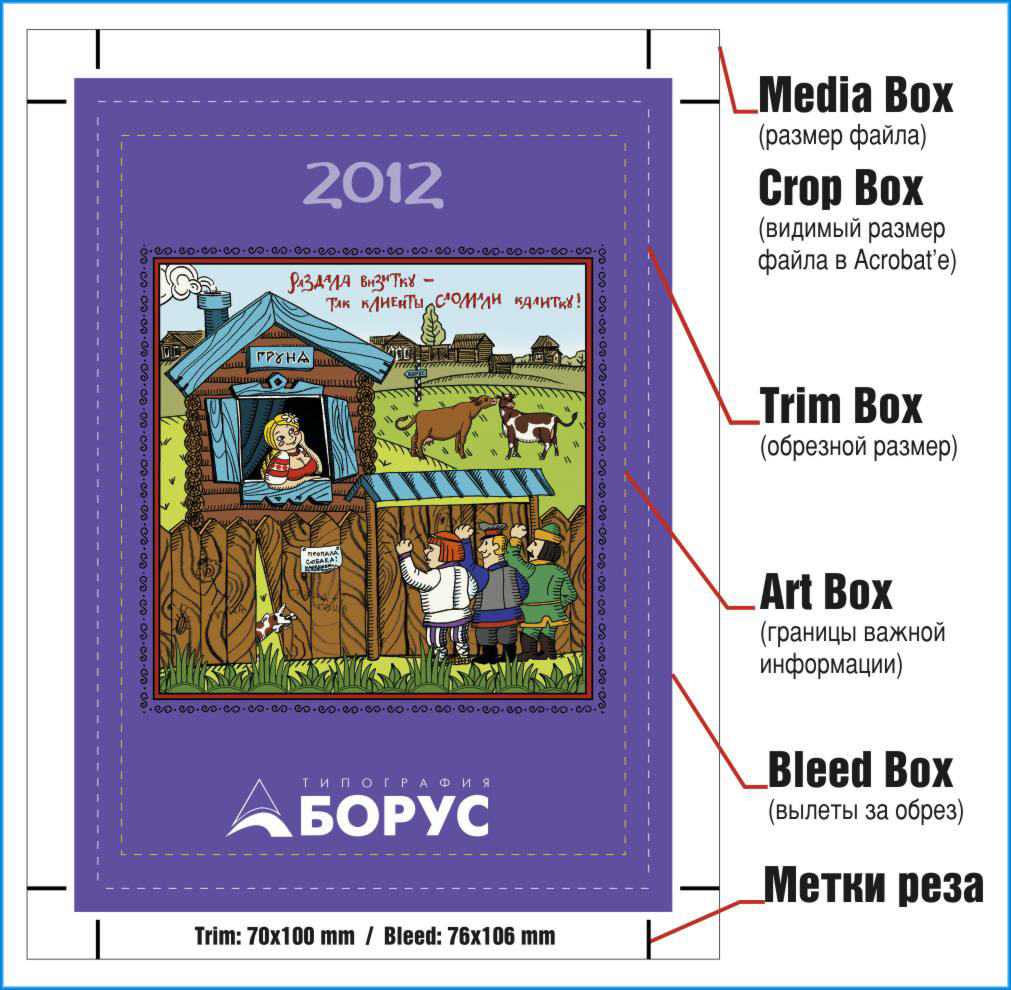
Формат PDF удобен тем что точно передаёт в одном файле содержание и внешний вид документа, будь то просто текст или сложная комбинированная (векторная и растровая) графика. Среди прочих параметров, в нём хранится и размер документа (страницы). Однако этот размер не так однозначен, как может показаться на первый взгляд, поскольку существует до 5!!! различных вариантов описания этого размера. Эти варианты описания называются page boxes. Переводом «page box» на русский, с максимальным сохранением смысла в контексте допечатной подготовки, будет что-то вроде граница страницы, область документа, граница документа и т.п.
MediaBox — используется для определения ширины и высоты страницы. Media box определяет размер материала (например, бумаги) на котором производится печать, media box это самый большой бокс документа, остальные боксы могут быть такими же или меньше, но ни в коем случае не могут быть больше чем media box.
CropBox — видимая область страницы в Acrobat’е, которая содержит в себе какую-либо информацию. Crop box — прямоугольник минимального размера в который поместились бы все видимые объекты (текст, картинки, линии, номера страниц, колонтитулы и т.п.) документа. Размер crop box может быть таким же или меньше чем media box. Acrobat использует этот размер для отображения и печати документов. Иными словами, когда Вы открываете файл в Acrobat’е, то все, что вы видите в данный момент отображается в виде Crop box.
BleedBox — определяет размер документа вместе с вылетами. Вылеты — часть изображения которая обрезается после печати, нужна для того чтобы компенсировать погрешность процесса порезки. На рисунке до подрезки bleed box — 76х106 мм, а после подрезки в обрезной размер (TrimBox) — 70х100 мм.
TrimBox — определяет размер изделия (так называемый, обрезной размер). Это конечный размер после подрезки. TrimBox так же может сопровождаться метками реза (техническими элементами файла).
ArtBox — используется редко, определяет художественную часть изделия, важную его часть. Если говорить дословно — ту самую часть где по замыслу автора из изделия должен доноситься арт, креатив и т.п.
Как сделать PDF для печати?
Перед конвертацией в PDF все изображения должны быть переведены в CMYK. Если есть элементы, которые печатаются отдельными прогонами (пантоны), им должны быть назначены соответствующие цвета по палитрам Pantone Solid Coated/Uncoated. Цветовое пространство CMYK должно быть с профилем ISO Coated v2.
- Corel Draw (на примере X4, английская версия)
File > Publish to PDF > указать название файла только латинскими символами > Settings > Compability: PDF/x-1a > Закладка Prepress поставить флажок на Bleed Limit и указать значение 5 мм > Закладка Objects поставить флажок на Export all Text as curves > Нажать ОК и сохранить файл.
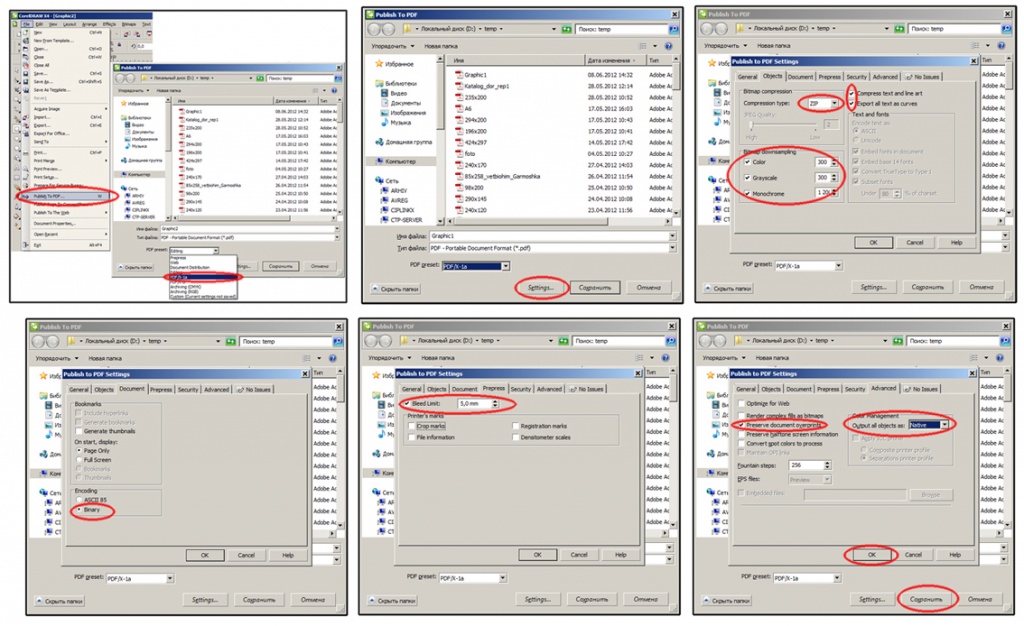
- Adobe Illustator (на примере CS4, английская версия)
File > Save As > указать название файла только латинскими символами, в выпадающем списке «тип файла» выбрать Adobe PDF. Сохранить > в поле Adobe PDF выбрать пункт PDF/X-1a:2001 > в закладке Marks and Bleeds в разделе Bleeds выставить все значения по 5 мм (top, bottom, left, right) > Save PDF
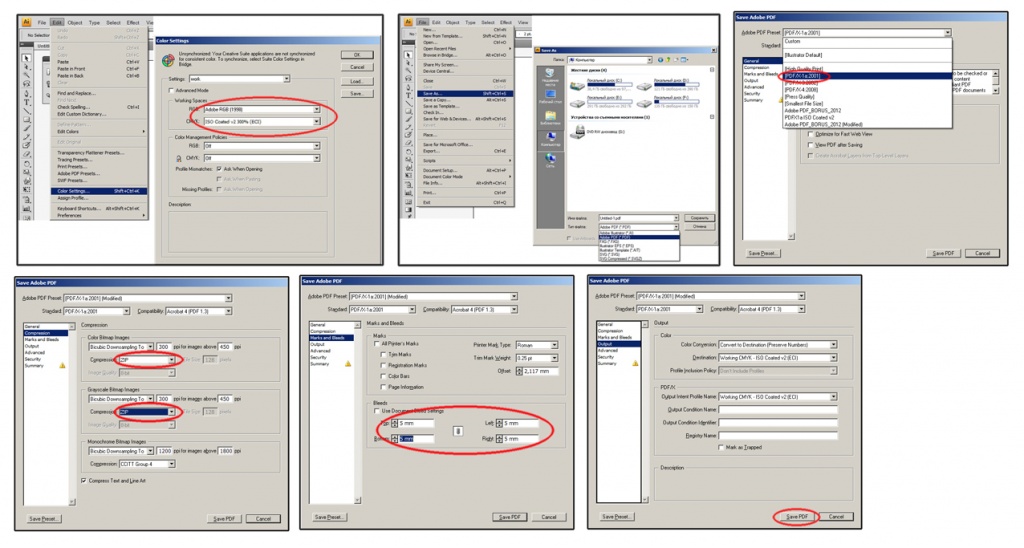
- Adobe Photoshop (на примере CS4, английская версия)
File > Save As > указать название файла только латинскими символами, в выпадающем списке «тип файла» выбрать Photoshop PDF. Сохранить > в поле Adobe PDF Preset выбрать пункт PDF/X-1a:2001 > в закладке Output, в разделе Color, Color Conversion: No Color Conversion, Profile Inclusion Policy: Don’t Include Profile > Save PDF
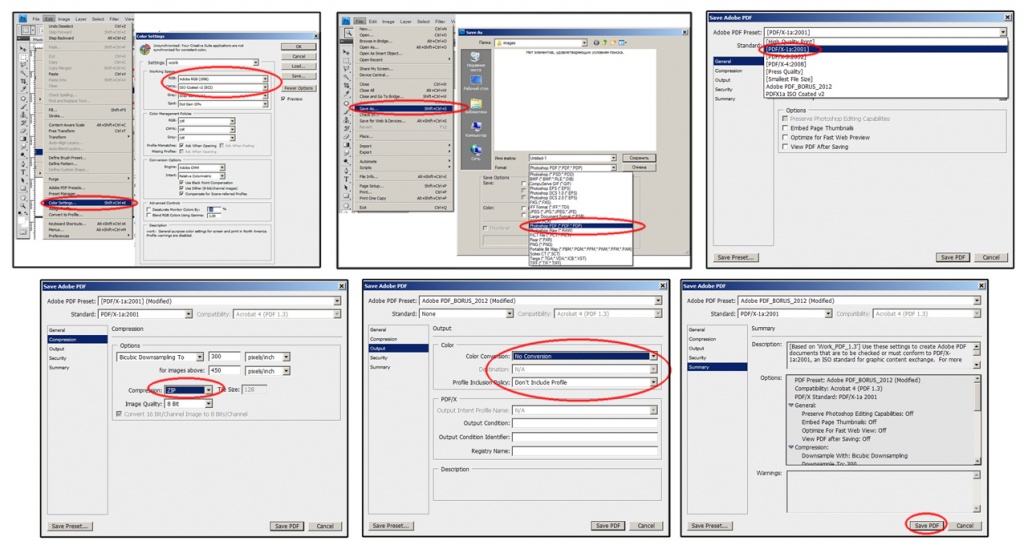
- Adobe InDesign (на примере CS4, английская версия)
File > Export… > указать название файла только латинскими символами, в выпадающем списке «тип файла» выбрать Adobe PDF. Сохранить > в поле Adobe PDF Preset выбрать пункт PDF/X-1a:2001 > в закладке General, установить диапазон печати All, флажок Spreads должен быть снят > в закладке Marks and Bleeds, в разделе Bleeds выставить все значения по 5 мм (top, bottom, left, right) > в закладке Output, в разделе Color, Color Conversion: No Color Conversion, Profile Inclusion Policy: Don’t Include Profile > Export
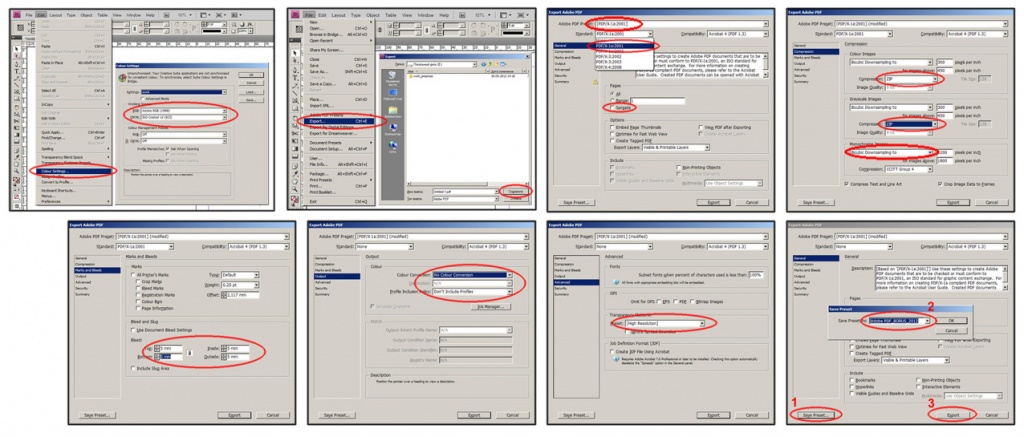
- QuarkXPress (на примере 8.0, английская версия)
File > Export > Layout as PDF > указать название файла только латинскими символами. Options > в поле PDF Style выбрать пункт PDF/X-1a:2001 > в закладке Pages, флажок Spreads должен быть снят > в закладке Bleed: Bleed Type – Symmetric, Amount 5 мм > OК > Сохранить.
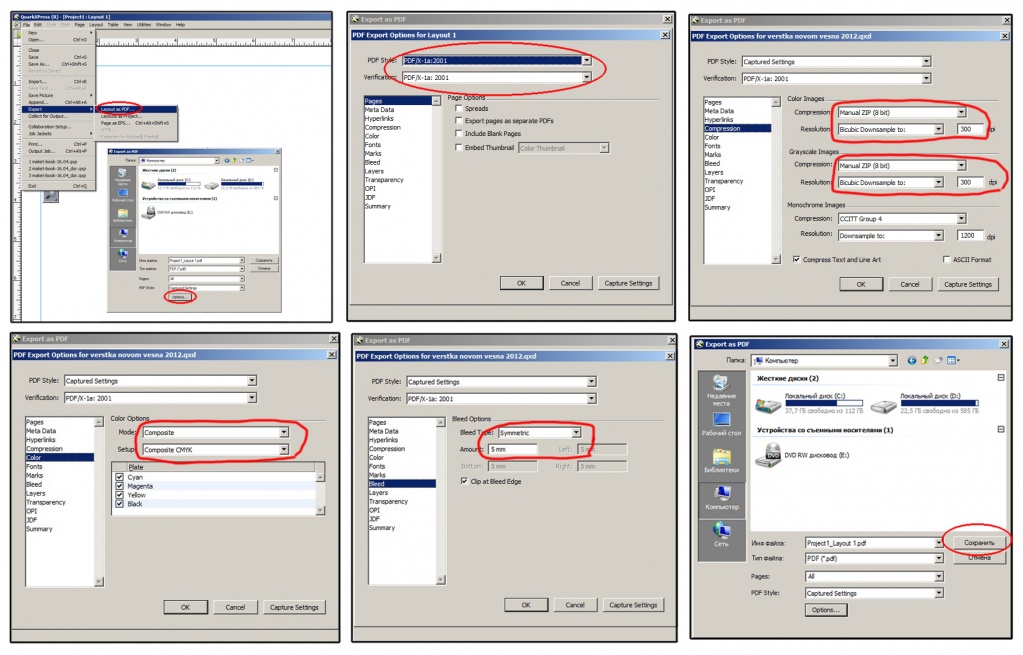
- MS Office (на примере 2007).
Приложения MS Office не предназначены для подготовки файлов к высококачественной печати, поэтому даже конвертация макета в PDF не всегда избавляет от проблем. Гарантией того, что в готовом изделии Вы увидите то же, что и на мониторе, является только подписанная цветопроба. Минимизировать ошибки поможет сохранение документа в PDF. Сохранить как > Adobe PDF > Adobe PDF Conversion Options > поставить флажок на Make PDF/A-1а: 2005 compliant file > Ok > указать название файла только латинскими символами > Сохранить файл