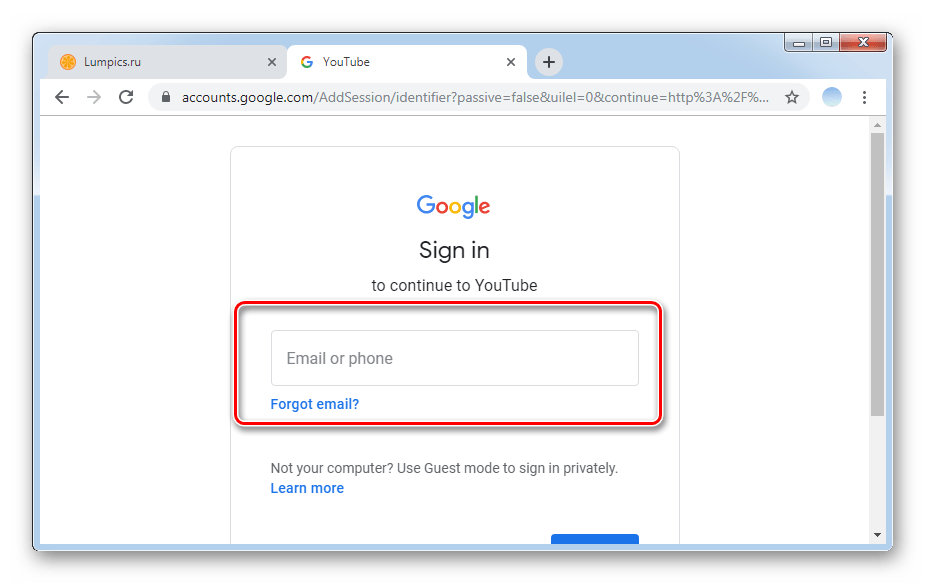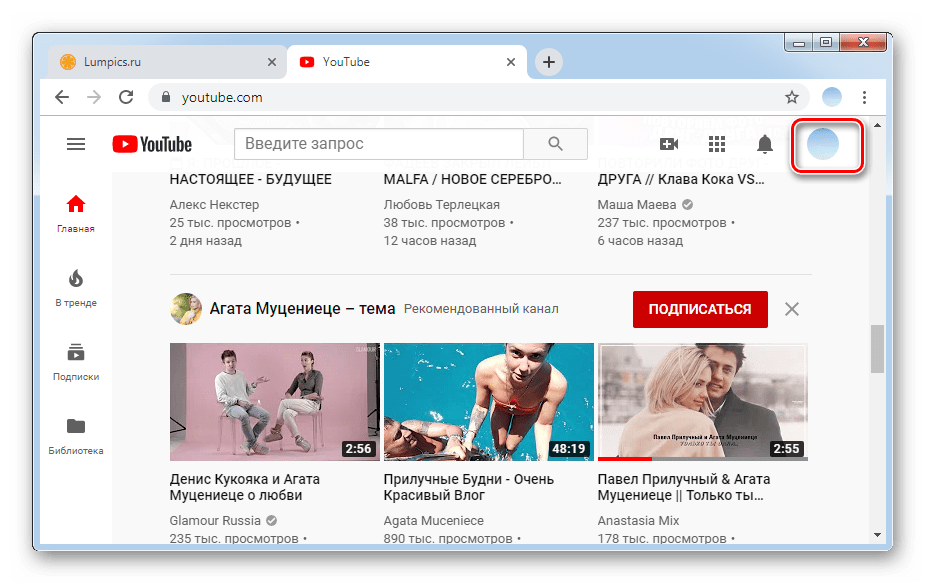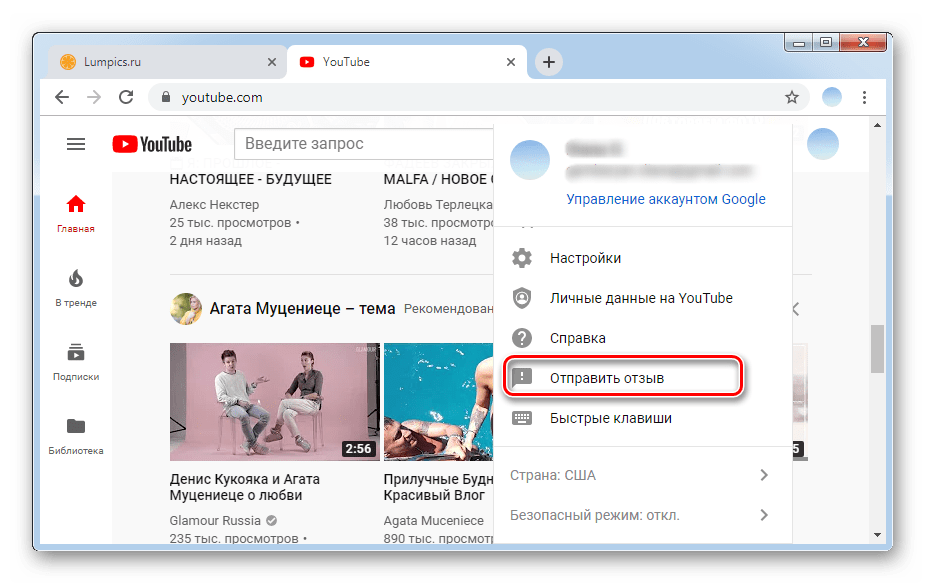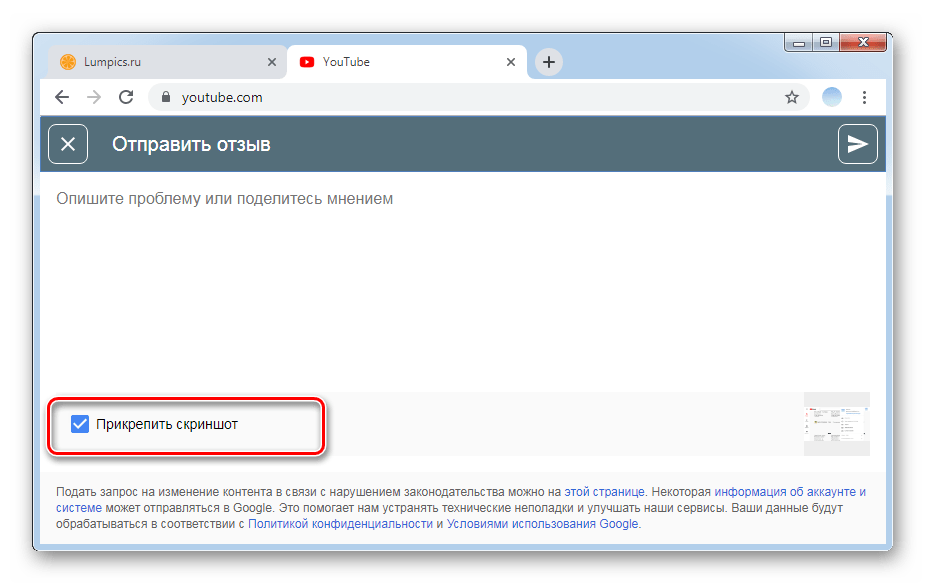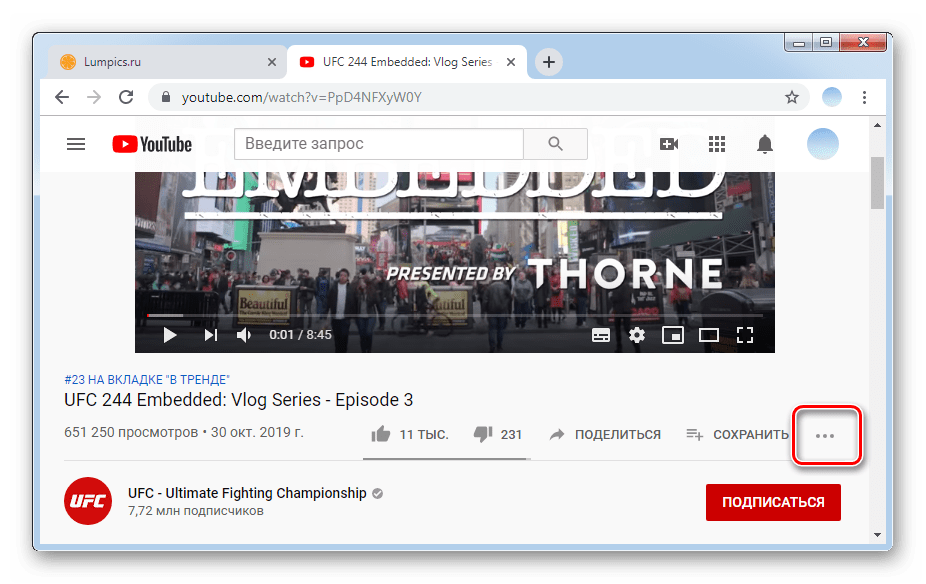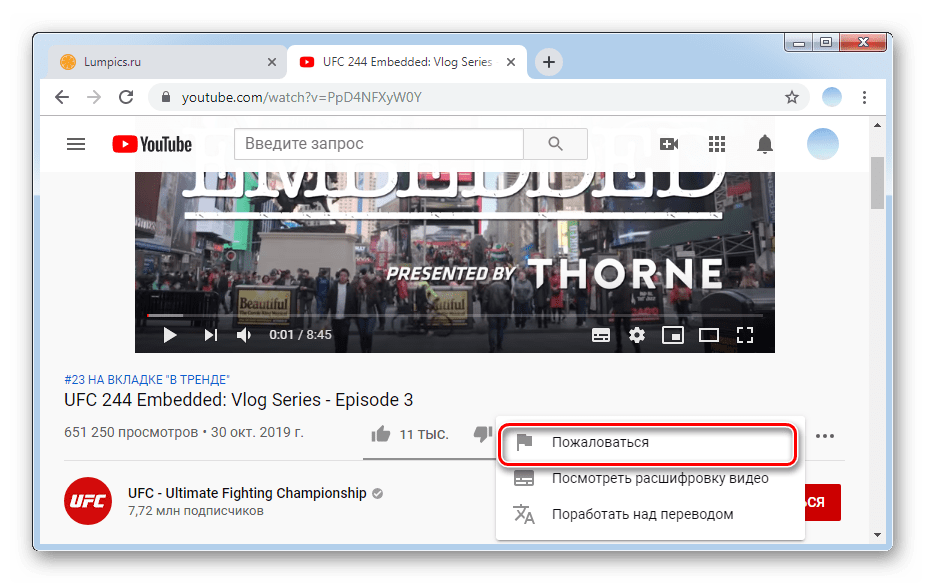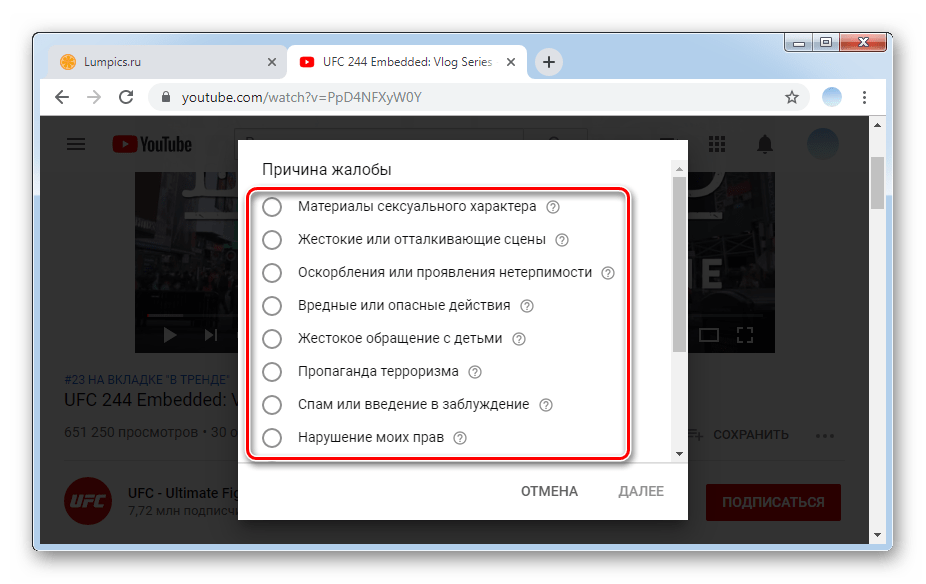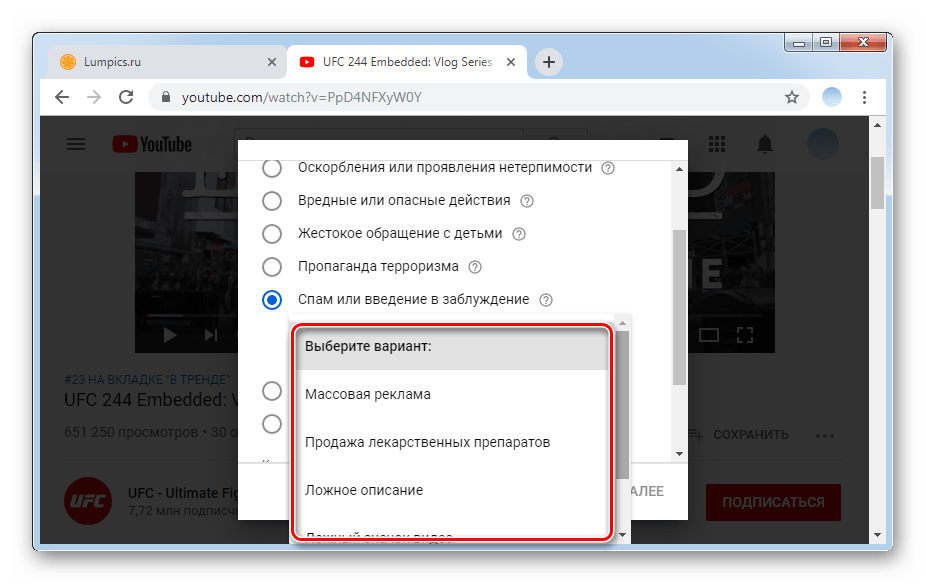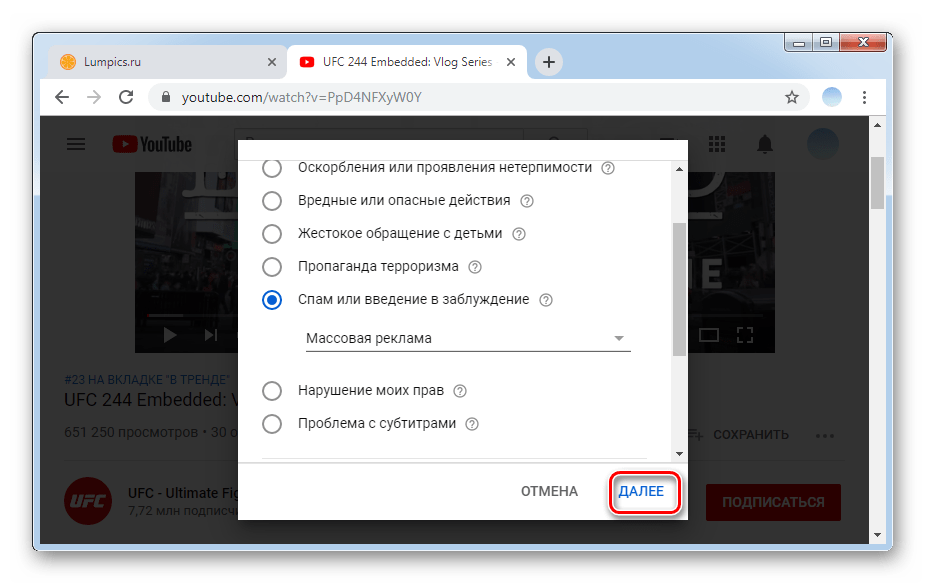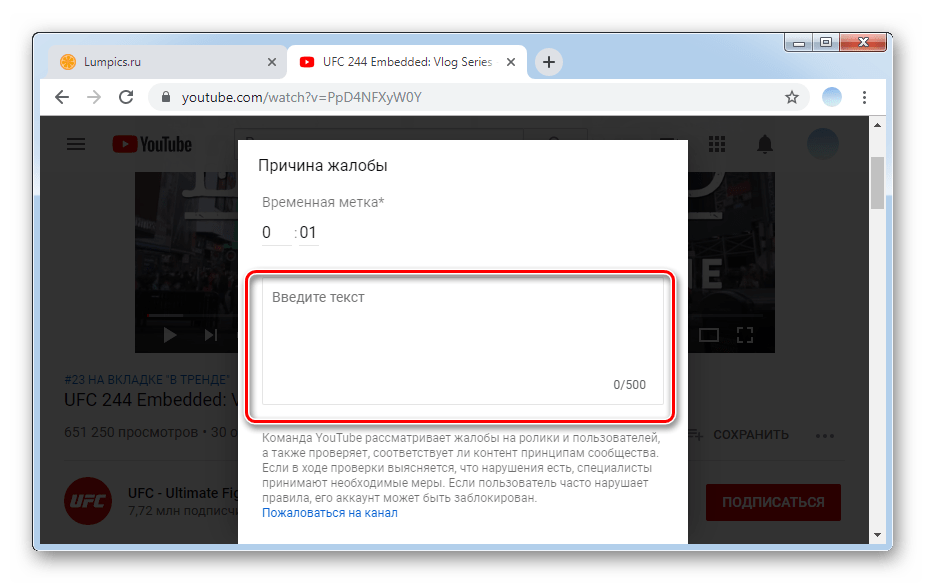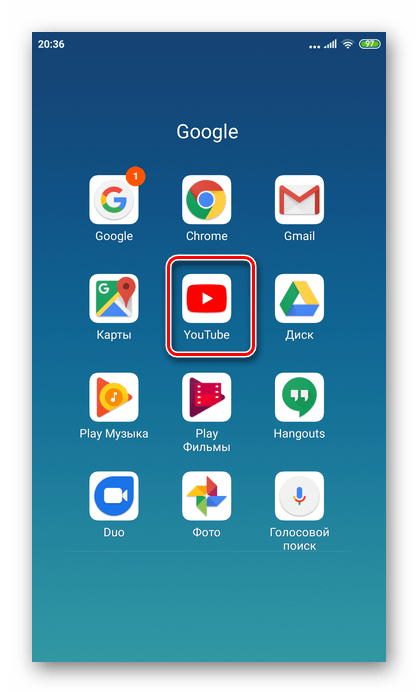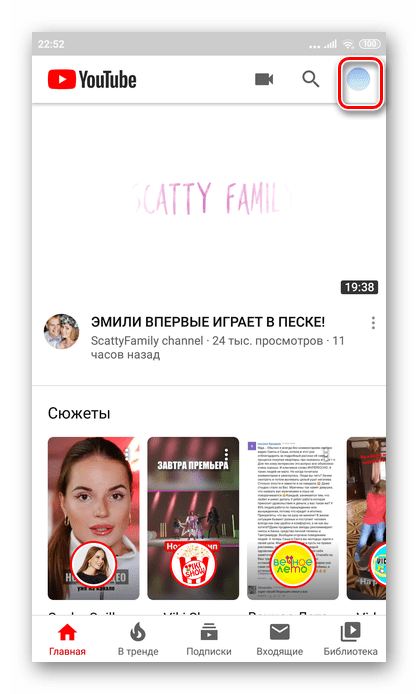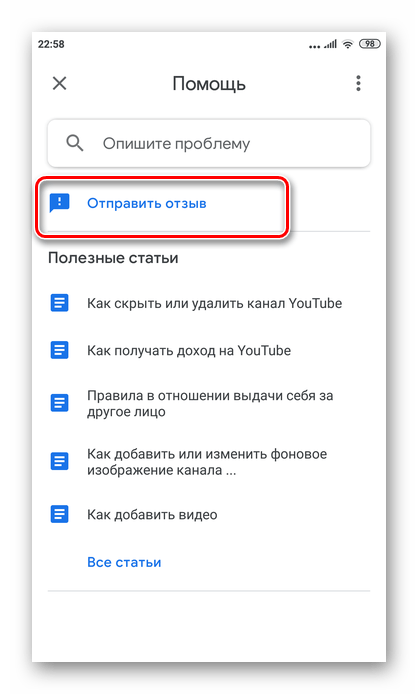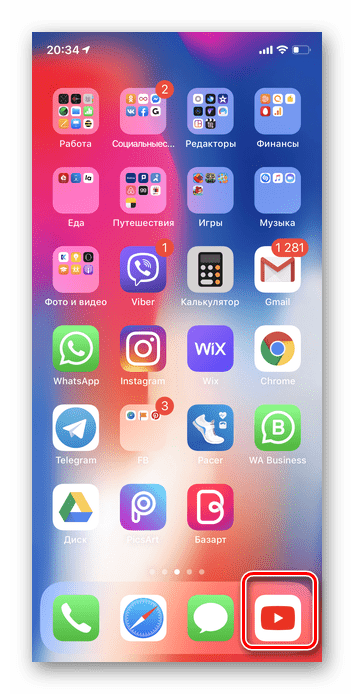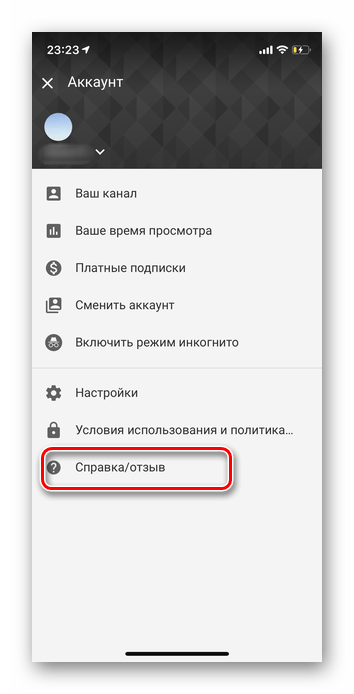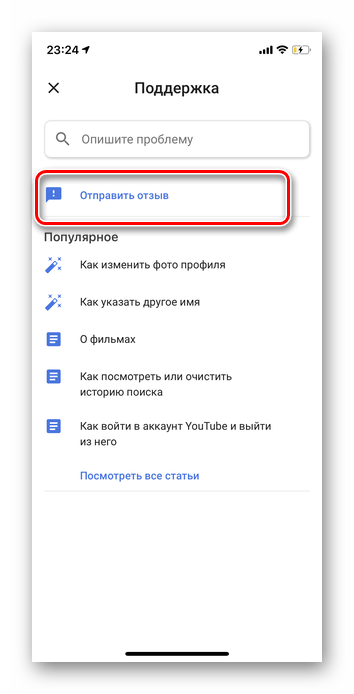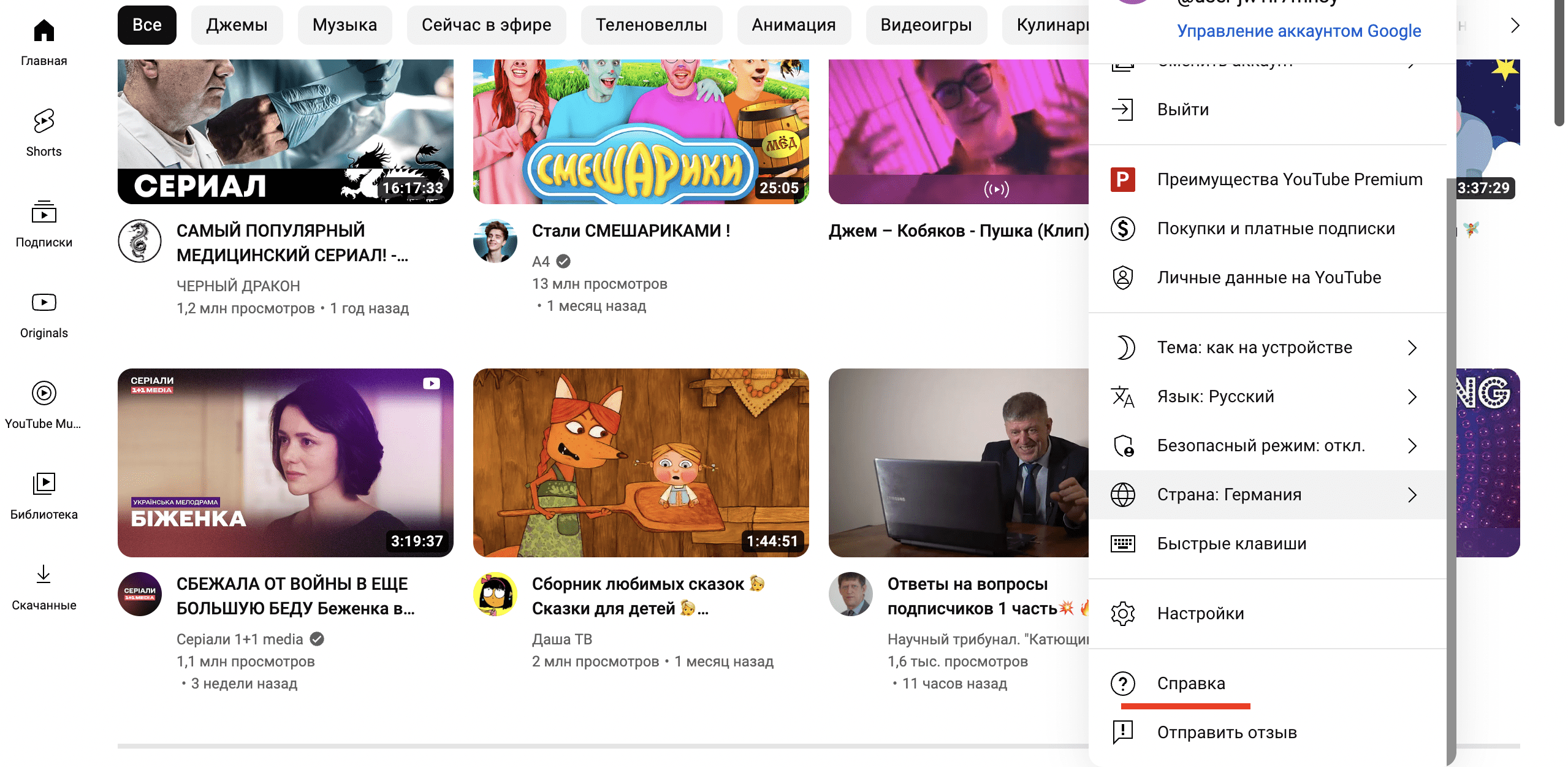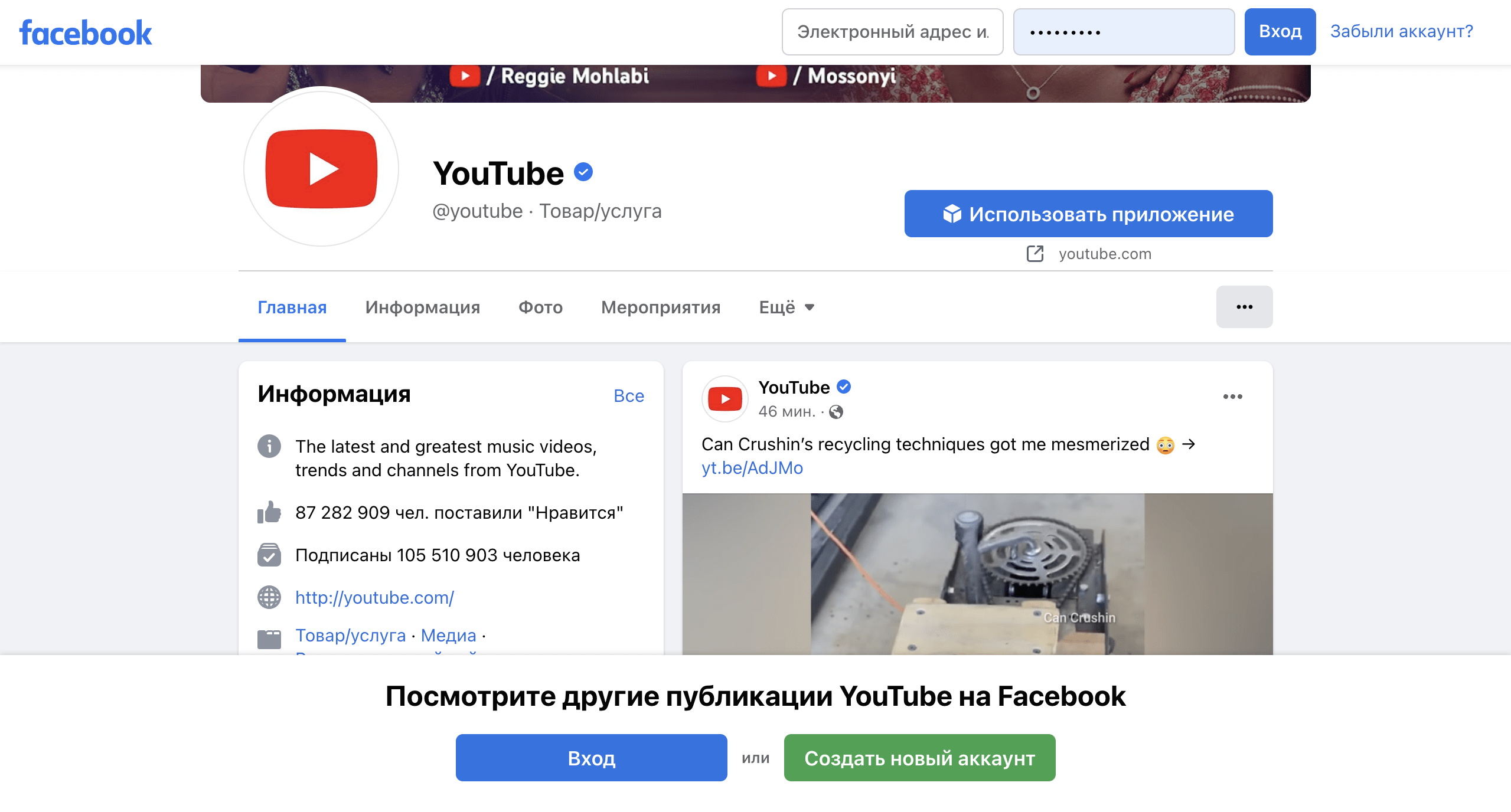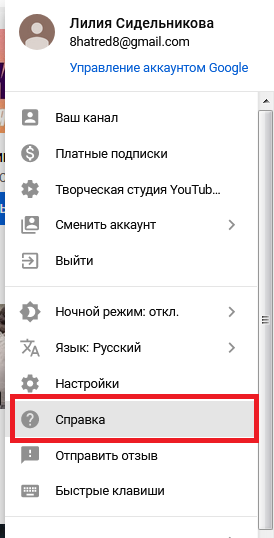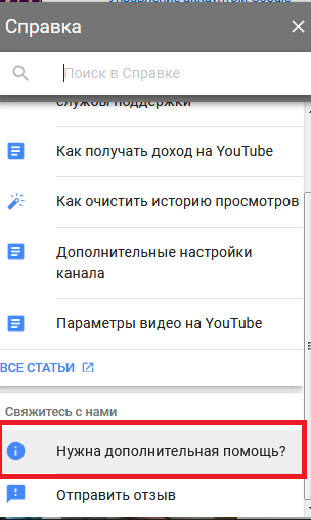Содержание
- Пишем в поддержку Ютуба
- Способ 1: ПК-версия
- Способ 2: Мобильные приложения
Самый популярный на сегодняшний день видеохостинг Ютуб, как и любой аналогичный сайт, имеет службу поддержки. Цели обращения к ней могут быть разнообразны, начиная от проблем при работе с сервисом, заканчивая жалобами и претензиями. Мы рассмотрим, как написать специалисту Ютуб с компьютера и с мобильных приложений.
Пишем в поддержку Ютуба
Одним из самых популярных видеохостингов в мире является проект компании Google — Youtube. У любого пользователя, вне зависимости от его активности на сайте, могут возникнуть вопросы или недовольства. Для урегулирования подобных ситуаций действует мультиязычная служба поддержки. Стоит учесть, что обращения не должны содержать нецензурных выражений, оскорблений или принижений кого-либо. В таких ситуациях юзер может навсегда быть заблокировать в сервисе.
Способ 1: ПК-версия
При возникновении вопросов относительно работы именно с самим сайтом наиболее правильно и логично в первую очередь задать их специалисту. На сайте YouTube предоставляется возможность составить обращение и получить на него ответ.
Важно учитывать, что стандартной поддержкой авторов могут воспользоваться только владельцы аккаунтов, которые соответствуют внутренним стандартам. Мы рассмотрим инструкцию, по которой любой пользователь без ограничений может написать в суппорт Ютуба. Основная проблема заключается в том, что если вы не создатель контента и не имеете собственную «Творческую студию» на Ютуб, то ваши обращения будут рассматриваться в последнюю очередь.
- Следует авторизоваться в своем аккаунте на Ютубе.
- В правом верхнем углу нажимаем на свой аватар для перехода к общим настройкам.
- Прокручиваем вкладку до строки «Отправить отзыв». Кликаем по ней.
- Составляем сообщение. Лучше заранее подготовить текст и просто скопировать его в соответствующее поле. При необходимости можно воспользоваться кнопкой «Прикрепить скриншот» и добавить несколько снимков по теме вопроса.
- После завершения составления сообщения остается нажать на кнопку стрелочки, которая расположена в правом верхнем углу окна.
Важно грамотно и корректно составить обращение для того, чтобы получить обратный отклик. Лучше описывать проблему сразу по делу, с указанием определенных фактов и прикреплением нужных скриншотов.

Жалоба на канал/на пользователя
Видеохостинг имеет функцию оставления жалоб на видео, каналы и комментарии. Для этого необходимо нажать на флажок и выбрать причину. К ним относится оскорбления и угрозы, выдача себя за другое лицо, насилие, нарушение прав ребенка, дискриминационные высказывания, спам, конфиденциальность. Когда ни одна из этих причин не совпадает с вашей, имеется и восьмой пункт — «Не подходит ни один вариант». В этой ситуации придется указать причину самостоятельно. Конечно, не всегда из-за жалоб блокируют видео и каналы. Отказывают обычно тогда, когда претензия отправлена необоснованно. Но если она подтверждается весомыми доказательствами либо видеоролик действительно противоречит политике сервиса, то на сообщение администрация реагирует незамедлительно.
В случае возникновения серьезной проблемы или угрозы, которая связана с определенным видео, лучше составлять обращение именно через данный ролик. Для этого необходимо сделать следующее:
- Откройте видео, которое нарушает ваши авторские или гражданские права либо не соответствует соглашению Ютуба. Если вы считаете, что конкретный контент по тем или иным причинам не должен храниться на сервисе, можно и нужно отправить сообщение поддержке.
- Под видео расположен информационный бокс, который включает в себя данные о количестве просмотров, лайков, дизлайков и т.д. В этой строке следует найти три горизонтальные точки. Они расположены сразу после строки «Сохранить».
- Кликните по кнопке «Пожаловаться». Следует учесть, что такое обращение будет рассматриваться именно в контексте текущего видео. Если ваше сообщение касается самого автора или иных роликов, то следует прибегнуть к первому варианту отправки письма в службу поддержки.
- Выберите одну из представленных причин жалоб на видео. Если вы сомневаетесь между двумя строками, нажимайте на наиболее грубое нарушение, найденное в ролике.
- Каждый пункт имеет свои подразделы, которые более подробно описывают причину нарушения. Подберите наиболее точное описание.
- Нажмите на кнопку «Далее».
- Сервис предоставляет возможность кратко описать причину жалобы. Лучше также указывать тайм-код, если это имеет значение.
- После написания сообщения в службу поддержки нажмите на кнопку «Отправить».
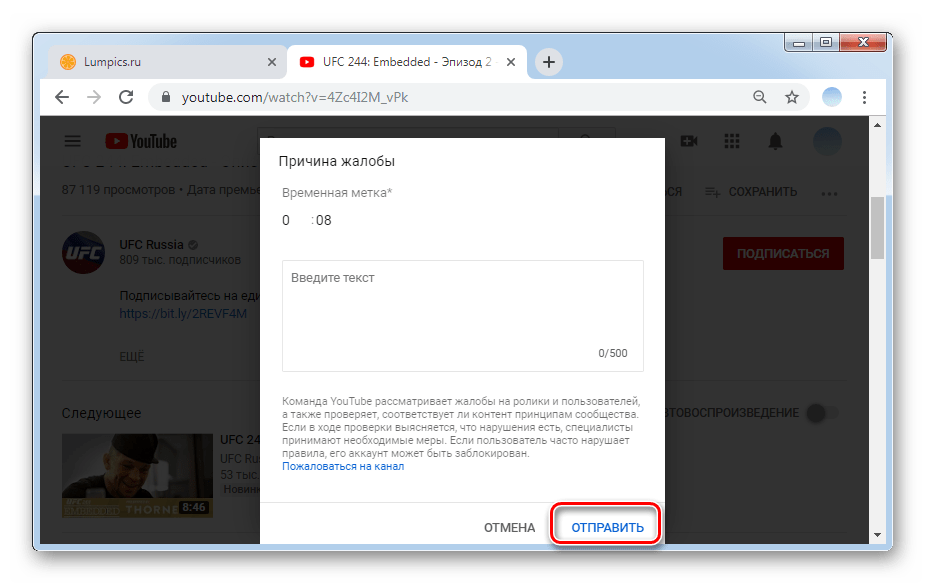
Ответ от суппорта приходит, как правило, в течение 6-7 рабочих дней. Если вы не получили обратное сообщение, разрешается попробовать повторить процедуру. Аналогичное можно проделать и с комментариями, наводя курсор мыши на неприемлемый и кликая по трем вертикальным точкам, что появляются справа от выбранного сообщения. Причины жалобы тут будут уже другими, но сам принцип идентичен описанному выше.
Способ 2: Мобильные приложения
Обратиться за помощью к специалисту Ютуба можно также и через мобильные приложения. Основной порядок действий практически не отличается от ПК-версии, за исключением визуальных компонентов приложений. Рассмотрим, как отправить сообщение через Андроид или Айфон.
Вариант 1: Android
Предустановленное приложение Ютуб на Андроиде дает возможность отправлять отзывы, жалобы на различные видео и аудио материалы. Сообщение в поддержку может состоят и из претензий относительно плохой работы приложения, и из вопросов относительно других проблем. Согласно статистическим данным, чаще всего пользователи пишут из-за нарушения авторских прав.
Скачать YouTube для Android
- Открываем приложение Ютуб на Андроиде.
- Следует перейти в личные настройки. Для этого нажимаем на аватарку в правом верхнем углу.
- Кликаем по строке «Справка/Отзывы». В зависимости от версии Андроида она может располагаться или на последней строке, или на предпоследней.
- Выбираем вариант «Отправить отзыв».
- В открывшемся окне можно внести необходимый текст, добавить фотографии или скриншоты, а также загрузить данные из системного журнала. Обратите внимание на электронную почту, от имени которой будет сообщение. Именно на нее вы получите ответ, поэтому внесите актуальную информацию. После заполнения всех полей нажмите на стрелку в правой верхней части для отправки сообщения.

Отправление жалобы на комментарии аналогично тому, о чем было упомянуто в Способе 1 этой статьи за исключением того, что сервисное меню, имеющее кнопку в виде трех точек, автоматически отображается напротив каждого комментария.
Вариант 2: iOS
Служба поддержки Ютуба постоянно отвечает на многочисленные вопросы и отзывы от пользователей. Чтобы гарантировано получить ответ от специалиста, лучше правильно и лаконично составлять письмо с указанием всех важных данных. Порядок действий для отправки сообщения через приложение для Айфона не вызовет трудностей у юзеров.
Скачать YouTube для iPhone
- Открываем приложение Ютуб на смартфоне.
- Справа вверху расположена аватарка вашего профиля. Кликаем по ней.
- Нажимаем на строку «Справка/Отзывы».
- Кликаем по строке «Отправить отзыв».
- В открывшемся окне можно написать интересующий вас вопрос или отзыв. Также предоставляется возможность прикрепить скриншот или данные из системного журнала. В поле «От» обязательно проверьте адрес электронной почты, так как на нее служба поддержки отправляет ответ. Если указан не актуальный имейл, замените его на нужный. После выполнения всех действий остается нажать на кнопку «Отправить», которая выполнена в виде стрелочки в правой верхней части.

О процессе оставления жалоб на комментарии мы упомянули в разделе про Android, в этом плане никаких различий между платформами нет.
Мы рассмотрели актуальные способы отправки сообщения в суппорт YouTube для всех пользователей. Если четко следовать всем представленным выше инструкциям, процесс обращения не должен составить труда.
Download Article
Quick ways to get help with YouTube issues and report abusive content
Download Article
- Using Social Media
- Contacting the Creator Support Team
- Using the Help Center
- Reporting Inappropriate Content
- Reporting Security Issues
- Reporting a Copyright Claim
- Reporting a Privacy Complaint
- Sending Mail to YouTube
- Video
- Q&A
- Tips
- Warnings
|
|
|
|
|
|
|
|
|
|
|
Do you need to report a problem to YouTube? While there’s no way to call or email YouTube directly, you can still reach a real person at YouTube by sending a direct message to @TeamYouTube on Twitter, or by chatting with the Creator Support team (if you’re an eligible partner). If you need to report abuse, a content problem, a privacy issue, or file a copyright claim, it’s pretty easy to report issues to YouTube once you know the proper steps. This wikiHow article will teach you easiest and most reliable ways to contact YouTube.
Things You Should Know
- Contact YouTube on Twitter @TeamYouTube, Fax +1 (650) 253-0001, or use the Copyright complaint form.
- For creators, open YouTube Studio. Click the «chat» icon in the top-right corner to open live chat.
- Visit the YouTube Help center, select a topic, then follow the troubleshooting steps.
-
1
Tweet at @TeamYouTube on Twitter. One of the most promising ways to contact YouTube is by using Twitter, as their @TeamYouTube is quick to reply. You can also send @TeamYouTube a direct message if you want to keep your concerns more private. To Tweet at the Twitter support team:
- Open Twitter by going to https://www.twitter.com (desktop) or tapping the Twitter app icon (mobile) and sign in.
- You will first need to make a Twitter account if you don’t already have one.
- Click Tweet or tap the «Tweet» icon in the top-right corner of the screen.
- Type @TeamYouTube and then type in your message. Keep in mind that tweets are public, so don’t include any personal information.
- Click or tap Tweet.
- Keep in mind that while YouTube maintains an active social media presence, they won’t respond to all tweets, comments, or messages.
- Open Twitter by going to https://www.twitter.com (desktop) or tapping the Twitter app icon (mobile) and sign in.
-
2
Comment on a YouTube Facebook post. Like most large companies, YouTube have a Facebook page on which they post updates; however, due to the high volume of contents on their posts, you’re less likely to get through on Facebook. To leave a comment, do the following:
- Go to https://www.facebook.com/youtube in your computer’s web browser.
- Sign into your Facebook account if prompted or set up a new account.
- Find post on which to comment, then click Comment below the post.
- Type in your comment, then press Enter.
Advertisement
-
3
Leave a note on a YouTube Instagram post. Unlike their Facebook page, YouTube’s Instagram page posts diverse content which gets surprisingly few comments by comparison:
- Go to https://www.instagram.com/youtube in your computer’s web browser.
- Sign into Instagram if prompted.
- Find a post on which to comment.
- Click the speech bubble icon below the post.
- Type in your comment, then press Enter.
Advertisement
-
1
Understand that you’ll need to be eligible for this method. YouTube is somewhat vague regarding what all you have to do to be «eligible» to email the Creator Support Team, but you’ll have to be a YouTube partner and have a minimum of 10,000 lifetime channel views at the very least.[1]
- This method will open a live chat window.
- Some creators who fit this criteria still aren’t able to email YouTube due to only recently passing the 10,000 lifetime views benchmark.[2]
-
2
Open YouTube in a web browser. Go to https://www.youtube.com/, then click SIGN IN in the top-right corner and enter your login details if you’re not already logged into a YouTube account.
- Make sure you’re using a computer or laptop. You can’t access the YouTube Creator Support Team from a smartphone or tablet.
-
3
Click your profile picture. This will be in the top-right corner.
- A drop-down menu will open.
-
4
Click YouTube Studio. This will be below Purchases and memberships.
-
5
Click the «Chat» button. This will look like a chat bubble at the top-right corner.
- When hovering the cursor over the button, you’ll see Chat with Creator Support.
- A pop-up live chat will appear.
-
6
Speak to the live chat representative. Explain your issue with the representatives.
- Be as descriptive as possible. Include screenshots, if needed.
Advertisement
-
1
Visit the YouTube Help center in a web browser. You can use a mobile or web browser. [3]
-
2
Select a topic category. Click one of the categories below the search box on the Help page. This will expand the category to display related topics below it.
- You can also search for a topic by clicking the text box near the top of the page, typing in a word or phrase which describes your problem, and selecting the closest topic in the resulting drop-down menu.
-
3
Select a topic. Click one of the topic titles below the category you selected.
-
4
Select a help article. Click one of the links below the topic heading. This will open the article’s page.
-
5
Fill out a form if necessary. Some help articles will require you to enter information or select a type of problem you’re encountering. If so, follow any on-screen prompts before continuing.
-
6
Read through the entire help article before proceeding. Once you reach the help article, make sure you read through the entire thing before you attempt to act on the article’s instructions.
-
7
Follow the help article’s steps. This should help you resolve your YouTube issue; if not, you can return to the YouTube Help center and select another topic category, topic, and article to attempt to fix the issue through a different process.
Advertisement
-
1
Locate the abusive or inappropriate content. You could report a video, Short, playlist, thumbnail, link, or comment.
-
2
Click ••• . This will be next to the content from the previous step.
- A drop-down menu will appear.
-
3
Click Report. This will be next to a flag icon.
-
4
Select a reason for reporting. You can select from a list of options, such as sexual content, hateful or abusive content, harassment or bullying, and more.
- Check the box for This applies to links within the video description if true.
-
5
Click Report. If you’re reporting a video, you may be asked to select a timestamp and provide additional details.
- Reported content will be reviewed by YouTube staff to determine whether they violate Community Guidelines. If proven guilty, the account involved will be penalized and/or terminated.
Advertisement
-
1
Open the Security Report page. You can report issues related to Google privacy from here.
-
2
Select an issue. Check the box to the left of a one of the following problems that you’re experiencing:
- I’m experiencing a security problem with my Google account
- I want to remove content on Google Search, Youtube, Blogger, or another service
- I have a privacy doubt or a privacy-related question about Google products and services
- I found a security bug in Google «forgot password» feature
- I found a problem in the Google Certificate Authority
- I want to report a Google Cloud customer running insecure software that could potentially lead to compromise
- I want to report a technical security bug in a Google product (SQLi, XSS, etc.)
- I want to report a scam, malware, or other problems not listed above
-
3
Select additional details. In the section below the selected issue, click the box to the left of a more specific problem. This section will vary depending on the issue that you selected above.
- You may have the option of selecting more than one answer at once.
-
4
Click Continue. It’s a blue button near the bottom of the section. This will take you to the results page.
-
5
Read the resulting page. In many cases, the page at which you arrive will have some information about how YouTube handles instances of your reported issue, as well as some tips on how to avoid the problem in the future. If you reported an actionable problem, there may also be a report link in the information section.
-
6
Click the report or fill out link. If available, click the report link in the information section to open the report page.
-
7
Fill out and submit any subsequent forms. Enter any information required, then click the Send or Submit button. This will send the report to YouTube’s security team. You probably won’t receive any response, but the issue may be resolved within a week or two.
Advertisement
-
1
Open the copyright removal request page. You can use a web or mobile browser.
- You can also access this form by signing into YouTube Studio, clicking Copyright in the left menu, then New Removal Request.
-
2
Click SUBMIT A COPYRIGHT COMPLAINT. It’s a blue button in the middle of the page.
- Keep in mind that filing a false claim will result in your account being suspended.
- If you aren’t logged into your YouTube account, you’ll be prompted to enter your email address and password before you can continue.
-
3
Check the «Copyright infringement» box. It’s in the middle of the group of options on this page.
-
4
Select the affected party. Check one of the following boxes:
- I am!
- My company, organization, or client
- Another copyright owner
-
5
Fill out the resulting form. To report a copyright infringement, you’ll need to provide your company’s information and agree to all of the terms of the release.
-
6
Click Submit Complaint. It’s a blue button at the bottom of the page. This will submit your copyright claim to YouTube, where it will be reviewed.
- If YouTube acts against the channel(s) you list, you most likely won’t receive verification.
Advertisement
-
1
Open the Privacy Complaint page. You can use a mobile or web browser.[4]
- Use this form to report people who post private or personal information about you on YouTube.
- Only fill out a privacy complaint form if you’ve contacted the person who you suspect has compromised your privacy and understand YouTube’s Community Guidelines.
- Abusing the privacy process and creating false reports may result in account suspension.
-
2
Select a privacy infraction. Click either Your Image or Full Name or Other personal info depending on the type of privacy violation you experienced.
- Your Image or Full Name refers to images, audio, video, or text that uniquely identifies you.
- Other personal info refers to personal identification information such as your home address, email address, social security number, financial information, and more.
-
3
Fill in your personal information. You must include your legal first name, legal last name, country, and email address. This is how YouTube will contact you concerning your privacy complaint.
-
4
Enter the infraction evidence. You must include the URL of the channel revealing your personal information and the URL(s) of the video(s) containing the information.
- Find the YouTube URL of the channel. Copy and paste it into the correct field.
- If you have more than one video URL to submit, separate them by spaces.
-
5
Indicate the information you want to report. The options given will vary depending on which privacy infraction form you selected. Select all that apply by checking the box next to each option.
- Your Image or Full Name: my image is shown, my full legal name is shown, my voice is being broadcast, my child is shown, or other.
- Other personal info: email address, home address, social security number, national identification number, telephone number, credit card number, my child’s personal information is shown, or other.
-
6
Identify where the content appears in the video evidence. Select from the list of options.
- If the evidence appears in a specific part of the video, you can list the timestamp. If you have more than one video to reference, click Add additional field to enter another timestamp.
- If the content was copied from your own channel or video, select Yes.
- If you’re reporting on behalf of a child, select the box next to I am the legal guardian of a child or dependent in the video.
-
7
Provide additional information. Use the box to provide information about your unique appearance or actions that differentiate you from others. YouTube will review this information privately.
- If you do not identify yourself clearly in the listed video evidence, YouTube will not take action to remove the reported content.
-
8
Agree to the statements. You must agree to the statements: I have a good faith belief that this content violates my privacy and I represent that the information in this notification is true and correct.
-
9
Click Submit. This is the blue button at the bottom of the form.
- Your privacy claim will be submitted for review. If YouTube finds the claim to be actionable, the account hosting the content will be forced to take it down and may be suspended.
Advertisement
-
1
-
2
Scroll down to the «Our Address» section. It’s near the bottom of the «Contact Us» page.
-
3
Review the address. You’ll find YouTube’s headquarters’ address listed in this section. This is the address to which you’ll need to send your letter.
- As of December 2022, the YouTube address is
Google LLC, D/B/A YouTube| 901 Cherry Ave | San Bruno, CA 94066 | USA. - You can also send a fax of your message to +1 (650) 253-0001 if you like.
- As of December 2022, the YouTube address is
-
4
Write your letter. Whether you’re sending a compliment or attempting to make YouTube aware of an account issue, be sure to keep the letter concise, polite, and relatively short.
- Keep in mind that YouTube has well over one billion monthly users, so the chances of YouTube reviewing and replying to your letter are slim.
- Having a short letter will improve the odds of YouTube reviewing it.
-
5
Send the letter to YouTube’s address or fax machine. If your issue or note is deemed a priority by YouTube, you may hear back from them, or your problem may be addressed without a response.
Advertisement
Add New Question
-
Question
I’m quite big now on YouTube, Google and many other sites. I have over 22,000 hits on YouTube for my music videos. Why am I not receiving any money?
People have to watch the entire commercial. If they skip the ad, you get nothing.
-
Question
How do I change my YouTube channel’s name?
Click your account icon at the top right of the page. Then, click on the gear icon. Next to your name, click «Edit on Google.»
-
Question
How do I delete my account?
Click your account icon at the top right of the YouTube homepage and select «Account settings.» Under the Account Information heading, click «Advanced» and then «Delete channel.»
See more answers
Ask a Question
200 characters left
Include your email address to get a message when this question is answered.
Submit
Advertisement
Video
-
In the off chance that you do manage to open a dialogue with a YouTube employee on social media, it’s unlikely that you’ll receive personalized feedback outside of either a confirmation that your problem is being worked on or instruction to use the YouTube Help center.
Thanks for submitting a tip for review!
Advertisement
-
This article is not associated with or sponsored by YouTube.
Advertisement
About This Article
Thanks to all authors for creating a page that has been read 463,548 times.
Is this article up to date?
Download Article
Quick ways to get help with YouTube issues and report abusive content
Download Article
- Using Social Media
- Contacting the Creator Support Team
- Using the Help Center
- Reporting Inappropriate Content
- Reporting Security Issues
- Reporting a Copyright Claim
- Reporting a Privacy Complaint
- Sending Mail to YouTube
- Video
- Q&A
- Tips
- Warnings
|
|
|
|
|
|
|
|
|
|
|
Do you need to report a problem to YouTube? While there’s no way to call or email YouTube directly, you can still reach a real person at YouTube by sending a direct message to @TeamYouTube on Twitter, or by chatting with the Creator Support team (if you’re an eligible partner). If you need to report abuse, a content problem, a privacy issue, or file a copyright claim, it’s pretty easy to report issues to YouTube once you know the proper steps. This wikiHow article will teach you easiest and most reliable ways to contact YouTube.
Things You Should Know
- Contact YouTube on Twitter @TeamYouTube, Fax +1 (650) 253-0001, or use the Copyright complaint form.
- For creators, open YouTube Studio. Click the «chat» icon in the top-right corner to open live chat.
- Visit the YouTube Help center, select a topic, then follow the troubleshooting steps.
-
1
Tweet at @TeamYouTube on Twitter. One of the most promising ways to contact YouTube is by using Twitter, as their @TeamYouTube is quick to reply. You can also send @TeamYouTube a direct message if you want to keep your concerns more private. To Tweet at the Twitter support team:
- Open Twitter by going to https://www.twitter.com (desktop) or tapping the Twitter app icon (mobile) and sign in.
- You will first need to make a Twitter account if you don’t already have one.
- Click Tweet or tap the «Tweet» icon in the top-right corner of the screen.
- Type @TeamYouTube and then type in your message. Keep in mind that tweets are public, so don’t include any personal information.
- Click or tap Tweet.
- Keep in mind that while YouTube maintains an active social media presence, they won’t respond to all tweets, comments, or messages.
- Open Twitter by going to https://www.twitter.com (desktop) or tapping the Twitter app icon (mobile) and sign in.
-
2
Comment on a YouTube Facebook post. Like most large companies, YouTube have a Facebook page on which they post updates; however, due to the high volume of contents on their posts, you’re less likely to get through on Facebook. To leave a comment, do the following:
- Go to https://www.facebook.com/youtube in your computer’s web browser.
- Sign into your Facebook account if prompted or set up a new account.
- Find post on which to comment, then click Comment below the post.
- Type in your comment, then press Enter.
Advertisement
-
3
Leave a note on a YouTube Instagram post. Unlike their Facebook page, YouTube’s Instagram page posts diverse content which gets surprisingly few comments by comparison:
- Go to https://www.instagram.com/youtube in your computer’s web browser.
- Sign into Instagram if prompted.
- Find a post on which to comment.
- Click the speech bubble icon below the post.
- Type in your comment, then press Enter.
Advertisement
-
1
Understand that you’ll need to be eligible for this method. YouTube is somewhat vague regarding what all you have to do to be «eligible» to email the Creator Support Team, but you’ll have to be a YouTube partner and have a minimum of 10,000 lifetime channel views at the very least.[1]
- This method will open a live chat window.
- Some creators who fit this criteria still aren’t able to email YouTube due to only recently passing the 10,000 lifetime views benchmark.[2]
-
2
Open YouTube in a web browser. Go to https://www.youtube.com/, then click SIGN IN in the top-right corner and enter your login details if you’re not already logged into a YouTube account.
- Make sure you’re using a computer or laptop. You can’t access the YouTube Creator Support Team from a smartphone or tablet.
-
3
Click your profile picture. This will be in the top-right corner.
- A drop-down menu will open.
-
4
Click YouTube Studio. This will be below Purchases and memberships.
-
5
Click the «Chat» button. This will look like a chat bubble at the top-right corner.
- When hovering the cursor over the button, you’ll see Chat with Creator Support.
- A pop-up live chat will appear.
-
6
Speak to the live chat representative. Explain your issue with the representatives.
- Be as descriptive as possible. Include screenshots, if needed.
Advertisement
-
1
Visit the YouTube Help center in a web browser. You can use a mobile or web browser. [3]
-
2
Select a topic category. Click one of the categories below the search box on the Help page. This will expand the category to display related topics below it.
- You can also search for a topic by clicking the text box near the top of the page, typing in a word or phrase which describes your problem, and selecting the closest topic in the resulting drop-down menu.
-
3
Select a topic. Click one of the topic titles below the category you selected.
-
4
Select a help article. Click one of the links below the topic heading. This will open the article’s page.
-
5
Fill out a form if necessary. Some help articles will require you to enter information or select a type of problem you’re encountering. If so, follow any on-screen prompts before continuing.
-
6
Read through the entire help article before proceeding. Once you reach the help article, make sure you read through the entire thing before you attempt to act on the article’s instructions.
-
7
Follow the help article’s steps. This should help you resolve your YouTube issue; if not, you can return to the YouTube Help center and select another topic category, topic, and article to attempt to fix the issue through a different process.
Advertisement
-
1
Locate the abusive or inappropriate content. You could report a video, Short, playlist, thumbnail, link, or comment.
-
2
Click ••• . This will be next to the content from the previous step.
- A drop-down menu will appear.
-
3
Click Report. This will be next to a flag icon.
-
4
Select a reason for reporting. You can select from a list of options, such as sexual content, hateful or abusive content, harassment or bullying, and more.
- Check the box for This applies to links within the video description if true.
-
5
Click Report. If you’re reporting a video, you may be asked to select a timestamp and provide additional details.
- Reported content will be reviewed by YouTube staff to determine whether they violate Community Guidelines. If proven guilty, the account involved will be penalized and/or terminated.
Advertisement
-
1
Open the Security Report page. You can report issues related to Google privacy from here.
-
2
Select an issue. Check the box to the left of a one of the following problems that you’re experiencing:
- I’m experiencing a security problem with my Google account
- I want to remove content on Google Search, Youtube, Blogger, or another service
- I have a privacy doubt or a privacy-related question about Google products and services
- I found a security bug in Google «forgot password» feature
- I found a problem in the Google Certificate Authority
- I want to report a Google Cloud customer running insecure software that could potentially lead to compromise
- I want to report a technical security bug in a Google product (SQLi, XSS, etc.)
- I want to report a scam, malware, or other problems not listed above
-
3
Select additional details. In the section below the selected issue, click the box to the left of a more specific problem. This section will vary depending on the issue that you selected above.
- You may have the option of selecting more than one answer at once.
-
4
Click Continue. It’s a blue button near the bottom of the section. This will take you to the results page.
-
5
Read the resulting page. In many cases, the page at which you arrive will have some information about how YouTube handles instances of your reported issue, as well as some tips on how to avoid the problem in the future. If you reported an actionable problem, there may also be a report link in the information section.
-
6
Click the report or fill out link. If available, click the report link in the information section to open the report page.
-
7
Fill out and submit any subsequent forms. Enter any information required, then click the Send or Submit button. This will send the report to YouTube’s security team. You probably won’t receive any response, but the issue may be resolved within a week or two.
Advertisement
-
1
Open the copyright removal request page. You can use a web or mobile browser.
- You can also access this form by signing into YouTube Studio, clicking Copyright in the left menu, then New Removal Request.
-
2
Click SUBMIT A COPYRIGHT COMPLAINT. It’s a blue button in the middle of the page.
- Keep in mind that filing a false claim will result in your account being suspended.
- If you aren’t logged into your YouTube account, you’ll be prompted to enter your email address and password before you can continue.
-
3
Check the «Copyright infringement» box. It’s in the middle of the group of options on this page.
-
4
Select the affected party. Check one of the following boxes:
- I am!
- My company, organization, or client
- Another copyright owner
-
5
Fill out the resulting form. To report a copyright infringement, you’ll need to provide your company’s information and agree to all of the terms of the release.
-
6
Click Submit Complaint. It’s a blue button at the bottom of the page. This will submit your copyright claim to YouTube, where it will be reviewed.
- If YouTube acts against the channel(s) you list, you most likely won’t receive verification.
Advertisement
-
1
Open the Privacy Complaint page. You can use a mobile or web browser.[4]
- Use this form to report people who post private or personal information about you on YouTube.
- Only fill out a privacy complaint form if you’ve contacted the person who you suspect has compromised your privacy and understand YouTube’s Community Guidelines.
- Abusing the privacy process and creating false reports may result in account suspension.
-
2
Select a privacy infraction. Click either Your Image or Full Name or Other personal info depending on the type of privacy violation you experienced.
- Your Image or Full Name refers to images, audio, video, or text that uniquely identifies you.
- Other personal info refers to personal identification information such as your home address, email address, social security number, financial information, and more.
-
3
Fill in your personal information. You must include your legal first name, legal last name, country, and email address. This is how YouTube will contact you concerning your privacy complaint.
-
4
Enter the infraction evidence. You must include the URL of the channel revealing your personal information and the URL(s) of the video(s) containing the information.
- Find the YouTube URL of the channel. Copy and paste it into the correct field.
- If you have more than one video URL to submit, separate them by spaces.
-
5
Indicate the information you want to report. The options given will vary depending on which privacy infraction form you selected. Select all that apply by checking the box next to each option.
- Your Image or Full Name: my image is shown, my full legal name is shown, my voice is being broadcast, my child is shown, or other.
- Other personal info: email address, home address, social security number, national identification number, telephone number, credit card number, my child’s personal information is shown, or other.
-
6
Identify where the content appears in the video evidence. Select from the list of options.
- If the evidence appears in a specific part of the video, you can list the timestamp. If you have more than one video to reference, click Add additional field to enter another timestamp.
- If the content was copied from your own channel or video, select Yes.
- If you’re reporting on behalf of a child, select the box next to I am the legal guardian of a child or dependent in the video.
-
7
Provide additional information. Use the box to provide information about your unique appearance or actions that differentiate you from others. YouTube will review this information privately.
- If you do not identify yourself clearly in the listed video evidence, YouTube will not take action to remove the reported content.
-
8
Agree to the statements. You must agree to the statements: I have a good faith belief that this content violates my privacy and I represent that the information in this notification is true and correct.
-
9
Click Submit. This is the blue button at the bottom of the form.
- Your privacy claim will be submitted for review. If YouTube finds the claim to be actionable, the account hosting the content will be forced to take it down and may be suspended.
Advertisement
-
1
-
2
Scroll down to the «Our Address» section. It’s near the bottom of the «Contact Us» page.
-
3
Review the address. You’ll find YouTube’s headquarters’ address listed in this section. This is the address to which you’ll need to send your letter.
- As of December 2022, the YouTube address is
Google LLC, D/B/A YouTube| 901 Cherry Ave | San Bruno, CA 94066 | USA. - You can also send a fax of your message to +1 (650) 253-0001 if you like.
- As of December 2022, the YouTube address is
-
4
Write your letter. Whether you’re sending a compliment or attempting to make YouTube aware of an account issue, be sure to keep the letter concise, polite, and relatively short.
- Keep in mind that YouTube has well over one billion monthly users, so the chances of YouTube reviewing and replying to your letter are slim.
- Having a short letter will improve the odds of YouTube reviewing it.
-
5
Send the letter to YouTube’s address or fax machine. If your issue or note is deemed a priority by YouTube, you may hear back from them, or your problem may be addressed without a response.
Advertisement
Add New Question
-
Question
I’m quite big now on YouTube, Google and many other sites. I have over 22,000 hits on YouTube for my music videos. Why am I not receiving any money?
People have to watch the entire commercial. If they skip the ad, you get nothing.
-
Question
How do I change my YouTube channel’s name?
Click your account icon at the top right of the page. Then, click on the gear icon. Next to your name, click «Edit on Google.»
-
Question
How do I delete my account?
Click your account icon at the top right of the YouTube homepage and select «Account settings.» Under the Account Information heading, click «Advanced» and then «Delete channel.»
See more answers
Ask a Question
200 characters left
Include your email address to get a message when this question is answered.
Submit
Advertisement
Video
-
In the off chance that you do manage to open a dialogue with a YouTube employee on social media, it’s unlikely that you’ll receive personalized feedback outside of either a confirmation that your problem is being worked on or instruction to use the YouTube Help center.
Thanks for submitting a tip for review!
Advertisement
-
This article is not associated with or sponsored by YouTube.
Advertisement
About This Article
Thanks to all authors for creating a page that has been read 463,548 times.
Is this article up to date?
В этой статье выясним, есть ли горячая линия YouTube, можно ли дозвониться в техподдержку? Как отправить сообщение в службу поддержки?
Содержание
- О сервисе
- Как написать в службу поддержки YouTube?
- Какой телефон горячей линии YouTube?
- Для каких случаев предназначена горячая линия?
- В каком случае поддержка не сможет помочь?
- Связь со службой поддержки через приложение
- Как написать жалобу?
- Время работы
О сервисе
YouTube — это популярный видео хостинг с многомиллионной аудиторией посетителей. По итогам прошлых лет стал вторым по посещаемости сайтом в мире. Позволяет хранить, показывать видео с различном тематикой, оставлять комментарии, общаться и т.д. Впервые Ютуб был создан ещё в 2005 году, а с 2006 года платформа начинает развиваться, как дочерний сервис Google.
Интересует больше информации о сервисе, обратитесь к справочной информации на портале или свяжитесь с контакт центром.
Как написать в службу поддержки YouTube?
Если вы столкнулись со сложностями при использовании платформы, загрузкой, просмотром видео, служба поддержки YouTube поможет разобраться в любых трудностях. В разделе «Справка Ютуб» собрали полезные советы и рекомендации, с которыми могут ознакомиться все желающие — https://support.google.com/youtube/contactflow?hl=ru.
С помощью справочного центра, можно написать обращение, кликнув по вкладке — https://support.google.com/youtubе/answer/3545535. Выберите подходящий тип связи с ПК, смартфона и нажмите по подразделу «Написать письмо».
Связаться с техподдержкой Ютуб можно и через официальный сайт площадки — https://www.youtube.com. Кликайте по вкладке «Справка», выбирайте подраздел «Дополнительная помощь», а затем «Техподдержка». Далее следуйте инструкциям во всплывающих «окнах».
Есть и альтернатива, пользователи могут пообщаться на форуме — https://support.google.com/youtubе/community. Оставляйте комментарии, делитесь впечатлениями и общайтесь с другими пользователями.
Какой телефон горячей линии YouTube?
Несмотря на столь широкую популярность площадки, привычной горячей линии для консультаций нет. Не удалось найти контактный номер телефона, по которому можно было бы позвонить и уточнить интересующие сведения.
Отсутствует телефон горячей линии не только в России, но и в других странах. Связано это с тем, что Google предпочитает общаться с пользователями в электронном формате.
Для каких случаев предназначена горячая линия?
Возникли проблемы на Ютубе?
Обратитесь за помощью к специалистам техподдержки, если:
- Не удается загрузить видео.
- Не открывается аккаунт.
- Проблемы с доступом в личный кабинет.
- Непонимание сервисных, технических нюансов.
- Разрешение вопросом по авторским правам.
- Исправление проблем с учетной записью Ютуб.
- Управление каналом и общие консультации по другим темам.
В каком случае поддержка не сможет помочь?
Поддержка старается отвечать на все запросы от пользователей. Но, если вопрос не связан с платформой, то техподдержка Ютуб вряд ли сможет чем-то помочь.
От корректности указываемых данных зависит информативность ответа специалистов.
Связь со службой поддержки через приложение
Просматривать, загружать видео, обращаться в техподдержку можно с сайта и установив приложение на свой телефон.
Подойдут смартфоны работающие под Android или iOS.
Перейдите во вкладку «Справка» и оставьте сообщение в окне техподдержка или ознакомьтесь с блоком «Часто задаваемых вопросов».
Как написать жалобу?
Как подать жалобу на канал Ютуб?
Если вы хотите оставить жалобу на канал или сообщить о нарушении авторских прав, воспользуйтесь одним из следующих способов:
- Перейти в раздел «О канале» и заполнить всплывающие «Окно» с причиной жалобы.
- Нажать на флажок под видео и аналогично выбрать из списка причину жалобы.
Время работы
Режим работы техподдержки круглосуточный.
Поэтому пользователи могут сообщить о проблемах, претензиях в любое время.
Иногда у простых пользователей или создателей контента в YouTube возникает необходимость решить некоторые проблемы. Они могут быть связаны с контентом, нарушением правил безопасности и жалобами на нарушение авторских прав.
Когда следует обращаться в техподдержку YouTube
YouTube может оказать в поддержку в самых различных ситуациях:
Проблема с безопасностью
Служба поддержки YouTube специализируется на любых проблемах, связанных с безопасностью, с которыми может столкнуться пользователь, поэтому смело обращайтесь в поддержку.
Юридические проблемы
Если пользователь столкнулся с какой-либо проблемой и хочет подать юридическую жалобу на контент, опубликованный на YouTube в соответствии с моральными законами, он может ознакомиться с механизмом рассмотрения жалоб в YouTube. Жалобы можно подавать, если в видео контенте была обнаружена:
- Клевета.
- Нарушение авторского права.
- Подделка.
- Сексуальный контент.
- Контент, где используются насилие.
Вопросы, связанные с рекламой
Если вы владелец малого бизнеса и ищете места для продвижения своей работы, то YouTube — это то что вам нужно. Это платформа поможет вам расширить ваш бизнес. И если у вас возникают вопросы, связанные с рекламой, вы можете решить их в поддержке. Так отправив электронное письмо в службу поддержки YouTube можно получить необходимую информацию.
Вопросы, связанные с навыками использования YouTube
Если вы новичок в YouTube и хотите разобраться в основных функциях либо же вы создали недавно свой канал и не понимаете как все работает, вы можете обратиться за помощью в техподдержку YouTube. Она с радостью вам поможет и подскажет как пользоваться теми или иными функциями.
Вопросы, связанные с авторскими правами
Если вы являетесь автором контента и не хотите нарушить чужие авторские права, вы можете обратиться за справкой в центр поддержки YouTube. Квалифицированные специалисты подскажут вам какие действия нарушают чужие авторские права интеллектуальную собственность, а какие нет.
Вопросы, связанные с неполадками и проблемами с вашим аккаунтом
При возникновении любых непредвиденных вопросов, сложности и входа в свой аккаунт, вы всегда можете обратиться в службу поддержки. К примеру, в том случае, если вы забыли свой пароль или потеряли доступ к номеру, привязанному к аккаунту и хотите заново войти в аккаунт.
В каких случаях техподдержка не сможет помочь
Существует случаи, в которых техподдержка не сможет помочь. Вот некоторые из них:
Вопросы, не связанные с платформой YouTube
Служба поддержки не обязана отвечать ни на какие другие вопросы, кроме тех, которые непосредственно связаны с платформой YouTube.
Просьба об удалении чужих видео, которые не нарушают правила
Если вам не нравится определенный контент, вы можете нажать кнопку «Не нравится», чтобы YouTube вам больше его не предлагал. Но вы не имеете права требовать у службы поддержки, чтобы она удаляла тот контент, который вам не нравится, в том случае, если он не нарушает чьи-то авторские права, в нем не используются клевета, оскорбление расс и религии, сексуальный контент и так далее.
Просьба восстановить ваш аккаунт, если он был заблокирован из за многочисленных жалоб
Ваш канал может быть заблокирован из-за многочисленных жалоб и YouTube поддержка в этом случае помочь не может. Она не обязана по вашей просьбе восстанавливать аккаунт.
Контакты поддержки ютуб
Электронная Почта
С поддержкой YouTube можно также связаться и по электронной почте, чтобы разобраться в ваших вопросах. Они предоставляют электронную почту, где вы можете получить доступ к общению с ними в любое время и получить ответы на интересующие вопросы. Вы можете написать им по адресу support-in@google.com
Контактная информация по авторскому праву: copyright@youtube.com
Юридическая поддержка: legal@support.youtube.com
Телефон
Если вы хотите напрямую связаться с сотрудником YouTube по телефону, вы можете попробовать позвонить ему по номеру поддержки +1650 — 253 — 0000, а затем нажать на телефоне цифру «5», чтобы подключиться к службе поддержки YouTube. Поддержка YouTube работает с 8 до 17 с понедельника по пятницу по тихоокеанскому времени.
По данному номеру телефона вам могут ответить на часто задаваемые вопросы, которые в некотором смысле являются общими.
Чат
У YouTube есть специальный чат для поддержки, правда доступен он только для авторов каналов.
На русском языке этот чат доступен в будние дни с 1 до 10 по тихоокеанскому стандартному времени.
Чат доступен всем людям, которые участвуют в партнерской программе YouTube.
Чтобы пообщаться со специалистами необходимо перейти в панель управления каналом YouTube по следующей ссылке https://studio.youtube.com/
Справа вверху экрана вы увидите иконку чата. Нужно нажать на нее, дождаться своей очереди и написать свой вопрос специальное поле.
Справочный центр
YouTube создал также справочный форум, чтобы помогать зрителям повседневной поддержкой.
Необходимо открыть свой канал YouTube и нажать на свой профиль.
Далее стоит перейти в правой части страницы и прокрутить ее вниз.
Нажать на справочную информацию.
Далее необходимо выбрать свою проблему или вопрос и нажать на нее.
Социальные сети
Обращение к сотрудникам YouTube через социальные сети обычно не приводят к разговору. Несмотря на то что YouTube поддерживает активное присутствие в социальных сетях, он редко отвечает на комментарии к своим сообщениям или на прямые сообщения пользователей, в которых они отмечены.
Даже если вам удастся начать диалог с сотрудником YouTube маловероятно что вы получите квалифицированные ответ. Максимум что вам могут написать, это то что ваша проблема решается или перенаправить вас на чтение инструкции по использованию справочного центра YouTube.
Однако вы всегда можете попробовать твитнуть YouTube через твиттер. Для этого необходимо зайти в учетную запись твиттер нажать «Твитнуть», ввести «@YouTube» и затем ввести свое сообщение.
Кроме того, можно попробовать оставить комментарий к публикации на YouTube в Фейсбук. У YouTube есть страница в Фейсбук, на которой они публикуют обновления. Необходимо перейти по следующей ссылке https://www.facebook.com/youtube и прокомментировать одну из последних публикаций, нажав «Комментарии» под публикацией.
-
Служба поддержки Ютуба, какие вопросы она решает
-
Как написать в техподдержку Ютуб
-
Через сколько получите ответ от техподдержки Ютуба
-
Заключение
Как написать в техподдержку Ютуб, такой вопрос часто возникает у новичков и не только. В данной статье рассмотрим простой совет на практике, который поможет Вам решить этот вопрос.
Служба поддержки Ютуба, какие вопросы она решает

Какие вопросы пользователей она решает? Они могут быть разными. Например, вопрос о монетизации канала, его разблокировки, если нет просмотров на видео, нарушение авторских прав пользователя и многое другое.
Существует специальный алгоритм действий, который поможет Вам узнать, как написать в техподдержку на Ютуб и найти форму обратной связи, чтобы связаться с техническими специалистами. Дальше в статье, мы всё подробно разберём на практике.
к оглавлению ↑
Как написать в техподдержку Ютуб
На самом деле, обратиться в техническую поддержку Ютуба не так сложно. Для этого, войдите на свой канал YouTube. Затем, кликните левой кнопкой мыши по свой аватарке на канале и выберете «Мой канал»(Ваш канал). Далее, открываете раздел «Справка». В этом разделе листаем страницу немного вниз, и нажимаем на пункт «Нужна дополнительная помощь» (Скрин 1).
После этого, когда Вы выбрали этот раздел, нажмите «Служба поддержки авторов YouTube», или «Служба поддержки для участников программы YouTube для некоммерческих организаций» (Скрин 2).
В моём случае была проблема с монетизацией на канале. Я выбираю раздел «Монетизация и Adsense». Затем, у нас откроется список, в котором указано, что мы можем сделать и так далее.
Итак, как написать в техподдержку Ютуб? В самом конце этого списка, Вы увидите надпись – «Если у Вас возникнут вопросы, обратитесь в службу поддержки авторов Ютуба» (Скрин 3).
Нажимаете на неё, после чего у Вас появится форма обратной связи. Теперь, мы можем отправить сообщение о своей проблеме, которая возникла на Вашем канале техподдержке Ютуба (Скрин 4).
В полях формы нужно описать свою проблему в подробностях. Пишем имя, фамилию, ссылку своего канала (если не знаете, как её узнать, об этом есть статья на моём блоге) описание проблемы не менее 1000 знаков, и прикрепите файл скриншота. Затем, можно нажать на кнопку «Submit» или «Отправить». После чего ожидайте ответа специалиста. Они пришлют ответ на Вашу электронную почту Gmail, на которую был зарегистрирован данный канал.
В моём видео можно посмотреть, как правильно написать в техподдержку YouTube:
к оглавлению ↑
Через сколько получите ответ от техподдержки Ютуба
Техподдержка Ютуба отвечает пользователям быстро. В течении 24 часов они обязательно отвечают, поскольку им выгодно заботиться о своих пользователях. Возможно, у них будут предъявлять Вам различные требования и просьбы, которые придется выполнить, чтобы в дальнейшем не повторять технические ошибки или быстро решить определённую проблему с Вашим каналом.
к оглавлению ↑
Заключение
Итак, мы на практике разобрали вопрос, как написать в техподдержку Ютуб. Возможно эта информация Вам пригодится, если у Вас есть канал на этом видеохостинге. Новички, да и не только, обращаются за помощью к техническим специалистам Ютуба. Они помогут Вам решить проблемы с каналом быстро и главное – качественно. Спасибо за внимание и удачи Вам!
С уважением, Иван Кунпан.
Просмотров: 13197
При работе с любым официальным сайтом, сообществом или иным ресурсом у пользователей может что-то не получатся. Либо возникнуть какие-то сложности с запросами, либо вылетает из системы, что-то зависает, не грузится. Для решения проблем и повышения к себе доверия сайты создают техслужбы. Они помогают людям оперативно решать возникшие вопросы. Например, в Youtube за это отвечает служба поддержки. Ниже мы расскажем, как она работает, по каким контактам с ней можно связаться и приведем инструкцию о том, как это сделать.
Как работает техническая поддержка Ютуба?
В каких случаях можно обращаться в техслужбу видеохостинга? В любых. Чтобы у вас ни случилось при работе с сайтом, она постарается ответить на все вопросы, найдет решение и:
- Поможет понять и разобраться со сложными техническими и сервисными нюансами площадки.
- Поможет изучить авторские права и работу системы Content ID.
- Поможет разобраться с проблемами в управлении аккаунтом и каналом и так далее.
Центр поддержки оказывает помощь на разных языках. На момент написания статьи доступны такие языки, как английский, арабский, вьетнамский, индонезийский, испанский, итальянский, китайский, корейский, немецкий, польский, португальский, русский, тайский, турецкий, французский и японский.
Кроме непосредственного обращения в центр можно воспользоваться специальным справочным центром сайта. На нем собраны ответы на самые популярные вопросы. Используя его, вы экономите свое время и быстрее решаете возникшую ситуацию. Так как ответа от специалиста можно ждать несколько недель.
Связаться со специалистами можно, только если вы зарегистрированы в хостинге. Поэтому прежде чем искать контакты, стоит проверить авторизованы ли вы в личном кабинете.
Отдельного раздела с контактами центра на сайте нет. Но связаться с ним можно из любой статьи и места сайта. Достаточно просто выбрать соответствующую ссылку. Например, «Написать письмо», «Справка» или «Нужна дополнительная помощь?».
Инструкция, как написать в службу поддержки Youtube
Есть два способа, как написать специалисту. Это можно сделать из справочного центра или с самого сайта Ютуб. Рассмотрим каждый из них отдельно.
Из Справочного центра:
- Найдите любую статью и откройте ее. Внизу есть кнопка «Написать письмо». Щелкните на нее.
- Кликните на «Служба поддержки авторов YouTube».
- Выберите категорию своей проблемы.
- Дальше укажите способ связи – Электронная почта.
- Следуйте инструкции, которая появится на вашем экране.
С сайта Ютуб:
- Зайдите на сайт и авторизуйтесь в своем аккаунте.
- Кликните на аватарку.
- Выберите из меню «Справка».
- Дальше кликните на «Нужна дополнительная помощь?» и на «Служба поддержки авторов YouTube».
- Выберите категорию своей проблемы.
- Дальше укажите способ связи – Электронная почта.
- Следуйте инструкции, которая появится на вашем экране.
Если по какой-либо причине вам не удается написать письмо, всегда есть выход. Воспользуйтесь разделом сайта «Отправить отзыв» и опишите свою проблему.
Также читайте, как связаться со службой поддержи, если ваш канал заблокировали, и, как восстановить канал после кражи в статье “Советы, как восстановить канал на YouTube“.
Заключение
Техпомощь значительно упрощает работу в хостинге. Только представьте, что было бы без нее?! Неразбериха, постоянные сбои, недовольство аудитории. И как следствие снижение доверия к сайту. Чтобы этого не допустить, Youtube постоянно совершенствует свои службы, обучает персонал и старается сделать пользование площадкой максимально комфортным.
Рекомендуем к прочтению статью “Техподдержка в Фейсбук: где найти и как достучаться?“.